![]() Smart Temperature and
Smart Temperature and
Humidity Sensor
User Manual 
MSH Series Smart Temperature and Humidity Sensor
Dear customer,
Thank you for purchasing our product. Please read the following instructions carefully before first use and keep this user manual for future reference. Pay particular attention to the safety instructions. If you have any questions or comments about the device, please visit our customer support page: www.alza.cz/EN/kontakt.
Safety Information
- Do not attempt to disassemble, repair, or modify the device.
- Please keep the device dry and clean.
- Please ensure to remove the batteries if you won’t be using the device for an extended period.
- Please take care to avoid dropping the device from a high place.
- Please contact seller for replacement if there is any damage caused by transportation.
Works with Meross Smart Hub
This product needs a Meross hub to work.
| With MSH450 | With MSH400 or MSH300 |
| Works with Matter, Apple Home, Alexa, Google Home, SmartThings | Works with Apple Home, Alexa, Google Home, SmartThings |
| Smartphone running iOS 16.1 or later or Android 8.1 or later | Smartphone running iOS 13 or later or Android 8 or later |
| Existing 2.4GHz Wi-Fi network | Existing 2.4GHz Wi-Fi network |
Package Contents
 |
 |
| Sensor x 1 | AA Battery x 4 |
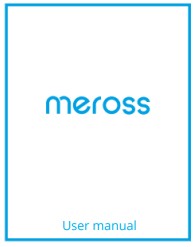 |
 |
| User Manual x 1 | Smart Hub x 1 |
 |
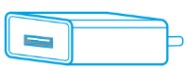 |
| USB Cable x 1 | Power Adapter x 1 |
 |
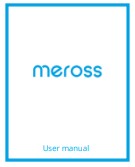 |
| Ethernet Cable x 1 | Matter User Manual x 1 |
(Note: Included in MS130H only, MS130 doesn’t include this hub)
Installation Guide
- Download the Meross app
 http://bucket-meross-static.meross.com/production/qrcode/meross.html
http://bucket-meross-static.meross.com/production/qrcode/meross.html - Follow the instructions in the Meross app to complete the setup
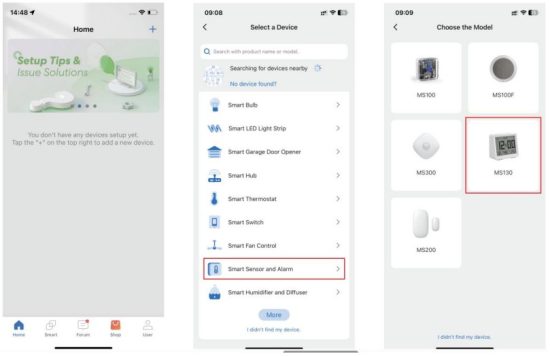
Screen
| 1. Temperature: -20~60°C 2. Relative Humidity: 1%~99% 3. Light Level: 1LV~18LV 4. Time: Displayed after initial network setup 5. Date: Displayed after initial network setup |
6. AM/PM: Displayed after switching to 12- hour format 7. Suitability: Display of environmental suitability 8. Rain Gear: Displayed during rainy or snowy weather 9. Pairing: Flashing during pairing mode 10. Low Battery: Displayed when battery level is below 20% |

Sensor Button
- Left Button/Right Button: Customizable buttons, linked with other Meross smart home products, configurable in the Meross app.
- Pressing both left and right buttons simultaneously:
a) Pairing Activation: Long press for 5 seconds.
b) Switching between Celsius/Fahrenheit: Short press.
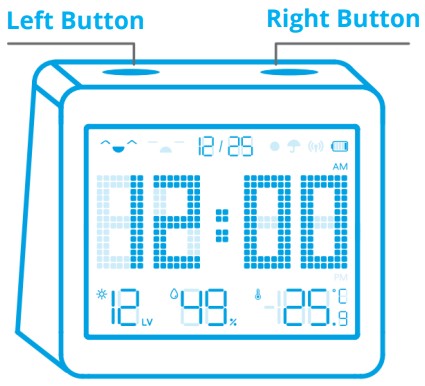
Hub
- Hub Status LED
Solid amber: Initiating/Reset/Firmware upgrading.
Flashing amber and green: Configuration mode.
Flashing green: Pairing mode/Connecting to WiFi/Disconnected from Wi-Fi.
Solid green: Connected to Wi-Fi with an internet connection.
Solid red: No internet connection. - Hub Button
Factory Reset: Press and hold for 5 seconds.
Initiate Sub-device Pairing: Double-click the button - Ethernet Port Upon Ethernet connection, the device seamlessly prioritizes Ethernet for enhanced connectivity.
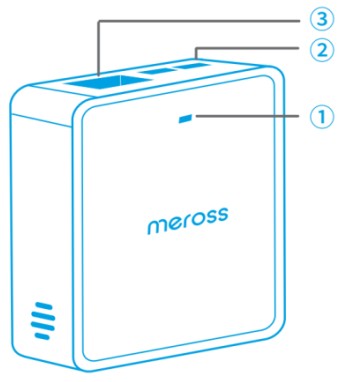
*Prior to connecting to Ethernet for increased stability, it is recommended to first configure the device for Wi-Fi through the app’s guided process and complete the pairing procedure.
FAQs
• What are the two buttons on the top of the device used for, and how can they be configured?
These buttons are designed for linking with other Meross smart home products. For example, you can set it up so that when you press the left button, a specific Meross smart light bulb in the bedroom turns off. You can configure this in the Meross app. For detailed instructions, please visit: https://www.meross.com/engc/FAQ/593.html
• How do I activate the backlight?
The backlight of the device is activated through vibration. When the light level is ≤ 4LV modifiable via the Meross app -> device settings -> backlight settings, you can activate it by lightly tapping the device or the surface it's placed on, such as a desk.
• Will the device still function properly if the network is down or it's disconnected from the Hub?
After the initial network setup of the MS130 is successful, in the event of subsequent disconnection from the network or the Hub, the time, temperature, humidity, and light level will continue to be displayed normally. However, due to the inability to retrieve the latest network data, the weather data will no longer be displayed.
• How to query humidity through Alexa?
Meross Custom Skill enables you to query the humidity of your meter. Here are some simple queries to check the humidity: o Alexa, ask the smart Meross to tell me the humidity of the meter. o Or you can first wake up the custom skill by saying Open smart Meross, and then query by saying, What is the humidity of the meter?
Operating Frequency
No restrictions exist in the use of radio frequencies or frequency bands in oll EU member states, EFTA countries, Northern Ireland and Great Britain.
| Component | Operating Frequency | Maximum Output Power |
| Smart Hub | 2400 MHz – 2483.5 MHz | 20 dBm |
| Smart Sensor/Smart Hub | 433.050 MHz – 434.790 MHz | 10 dBm |
Disclaimer
- The function of this smart device is tested under a typical circumstance described in our specifications. Meross does NOT guarantee that the smart device shall perform exactly the same as described under all circumstances.
- By using third-party services including but not limited to Amazon Alexa, Google Assistant. Apple HomeKit and SmartThings, customers acknowledge that Meross shall not be held liable in any way for the data and private information collected by such parties. Meross’ s total liability is limited to what is expressly covered in its Privacy Policy.
- Damages arising from ignorance of the SAFETY INFORMATION shall not be covered by Meross after-sales service, nor does Meross take any legal responsibility therefrom.
Customers acknowledge understanding of these articles clearly by reading this manual.
Warranty Conditions
A new product purchased in the Alza.cz sales network is guaranteed for 2 years. If you need repair or other services during the warranty period, contact the product seller directly, you must provide the original proof of purchase with the date of purchase.
The following are considered to be a conflict with the warranty conditions, for which the claimed claim may not be recognized:
- Using the product for any purpose other than that for which the product is intended or failing to follow the instructions for maintenance, operation, and service of the product.
- Damage to the product by a natural disaster, the intervention of an unauthorized person or mechanically through the fault of the buyer (e.g., during transport, cleaning by inappropriate means, etc.).
- Natural wear and aging of consumables or components during use (such as batteries, etc.).
- Exposure to adverse external influences, such as sunlight and other radiation or electromagnetic fields, fluid intrusion, object intrusion, mains overvoltage, electrostatic discharge voltage (including lightning), faulty supply or input voltage and inappropriate polarity of this voltage, chemical processes such as used power supplies, etc.
- If anyone has made modifications, modifications, alterations to the design or adaptation to change or extend the functions of the product compared to the purchased design or use of non-original components.
EU Declaration of Conformity
This product complies with essential requirements and other relevant provisions of directives 2009/125/EC, 2011/65/EU.
![]()
WEEE
This product must not be disposed of as normal household waste in accordance with the EU Directive on Waste Electrical and Electronic Equipment (WEEE – 2012/19/EU).
Instead, it shall be returned to the place of purchase or handed over to a public collection point for the recyclable waste. By ensuring this product is disposed of correctly, you will help prevent potential negative consequences for the environment and human health, which could otherwise be caused by inappropriate waste handling of this product. Contact your local authority or the nearest collection point for further details. Improper disposal of this type of waste may result in fines in accordance with national regulations.
![]()
![]()
Documents / Resources
 |
meross MSH Series Smart Temperature and Humidity Sensor [pdf] User Manual MSH450, MSH400, MSH300, MSH Series Smart Temperature and Humidity Sensor, MSH Series, Smart Temperature and Humidity Sensor, Temperature and Humidity Sensor, Humidity Sensor, Sensor |