 Seeker Wireless Software Update Procedure for PC
Seeker Wireless Software Update Procedure for PC
Users Instructions
Seeker Wireless Software Update Procedure for PC Users
Please follow these instructions to update your MXL003 Seeker Wireless Satellite System
Download file
- You need an empty/blank USB flash memory stick to copy the file onto. Please make sure it is formatted to FAT. See page 4 for more details.
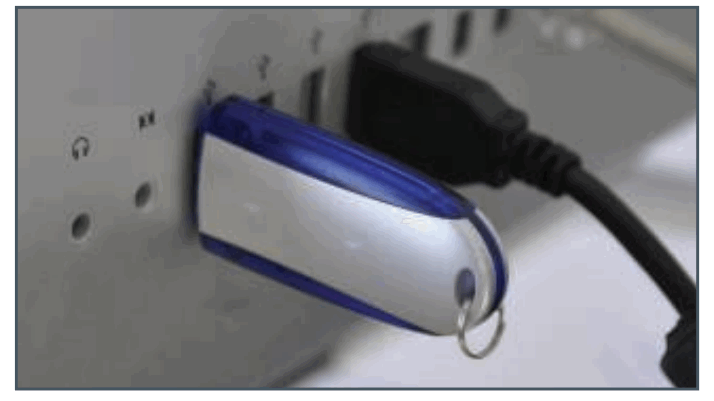
- Insert your USB memory stick into an empty slot on your Mac desktop or laptop.
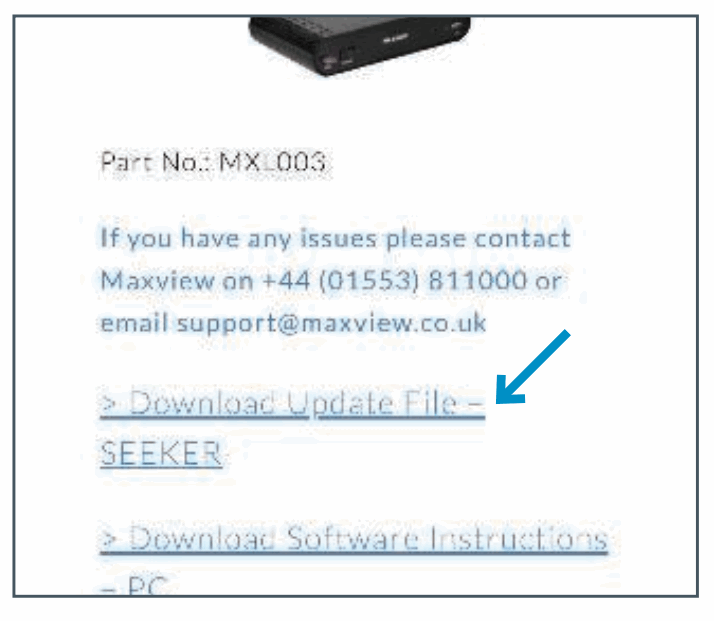
- Find the software update section on the Maxie website https://maxview.co.uk/software-updates/ Click on the Seeker Update File link to go do a separate download page.
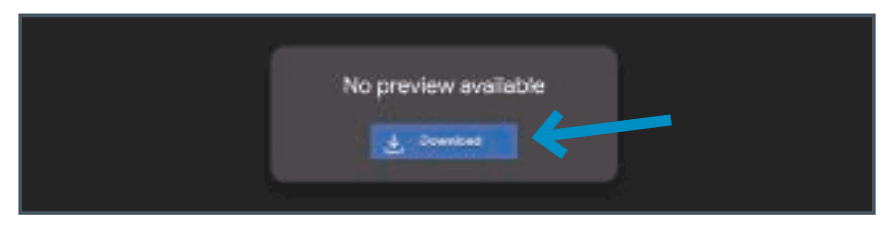
- Click on the ‘DOWNLOAD’ button on the screen to begin downloading the HEX File onto your system.

- Once downloaded, the file will appear in the bottom left hand side of the box (on google chrome) as shown above. Click ‘Show in Folder’.
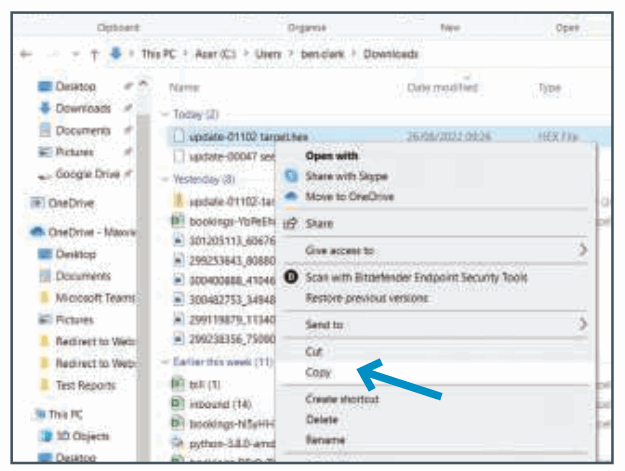
- Next locate HEX file, right click and select copy.
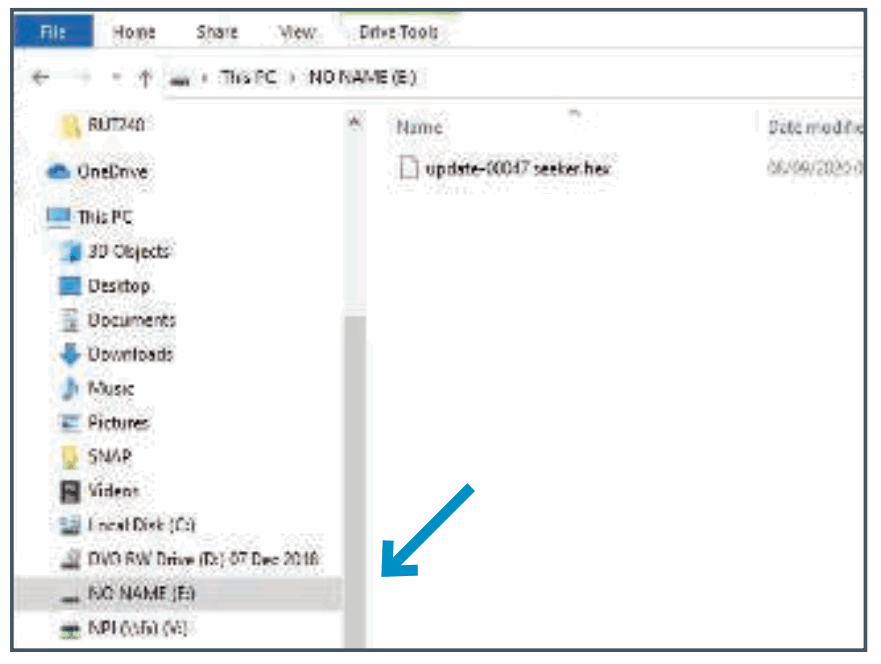
- Paste the file onto the USB drive (SEEKER)
Update file to control box
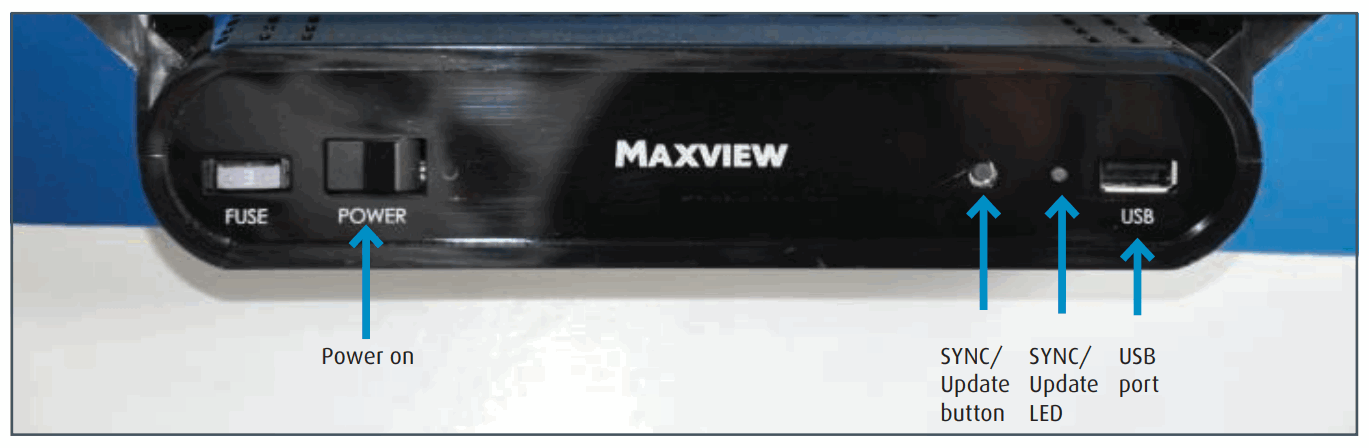
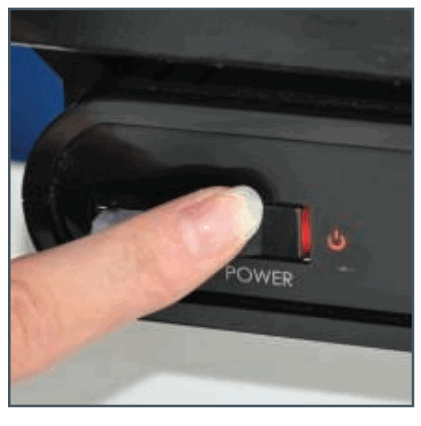
- Turn on Control Box.
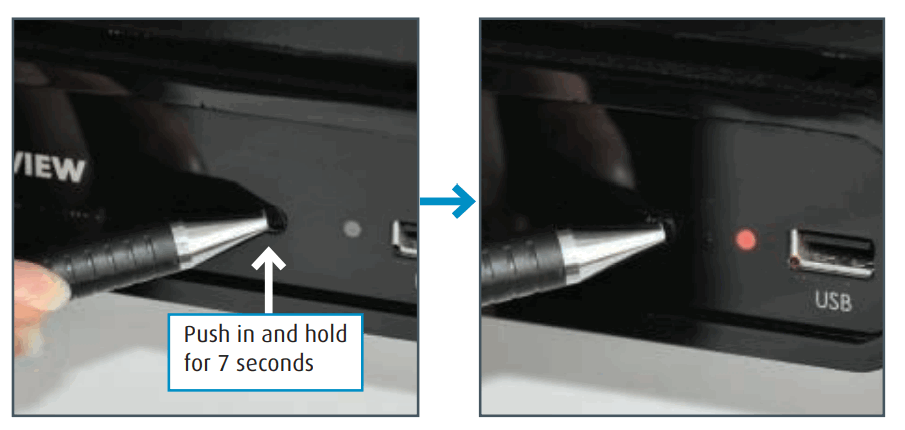
- Press and hold the SYNC/Update button on the front of the Control Box for approximately 7 seconds until SYNC/update LED illuminates RED.

- Insert the USB flash memory stick.
The SYNC LED will flash GREEN whilst data is being transferred. Transfer can take between 10-60 seconds.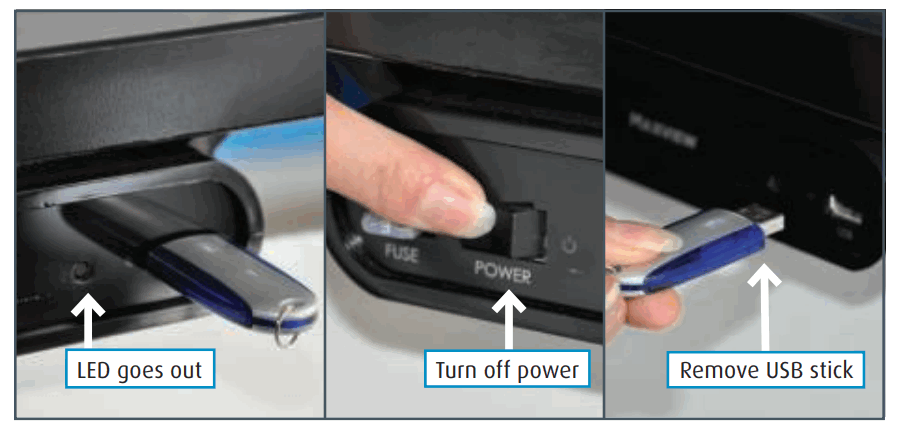
- When the SYNC LED goes out turn off the Control Box power and remove the USB flash memory stick.
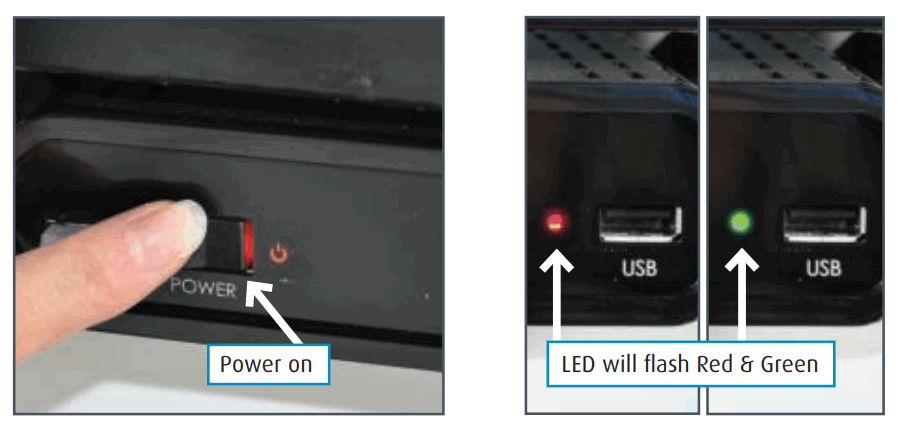
- Turn power on, update LED will flash RED and GREEN whilst data is written to Control Box memory.
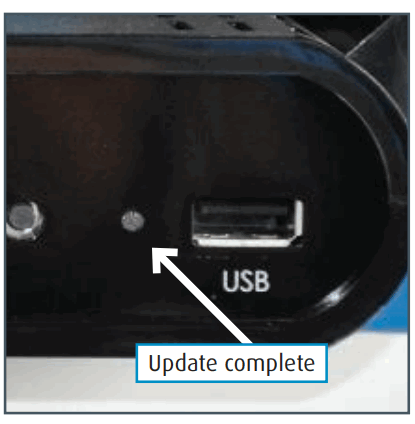
- When SYNC LED goes out update is complete.
Pairing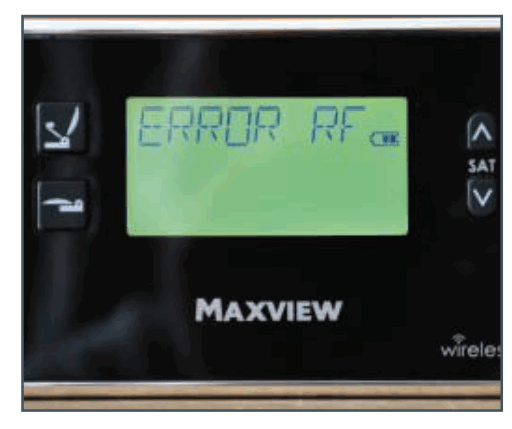
- The Control Panel will read ERROR RF so you will need to pair the Control Panel and Control Box.

- Briefly press (1 second) and release the SYNC/update button on the front of the Control Box. The Status LED will illuminate green.
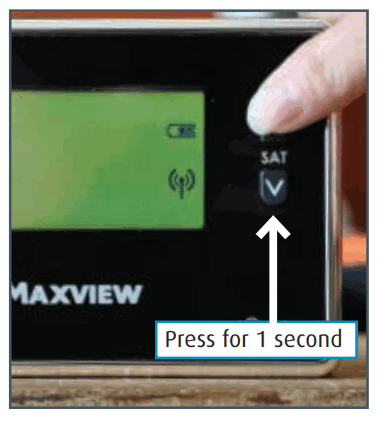
- Press Satellite UP or Down button on the panel to pair.
Your control box and control panel are now paired. You are now ready to use your Seeker Wireless Satellite System.
Troubleshooting
Formatting USB stick
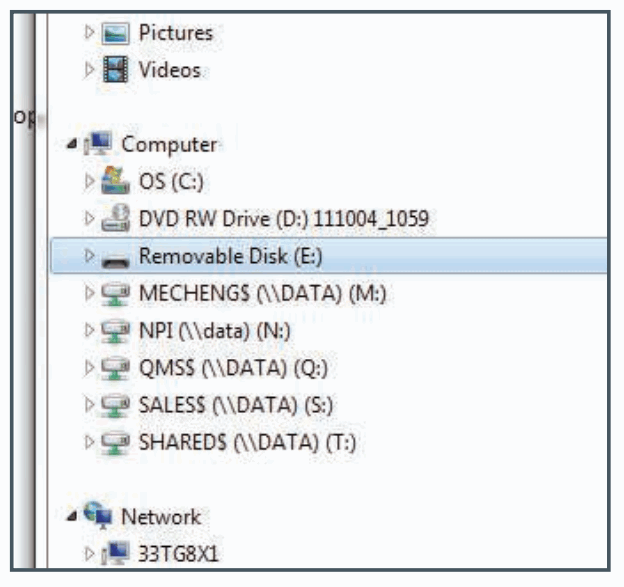
- Right click removable disk option (USB stick) in ‘computer’
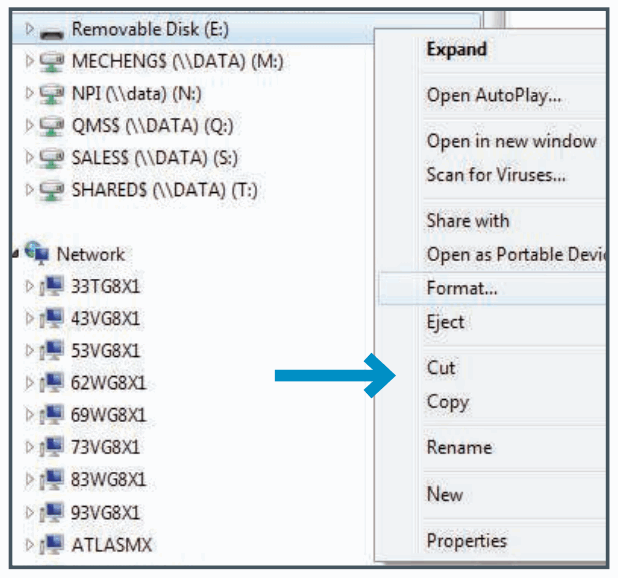
- Right click and select format
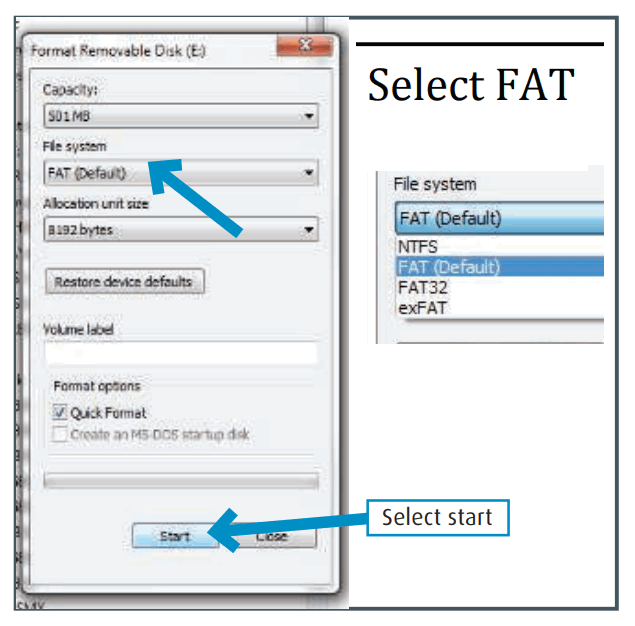
- Format USB Stick by selecting FAT (Please note any files on USB stick will be erased)
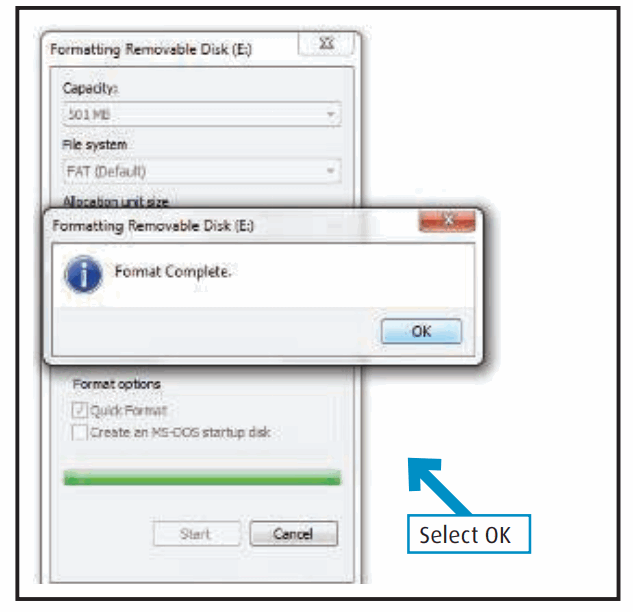
- Your USB stick is ready for the update file.
 SeekerupdatePC Is 8
SeekerupdatePC Is 8
2 7/0 7/ 2 0 2 2
Documents / Resources
 |
MAXVIEW Seeker Wireless Software Update Procedure for PC Users [pdf] Instructions Seeker Wireless Software Update Procedure for PC Users, Wireless Software Update Procedure for PC Users, Software Update Procedure for PC Users, Update Procedure for PC Users, Procedure for PC Users, PC Users, Users |



