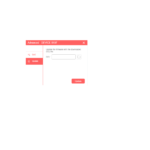MARTINLOGAN MP500 DSP Presets or Firmware Amplifier

How To Update MP500 DSP Presets/Firmware
Step 1:
- Ensure the unit is powered on.
Step 2:
- Verify the Power LED is Blue, then connect a Micro USB cable (not included) from the amplifier to a Windows PC.

Step : 3
Download the DSP/Firmware update file from the MP500 product page on martinlogan.com: https://martinlogan.com/en/product/mp500
The update file will be listed under the “Firmware Update” section of the page.
Step : 4
- Open the Update software (default name is MartinLogan_Vx.x.x.exe)
Step 5:
- Press the “Connect” button to connect to the amplifier.
- When connecting successfully, you will hear a “click” sound from the amplifier and the Power LED will be in OF status.

The below Image is for illustration purposes only. The current and new versions may vary from the time of this document’s creation.

Step 6:
- Press the “Program” button to update the DSP/Firmware.
- After successfully completing, you will see the “Operation successful” message below.

Step 7:
- To double check the current version has been successfully updated, simply press the “Connect” button again and the currently installed version will be displayed again. If successfully updated, the “New Version” and “Current Version” will match as shown below.

Image is for illustration purposes only. The current and new versions may vary from the time of this document’s creation.
Documents / Resources
 |
MARTINLOGAN MP500 DSP Presets or Firmware Amplifier [pdf] User Guide MP500, DSP Presets or Firmware Amplifier, MP500 DSP Presets or Firmware Amplifier, MP500 Amplifier, Amplifier |