Maretron MConnect Control Web Server

Specifications
- Power Requirement: 9-30 V DC at 1.5 A
- NMEA 2000 Instance Numbers: Unique across networks
- Network Connection: Ethernet cable to Router or MFD with DHCP Server
- Supports mDNS for easy access via URL
FAQ
- Q: Can I use MConnect without connecting to an NMEA 2000 network?
- A: Yes, you can use demo data without an NMEA 2000 connection using instances 100 through 104.
Overwiew
 Connect Power
Connect Power
The Power Cord is included in the box. MConnect requires 9-30 V DC at 1.5 A. The wire colors are:
- Black: +ve
- Brown: -ve
- Blue: not used
A red LED on the top of the box will show when power is connected and will change to green/yellow when the program starts (this will take 10-20 seconds).
Connect to NMEA 2000 network.
Two networks may be connected. They will not be bridged by MConnect but will be treated as a single logical network,i. e. Instance numbers must be unique across both networks. The unit will work using demo data without an NMEA 2000 connection; all the demo data uses instances 100 through 104. Green LEDs on the top of the box will flash when NMEA 2000 data is being received.
Connect Ethernet Cable
MConnect does not have a DHCP server, so it should be connected directly to a Router or MFD with a DHCP Server. The “LAN” LED will flash when the Ethernet is connected.
The MConnect URL
MConnect supports mDNS. Typing the URL connect. local in a web browser on a PC / Mac/tablet should resolve to the IP Address of the box.If this does not work, insert a USB Drive into the port on the side of the box for 30 seconds. The “USB” LED on the top of the box should flash while the USB drive is inserted.
Note: If the “USB” LED does not flash, there is a chance that the USB is drawing more current than the USB chipset can handle. If this happens, the USB chipset will shut down, and the box will need to be re-powered to start it up again. If this happens, try a different USB Drive or use a powered USB hub. This will create a file connect-data.json on the root of the drive with the following contents: 
Using web browser on a PC / Mac/tablet, type the URL (or the IP Address), and you should see the following screen: 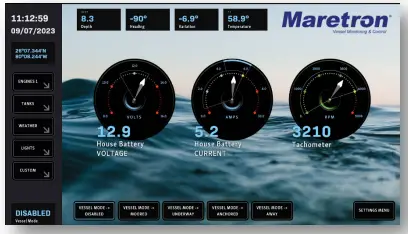
Commands and Settings
Pressing the Settings Menu button will show the following options for dialogs. On screens that don’t have a Settings Menu button, a cog symbol will be displayed (normally at the top right of the screen). Pressing the button will show the
Dialog Menu:
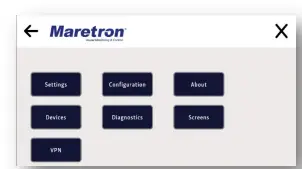
Copying the Default Configuration
The easiest way to get started is to make a copy of the default configuration and edit the copy. Press the Configuration button to show the Configuration Dialog.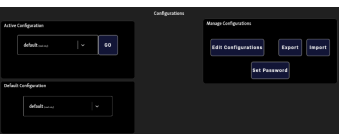
Press the Export Button, select the default configuration, and press Create Export File, and the Download button to export a backup copy to your computer. Close the Export Dialog, and then press Import, and upload the backup copy to the user area of MConnect.
Editing the Configuration
From the configuration dialog, pressing the Edit Configurations button will bring up the MConnect editor.
 To see the list of Parameters that can be monitored, and components displayed on the screen, press the Documentation button at the top of the screen, and then the Create MConnect Parameter File button. This will create a html file and place it in your Downloads directory, where you can open it using a browser. All user images that you need as backgrounds, or within gauges and buttons, need to be uploaded from your PC to MConnect using the Image Manager before they can be selected in the Screens editor. To create a new configuration, open the configuration panel at the top left, and press the New button. For more details, see the full MConnect Manual, which can be downloaded from the Maretron Website
To see the list of Parameters that can be monitored, and components displayed on the screen, press the Documentation button at the top of the screen, and then the Create MConnect Parameter File button. This will create a html file and place it in your Downloads directory, where you can open it using a browser. All user images that you need as backgrounds, or within gauges and buttons, need to be uploaded from your PC to MConnect using the Image Manager before they can be selected in the Screens editor. To create a new configuration, open the configuration panel at the top left, and press the New button. For more details, see the full MConnect Manual, which can be downloaded from the Maretron Website
https://www.maretron.com/products/mconnect/
upgrading the Software
- The new version of the software will be provided as a .exe file. Plug a USB Drive into a Windows PC or laptop and execute the .exe file. This will populate the USB drive with the files needed to install the update.
- Display the MConnect web page on any device.
- Insert the USB Drive into the USB port on the side of the MConnect box. The “USB” LED on the top of the box should flash while the USB drive is inserted. Follow the instructions on the MConnect web page.
- Note: If the “USB” LED does not flash, there is a chance that the USB is drawing more current than the USB chipset can handle. If this happens, the USB chipset will shut down, and the box will need to be re-powered to start it up again. If this happens, try a different USB Drive or use a powered USB hub.
- All the files are digitally signed; if any file has been changed, the update process will be aborted.
- If the upgrade is configured to install automatically, the LEDs on the top of the box will flash one at a time in an oscillating up-and-down pattern, otherwise, the user will be prompted to start the upgrade from a screen.
Documents / Resources
 |
Maretron MConnect Control Web Server [pdf] Installation Guide MConnect Control Web Server, MConnect, Control Web Server, Web Server, Server |



