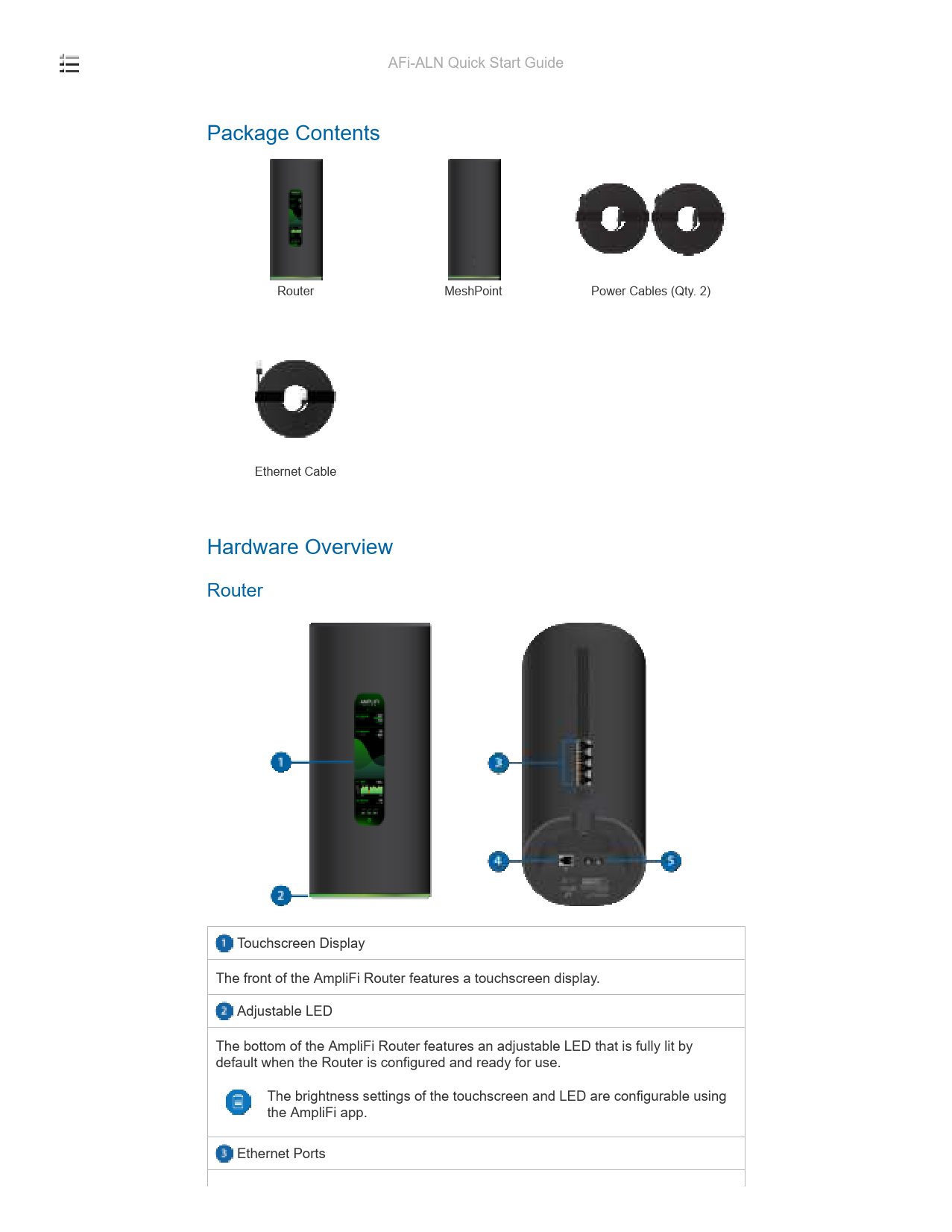AFi-ALN Quick Start Guide
Package Contents
The package includes the following items:
- Router: The main AmpliFi unit.
- MeshPoint: An additional unit to extend Wi-Fi coverage.
- Power Cables (Qty. 2): Cables to power the Router and MeshPoint.
- Ethernet Cable: For wired network connections.
Hardware Overview
Router
The AmpliFi Router features:
- 1. Touchscreen Display: Located on the front, used for status and control.
- 2. Adjustable LED: Located at the bottom, indicates status and is configurable.
- 3. Ethernet Ports: For wired network connections.
- 4. WAN Port: Connects to the broadband modem from your ISP.
- 5. Power Port: Where the power cable connects.
Visual description: The router is a tall, cylindrical device. The front shows a touchscreen display (1) and an adjustable LED at the bottom (2). The back shows Ethernet ports (3), a WAN port (4), and a power port (5).
MeshPoint
The AmpliFi MeshPoint features:
- 1. Signal LEDs: Indicate signal strength when connected to the Router.
- 2. Adjustable LED: Located at the bottom, indicates status and is configurable.
- 3. Ethernet Port: A Gigabit Ethernet port for wired connections.
- 4. Power Port: Where the power adapter connects.
Visual description: The MeshPoint is also a tall, cylindrical device, similar to the router. The front shows signal LEDs (1) and an adjustable LED at the bottom (2). The back shows an Ethernet port (3) and a power port (4).
Installation
The AmpliFi Router can be installed using one of two methods:
App Users
- Download the AmpliFi app for iPhone or Android.
- Connect to the default AmpliFi wireless network (SSID) or via Bluetooth. The app guides you through connecting to your Wi-Fi network and setting up your AmpliFi system.
- Follow the on-screen instructions in the app to configure your AmpliFi Router. This includes naming your wireless network and creating a password.
Visual description: The process involves downloading the app from the App Store or Google Play, then using the phone's Wi-Fi or Bluetooth settings to connect to the AmpliFi device, followed by the app interface showing the setup wizard.
Non-App Users
- Connect the Ethernet cable from your modem to the WAN port on the AmpliFi Router.
- Connect the power adapter to the power port on the AmpliFi Router and plug it into a power outlet.
- Connect the MeshPoint to power.
- Connect the MeshPoint to the Router using an Ethernet cable for initial setup if needed, or rely on wireless pairing.
- Power on the Router and MeshPoint. The LEDs will indicate their status.
- Connect a computer or tablet to the default AmpliFi Wi-Fi network (SSID) named "AmpliFi-Setup" or similar.
- Open a web browser and navigate to the setup page (e.g., 192.168.1.1 or amplifi.local).
- Follow the on-screen instructions to name your wireless network and create a password.
Visual description: This involves connecting cables between the modem, router, and power sources. Then, connecting a computer to the router's default Wi-Fi network and accessing a setup interface via a web browser.
AmpliFi App Features
The AmpliFi app provides access to various system features:
System
The System dashboard offers an overview of your AmpliFi Wi-Fi system, including network status, number of connected clients, and active download/upload speeds. You can tap on devices to display or edit their settings.
Performance
The Performance screen allows you to run speed tests to check download speed, upload speed, and connection ping time. A history of recent tests is also displayed.
Guest
This feature enables guest access. You can set a time limit for guest access and manage the number of guests. Guests connect to a dedicated guest network without needing a password.
Family
Family Profiles let you create profiles for family members or groups, assign devices, schedule quiet times, and pause internet access for specific profiles.
Diagnose
The Diagnose option performs checks on your WAN link, IP settings, internet connection, and MeshPoint status.
Side Menu - 24/7 Live Chat Support
Tap the menu icon ☰ in the upper left of the app to access the side menu. From here, you can access Live Support for 24/7 live chat and enable Remote Access to control your AmpliFi system from anywhere.
Visual description: A screenshot of a mobile app interface showing a side menu with options like "Remote Access", "Visit Homepage", "Help Center", "Terms of Service", and "Live Support".
Resetting to Factory Defaults
If the AmpliFi Router administration password is lost, factory default settings can be restored. Use a straightened paper clip to press and hold the Reset button located on the bottom of the AmpliFi Router for approximately 10 seconds until the LED turns off.
Visual description: An image showing the bottom of the router with the reset button highlighted, indicating it should be pressed with a paper clip.
Safety Notices
- Read, follow, and keep these instructions.
- Heed all warnings.
- Only use attachments/accessories specified by the manufacturer.
⚠️ WARNING: Do not use this product in a location that can be submerged by water.
⚠️ WARNING: Avoid using this product during an electrical storm. There may be a remote risk of electric shock from lightning.
Limited Warranty
The limited warranty requires the use of arbitration to resolve disputes on an individual basis. Where applicable, arbitration is specified instead of jury trials or class actions. For details, visit ui.com/support/warranty.
Compliance
FCC
Changes or modifications not expressly approved by the party responsible for compliance could void the user's authority to operate the equipment.
This device complies with Part 15 of the FCC Rules. Operation is subject to the following two conditions:
- This device may not cause harmful interference, and
- This device must accept any interference received, including interference that may cause undesired operation.
This equipment has been tested and found to comply with the limits for a Class B digital device, pursuant to Part 15 of the FCC Rules. These limits are designed to provide reasonable protection against harmful interference in a residential installation. This equipment generates, uses, and can radiate radio frequency energy and, if not installed and used in accordance with the instructions, may cause harmful interference to radio communications. However, there is no guarantee that interference will not occur in a particular installation. If this equipment does cause harmful interference to radio or television reception, which can be determined by turning the equipment off and on, the user is encouraged to try to correct the interference by one or more of the following measures:
- Reorient or relocate the receiving antenna.
- Increase the separation between the equipment and receiver.
- Connect the equipment into an outlet on a circuit different from that to which the receiver is connected.
- Consult the dealer or an experienced radio/TV technician for help.
The AmpliFi Router and MeshPoint have been approved by FCC under FCC ID: SWX-AFAR (for Router); FCC ID: SWX-AFAP (for MeshPoint).
ISED Canada
CAN ICES-3(B)/NMB-3(B)
This device complies with ISED Canada licence-exempt RSS standard(s). Operation is subject to the following two conditions:
- This device may not cause interference, and
- This device must accept any interference received, including interference that may cause undesired operation of the device.
The AmpliFi Router and MeshPoint have been approved by ISED Canada under IC: 6545A-AFAR (for Router); IC: 6545A-AFAP (for MeshPoint).
The device for operation in the band 5150-5250 MHz is only for indoor use to reduce the potential for harmful interference to co-channel mobile satellite systems.
French Compliance:
CAN ICES-3(B)/NMB-3(B)
Le présent appareil est conforme aux CNR d'ISDE Canada applicables aux appareils radio exempts de licence. L'exploitation est autorisée aux deux conditions suivantes :
- l'appareil ne doit pas produire de brouillage;
- l'appareil doit accepter tout brouillage radioélectrique subi, même si le brouillage est susceptible d'en compromettre le fonctionnement.
Le AMPLIFI Router et MeshPoints ont été approuvés par ISDE CanadaISED Canada en vertu IC : 6545A-AFAR (pour le routeur); IC : 6545A-AFAP (pour MeshPoint).
Les dispositifs fonctionnant dans la bande 5150-5250 MHz sont réservés uniquement pour une utilisation à l'intérieur afin de réduire les risques de brouillage préjudiciable aux systèmes de satellites mobiles utilisant les mêmes canaux.
Brazil
Portuguese Note: Nota: Este equipamento não tem direito à proteção contra interferência prejudicial e não pode causar interferência em sistemas devidamente autorizados.
CE Marking
The CE mark indicates compliance with relevant EU directives. The document lists member states associated with BFWA (Broadband Fixed Wireless Access) and notes restrictions for 5 GHz frequency bands.
Notes:
- This device meets Max. TX power limit per ETSI regulations.
- This device is restricted to indoor use only when operating in the 5150 - 5350 MHz frequency range within all member states.
- Operation in the 5.8 GHz frequency band is prohibited in BFWA member states. Other countries listed may use the 5.8 GHz frequency band.
Radiation Exposure Statement
This equipment complies with radiation exposure limits set forth for an uncontrolled environment. It should be installed and operated with a minimum distance of 42 cm between the radiator and your body. This transmitter must not be co-located or operating in conjunction with any other antenna or transmitter.
French Statement:
AVIS IMPORTANT : Déclaration sur l'exposition aux rayonnements :
- Cet équipement est conforme aux limites prévues pour l'exposition aux rayonnements dans un environnement non contrôlé.
- Lors de l'installation et de la mise en fonctionnement de l'équipement, assurez-vous qu'il y ait une distance minimale de 42 cm entre l'élément rayonnant et vous.
- Cet émetteur ne doit être installé à proximité d'aucune autre antenne ni d'aucun autre émetteur, et ne doit être utilisé conjointement à aucun autre de ces appareils.
Online Resources
Additional resources are available:
- WEEE Compliance Statement
- Declaration of Conformity
- Online Resources (Visual description: Icons representing support, community, and downloads.)