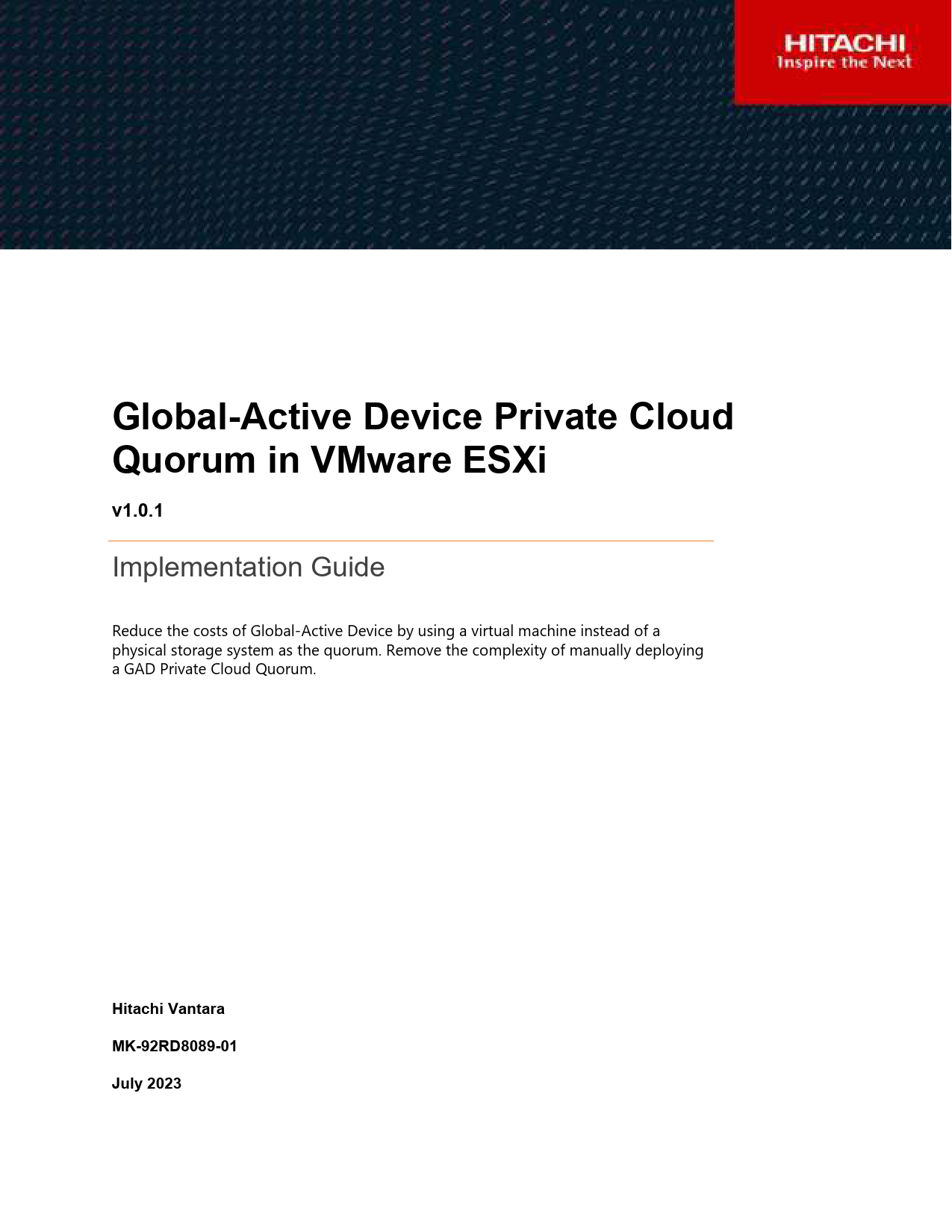
Installation Guide for HITACHI models including: MK-92RD8089-01 Global Active Device Private Cloud Quorum, MK-92RD8089-01, Global Active Device Private Cloud Quorum, Device Private Cloud Quorum, Private Cloud Quorum, Cloud Quorum
File Info : application/pdf, 25 Pages, 1.89MB
DocumentDocumentGlobal-Active Device Private Cloud Quorum in VMware ESXi v1.0.1 Implementation Guide Reduce the costs of Global-Active Device by using a virtual machine instead of a physical storage system as the quorum. Remove the complexity of manually deploying a GAD Private Cloud Quorum. Hitachi Vantara MK-92RD8089-01 July 2023 © 2023 Hitachi Vantara LLC. All rights reserved. No part of this publication may be reproduced or transmitted in any form or by any means, electronic or mechanical, including photocopying and recording, or stored in a database or retrieval systemfor commercial purposes without the express written permission of Hitachi, Ltd., or Hitachi Vantara Corporation (collectively, "Hitachi"). Licensee may make copies of the Materials provided that any such copy is: (i) created as an essential step in utilization of the Software as licensed and is used in no other manner; or (ii) used for archival purposes. Licensee maynot make anyother copies of the Materials. "Materials" mean text, data, photographs,graphics, audio, video and documents. Hitachi reserves the right to make changes to this Material at anytime without notice and assumes no responsibilityfor its use. The Materials contain the most current information available at the time of publication. Some of the features described in the Materials might not be currently available. Refer to the most recent product announcement for information about feature and product availability, or contact Hitachi Vantara Corporation at https://support.HitachiVantara.com/ en_us/contact-us.html. Notice: Hitachi products and services can be ordered onlyunder the terms and conditions ofthe applicable Hitachi agreements. The use of Hitachi products is governed bythe terms of your agreements with Hitachi Vantara Corporation. By using this software, you agree that you are responsible for: 1) Acquiring the relevant consents as may be required under local privacy laws or otherwise from authorized employees and other individuals to access relevant data; and 2) Verifying that data continues to be held, retrieved, deleted, or otherwise processed in accordance with relevant laws. Notice on Export Controls. The technical data and technology inherent in this Document may be subject to U.S. export control laws, including the U.S. Export Administration Act and its associated regulations, and may be subject to export or import regulations in other countries. Reader agrees to comply strictly with all such regulations and acknowledges that Reader has the responsibility to obtain licenses to export, re-export, or import the Document and any Compliant Products. EXPORT CONTROLS - Licensee will comply fully with all applicable export laws and regulations of the United States and other countries, andLicenseeshall not export, or allow the export or re-export of, the Software, API, or Materials in violation of any such laws or regulations. By downloading or using the Software, API, or Materials, Licensee agrees to the foregoing and represents and warrants that Licensee is not located in, under the control of, or a national or resident of any embargoed or restricted country. Hitachi is a registered trademark of Hitachi, Ltd., In the United States and other countries. AIX, AS/400e, DB2, Domino, DS6000, DS8000, Enterprise Storage Server, eServer, FICON, Flash Copy, IBM, Lotus, MVS, OS/390, PowerPC, RS6000, S/390, System z9, System z10, Tivoli, z/OS, z9, z10, z13, z/VM, BCPiiTM and z/VSE are registered trademarks or trademarks of International Business Machines Corporation. Active Directory, ActiveX, Bing, Excel, Hyper-V, Internet Explorer, the Internet Explorer logo, Microsoft, the Microsoft Corporate Logo, MS-DOS, Outlook, PowerPoint, SharePoint, Silverlight, SmartScreen, SQL Server, Visual Basic, Visual C++, Visual Studio, Windows, the Windows logo, Windows Azure, Windows PowerShell, Windows Server, the Windows start button, and Windows Vista are registered trademarks or trademarks of Microsoft Corporation. Microsoft product screen shots are reprinted with permission from Microsoft Corporation. All other trademarks, service marks, and company names in this document or web site are properties of their respective owners. Global-Active Device Private Cloud Quorum in VMware ESXi 2 Table of Contents Preface ........................................................................................................................... 4 About this document...........................................................................................................................4 Document conventions.......................................................................................................................4 Intended audience..............................................................................................................................4 Referenced documents ......................................................................................................................4 Accessing product downloads............................................................................................................4 Comments ..........................................................................................................................................5 Getting Help........................................................................................................................................5 Executive Summary ...................................................................................................... 6 Configuration and Specifications ................................................................................ 7 VMware Virtual Machine ....................................................................................................................7 VMware ESXi Virtual Machine ...................................................................................... 8 Deployment ........................................................................................................................................8 Port Exemption.................................................................................................................................12 Access Quorum VM .........................................................................................................................12 Global-Active Device Quorums.................................................................................. 14 Create iSCSI Paths ..........................................................................................................................14 Discover External Volumes ..............................................................................................................16 Define GAD Quorums ......................................................................................................................19 Appendix A: Mutual CHAP Authentication (Optional).............................................. 20 Enable on targetcli............................................................................................................................20 Enable on iSCSI Ports .....................................................................................................................21 Create iSCSI Paths ..........................................................................................................................22 Global-Active Device Private Cloud Quorum in VMware ESXi 3 Preface About this document This guide provides instructions for deploying Global-active device (GAD) Private Cloud Quorum in VMware ESXi. Document conventions This document uses the following typographic convention: Convention Bold Italic Monospace Description · Indicates text in a window, including window titles, menus, menu options, buttons, fields, and labels. Example: Click OK. · Indicates emphasized words in list items. Indicates a document title or emphasized words in text. Indicates text that is displayed on screen or entered by the user. Example: pairdisplay -g oradb Intended audience This document is intended for Hitachi Vantara and Global-active device users with an interest in installing Private GAD Private Cloud Quorum running SUSE Linux 15 SP4 on VMware ESXi. Referenced documents · Hitachi Global-Active Device User Guide · Linux SCSI Target: Targetcli · Global-Active Device Cloud Quorum Implementation Guide Accessing product downloads Product software, drivers, and firmware downloads are available on Hitachi Vantara Support Connect: https://support.hitachivantara.com/. Log in and select Product Downloads to access the most current downloads, including updates that may have been made after the release of the product. Global-Active Device Private Cloud Quorum in VMware ESXi 4 Comments Please send us your comments on this document to GPSE-DocsFeedback@hitachivantara.com. Include the document title and number, including the revision level (for example, -07), and refer to specific sections and paragraphs whenever possible. All comments become the property of Hitachi Vantara. Getting Help Hitachi Vantara Support Connect is the destination for technical support of products and solutions sold by Hitachi Vantara. To contact technical support, log on to Hitachi Vantara Support Connect for contact information: https://support.hitachivantara.com/en_us/contactus.html. Hitachi Vantara Community is a global online community for customers, partners, independent software vendors, employees, and prospects. It is the destination to get answers, discover insights, and make connections. Join the conversation today! Go to community.hitachivantara.com, register, and complete your profile. Global-Active Device Private Cloud Quorum in VMware ESXi 5 Executive Summary Global-active device (GAD) Private Cloud Quorum is a virtual machine image provided by Hitachi Vantara through the form of OVF files. The purpose is to simplify and enhance GAD by providing an on-premises quorum that is automatically configured and easy-to-use. This guide provides instructions on how to set up and use GAD Private Cloud Quorum on VMware ESXi. Global-Active Device Private Cloud Quorum in VMware ESXi 6 Configuration and Specifications VMware Virtual Machine The following settings were used for the virtual machine image: · VMware vSphere version: 7.0U3 + · Operating system: SUSE Linux Enterprise Server 15 SP4 · Kernel: 5.14.21-150400.22-default · Instance type: o CPU: 1 virtual CPU o Memory: 1 GB o Disks: Premium SSD 67 GB · Targetcli version: 2.1.54 Global-Active Device Private Cloud Quorum in VMware ESXi 7 VMware ESXi Virtual Machine Deployment This section provides instructions for creating the virtual machine on VMware ESXi that will function as the iSCSI target. 1. To use Private GAD Quorum, navigate to the Create VM screen, select Deploy a virtual machine from an OVF or OVA file, and click Next. 2. Under Select OVF and VMDK files, enter a name for the virtual machine. After selecting the required files from the ISO, you will see the following screen: Global-Active Device Private Cloud Quorum in VMware ESXi 8 3. Select a datastore and click Next. Global-Active Device Private Cloud Quorum in VMware ESXi 9 4. From the VM Network drop-down menu, click the network you have set up. For disk provisioning, we recommend Thin. 5. Click Finish. Global-Active Device Private Cloud Quorum in VMware ESXi 10 6. After you log on to the console, enter the following and then add the iSCSI Qualified Names (IQN) of your GAD storage system ports separated by spaces: Login: admin Password: Hitachi123! /home/admin/quorum_setup.sh Global-Active Device Private Cloud Quorum in VMware ESXi 11 Port Exemption Ensure that port 3260 is the default port used for iSCSI. Access Quorum VM This section provides instructions for verifying whether the quorum was set up properly and for configuring the quorum after setup. 1. Use an SSH client (such as putty) to log in to your quorum VM. Use the private IP and SSH key assigned to your VM. 2. Log in to the quorum. The default username is admin. 3. Run the configuration script: ./menu.sh Global-Active Device Private Cloud Quorum in VMware ESXi 12 4. To view the current configuration, enter 7. If the setup was successful, you will see volume0 and your storage system IQNs listed under the acls directory. From the configuration menu, you can also add and remove quorum volumes and IQNs, refresh the portal, and enable Challenge Handshake Authentication Protocol (CHAP). Note: If you intend to use CHAP, ensure to enable it during initial configuration because making changes to CHAP settings in the future may be difficult or not possible. Global-Active Device Private Cloud Quorum in VMware ESXi 13 Global-Active Device Quorums This section describes how to discover the volumes from the iSCSI target virtual machine and turn them into GAD quorums. The procedure is the same as it is to virtualize a physical Fibre Channel or iSCSI storage system. Create iSCSI Paths 1. Log in to Storage Navigator. 2. On the left side, click External Storage, and then click the iSCSI Paths tab. 3. Click Add iSCSI Paths. 4. Click Discover iSCSI Targets. 5. For each storage system iSCSI port that will connect to the VMware VM, complete the following steps: a. Enter the following: · Local Port ID: iSCSI port · Remote IP Address: private IP address of the VMware VM · Remote TCP Port Number: 3260 b. Click Add. 6. After you finish adding all the required iSCSI ports to the discovery list, click OK. Global-Active Device Private Cloud Quorum in VMware ESXi 14 7. Back in the Add iSCSI Paths window, leave Authentication Method=None and Mutual CHAP=Disable, and then click Add. 8. Click Finish and then click Apply. The following screenshot shows the iSCSI paths after creation: Global-Active Device Private Cloud Quorum in VMware ESXi 15 Discover External Volumes 1. Click the External Storage Systems tab and then click Add External Volumes. 2. Click Create External Path Group. 3. Click Discover External Target Ports. Global-Active Device Private Cloud Quorum in VMware ESXi 16 4. Select the iSCSI ports that defined the iSCSI paths in the previous section and then click Add. 5. Click OK. If the discovery is successful, LIO-ORG will be listed as an external storage system as follows: 6. Select the discovered external paths and click Add. 7. Click OK. 8. Back in the Add External Volumes screen, click Next. Global-Active Device Private Cloud Quorum in VMware ESXi 17 The following screenshot shows the external volume that was discovered: 9. Select the discovered volume and then click Add. Note: This external volume corresponds to the volume created on your quorum VM. 10. Click Finish and then click Apply. The following screenshot shows the external volume after it has been successfully virtualized: Global-Active Device Private Cloud Quorum in VMware ESXi 18 Define GAD Quorums 1. Expand Replication, click Remote Connections, and then click the Quorum Disks tab. 2. Click Add Quorum Disks. 3. For each quorum that you are creating, complete the following steps: a. Enter the following: · Quorum Disk ID: a value from the available list · Available LDEVs: external volume to use as a quorum · Remote Storage System: remote array to pair with this new quorum b. Click Add. 4. Click Finish and then click Apply. The following screenshot shows the quorum after it has been successfully created: Global-Active Device Private Cloud Quorum in VMware ESXi 19 Appendix A: Mutual CHAP Authentication (Optional) This section describes how to configure mutual (bidirectional) authentication with Challenge Handshake Authentication Protocol (CHAP). Mutual CHAP authentication means that the onpremises storage systems must authenticate with the VMware ESXi virtual machine and viceversa. This extra security prevents unintended access from other devices on the same network. Enable on targetcli 1. Log in to the GAD Private Cloud Quorum VM. 2. Enable mutual CHAP authentication by entering the following commands: ./menu.sh 6 3. Follow the prompts to set the credentials. Global-Active Device Private Cloud Quorum in VMware ESXi 20 Enable on iSCSI Ports 1. Log in to Storage Navigator. 2. From the left side of Storage Navigator, click Ports/Host Groups/iSCSI Targets, and then click the Ports tab. Global-Active Device Private Cloud Quorum in VMware ESXi 21 3. Select the iSCSI ports to configure with mutual CHAP authentication and click Edit Ports. 4. Complete the following fields, click Finish, and then click Apply. · CHAP User Name: corresponds to the value for "auth userid" set in targetcli · Secret: corresponds to the value for "auth password" set in targetcli Create iSCSI Paths 1. Log in to Storage Navigator. 2. From the left side of Storage Navigator, click External Storage, and then click the iSCSI Paths tab. 3. Click Add iSCSI Paths. 4. Click Discover iSCSI Targets. Global-Active Device Private Cloud Quorum in VMware ESXi 22 5. For each storage system iSCSI port that will connect to the VMware VM, complete the following steps: a. Enter the following: · Local Port ID: iSCSI port · Remote IP Address: private IP address of the VMware VM · Remote TCP Port Number: 3260 b. Click Add. 6. After adding all the required iSCSI ports to the discovery list, click OK. 7. Back in the Add iSCSI Paths window, complete the following steps: a. Enter the following: · Authentication Method: CHAP · Mutual CHAP: Enable · User Name: corresponds to the value for "auth mutual_userid" set in targetcli · Secret: corresponds to the value for "auth mutual_password" set in targetcli b. Click Add. 8. Click Finish, and then click Apply. Global-Active Device Private Cloud Quorum in VMware ESXi 23 The following screenshot shows the iSCSI paths after creation: The remaining steps to discover external volumes and define GAD quorums are the same as without mutual CHAP authentication. Global-Active Device Private Cloud Quorum in VMware ESXi 24 Hitachi Vantara Corporate Headquarters 2535 Augustine Drive Santa Clara, CA 95054 USA www.HitachiVantara.com community.HitachiVantara.com Regional Contact Information Americas: +1 866 374 5822 or info@hitachivantara.com Europe, Middle East and Africa: +44 (0) 1753 618000 or info.emea@hitachivantara.com Asia Pacific: +852 3189 7900 or info.marketing.apac@hitachivantara.com