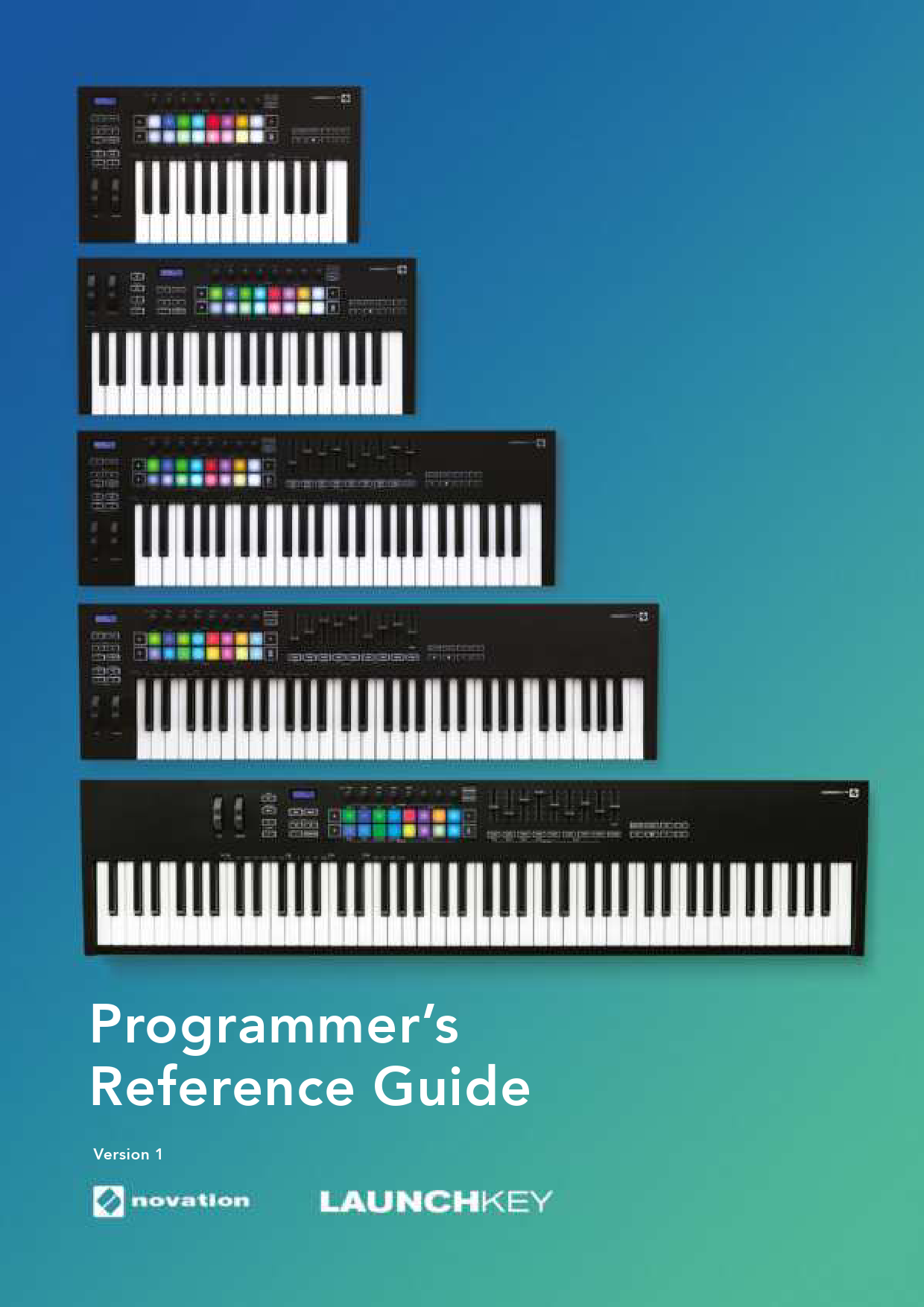
User Guide for novation models including: 49, 61, 88, MK3 25 Key USB MIDI Keyboard, MK3, 25 Key USB MIDI Keyboard, USB MIDI Keyboard, MIDI Keyboard, Keyboard
Novation Launchkey [MK3] 61 Key Fully Integrated MIDI Controller Keyboard with 16 Velocity Sensitive Pads - Bayview Technology
File Info : application/pdf, 18 Pages, 1.03MB
DocumentDocumentProgrammer's Reference Guide Version 1 1 Contents About this Guide............................................................................................ 3 Bootloader ..................................................................................................... 3 MIDI on Launchkey [MK3] .............................................................................. 4 Device Inquiry message ................................................................................................ 4 SysEx message format used by the device ................................................................... 5 Standalone (MIDI) mode ................................................................................ 5 DAW Mode .................................................................................................... 6 DAW Mode Control ...................................................................................................... 6 The Launchkey [MK3]'s surface in DAW mode .............................................................. 6 Additional modes available in DAW mode.................................................................... 7 Mode report and select ................................................................................................ 7 Session mode................................................................................................................ 8 Drum mode................................................................................................................... 9 Device Select mode ...................................................................................................... 9 Pot modes .................................................................................................................... 9 Fader modes (Launchkey 49, 61 and 88 only) ............................................................. 10 Colouring the surface ................................................................................................. 10 Controlling the screen ................................................................................................ 13 Controlling the Launchkey [MK3]'s features................................................. 16 Arpeggiator ................................................................................................................ 16 Scale mode ................................................................................................................. 17 .................................................................................................................................. 17 Configuration messages............................................................................... 17 Velocity curve ............................................................................................................. 17 Start-up animation ...................................................................................................... 18 2 About this Guide This document provides all the information you need to be able to control the Launchkey [MK3]. The Launchkey [MK3] communicates using MIDI over USB and DIN. This document describes the MIDI implementation for the device, the MIDI events coming from it, and how the Launchkey [MK3]'s various features can be accessed through MIDI messages. MIDI data is expressed in this guide in several different ways: · A plain English description of the message. · When we describe a musical note, middle C is deemed to be `C3' or note 60. MIDI channel 1 is the lowest-numbered MIDI channel: channels range from 1 - 16. · MIDI messages are also expressed in plain data, with decimal and hexadecimal equivalents. The hexadecimal number will always be followed by an `h' and the decimal equivalent given in brackets. For example, a note on message on channel 1 is signified by the status byte 90h (144). Bootloader The Launchkey [MK3] bootloader mode allows you to configure and save certain settings. To access bootloader mode, hold the Octave Up and Octave Down buttons together and plug in your Launchkey [MK3]. The Fixed Chord button toggles Easy Start mode between On and Off. When Easy Start is ON, the Launchkey [MK3] shows up as a Mass Storage Device to provide a more convenient first-time experience. You can turn this off once you are familiar with the device to disable this Mass Storage Device. Pressing the Scene Launch button displays the Bootloader's version number on the Launchkey [MK3]'s screen. The Stop Solo Mute button switches the display back to Application's version number. On the Launchkey [MK3], these display in a readable format on the LCD, however, like other Novation products, the digits of the version number also show on the pads, each digit represented by its binary form. The Device Select, Device Lock or the Play button start the Application (only the Device Lock button lights up as the other two have no LEDs). 3 MIDI on Launchkey [MK3] The Launchkey [MK3] has two MIDI interfaces providing two pairs of MIDI inputs and outputs over USB. They are as follows: · Launchkey [MK3] MIDI In/Out (or first interface on Windows): This interface is used to receive MIDI from performing (keys, wheels, pad, pot, and fader Custom Modes), is used to provide external MIDI input. Responses to requests sent on Launchkey [MK3] MIDI Out (USB) are only returned on Launchkey [MK3] MIDI In (USB). · Launchkey [MK3] DAW In/Out (or second interface on Windows): This interface is used by DAWs and similar software to interact with the Launchkey [MK3]. The Launchkey [MK3] also has a MIDI DIN output port, which only transmits performance data. If you wish to use Launchkey [MK3] as a control surface for a DAW (Digital Audio Workstation), you will likely want to use the DAW interface (See DAW mode chapter). Otherwise, you may interact with the device using the MIDI interface. The Launchkey [MK3] sends Note On (90h 9Fh) with velocity zero for Note Offs. It accepts either Note Offs (80h 8Fh) or Note Ons (90h 9Fh) with velocity zero for Note Off. Device Inquiry message The Launchkey [MK3] responds to the Universal Device Inquiry SysEx message, to identify the device. This exchange is as follows: Host =>Launchkey [MK3]: Hex: F0h 7Eh 7Fh 06h 01h F7h Dec: 240 126 127 6 1 247 Launchkey [MK3] => Host (Application): Hex: F0h 7Eh 00h 06h 02h 00h 20h 29h <dev_type> 01h 00h 00h <app_version> F7h Dec: 240 126 0 6 2 0 32 41 <dev_type> 1 0 0 <app_version> 247 Launchkey [MK3] => Host (Bootloader): Hex: F0h 7Eh 00h 06h 02h 00h 20h 29h <dev_type> 11h 00h 00h <boot_version> F7h Dec: 240 126 0 6 2 0 32 41 <dev_type> 17 0 0 <boot_version> 247 The <dev_type> field encodes which Launchkey [MK3] is connected: · 34h (52): Launchkey [MK3] 25 · 35h (53): Launchkey [MK3] 37 · 36h (54): Launchkey [MK3] 49 · 37h (55): Launchkey [MK3] 61 · 40h (64): Launchkey [MK3] 88 The <app_version> or <boot_version> field is 4 bytes long, providing the Application or the Bootloader version, respectively. The version is the same version which can be viewed using the Scene Launch and Stop-Solo-Mute buttons in the Bootloader, provided as four bytes, each byte corresponding to one digit, ranging from 0 9. 4 SysEx message format used by the device All SysEx messages begin with the following header regardless of direction (Host => Launchkey [MK3] or Launchkey [MK3] => Host): Launchkey 25 |37 | 49 | 61 Hex: F0h 00h 20h 29h 02h 0Fh Dec: 240 0 32 41 2 15 Launchkey 88 Hex: F0h 00h 20h 29h 02h 12h Dec: 240 0 32 41 2 18 After the header, a command byte follows, selecting the function to use. Standalone (MIDI) mode The Launchkey [MK3] powers into Standalone mode. This mode does not provide specific functionality for interaction with DAWs, the DAW in/out (USB) interface remains unused for this purpose. However, to provide means for capturing events on all the Launchkey [MK3]'s buttons, they do send MIDI Control Change events on Channel 16 (MIDI status: BFh, 191) on the MIDI in/out (USB) interface and the MIDI DIN port: Decimal: Hexadecimal: When creating Custom Modes for the Launchkey [MK3], keep these in mind if you are setting up a Custom Mode to operate on MIDI Channel 16. 5 DAW Mode DAW mode provides DAWs and DAW-like software functionality to realize intuitive user interfaces on the Launchkey [MK3]'s surface. The capabilities described in this chapter are only available once DAW mode is enabled. All functionality described in this chapter is accessible through the Launchkey [MK3] DAW In/Out (USB) interface. DAW Mode Control The following MIDI events are used to set DAW mode: · Channel 16, Note 0Ch (12): DAW mode enable/disable. · Channel 16, Note 0Bh (11): Continuous control Touch event enable/disable. · Channel 16, Note 0Ah (10): Continuous control Pot Pickup enable/disable. By default, upon entry to DAW mode, Continuous control Touch events are disabled, and Continuous control Pot Pickup is disabled. A Note On event enters DAW mode or enables the respective feature, while a Note Off event exits DAW mode or disables the respective feature. When the DAW or DAW-like software recognizes the Launchkey [MK3] and connects to it, it should first enter DAW mode (send 9Fh 0Ch 7Fh), and then, if necessary, enable the features needed. When the DAW or DAW-like software exits, it should exit from DAW mode on the Launchkey [MK3] (send 9Fh 0Ch 00h) to return it to Standalone (MIDI) mode. The Launchkey [MK3]'s surface in DAW mode In DAW mode, contrary to Standalone (MIDI) mode, all buttons and surface elements not belonging to performing (such as the Custom Modes) can be accessed and will report on the Launchkey [MK3] DAW In/Out (USB) interface only. The Keyboard, Pitch and Mod wheels and the Sustain pedal also remain on the MIDI port (performing). The Drum and Chord layouts of the Pads also remain on the MIDI port. The buttons except for those belonging to the Faders are mapped to Control Change events as follows: Decimal: Hexadecimal: To provide some degree of script compatibility with the Launchkey Mini [MK3], the Scene Up and Scene Down buttons also report back CC 68h (104) and 69h (105) respectively on Channel 16. The Control Change indices listed are also used for sending colour to the corresponding LEDs (if the button has any), see the Colouring the surface chapter further below. 6 Additional modes available in DAW mode In DAW mode, the following modes become available: · Session and Device Select mode on the Pads. · Device, Volume, Pan, Send-A and Send-B on the Pots. · Device, Volume, Send-A and Send-B on the Faders (Launchkey 49, 61 and 88 only). When entering DAW mode, the surface is set up the following manner: · Pads: Session. · Pots: Pan. · Faders: Volume (Launchkey 49, 61 and 88 only). The DAW should initialize each of these areas accordingly. Mode report and select The modes of the Pads, Pots and Faders can be controlled by MIDI events, and are also reported back by the Launchkey [MK3] whenever it changes mode due to user activity. These messages are important to capture as the DAW should follow these setting up and using the surfaces as intended based on the selected mode. Pad modes Pad mode changes are reported or can be changed by the following MIDI event: · Channel 16 (MIDI status: BFh, 191), Control Change 03h (3) The Pad modes are mapped to the following values: · 00h (0): Custom Mode 0 · 01h (1): Drum layout · 02h (2): Session layout · 03h (3): Scale Chords · 04h (4): User Chords · 05h (5): Custom Mode 0 · 06h (6): Custom Mode 1 · 07h (7): Custom Mode 2 · 08h (8): Custom Mode 3 · 09h (9): Device Select · 0Ah (10): Navigation 7 Pot modes Pot mode changes are reported or can be changed by the following MIDI event: · Channel 16 (MIDI status: BFh, 191), Control Change 09h (9) The Pot modes are mapped to the following values: · 00h (0): Custom Mode 0 · 01h (1): Volume · 02h (2): Device · 03h (3): Pan · 04h (4): Send-A · 05h (5): Send-B · 06h (6): Custom Mode 0 · 07h (7): Custom Mode 1 · 08h (8): Custom Mode 2 · 09h (9): Custom Mode 3 Fader modes (Launchkey 49, 61 and 88 only) Fader mode changes are reported or can be changed by the following MIDI event: · Channel 16 (MIDI status: BFh, 191), Control Change 0Ah (10) The Fader modes are mapped to the following values: · 00h (0): Custom Mode 0 · 01h (1): Volume · 02h (2): Device · 04h (4): Send-A · 05h (5): Send-B · 06h (6): Custom Mode 0 · 07h (7): Custom Mode 1 · 08h (8): Custom Mode 2 · 09h (9): Custom Mode 3 Session mode The Session mode on Pads is selected on entering DAW mode, and when the user selects it by the Shift menu. The pads report back as Note (MIDI status: 90h, 144) and Aftertouch (MIDI status: A0h, 160) events (the latter only if Polyphonic Aftertouch is selected) on Channel 1, and can be accessed for colouring their LEDs by the following indices: 8 Drum mode The Drum mode on Pads replaces the Drum mode of Standalone (MIDI) mode, providing a capability to the DAW to control its colours. The pads report back as Note (MIDI status: 9Ah, 154) and Aftertouch (MIDI status: AAh, 170) events (the latter only if Polyphonic Aftertouch is selected) on Channel 10, and can be accessed for colouring their LEDs by the following indices: Device Select mode The Device Select mode on Pads is selected automatically when holding down the Device Select button (the Launchkey [MK3] sends out the corresponding Mode Report messages upon pressing the button down and releasing it). The pads report back as Note (MIDI status: 90h, 144) and Aftertouch (MIDI status: A0h, 160) events (the latter only if Polyphonic Aftertouch is selected) on Channel 1 and can be accessed for colouring their LEDs by the following indices: Pot modes The Pots in all the following modes provide the same set of Control Changes on Channel 16 (MIDI status: BFh, 191): · Device · Volume · Pan · Send-A · Send-B The Control Change indices provided are as follows: If Continuous Control Touch events are enabled, the Touch On is sent as a Control Change event with Value 127 on Channel 15, while the Touch Off is sent as a Control Change event with Value 0 on Channel 15. For example, the leftmost Pot would send BEh 15h 7Fh for Touch On, and BEh 15h 00h for Touch Off. 9 Fader modes (Launchkey 49, 61 and 88 only) The Faders in all the following modes provide the same set of Control Changes on Channel 16 (MIDI status: BFh, 191): · Device · Volume · Send-A · Send-B The Control Change indices provided are as follows: If Continuous Control Touch events are enabled, the Touch On is sent as a Control Change event with Value 127 on Channel 15, while the Touch Off is sent as a Control Change event with Value 0 on Channel 15. For example, the leftmost Fader would send BEh 35h 7Fh for Touch On, and BEh 35h 00h for Touch Off. Colouring the surface For all controls except the Drum mode, a Note, or a Control Change matching those described in the reports can be sent to colour the corresponding LED (if the control has any) on the following channels: · Channel 1: Set stationary colour. · Channel 2: Set flashing colour. · Channel 3: Set pulsing colour. · Channel 16: Set stationary grey-scale colour (CC-associated controls only). For the Drum mode on Pads, the following channels apply: · Channel 10: Set stationary colour. · Channel 11: Set flashing colour. · Channel 12: Set pulsing colour. The colour is selected from the colour palette by the Note event's Velocity or the Control Change's Value. The following buttons accepting colour have a white LED, thus any colour displayed on them will be shown as a shade of grey: · Device Lock · Arm/Select (Launchkey 49, 61 and 88 only) 10 The following buttons providing MIDI events have no LED, thus any colour sent to them will be ignored: · Capture MIDI · Quantise · Click · Undo · Play · Stop · Record · Loop · Track Left · Track Right · Device Select · Shift Colour palette When providing colours by MIDI notes or control changes, the colours are chosen according to the following table, decimal: The same table with hexadecimal indexing: 11 Flashing colour When sending Flashing colour, the colour flashes between that set as Static or Pulsing colour (A), and that contained in the MIDI event setting flashing (B), at 50% duty cycle, synchronised to the MIDI beat clock (or 120bpm or the last clock if no clock is provided). One period is one beat long. Pulsing colour The colour pulses between dark and full intensity synchronized to the MIDI beat clock (or 120bpm or the last clock if no clock is provided). One period is two beats long, using the following waveform: Examples For these examples, enter DAW mode so the pads are in Session mode to receive these messages. Lighting the lower left pad static red: Host => Launchkey [MK3]: Hex: 90h 70h 05h Dec: 144 112 5 This is Note On, Channel 1, Note number 70h (112), with Velocity 05h (5). The Channel specifies the lighting mode (static), the Note number the pad to light (which is the lower left one in Session mode), and the Velocity colour (which is Red, see Colour Palette). Flashing the upper left pad green: Host => Launchkey [MK3]: Hex: 91h 60h 13h Dec: 145 96 19 12 This is Note On, Channel 2, Note number 60h (96), with Velocity 13h (19). The Channel specifies the lighting mode (flashing), the Note number the pad to light (which is the upper left one in Session mode), and the Velocity colour (which is Green, see Colour Palette). Pulsing the lower right pad blue: Host => Launchkey [MK3]: Hex: 92h 77h 2Dh Dec: 146 119 45 This is Note On, Channel 3, Note number 77h (119), with Velocity 2Dh (45). The Channel specifies the lighting mode (pulsing), the Note number the pad to light (which is the lower right one in Session mode), and the Velocity colour (which is Blue, see Colour Palette). Turning a colour off: Host => Launchkey [MK3]: Hex: 90h 77h 00h Dec: 144 119 0 This is Note Off (Note On with Velocity of zero), Channel 1, Note number 77h (119), with Velocity 00h (0). The Channel specifies the lighting mode (static), the Note number the pad to light (which is the lower right one in Session mode), and the Velocity colour (which is blank, see Colour Palette). If the Pulsing colour was set up there with the previous message, this would turn it off. Alternatively, you can use a MIDI Note Off message for the same effect: Host => Launchkey [MK3]: Hex: 80h 77h 00h Dec: 128 119 0 Controlling the screen In DAW mode you can control the Launchkey [MK3]'s 16x2 character LCD screen to display specific values. There are three display priorities used by the Launchkey [MK3], which is important to understand to know what each of the messages would set up: · Default display, which is normally blank, and has the lowest priority. · Temporary display, which shows for 5 seconds after interacting with a control. · Menu display, which has the highest priority. When using any of the messages in this group, the data Launchkey [MK3] buffers the data and displays whenever the corresponding display must be shown. Sending a message to the Launchkey [MK3] won't necessarily alter the display immediately if a higher priority display is shown at that time (for example if the Launchkey [MK3] is in its Settings menu), but shows once the higher priority displays are removed (for example by exiting from the Settings menu). 13 Character encoding The bytes of the SysEx messages controlling the screen are: · 00h (0) 1Fh (31): Control characters, see below. · 20h (32) 7Eh (126): ASCII characters. · 7Fh (127): Control character, should not be used. Of the control characters, the following are: · 11h (17): ISO-8859-2 upper bank character on the next byte. You should not use other control characters as their behaviour may change in the future. Add 80h (128) to the byte value to get the ISO-8859-2 upper bank character's code. Not all characters are implemented, but all have a reasonable mapping to a similar character where they aren't. Notably the degree symbol (B0h in ISO-8859-2) is implemented. Set default display The default display can be set by the following SysEx: Host => Launchkey 25 | 49 | 61 [MK3]: Hex: F0h 00h 20h 29h 02h 0Fh 04h <row> [<character> [...]] F7h Dec: 240 0 32 41 2 15 4 <row> [<character> [...]] 247 Host => Launchkey 88 [MK3]: Hex: F0h 00h 20h 29h 02h 12h 04h <row> [<character> [...]] F7h Dec: 240 0 32 41 2 18 4 <row> [<character> [...]] 247 Sending this message cancels a temporary display if one is in effect at that time. The row is pad with spaces (blank characters) to its end if the character sequence is shorter than 16 characters. Excess characters are ignored if it is longer. Exiting DAW mode clears the default display. Clear default display You can clear the default display set above using the following SysEx: Host => Launchkey 25 | 49 | 61 [MK3]: Hex: F0h 00h 20h 29h 02h 0Fh 06h F7h Dec: 240 0 32 41 2 15 6 247 Host => Launchkey 88 [MK3]: Hex: F0h 00h 20h 29h 02h 12h 06h F7h Dec: 240 0 32 41 2 18 6 247 We recommend using this message instead of clearing the display by the Set default display message as this message also shows the Launchkey [MK3] the DAW gives up control of the default display. 14 Set parameter name The DAW Pot and Fader modes can receive specific names to display for each control using the following SysEx: Host => Launchkey 25 | 49 | 61 [MK3]: Hex:F0h 00h 20h 29h 02h 0Fh 07h <controlindex> Dec:240 0 32 41 2 15 7 <controlindex> [<character> [...]] F7h [<character> [...]] 247 Host => Launchkey 88 [MK3]: Hex:F0h 00h 20h 29h 02h 12h 07h <controlindex> Dec:240 0 32 41 2 18 7 <controlindex> [<character> [...]] F7h [<character> [...]] 247 The <controlindex> parameter is as follows: · 38h (56) 3Fh (63): Pots · 50h (80) 58h (88): Faders These names are used when the control is interacted with, showing a temporary display, where they occupy the top row. Sending this SysEx while the temporary display is active has an immediate effect (you can update the name `on the fly') without extending the duration of the temporary display. Set parameter value The DAW Pot and Fader modes can receive specific parameter values to display for each control using the following SysEx: Host => Launchkey 25 | 49 | 61 [MK3]: Hex:F0h 00h 20h 29h 02h 0Fh 08h <controlindex> Dec:240 0 32 41 2 15 8 <controlindex> [<character> [...]] F7h [<character> [...]] 247 Host => Launchkey 88 [MK3]: Hex:F0h 00h 20h 29h 02h 12h 08h <controlindex> Dec:240 0 32 41 2 18 8 <controlindex> [<character> [...]] F7h [<character> [...]] 247 The <controlindex> parameter is as follows: · 38h (56) 3Fh (63): Pots · 50h (80) 58h (88): Faders These parameter value strings (they can be arbitrary) are used when the control is interacted with, showing a temporary display, where they occupy the bottom row. Sending this SysEx while the temporary display is active has immediate effect (the value can be updated "on the fly") without extending the duration of the temporary display. If you don't use this message, a default parameter value display of 0 127 is provided by the Launchkey [MK3]. 15 Controlling the Launchkey [MK3]'s features Some of the Launchkey [MK3]'s features can be controlled by MIDI messages. All functionality described in this chapter is accessible through the Launchkey [MK3] DAW In/Out (USB) interface. Arpeggiator You can control the Arpeggiator using Control Change events on Channel 1 (MIDI status: B0h, 176) on the following indices: · 6Eh (110): Arpeggiator On (Nonzero value)/Off (Zero value). · 55h (85): Arp type. Value range: 0 6, see below. · 56h (86): Arp rate. Value range: 0 7, see below. · 57h (87): Arp octave. Value range: 0 3, corresponding to octave counts 1 4. · 58h (88): Arp latch On (Nonzero value)/Off (Zero value). · 59h (89): Arp gate. Value range: 0 63h (99), corresponding to lengths 0% - 198%. · 5Ah (90): Arp swing. Value range: 22h (34) 5Eh (94), corresponding to swings -47% - 47%. · 5Bh (91): Arp rhythm. Value range: 0 4, see below. · 5Ch (92): Arp mutate. Value range: 0 127. · 5Dh (93): Arp deviate. Value range: 0 127. Arp type values: · 0: Up · 1: Down · 2: Up/Down · 3: As Played · 4: Random · 5: Chord · 6: Mutate Arp rate values: · 0: 1/4 · 1: 1/4 Triplet · 2: 1/8 · 3: 1/8 Triplet · 4: 1/16 · 5: 1/16 Triplet · 6: 1/32 · 7: 1/32 Triplet Arp rhythm values: · 0: Note · 1: Note Pause Note · 2: Note Pause Pause Note · 3: Random · 4: Deviate 16 Scale mode You can control Scale mode using Control Change events on Channel 16 (MIDI status: BFh, 191) on the following indices: · 0Eh (14): Scale mode On (Nonzero value)/Off (Zero value). · 0Fh (15): Scale type. Value range: 0 7, see below. · 10h (16): Scale key (root note). Value range: 0 11, transposing upwards by semitones. Scale type values: · 0: Minor · 1: Major · 2: Dorian · 3: Mixolydian · 4: Phrygian · 5: Harmonic minor · 6: Minor pentatonic · 7: Major pentatonic Configuration messages Velocity curve This message configures the Velocity curve of the Keys and the Pads, which are normally available in the Settings menu: Host => Launchkey 25 | 49 | 61 [MK3]: Hex: F0h 00h 20h 29h 02h 0Fh 02h <target> <curve> F7h Dec: 240 0 32 41 2 15 2 <target> <curve> 247 Host => Launchkey 88 [MK3]: Hex: F0h 00h 20h 29h 02h 12h 02h <target> <curve> F7h Dec: 240 0 32 41 2 18 2 <target> <curve> 247 The <target> specifies which part to set the velocity curve for: · 0: Keys · 1: Pads For <curve>, the followings are available: · 0: Soft (Playing soft notes is easier). · 1: Medium. · 2: Hard (Playing hard notes is easier). · 3: Fixed velocity. 17 Start-up animation You can change the Launchkey [MK3]'s Startup animation using the following SysEx: Host => Launchkey 25 | 49 | 61 [MK3]: Hex: F0h 00h 20h 29h 02h 0Fh 78h <interval> <rgb> [<rgb> [...]] F7h Dec: 240 0 32 41 2 15 120 <interval> <rgb> [<rgb> [...]] 247 Host => Launchkey 88 [MK3]: Hex: F0h 00h 20h 29h 02h 12h 78h <interval> <rgb> [<rgb> [...]] F7h Dec: 240 0 32 41 2 18 120 <interval> <rgb> [<rgb> [...]] 247 The <interval> byte specifies the interval in two millisecond units for advancing one pad towards the right and up. The <rgb> field is a triplet of red, green and blue components (0 127 range each), specifying the colour to scroll in on the next step. The animation is smoothly interpolated between the steps. You can add up to 56 steps, further steps are ignored. Upon receiving this message, the Launchkey [MK3] runs the start-up animation set up (without rebooting), so you can immediately see the result. The following SysEx message encodes the original Startup animation: Host => Launchkey [MK3]: Hex: F0h 00h 20h 29h 02h 0Fh 78h 28h 00h 0Fh 05h 00h 1Eh 0Ah 00h 28h 14h 00h 50h 1Eh 00h 64h 32h 00h 7Fh 50h 00h 7Fh 64h 00h 7Fh 7Fh 00h 64h 7Fh 00h 50h 7Fh 00h 3Fh 7Fh 00h 28h 7Fh 00h 13h 7Fh 00h 00h 7Fh 00h 00h 64h 00h 00h 3Fh F7h Dec: 240 0 32 41 2 15 120 40 0 15 5 0 30 10 0 40 20 0 80 30 0 100 50 0 127 80 0 127 100 0 127 127 0 100 127 0 80 127 0 63 127 0 40 127 0 19 127 0 0 127 0 0 100 0 0 63 247 18GPL Ghostscript 9.55.0 Adobe InDesign 17.4 (Macintosh)