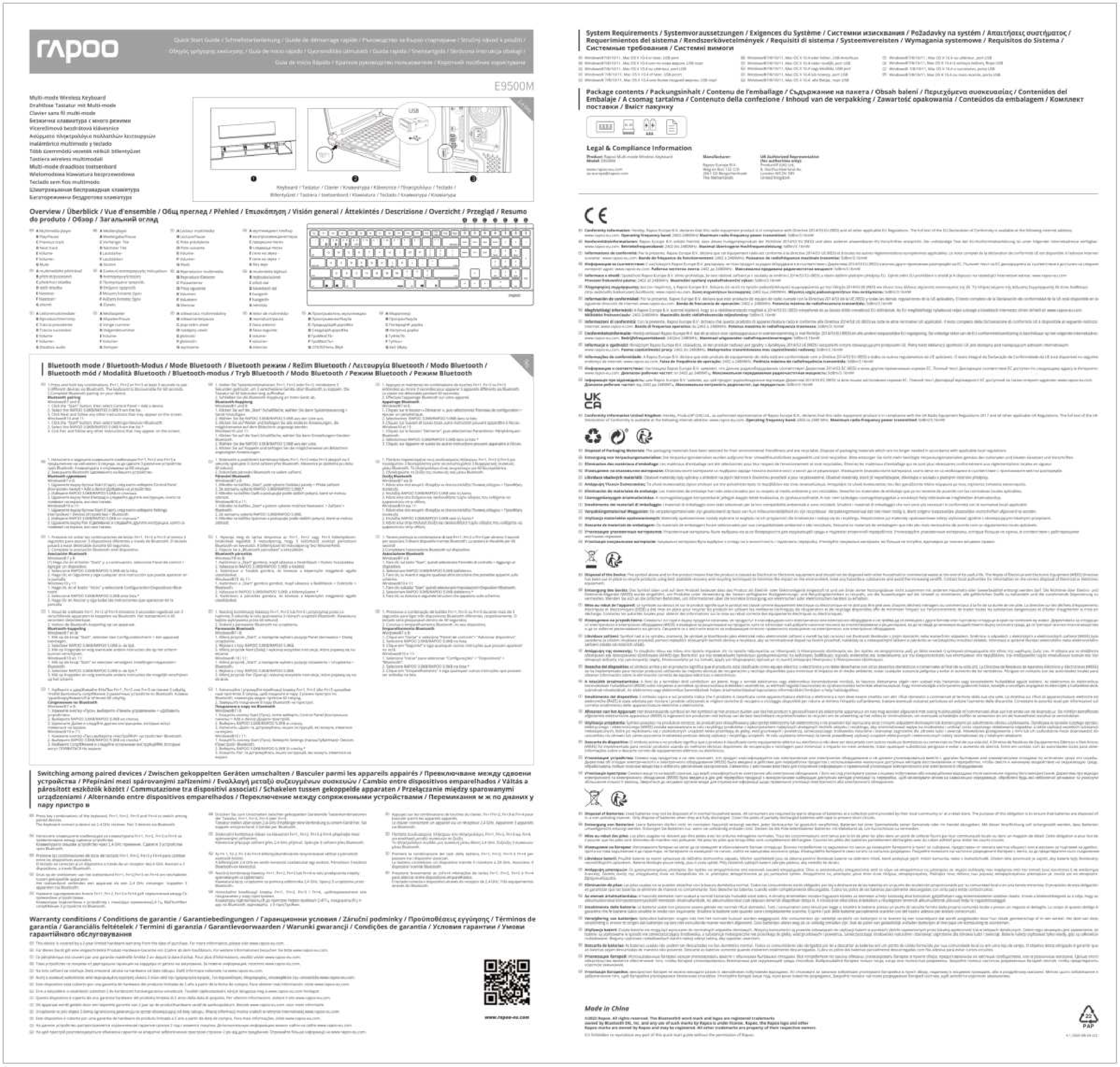Rapoo E6300 BT Ultra-slim Keyboard for iPad
Quick Start Guide (Version 1.1)
Brand: Rapoo
Getting Started
This guide provides instructions for setting up and using your Rapoo E6300 BT Ultra-slim Keyboard for iPad.
Connection and Power
Charging/Connection: Connect the keyboard to a power source or your device using the provided USB cable. The diagram shows a USB-C connector with an arrow pointing towards a port.
Powering On: Locate the power switch on the keyboard. Slide the switch to the 'On' position. The diagram illustrates this with an arrow pointing to 'On'.
Pairing Button: A button labeled 'Connect' is available for initiating Bluetooth pairing.
Bluetooth Pairing with iPad
Follow these steps to connect your keyboard to an iPad:
- On your iPad, tap the Settings icon.
- Navigate to General, then tap Bluetooth.
- Ensure Bluetooth is turned ON.
- Your iPad will scan for available devices. Select "Bluetooth Keyboard" from the list.
- A prompt will appear on your iPad asking you to enter a passkey. Type the passkey "449553" on the Rapoo keyboard and press the Enter key.
- Once connected, your iPad will show "Bluetooth Keyboard" as connected.
Troubleshooting
For the latest Frequently Asked Questions (FAQs), drivers, and quick start guides, visit www.rapoo.com/E6300/faq. For extended service, register your product at www.rapoo.com/register.
Safety Instructions
- Do not open or attempt to repair this device.
- Do not use the device in a damp environment.
- Clean the device with a dry cloth only.
Warranty Information
This device is provided with a one-year limited hardware warranty from the date of purchase. For more details, please visit www.rapoo.com/warranty.
Hazardous Substances Table
Information on hazardous substances and elements in the product, according to China's "Management Methods for Pollution Control of Electronic Information Products".
| Component Name | Lead (Pb) | Mercury (Hg) | Cadmium (Cd) | Hexavalent Chromium (Cr(VI)) | Poly-brominated Biphenyls (PBB) | Poly-brominated Diphenyl Ethers (PBDE) |
|---|---|---|---|---|---|---|
| Cable | ○ | ○ | ○ | ○ | ○ | ○ |
| Circuit Board Assemblies (PWAs) | ○ | ○ | ○ | ○ | ○ | ○ |
| Plastic Parts | ○ | ○ | ○ | ○ | ○ | ○ |
| Membrane | ○ | ○ | ○ | ○ | ○ | ○ |
| Metal Parts | ○ | ○ | ○ | ○ | ○ | ○ |
| Rubber Dome | ○ | ○ | ○ | ○ | ○ | ○ |
○: Indicates that the content of the hazardous substance in all homogeneous materials of this component is within the limit specified by standard SJ/T 11363-2006.
Note: The reference period for environmental protection use is subject to the operating temperature and humidity conditions of the product.
Contact Information
Details for service and support in various regions:
| Country (or area) | Company Name | Address | Tel# |
|---|---|---|---|
| Hongkong | Vim Yield Company | 20/F, Wing Shing Industrial Building, 20 Wing Hong Street, Kwun Tong, Kowloon, Hong Kong | 852-31522789 |
| Malaysia | AV FUTURE LINK SDN BHD | NO.23A, JALAN 5/152, TAMAN PERINDUSTRIAN OUG, PUCHONG, 58200 KUALA LUMPUR, MALAYSIA | (+0060)377830011 |
| Việt Nam | CÔNG TY CỔ PHẦN KỸ THUẬT CÔNG NGHỆ NAM THÀNH | SỐ 7, lô 14A, khu đô thị mới Trung Yên, đường Trung Hòa, quận Cầu Giấy, Hà Nội, Việt Nam | 0084-4-37834530 |
| Taiwan | 連鈺電子有限公司 (Lian Yu Electronic Co., Ltd.) | 新北市汐止區新台五路一段79號13樓 (13F, No. 79, Sec. 1, Xin Tai Wu Rd., Xizhi Dist., New Taipei City) | 02 2698 1965 |
| 中国大陆 (Mainland China) | 深圳雷柏电子有限公司 (Shenzhen Rapoo Technology Co., Ltd.) | 深圳福华三路卓越世纪中心4号楼33层 (33rd Floor, Block 4, Excellence Century Center, Fuhua 3rd Road, Shenzhen) | 4008 887 778 |
Certifications and Compliance
This product complies with relevant standards and regulations.
- Certification Mark: N234
- Approval Number: CCAD08LP1411T3
- NCC Warning (Taiwan): As per the Ministry of Transportation's low-power management regulations, users must not alter frequency, increase power, or change the original design characteristics and functions of certified low-power radio frequency devices. Use of these devices must not interfere with aviation safety or legitimate communication. If interference occurs, operations must cease immediately until the issue is resolved. Legitimate communication refers to radio communication operated according to telecommunications regulations. Low-power radio frequency devices must tolerate interference from legitimate communication or industrial, scientific, and medical radio frequency equipment.
Warranty Compensation and Limitations
During the warranty period:
- (1) For quality issues within 7 days of purchase, with intact product appearance and packaging, you may return the hardware to the point of purchase or a designated Rapoo location for a refund of the purchase price.
- (2) For quality issues within 60 days of purchase, you may exchange the hardware at the point of purchase or a designated Rapoo location, or have it repaired at a designated service center. The warranty period for replaced hardware will be the remainder of the original warranty.
- (3) For quality issues within 1 year of purchase, you may have the product repaired at a designated Rapoo service center.
- (4) For customers purchasing the N-series products, quality issues within 1 year may be exchanged for new products at a Rapoo dealer.
Warranty Limitations:
This limited warranty does not cover issues or damage resulting from:
- (1) Accidents, misuse, improper operation, or any unauthorized repair, modification, or disassembly.
- (2) Improper operation or maintenance, or violation of product instructions, or connection to an inappropriate voltage source.
- (3) Use of consumables not provided by Rapoo (e.g., backup batteries), unless prohibited by applicable law.
Copyright
It is forbidden to reproduce any part of this quick start guide without the permission of Rapoo Technology Co., Ltd.