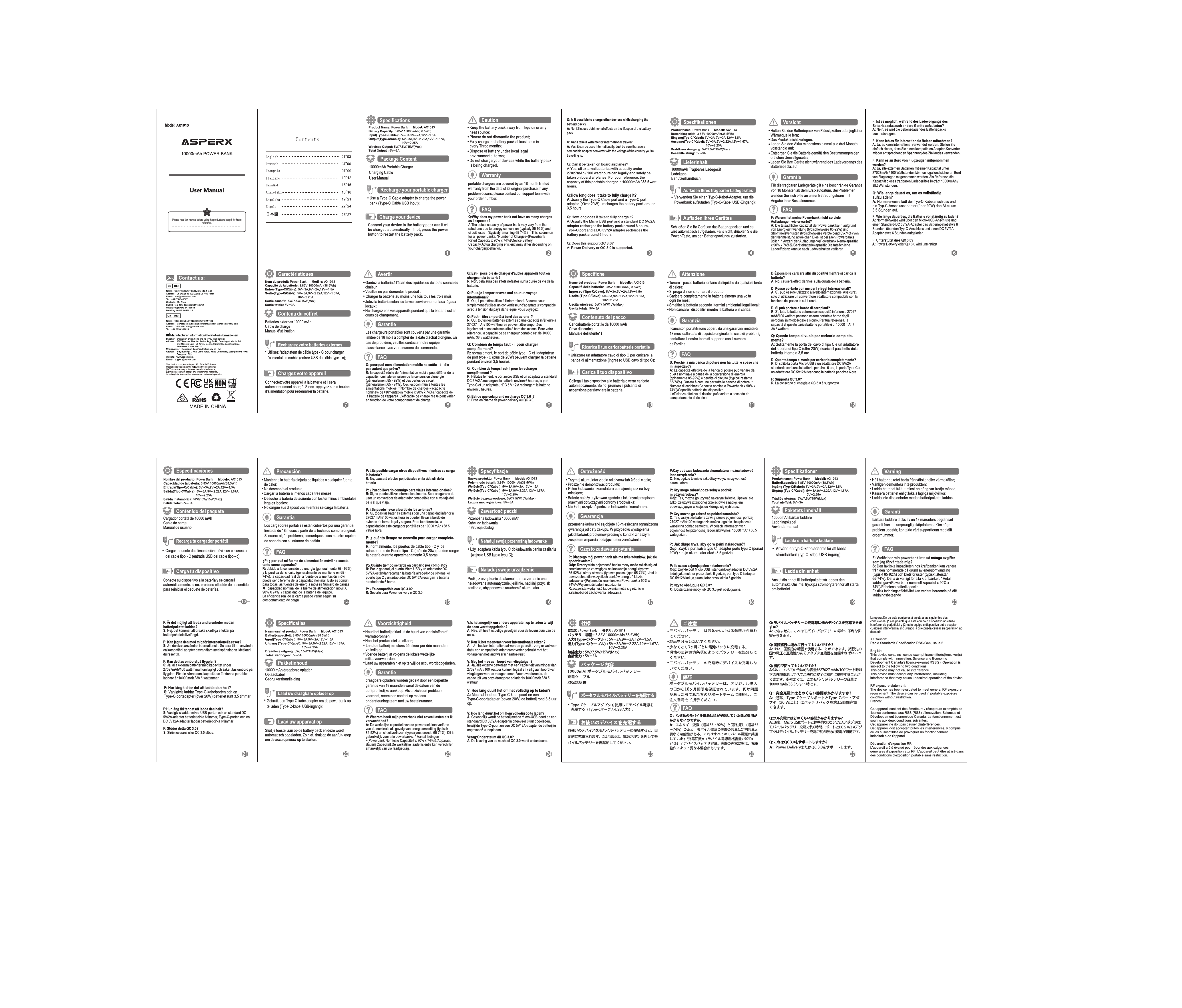Asperx AX316/AX2410 User Manual
Introduction
This document provides instructions for the Asperx AX316 and AX2410 audio video switching devices. It covers installation, operation, and specifications to ensure optimal performance.
Package Contents
Verify that the following items are included in the package:
- Asperx AX316/AX2410 Unit
- Power Adapter
- User Manual (this document)
- Remote Control (if applicable)
- Mounting Accessories (if applicable)
Panel Description
The Asperx AX316/AX2410 features various input and output ports for connecting audio and video sources and displays.
Front Panel
The front panel typically includes:
- Power Button: Turns the device on/off. [power-symbol]
- Status LEDs: Indicate power status, input selection, or signal lock.
- IR Receiver: For remote control operation.
Rear Panel
The rear panel houses the primary connectivity ports:
- HDMI Inputs (e.g., HDMI IN 1-4): Connect video sources like Blu-ray players, game consoles, or computers.
- HDMI Output (HDMI OUT): Connect to a display device such as a TV or projector.
- Audio Inputs: Various audio input options may include Optical, Coaxial, or Analog L/R audio to accompany video signals or for separate audio routing.
- Audio Outputs: Audio output ports (e.g., Analog L/R, Optical) for connecting to sound systems or speakers.
- DC Power Input: Connect the provided power adapter.
- Control Ports (e.g., RS232, IR): For advanced control or integration.
Connection Diagram
A typical connection setup involves connecting multiple audio/video sources to the device's inputs and then connecting the device's output to a display and audio system.
Diagram Description: The diagram illustrates the Asperx AX316/AX2410 unit positioned centrally. Multiple source devices (e.g., a computer, a game console, a media player) are shown connected via HDMI cables to the HDMI IN ports on the rear of the unit. The HDMI OUT port on the rear of the unit is connected via an HDMI cable to the HDMI IN port of a display device (e.g., a television). Additionally, audio sources might be connected to specific audio inputs, and the unit's audio outputs are connected to a soundbar or amplifier.
Connection Steps:
- Connect your video sources (e.g., Blu-ray player, PC, gaming console) to the HDMI input ports on the rear panel of the Asperx unit using HDMI cables.
- Connect the HDMI OUT port on the rear panel of the Asperx unit to the HDMI input port of your display device (TV, projector) using an HDMI cable.
- If using separate audio connections, connect audio sources to the appropriate audio input ports (Optical, Coaxial, Analog L/R) and connect the audio output ports of the Asperx unit to your audio receiver or speakers.
- Connect the included power adapter to the DC power input port on the rear panel and plug the adapter into a wall outlet.
- Ensure all connections are secure.
Operation
The device can be operated using the front panel buttons or the included remote control.
Using the Front Panel
- Press the Power button to turn the unit on. Press again to turn it off.
- Use input selection buttons (if available on the front panel) to cycle through connected sources.
Using the Remote Control
The remote control provides convenient access to all functions:
- Power Button: [power-symbol] Turns the unit on or off.
- Input Selection Buttons (e.g., 1, 2, 3, 4): Directly select the desired input source.
- Output Selection Buttons (if applicable): Choose the output port if multiple outputs are available.
- Audio/Video Settings Buttons: Adjust audio modes, video parameters, or other settings.
Note: Refer to the remote control diagram in the manual for specific button functions.
Specifications
The Asperx AX316/AX2410 offers robust specifications for high-quality audio and video processing.
| Feature | Specification |
|---|---|
| Video Bandwidth | Up to 18 Gbps |
| Input Ports | 4x HDMI, USB, Optical, Coaxial, Analog L/R Audio |
| Output Ports | 1x HDMI, Analog L/R Audio, Optical Audio |
| Resolution Support | Up to 4K@60Hz, HDR, Dolby Vision |
| Audio Formats | Dolby Atmos, DTS:X, LPCM, etc. |
| Control | Front Panel, IR Remote, RS232 |
| Power Supply | DC 12V/2A (example) |
Note: Specific specifications may vary. Consult the full product datasheet for exact details.
Troubleshooting
If you encounter issues, consult the following common problems and solutions:
- No Picture/Sound: Ensure all cables are securely connected and the correct input/output is selected on both the Asperx unit and the display/audio device. Check power connections.
- Poor Video Quality: Verify that the HDMI cables are certified for the resolution and refresh rate being used. Ensure the source device is outputting a compatible signal.
- Audio Sync Issues: Check audio settings on the source devices and the Asperx unit. Ensure audio and video paths are correctly configured.
- Remote Control Not Working: Ensure batteries are correctly installed and the IR receiver on the unit is not obstructed.
Compliance and Safety
The Asperx AX316/AX2410 complies with relevant industry standards. Please follow all safety precautions during installation and operation.
Safety Precautions:
- Do not expose the unit to water or moisture.
- Use only the provided power adapter.
- Ensure proper ventilation around the unit.
- Avoid placing heavy objects on the unit.
Regulatory Information:
This device may carry certifications such as CE, FCC, etc. (Example text, actual certifications would be listed here).