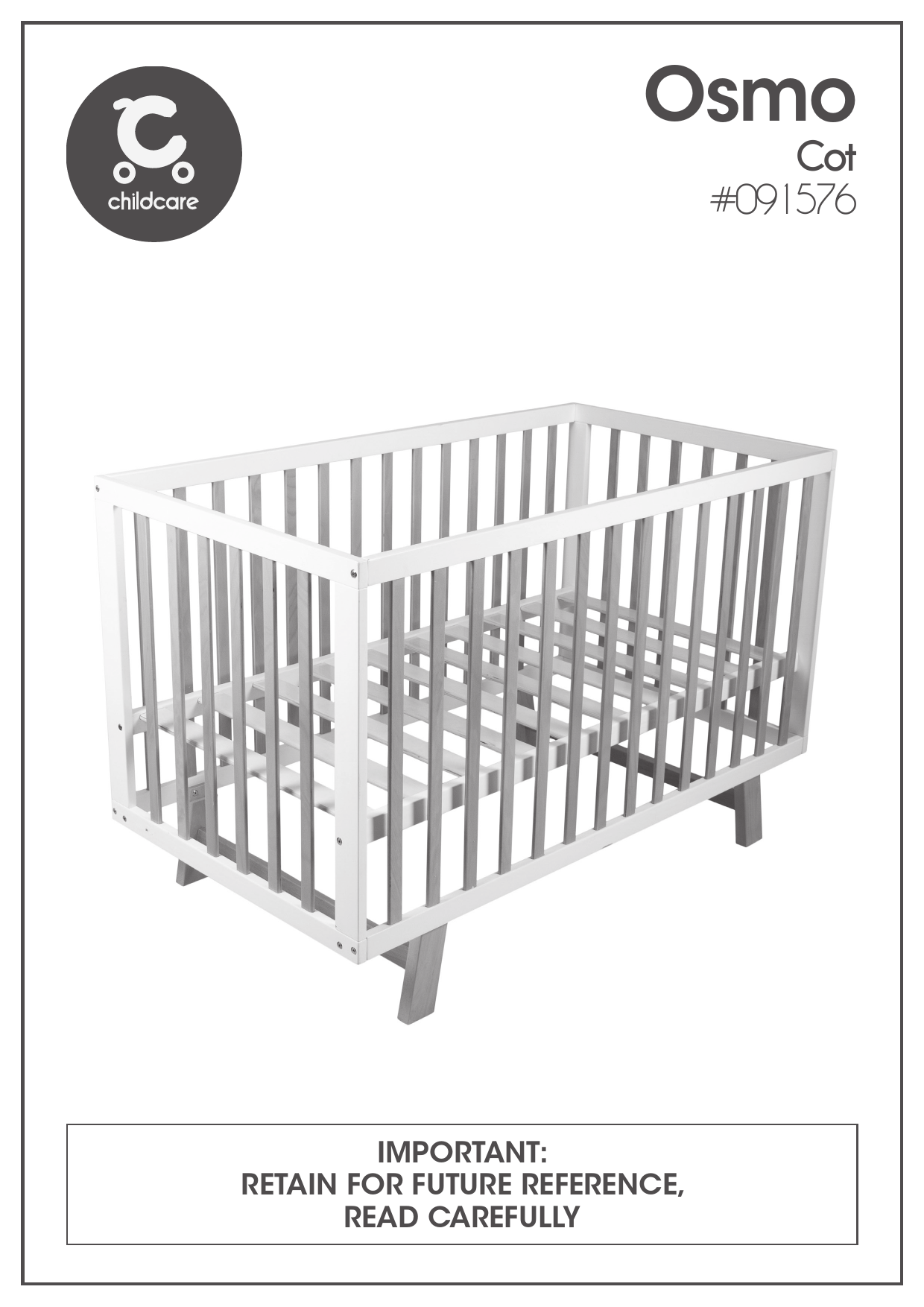Childcare Smart Mood Light
Model # 142800-003
IMPORTANT: RETAIN FOR FUTURE REFERENCE, READ CAREFULLY
Congratulations
Congratulations on your purchase of the SMART "Mood Light". This product has been designed and developed with safety, comfort and functionality in mind. Please take the time to read this manual carefully before using this product and keep it in a safe place for future reference.
Contents
- Assembly contents list
- Operating instructions
Assembly Contents
Check what you have received...
You have received 1 box. Please check the contents of the box against the list below. If anything is missing, please contact Customer Service.
In Australia, contact CNP Brands on 1300 667 137.
Supplied loose in box:
- Mood Light Body (x1)
- USB Power Lead (x1)
You will need a USB Power Adapter to Plug Lead Mains (not supplied) (x1)
WARNING
STRANGULATION HAZARD: CHILDREN HAVE STRANGLED IN CORDS. KEEP THIS CORD OUT OF THE REACH OF CHILDREN (MORE THAN 3FT (0.9M) AWAY). NEVER USE EXTENSION CORDS WITH AC ADAPTERS. ⚠️
Operating Instructions
Overview
Wi-Fi Indicator
- Network configuration mode: Blinks Quickly
- Wi-Fi Connection is available: Red Light
Power Colour Switch
- Short Press to turn on the lamp
- Short Press again to change the scene/colour
- Long press to turn off the lamp
A visual representation of the Smart Mood Light shows the Wi-Fi Indicator and the Power Colour Switch. The Wi-Fi Button is located below the main body of the light.
WI-FI BUTTON
Hold and press this button for 5 seconds to enter network configuration mode.
Getting started...
-
Download the SMART LIFE App. from the Google Play or the Apple Store. You can scan the QR code below or look up Smart Life App. from Google Play or the Apple Store.
[QR Code for Google Play] [QR Code for Apple App Store]
-
Once you have downloaded the App. open the App and register an account to log in.
Connect the device to the internet
Option 1:
-
Turn the Smart Mood Light 'on' by pressing the power button. Ensure all WI-FI device(s) are connected to your home WI-FI network. IMPORTANT: 2.4 GHz b/g/n networks are compatible. 5GHz networks are not compatible.
-
Tap the add icon "+" on the top right and select "Light Source (BLE + Wi-Fi)" from the device type list.
[App screenshot showing adding a device and selecting Light Source (BLE + Wi-Fi)]
-
To enable WI-FI configuration mode: hold the Wi-FI button for 5 seconds. Release when the indicator light is flashing.
[App screenshot showing Wi-Fi mode and indicator light status] [Image of Smart Mood Light with Wi-Fi Button labeled]
-
Follow the steps on the App. Enter the password of the WI-FI Network that is connected to your device. Once complete it will start to register the device on the cloud. Once the light is successfully added to the device you can control it within the App.
[App screenshots showing Wi-Fi network selection, password entry, and device added successfully]
-
Once the light is connected you can control it with the App. or using Amazon Alexa and Google Assistant. The App. allows you to change the lamp colour, brightness, changing the scene, set a schedule and set a timer. You can also share it with your family and rename it.
[App screenshots showing color control, brightness adjustment, and scene selection]
-
The light also includes a feature where the light will pulse to the rhythm of music that is playing nearby. Select and control this feature through the music tab in the App.
[App screenshots showing music control feature]
Option 2:
-
Turn the Smart Mood Light 'ON' by pressing the power button. Ensure all WI-FI device(s) are connected to your home WI-FI network. IMPORTANT: 2.4 GHz b/g/n network's are compatible. 5GHz networks are not compatible.
-
Tap the add icon "+" on the top right and then turn on the Bluetooth.
[App screenshot showing adding a device and enabling Bluetooth]
-
To enable WI-FI configuration mode: hold the Wi-Fi button for 5 seconds. Release when the indicator light is flashing.
[App screenshot showing Wi-Fi mode and indicator light status] [Image of Smart Mood Light with Wi-Fi Button labeled]
-
Follow the steps on the App. Enter the password of the WI-FI Network that is connected to your device. Once complete it will start to register the device on the cloud. Once the light is successfully added to the device you can control it within the App.
[App screenshots showing device discovery, adding devices, and device added successfully]
-
Once the light is connected you can control it with the App. or using Amazon Alexa and Google Assistant. The App. allows you to change the lamp colour, brightness, changing the scene, set a schedule and set a timer. You can also share it with your family and rename it.
[App screenshots showing color control, brightness adjustment, and scene selection]
-
The light also includes a feature where the light will pulse to the rhythm of music that is playing nearby. Select and control this feature through the music tab in the App.
[App screenshots showing music control feature]
Connecting the device to Amazon Alexa
- Open Amazon Alexa App.
- Tap Skill on the menu to go to the Amazon Skill Store.
- Search the skill name "Smart Life" in the search bar.
- Enable the skill and type in your login information from the App. account to link the account.
- Tap "Discover Devices" to sync your devices to Alexa. After 20 seconds, the device will be discovered (connected) and Alexa will tell you "I found xxx devices", then you control your device using your voice through Amazon Alexa devices.
The following voice commands are supported:
- Alexa, turn on/off "xxx".
- Alexa, set the "xxx" to [colour].
- Alexa, set the "xxx" to [percentage].
- Alexa, set the brightness of "xxx" [percentage].
Connecting the device to Google Assistant
- Open the Google Home App. and tap “Home Control on the menu. Tap the add icon "+" on the bottom right corner.
- Find "Smart Life" from the list.
- Type in your account information from the App. account to link the account.
- Once the device in linked successfully, you can assign the devices to rooms, then your devices will be listed in the Home Control list.
The following voice commands are supported:
- Hey, Google, turn on/off "xxx".
- Hey, Google, set the "xxx" to [colour].
- Hey Google, set the "xxx" to [percentage].
- Hey Google, set the brightness of "xxx" [percentage].
About Us
About CNP Brands
Currently, CNP Brands boasts one of the most diverse brand portfolios with a combination of company owned brands and distribution agreements. Our own brands, including Childcare, have gone from strength to strength in recent years. Childcare, and our premium brand bebe care, demonstrate our commitment to quality and continuing investment in product development.
Distributed in Australia by CNP Brands 82 Maribyrnong Street, Footscray, VIC, 3011 Customer Service 1300 667 137
W: www.cnpbrands.com.au E: info@cnpbrands.com.au F: www.facebook.com/CNPBrands I: @cnp_baby
[Facebook Icon] [Instagram Icon] [QR Code for social media/website]