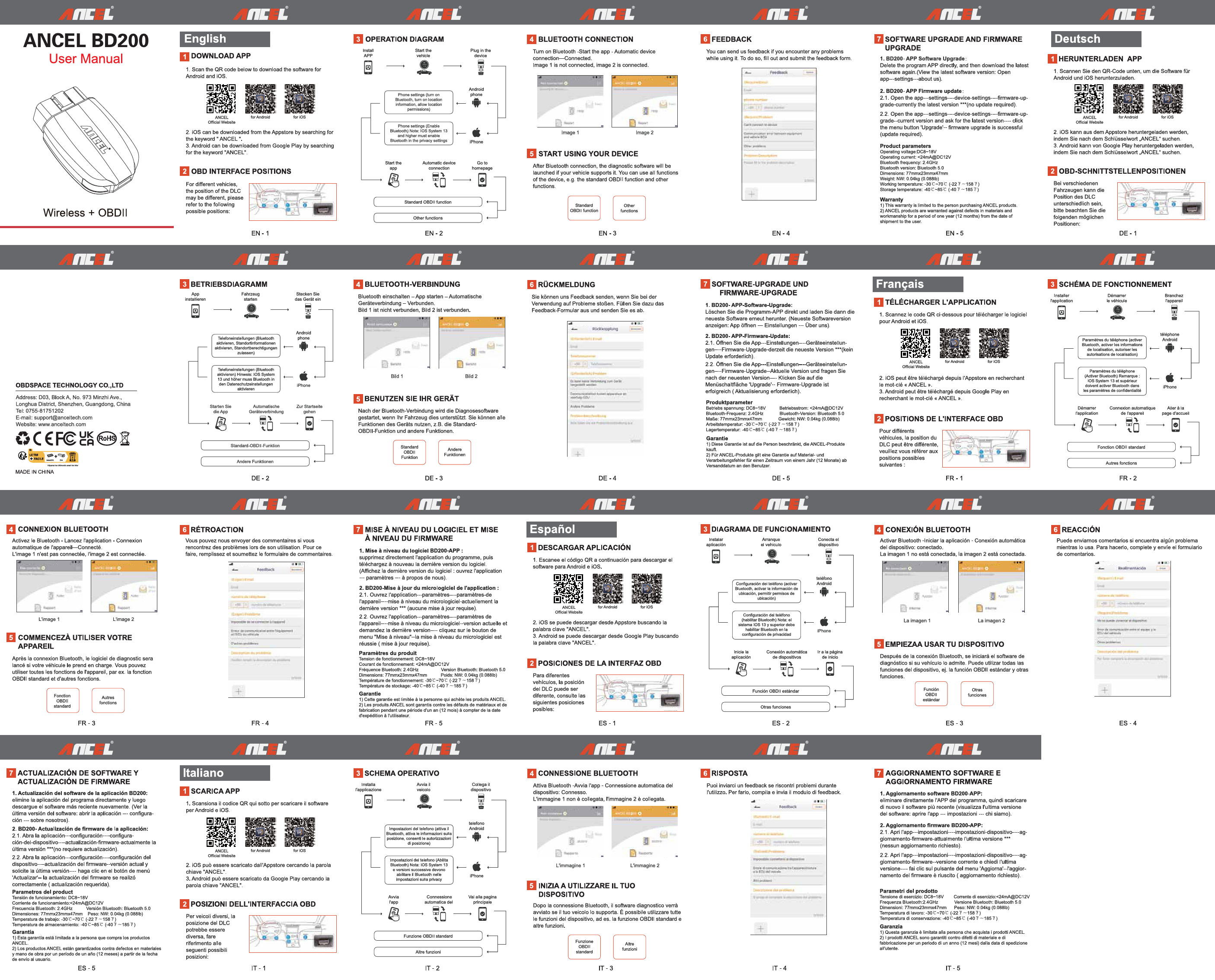ANCEL BD500 User Manual
This document provides instructions and information for the ANCEL BD500 automotive diagnostic tool.
1. Download Application
To use the ANCEL BD500, you need to download the companion application. Scan the QR codes below to download the software for Android and iOS devices.
- ANCEL Official Website [QR Code]
- for Android [QR Code]
- for iOS [QR Code]
For Android users: Download from Google Play by searching for the keyword "ANCEL".
For iOS users: Download from the Appstore by searching for the keyword "ANCEL".
2. OBD Interface Positions
The position of the OBD interface (DLC) may vary depending on the vehicle. Please refer to the following possible locations within the vehicle's interior.
[Diagram showing common OBD-II port locations in a car interior]
EN - 1
3. Operating Diagram
This diagram illustrates the workflow for connecting and using the device.
[Flowchart showing steps: Install App -> Start Vehicle -> Connect Device -> Automatic Device Connection -> Go to Homepage]
The process involves:
- Starting the application.
- Automatic device connection.
- Navigating to the homepage.
This leads to accessing various functions:
- Standard OBDII Function
- Volkswagen/Audi Diagnostics
- Other Functions
DE - 2
4. Bluetooth Connection
Follow these steps to establish a Bluetooth connection between your phone and the ANCEL BD500.
Phone Settings (Android): Turn on Bluetooth, enable location information, and allow location permissions.
Phone Settings (iOS): Enable Bluetooth. Note: iOS System 13 and higher require Bluetooth to be enabled in privacy settings.
EN - 2
5. Using Your Device
After a successful Bluetooth connection, the diagnostic software will start. You can use the device for various functions, including Standard OBDII, Volkswagen/Audi Diagnostics, and other functions.
DE - 3
Feedback
If you encounter any problems while using the device, you can send us feedback. The feedback form allows you to report issues.
[Screenshot of a feedback form with fields for Email, Phone Number, Problem Description]
Feedback Form Fields:
- Email: [Input field for email]
- Phone number: [Input field for phone number]
- Problem:
- Cannot connect to device
- Communication error between the equipment and the vehicle ECU
- Other problems
- Problem Description: [Text area for detailed description]
6. Software Upgrade and Firmware Update
Keep your ANCEL BD500 up-to-date with the latest software and firmware.
1. BD500 APP Software Upgrade:
Download the latest version of the APP directly from the program. (Show the latest version of the APP). Display: App open --- Settings --- About us.
2. BD500 APP-Firmware Update:
2.1 Open the App --- Settings --- Device Settings --- Firmware Upgrade --- Currently the latest version *** (no update required).
2.2 Open the App --- Settings --- Device Settings --- Firmware Upgrade --- Currently the latest version --- Click on the menu interface "Upgrade" --- Firmware Upgrade successful (Update required).
DE - 5
Product Parameters
- Operating Voltage: DC8-18V
- Bluetooth Frequency: 2.4GHz
- Dimensions: 77mm x 23mm x 47mm
- Operating Temperature: -30°C ~ 70°C (-22°F ~ 158°F)
- Storage Temperature: -40°C ~ 85°C (-40°F ~ 185°F)
- Operating Current: <24mA@DC12V
- Bluetooth Version: Bluetooth 5.0
- Weight: NW: 0.04kg (0.088lb)
Warranty
- This warranty is limited to the person who purchased the ANCEL product.
- ANCEL products are guaranteed against material and manufacturing defects for a period of one year (12 months) from the date of purchase by the user.
Multilingual Sections
This device supports multiple languages. The following sections are available in different languages:
- Español (ES)
- Français (FR)
- Italiano (IT)
- Deutsch (DE)
ES - 3
ES - 4