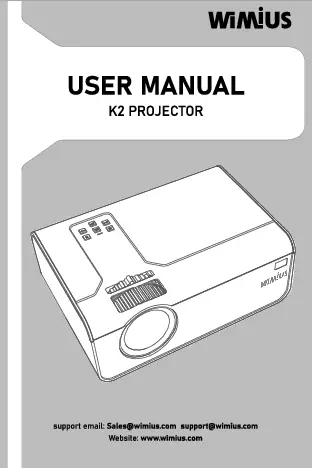WiMiUS P64 Projector User Manual
Welcome to the user manual for the WiMiUS P64 Projector.
Professional Support
For 7D/24H professional support from WiMiUS, please contact support01@wimius.com. Include your country code, order number, and a description of the problem (e.g., US+P64+No Voice) for a fast solution within 24 hours.
Many common issues, such as no signal, no sound, Bluetooth/WiFi connection failures, or dark spots, can often be resolved through settings adjustments. WiMiUS promises that all projectors are carefully checked and packaged before shipping.
Tips for Usage
- Operate the projector in a temperature range of 5°C to 35°C to prolong its lifespan.
- If black spots appear on the screen, contact support01@wimius.com for a dust removal video guide.
- Ensure the projector's ventilation slots are not covered to maintain stable operation. Do not insert objects into the projector's slits to avoid short circuits or electric shock.
- Protect the projector from strong impacts, extrusion, and vibration to prevent internal circuit faults.
- Clean the lens, a critical component for image definition, with a soft cotton cloth. Avoid hard cloths or abrasives.
Package List
The package includes:
- WiMiUS P64 Projector
- HDMI Cable
- Lens Cap
- Remote Control
- 3-in-1 AV Cable
- User Manual
- Power Cable
- Cleaning Swab
Projector Specifications
| Feature | Specification | Feature | Specification |
|---|---|---|---|
| Display Technology | LCD | Model No. | P64 |
| Native Resolution | 1920x1080P | Light Source | LED |
| Installation Type | Front/Rear on Desk, Front/Rear on Ceiling | Zoom Function | 50%-100% |
| Projection Distance | 1.5-6m | Aspect Ratio | 16:9/4:3/Auto |
| Product Size | 197*227*163mm | Power Voltage | AC100-240V |
| Keystone Correction | Auto + Electric | Product Weight | 2.7kg |
| Input Interface | HDMI*2/USB*2/AV/3.5mm audio out | Focus | Auto + Electric |
| Video Format | H.264/H.265/MP4/AVI/WMV/MKV/FLV | ||
| Audio Format | MP3/WAV/MAK | ||
| Image Format | JPG/PNG/BMP/JPEG |
Product Structure
The projector features the following components:
- 1. Power button
- 2. Arrow Keys (Up, Down, Left, Right)
- 3. Confirm button
- 4. Back button
- 5. Manual Focus + button
- 6. Manual Focus - button
- 7/8. USB Ports
- 9/10. HDMI Ports
- 11. AV Ports
- 12. 3.5mm Headphone jack
- 13. Infrared signal receiving window
- 14. Anti-Dust Mesh (Regular cleaning recommended)
Remote Control
The remote control provides access to all projector functions:
- 1. Power button
- 2. Home button
- 3. Arrow keys
- 4. Menu button
- 5. Pause button
- 6. Volume Up button
- 7. Volume Down button
- 8. Mute button
- 9. Setting button
- 10. Confirmation key
- 11. Back button
- 12. Focus + button
- 13. Focus - button
- 14. Source button
Note: Install 2 AAA batteries (not included). Ensure the remote's signal transmitter points towards the projector's infrared receiver. Remove batteries when not in use for extended periods.
Installation
1. Installation Method
The projector can be mounted on a ceiling with a special hanger frame or placed on a stable desk. Supported methods include:
- Front projection, Ceiling mount
- Rear projection, Ceiling mount
- Front projection, Desk mount
- Rear projection, Desk mount
Position the projector so its lens is axially symmetrical to the screen. If not possible, use the keystone correction function.
2. Projection Distance and Size
The image size depends on the distance between the projector and the screen. The recommended projection distance is 2.5-3m for optimal clarity. Ambient darkness enhances image quality.
| Distance (m) | Screen Size (inches) |
|---|---|
| 1.6 | 49" |
| 2 | 60" |
| 2.5 | 75" |
| 3 | 93" |
| 3.5 | 109" |
| 4 | 125" |
| 4.5 | 141" |
| 5 | 157" |
| 6 | 300" |
Note: There may be a 3% measurement difference in the listed data.
3. Install on the Ceiling
To mount on the ceiling, keep the projector vertical and aligned with the screen center. Adjust the tilt base by unscrewing the support rod. For ceiling mounting, remove the four black rubber feet at the bottom to reveal M4*10mm screw holes for the bracket. (Hanging bracket or ceiling mount stand is not included).
Starting the Projector
- Remove the lens cap. Connect the projector to power using the supply cable. Press the power button on the remote or projector.
- Use the Automatic or Electronic keystone/focus functions to achieve a rectangular and clear image.
- Adjust the focus using the "F+" or "F-" buttons on the projector or remote for optimal image performance. If the image remains blurry, adjust the projection distance.
- Connect external devices (Smartphone, iPad, TV box, PC, etc.) to the corresponding projector interfaces. Ensure the correct source is selected; otherwise, the projector may not detect the signal.
- Access the menu, navigate to [Language Settings], and select your preferred language.
Projection Image Settings
1. Projection Mode
Select [Projection Setting Option] from the main menu, then choose [Install Mode]. Use the arrow keys to select the desired projection position (Front-Desktop, Rear-Desktop, Front-Ceiling, or Rear-Ceiling) and press "OK" to confirm.
2. Manual Keystone Correction
Access [Projection Image Settings] and select [Four Point Keystone] or [Horizontal and Vertical Keystone].
- Four-Point Keystone: Press "OK" to select a point on the screen, then use arrow keys to adjust the horizontal and vertical keystone correction (0-100). Press the "Reset" button to revert to original settings.
- Horizontal and Vertical Keystone: Select [Horizontal Keystone] or [Vertical Keystone] to adjust the screen horizontally or vertically up to ±30° using the arrow keys until the image forms a rectangle.
Note: The side projection angle should not exceed 20° for optimal automatic keystone correction.
3. Auto Keystone Correction and Focus
Place the projector horizontally facing the wall. In [Projection Image Settings], enable [Omnidirectional Automatic Correction] or [Auto Focus]. The projector will automatically focus and adjust the picture to a rectangle. For manual focus adjustment, press the "F+" or "F-" buttons repeatedly until the picture is clear.
4. Zoom Setting
Navigate to [Projection Image Settings] and select the [Zoom] option. The projection screen can be zoomed from 50% to 100% using the provided controls.
Setting Up the Projector
1. Select The Input Signal Source
From the home page, select the desired input signal source (HDMI1, HDMI2, AV) or press the "S" (Source) button on the remote. USB devices are detected automatically without needing source selection. While playing media, press the menu button [≡] to adjust aspect ratio and other playback modes.
Available input sources include HDMI 1, HDMI 2, AV, USB, AirPlay, and Miracast.
2. Connecting with Smartphones and iPad
Warming Tips: Ensure a stable network connection (100Mbit+ recommended) and keep the mobile device close to the projector (within 1 meter) for smooth wireless mirroring. Compatibility may vary for some Android devices.
2.1 For iOS System (Airplay)
- Connect the projector and your iOS device to the same home Wi-Fi network.
- On the projector, select "AirPlay" as the input source.
- On your iOS device, open Control Center, tap "Screen Mirroring," search for "WIMIUS-P64 Projector," and connect.
2.2 For Android System (Miracast)
Your Android device must support "Multi-Screen" or "Wireless Display."
- Turn on the projector and select "Miracast" as the input source.
- On your Android device, enable "Multi-Screen/Wireless Display."
- Select "WIMIUS-P64 Projector" from the search results to connect.
Note: For home Wi-Fi connection with Android, follow the same steps as the iOS system and select Miracast.
3. Bluetooth Settings
3.1 Connect Bluetooth Speakers
- Turn on your Bluetooth speaker.
- On the projector, go to [Bluetooth Settings] and select [Add Accessory].
- Select your Bluetooth speaker from the list to connect.
Note: This feature is for Bluetooth speakers and headsets, not mobile phone Bluetooth. The P64 is compatible with most Bluetooth headsets, speakers, and AirPods, but not Bluetooth keyboards. For questions, contact support01@wimius.com.
3.2 Connect Phone Bluetooth
Enter the "Soundbar" option in the main interface. Turn on your phone's Bluetooth and connect to "WIMIUS-P64 Projector" to play mobile phone music through the projector.
Signal Lines Connection
The WiMiUS P64 projector offers multiple interfaces: 2 HDMI ports, 2 USB ports, a 3.5mm headphone output, and an AV output. Connect your devices accordingly.
1. USB Multimedia Connecting
Connect USB devices directly. The projector automatically detects them. Select the required category (Movie, Music, Photo, Office Suite) from the main interface and press "OK" to play or pause files. The "Office Suite" option allows playback and demonstration of PPT files.
2. Connecting with PC
Connect the projector to your PC using an HDMI cable. Select "HDMI" as the media signal channel.
3. Connecting with MacBook or Mac Book Air
Connect using an HDMI cable. A Type-C to HDMI adapter or a Mini Display to HDMI adapter may be required (adapter not included).
4. Connecting with the Sound bar
Use the included 3.5mm audio cable to connect the projector to a sound bar. Ensure both devices are powered on and the sound bar is set to AUX mode. For further assistance, contact support01@wimius.com.
5. Connecting with DVD
Connect your DVD player using the 3-in-1 AV cable or an HDMI cable. For AV connection, match the colorful RCA connectors from the DVD player to the AV cable, then connect the black connector to the projector's AV port and select [AV] as the signal source.
6. Connecting with Fire TV Stick
Plug the TV stick into an HDMI port on the projector and select "HDMI" as the signal source. Note: This projector supports 1080p TV sticks, not 4K TV sticks.
7. Connecting with XBOX/PS4
Connect your XBOX/PS4 to the projector using an HDMI cable and select "HDMI" as the signal source.
Main Menu Function
The main menu provides access to various settings:
- Projection Image Setting: Configure Install Mode, Keystone Correction (Four-Point, Horizontal/Vertical), Zoom (50%-100%), Automatic Correction, and Auto Focus.
- System Local Update: Update the projector's software via USB.
- Other Settings: Adjust Language (English, French, German, Italian, Spanish, Japanese, and over 20 languages), Key Tone (On/Off), Timing Switcher (sleep timer), and perform a Factory Reset.
- About: View Model information (P64), Software Version, Wireless MAC Address, and System Upgrade status.
FAQ
Refer to the FAQ section for answers to common questions.