 4 In 1 OTG Card Reader
4 In 1 OTG Card Reader
LOYALTY -SECU
How to check whether the USB flash drive is recognized
Find “File” on the device desktop, click “Browse” in the lower right corner after entering the interface, and you can see the flash drive under “My iPhone’.
 |
||
| 1. Find the “File” icon in the picture | 2. Click “Browse” in the lower right corner | 3. Select “U003″ to enter |
Note: The name of each flash drive is different
Transfer pictures and videos to flash drive
Go to Phone Photos, select the image/video you want to export,click the arrow icon”![]() ” in the lower left corner, select Save to Files and to save to Disk.
” in the lower left corner, select Save to Files and to save to Disk.
 |
|||
| 1. Go to Phone Photos and select the photos/videos you want to import | 2. Click the “arrow’ icon in the lower left corner | 3. Select Save to “File” | 4. Save |
After the operation is completed, the photos in the iPhone can be stored to the external flash drive
Import the files from the flash disk into the device
Enter the flash disk, long press the file to be imported, and then select “Move’ after the interface pops up, select on My iPhone, click Copy in the upper right corner.
 |
||
| 1. Enter the browse page and enter “U003″ | 2. Long press the file | 3. After the interface pops up, select oe Move’ |
 |
||
| 4. Select “on My iPhone” | 5. Click Copy in the upper right corner | 6. Import succeed |
Once the operation is completed, the photos from the external flash drive can be imported into the device”’
Export device files to flash drive
Go to My iPhone, select the document you want to export and then select Save to File, save to Flash drive.
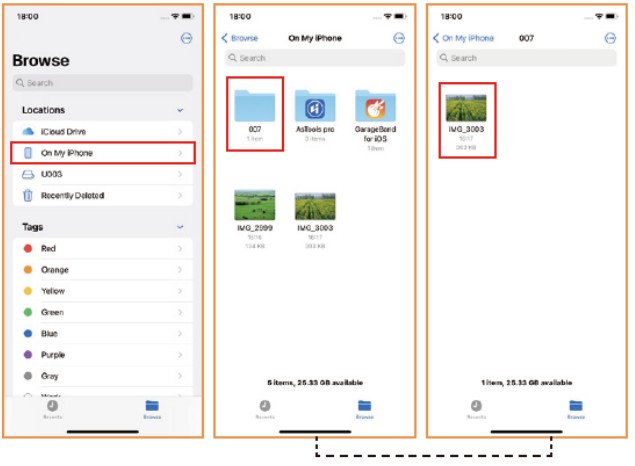 |
|
| 1. Browse the page and enter “My iPhone” | 2. Select the file to export |
 |
||
| 3.Long press the file you want to export and interface will pop up | 4. Select “Copy” to flash drive and save to flash drive | 5. Export is succeed |
Android Micro/Type-C Smartphone Instructions
Note: Android phone needs to have OTG function
Note: Your Android phone must have the OTG function.
Android phones with OTG functionality can be plug-and-play.
If you want to learn how to use OTG on your mobile phone, you can search for the OTG usage method specific to your phone model.
(Different mobile phones may use different methods.)
SD Card Reader Troubleshooting:
- Confirm whether the memory card has sufficient capacity.
- After inserting the memory card into the card reader, you can format the memory card first.
- Confirm whether the correct card reading path is found:
When using different memory cards, different names will be displayed where the U disk is displayed. It does not display U003, but displays different names based on the main chip of the memory card. - For Android phones, you can find the corresponding card reader (i.e. U disk) in the File Manager of the phone.
- Confirm whether the memory card is inserted into the correct position. If the memory card is not inserted into the correct position, the data will not be read. If the card is inserted backwards, the data will not be read.
- Make sure your Android smartphone have the OTG function
Android phones with OTG functionality can be plug-and-play.
If you want to learn how to use OTG on your mobile phone, you can search for the OTG usage method specific to your phone model. (Different mobile phones may use different methods.)
 www.loyalty-secutech.com
www.loyalty-secutech.com
Shenzhen LOYALTY-SECU Technology Co., LTD
No4 Lane10 Qiaolian West, Hebei Village, Bantian Community,
Longgang District, Shenzhen 518129, China.
Web: www.loyalty-secutech.com
Email: info@loyalty-secu.com
Tel: 86-755-8837 0149
Fax: 86-755-8837-0149
Documents / Resources
 |
LOYALTY SECU Multi Port 4 in 1 SD TF Card Reader [pdf] User Manual Multi Port 4 in 1 SD TF Card Reader, Multi Port, 4 in 1 SD TF Card Reader, Card Reader, Reader |
