Logitech Pebble Mouse 2 M350s Bluetooth Mouse User Manual

PEBBLE MOUSE 2 M350S
In the Box
Compatibility
Getting Started
Pebble Mouse 2 M350s overview

1 – Scroll Wheel / Customizable middle click
2 – Battery (and receiver) compartment
3 – On/off toggle switch
4 – Connection status LEDs
5 – Easy-switch / Connection button
6 – High precision sensor
Connect your mouse to your device
You can pair your mouse to your device using the Bluetooth Low Energy connection.
To pair through Bluetooth:
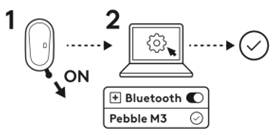
- Remove the pull tab from the mouse. It will automatically turn on. Channel 1 will be ready to pair.
- Open the Bluetooth preferences on your device. (Click here for more details on how to do this on your computer). Add a new peripheral by selecting the mouse from your list of devices (make sure you select the same model number that is engraved under your mouse) and your mouse will be ready to use.
- If you experience issues with Bluetooth, click here for Bluetooth troubleshooting.
Your mouse can be paired with up to three different devices and you can use the Easy-Switch button to toggle between them.
If you want to pair additional devices to your mouse:
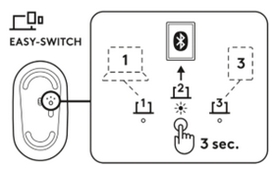
- Select the channel you want using the Easy-Switch button — press and then hold the same button for three seconds. This will put the mouse in discovery mode so it can be seen by your computer. The LED will start blinking rapidly.
- Open the Bluetooth settings on your computer to complete the pairing. You can find more details here.
- Once paired, a short press on the Easy-Switch button lets you toggle between your devices.
Logi Bolt receiver optional connection method
Pebble Mouse 2 M350s is compatible with Logi Bolt receiver so you can also connect the Pebble Mouse 2 M350s via Logi Bolt receiver (but the receiver needs to be purchased separately):
- Download and install Logi Options+ app here or you can also use Logi Web Connect.
- Plug the Logi Bolt receiver into a USB-A port on your computer.
- Follow instructions from the software to pair the device with dongle
- Use Logi Options+ app to explore all possibilities this mouse has to offer. To download and learn more, go here.
Pairing a device again
If a device becomes disconnected from the mouse, you can easily re-pair the device with the mouse. Here’s how:
On the mouse
- Press and then hold down the Easy-Switch button until the status light starts blinking rapidly.
The mouse is now in pairing mode for the next three minutes.
On the device
- Go to Bluetooth settings on your device and select Pebble M350s/Pebble M3 when it appears in the list of available Bluetooth devices.
- Follow the onscreen instructions to complete the pairing.
- Upon pairing, the status LED on the mouse stops blinking and remains steady for 10 seconds.
INSTALL LOGI OPTIONS+
Download Logi Options+ to use all the possibilities this mouse has to offer. In addition to optimising the Pebble Mouse 2 M350s for your operating system, Logi Options+ lets you customise the mouse to fit your needs and personal style — create shortcuts, reassign key functions, display battery warnings, and much more. Click here for the list of supported operating systems for Logi Options+.
-
Download and run Logi Options+ app.
-
An installer window will pop up on your screen — click Install Options+.
- Once Logi Options+ is installed, a window will open and you’ll be able to see an image of your mouse. Click on it.
- You will be taken into a quick onboarding process that shows you how to customise your mouse. We highly recommend not to skip it.
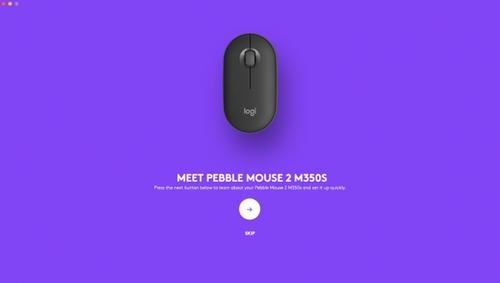
FEATURES
Explore the advanced features your new mouse offers:
- Customise the middle button
- App-specific settings
- Assign gestures to the middle button
- Customise the scroll wheel
- Customise the pointer speed
- Flow between two computers
Customize the middle button
- In Logi Options+, select the Pebble Mouse 2 M350s and go to the mouse Settings menu.
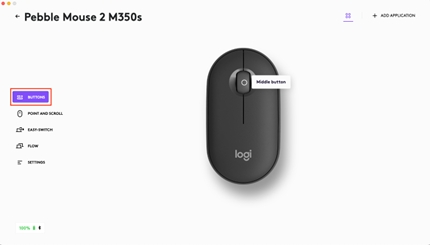
- Click on BUTTONS, then click on Middle button.
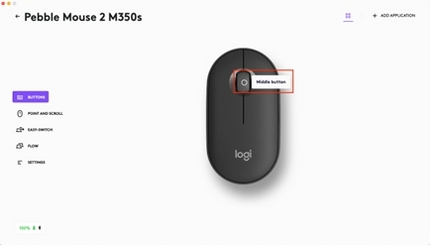
- Select or add the application you want the settings to be applied in, and assign the action to the button
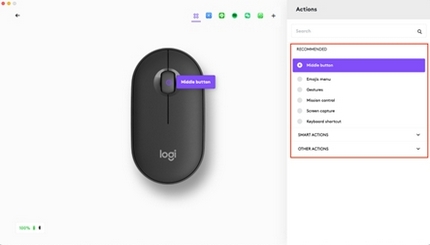
App-specific settings
After you install Logi Options+ app, you can have predefined app-specific settings that will adapt the middle button behavior to the selected applications.
The middle mouse buttons can be customised to perform different functions for different applications.
You can assign any functions to apps such as Chrome, Spotify, Wechat, WhatsApp, Zoom, and so on.
- Select the application (ex. Spotify), select the action you want to be specifically assigned to that app when you click the middle button.
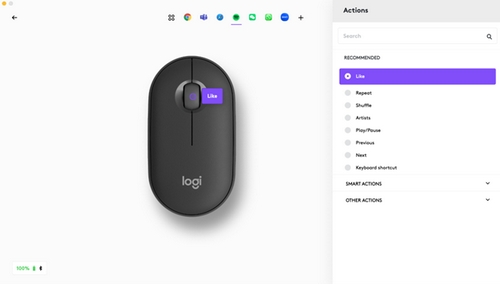
If you want more advanced functionality, you can assign the middle button to be the Gesture Button. This will transform your selected button into a powerful multi-function button allowing you to use gestures for desktop navigation, app management, pan, zoom, and more.
- On the Mouse tab, select the button and click on Gesture Button.
- By default, the gesture buttons will allow you to navigate between windows and desktops.
- In order to perform the gestures, you will need to hold the button while you move the mouse.
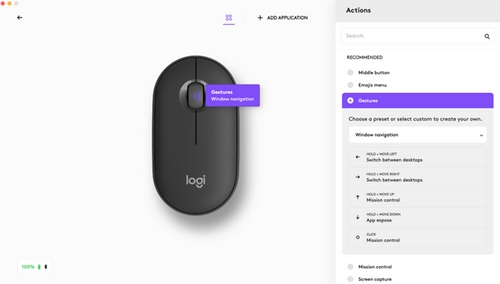
Customise the Scroll wheel
- In Logi Options+, select the Pebble Mouse 2 M350s and go to the mouse settings menu.
- Click on POINT AND SCROLL, then click on Scroll wheel.
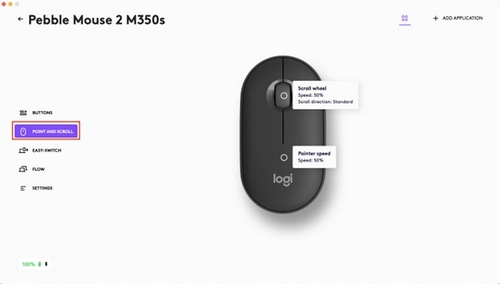
- Select scrolling speed, natural or inverted direction.
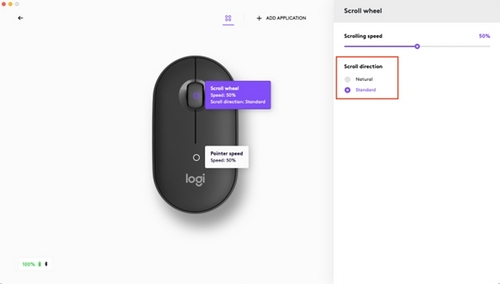
- You can also activate the smooth scrolling (Windows only).
Customise the Pointer Speed
- In Logi Options+, select the Pebble Mouse 2 M350s and go to the mouse Settings menu.
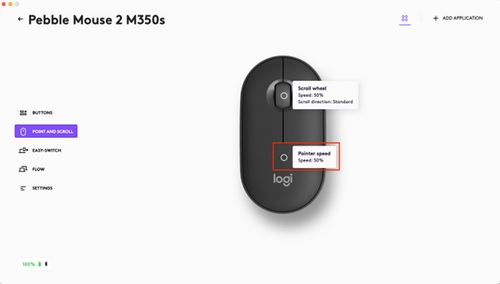
- Click on POINT AND SCROLL, then click on Pointer Speed.
Flow between two computers
You can work on multiple computers with one single mouse.
With Logitech Flow, you can use the mouse cursor to move from one computer to the next. You can even copy and paste between computers, and if you have a compatible Logitech keyboard, the keyboard will follow the mouse and switch computers at the same time.
- In Logi Options+, select the Pebble Mouse 2 M350s and go to the mouse Flow menu.
You will need to install Logi Options+app on both computers, and followthese instructions.
To download Logi Options+ app and learn more, go here.
POWER MANAGEMENT
- Check battery status
- Battery life and replacement
- Installing a new battery
Check battery status
You can install Logi Options+ app to receive battery status notifications, including low-charge warnings.
To download Logi Options+ app and learn more, go here.
Battery life and replacement
Battery information:
- Requires 1 AA alkaline battery
- Expected battery life is up to 24 months
Installing a new battery
Lift the top case off the mouse. Take out the old battery and insert the new battery, making sure that it faces the correct direction, and then put back the top case.

COMPATIBILITY
BLUETOOTH WIRELESS TECHNOLOGY ENABLED DEVICES:
- Windows 10, 11 or later
- macOS 11 or later
- iPadOS 14 or later
- iOS 14 or later
- Android 9.0 or later
- Chrome OS
- Linux
Compatible with Logi Bolt receiver (only included in Pebble 2 Combo Multi-OS).
Specification
| Product Information | ||
|---|---|---|
| Component | Model Number (M/N) | Location |
| Mouse | MR0103 | Label inside the battery compartment |
| What’s in the Box? |
|---|
| Mouse, user documentation |
| Physical Specifications | ||||
|---|---|---|---|---|
| Component | Height | Width | Depth | Weight |
| Mouse | 279.5 mm | 124.2mm | 16.4mm | 53g without Receiver and without battery. 76g without receiver and with 1 Alkaline battery. |
| General Product Specifications | |
|---|---|
| Wireless (non-Bluetooth, non-WiFi) Protocol | 2.4GHZ |
| Bluetooth Protocol | Supported Protocols |
| Software Support (at release) | Logitech Options+ |
| Mouse Specifications | |
|---|---|
| Connection Type | Bluetooth Low Energy and Bolt |
| Wireless Report Rate (Bolt mode) | Wireless report rate: 125 Hz (8 ms) |
| Bluetooth Report Rate | Bluetooth report rate: 88-133 Hz (7.5-11.25 ms) |
| Microprocessor | Nordic NRF52820 |
| DPI (Min/Max) | Resolution: 400-4000DPI |
| Sensor | Sensor: TCOB |
| Max Acceleration | Max. acceleration: > 10 G |
| Max Speed | Max. speed: > 20 IPS |
| Indicator Lights (LED) | One green, one red, three white host LEDs |
| Buttons | Three channel change button, On/off button |
| Indicator Lights (LED) | 1 – Connectivity |
| Buttons | 3 buttons + Connectivity button |
| Durability (button presses) | Left/Right button: 3M cycles Middle wheel button: 1M cycles |
| Durability feet | Material type + KM Range, Feet abrasion resistance: 100KM range |
| Materials used | Plastic PCR ABS |
| Battery Details | AA x 1 |
| Battery life (not rechargeable) | 24 months |
| Battery user replaceable? | Yes |
| Corded or Wireless | Wireless |
| Wireless range | 10m in office environment |
| Power Adapter Notes | Detachable power cord, cradle and power supply combined unit, etc. |
FAQ
Frequently Asked Questions
How do I reset my device settings on Logi Options+?
To reset your settings:
- Download and install the Logi Options+ App.
- Make sure the keyboard/mouse is on and connected.
- Go to the keyboard/mouse settings menu and click on SETTINGS.

- Under OTHER settings, click RESET TO DEFAULT SETTINGS.
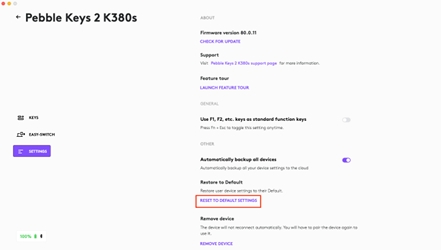
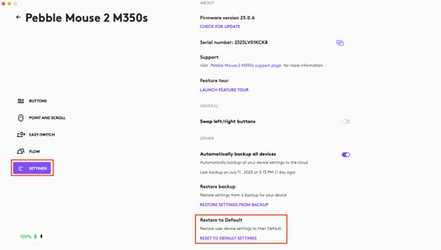
What has been improved in Pebble Mouse 2 M350s compared to M350?
The new Pebble Mouse 2 M350s now includes:
- Logi Options+ support (Point & Scroll adjustment, APP profiles, Logi Flow compatibility, low battery notifications)
- Customizable middle button that supports shortcuts (ex. Emoji menu, dictation, screenshot, gesture, and so on) and specific APP profiles shortcuts for multiple apps (such as WhatsApp, Spotify, Wechat, KuGou, Zoom, Teams)
- Latest Bluetooth 5.1 (robust connectivity, secure DFU, Swift pair) with added support for the Logi
- Bolt receiver
- Easy-switch to pair up to three devices (M350s) instead of two (M350)
- Precise and adjustable 4000 DPI sensor (M350s) instead of standard 1000 DPI sensor (M350)
- Updated FSC sustainable packaging
- New color options
Can I purchase a new Logi Bolt receiver?
If you’ve lost your Logi Bolt receiver, you can purchase a new one.
To pair your product with a new Logi Bolt receiver, download and use the Logi Options+ software or go to Logi Web Connect to connect your wireless devices.
My Pebble Mouse 2 M350s is sometimes slow and unresponsive
Try the following to resolve any slowness or unresponsiveness:
- Install a new battery.
- Try using a mouse pad or hard surface (not glass).
- Re-pair the mouse to your device.
- Reboot your device.
If this doesn’t help, please contact Customer Service for extra support.
Can sleep mode be disabled on the Pebble Mouse 2 M350s?
Sleep mode cannot be disabled on this mouse. This function can save power — you can click any button to activate your device and it will not affect normal usage.
Can I customize the Pebble Mouse 2 M350s to use left-handed?
The Pebble Mouse 2 M350s is ambidextrous. You can use Logi Options+ to swap the left and right clicks. Click here to see how.
Battery life and replacement for Pebble Mouse 2 M350s
- Battery life:
24 months under standard conditions - Battery replacement:
Your product comes with one replaceable AAA battery
Can I use Pebble Mouse 2 M350s in the BIOS setting interface?
If you use a Logi Bolt receiver, you can navigate in BIOS settings. This will not work when you’re using a Bluetooth connection.
To swap the left and right mouse buttons:
- Download and install the Logi Options+ App.
- Make sure the mouse is on and connected.
- Go to the mouse settings menu and click on SETTINGS.
- Enable or disable the function under GENERAL settings.
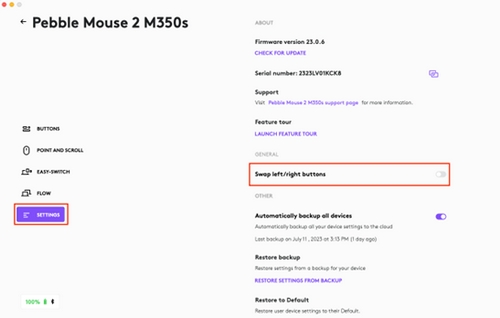
How can I check which devices are connected to my mouse using Logi Options+?
To find the list of devices connected to your mouse:
- Download and install the Logi Options+ App.
- Make sure the mouse is on and connected.
- Go to the mouse settings menu and click on EASY SWITCH.
- The devices connected to different channels will appear.
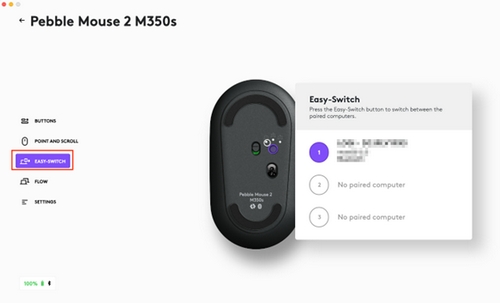
What does smooth scrolling do in Windows?
- With Smooth Scrolling, web pages will glide across the screen in single-pixel increments.
- Without Smooth Scrolling, web pages typically scroll in choppy three-line increments.
How do I enable and disable smooth scrolling in Windows using Logi Options+?
To enable and disable smooth scrolling (Windows only):
- Download and install the Logi Options+ App.
- Make sure the mouse is on and connected.
- Go to the mouse settings menu and click on POINT AND SCROLL.
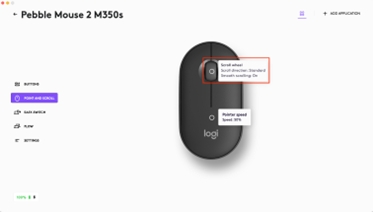
- Click on Scroll wheel on the mouse image in the right pane.
- Enable or disable smooth scrolling.
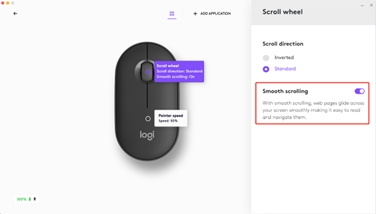
How do I change the cursor speed on Logi Options+?
You can change the speed using either Options+ or change the speed in the system.
To change the cursor speed:
- Download and install the Logi Options+ App.
- Make sure the mouse is on and connected.
- Go to the mouse settings menu and click on POINT AND SCROLL.
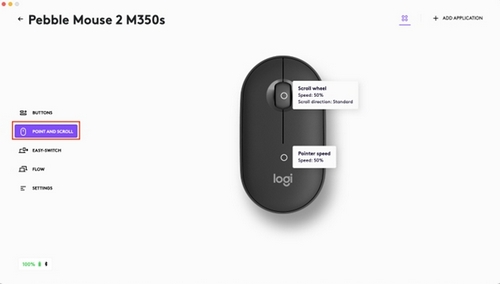
- Click on Pointer speed on the mouse image in the right pane.
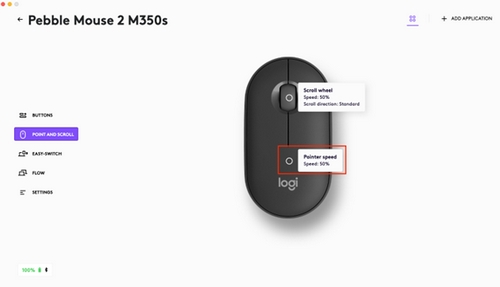
- Use the slider to change the speed.
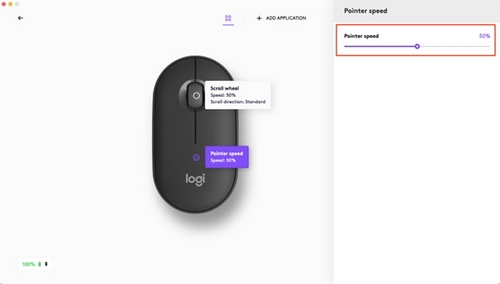
-
How do I invert the scroll direction on Logi Options+?
To invert the scroll direction:
1. Download and install the Logi Options+ App.
2. Make sure the mouse is on and connected.
3. Go to the mouse settings menu and click on POINT AND SCROLL.
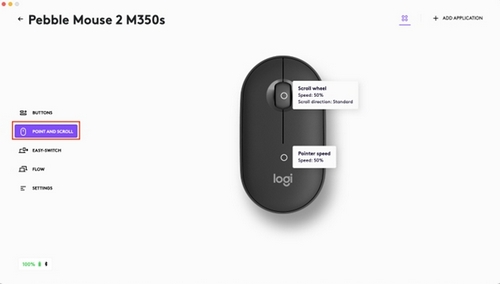
4. Click on Scroll wheel on the mouse image in the right pane.
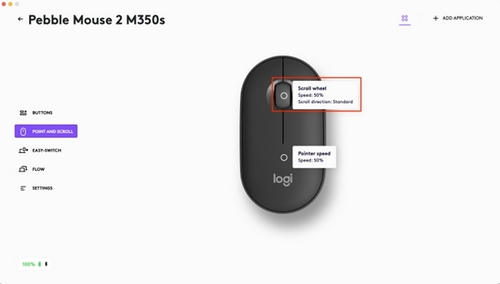
5. Choose the scroll direction you want.
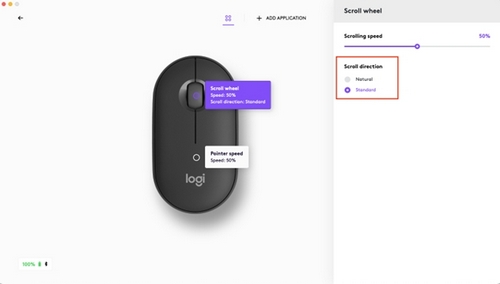
Follow the instructions given below to customize your middle button
- Download and install the Logi Options+ App.
- Make sure the mouse is on and connected.
- Go to the mouse settings menu and click BUTTONS, then click on Middle button.
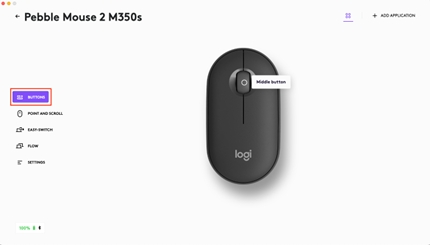
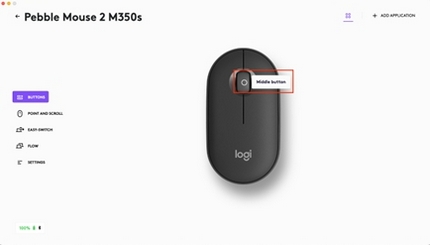
- Use the Global settings or ADD APPLICATION where you want the functions.

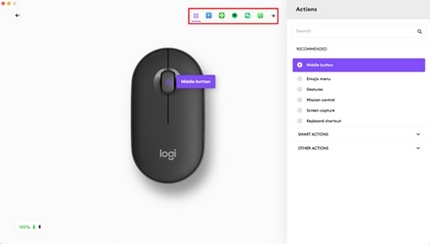
- Select the action you want for the middle button.
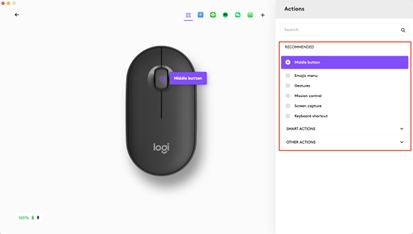
I don’t have Bluetooth connectivity on my computer. How do I connect the Pebble Mouse 2 M350s?
If you don’t have Bluetooth on your computer, you can use a Logi Bolt receiver, purchased separately, to connect your mouse. If you have a Logi Bolt receiver from a different product you can also use that. Click here to learn more about Logi Bolt and connecting your device.
To pair your mouse with Logi Bolt, download and use the Logi Options+ software or go to Logi Web Connect to connect your wireless devices.
Can I use the receiver from Pebble M350 to connect Pebble Mouse 2 M350s?
Pebble Mouse 2 M350s is not compatible with the dongle of the Pebble M350. Your mouse is compatible with the Logi Bolt receiver which can be purchased separately.
To pair your mouse with Logi Bolt, download and use the Logi Options+ software or go to Logi Web Connect to connect your wireless devices.
Can I use a Unifying receiver with Pebble Mouse 2 M350s?
You cannot use a Unifying receiver with the Pebble Mouse 2 M350s. Your mouse is compatible with the Logi Bolt receiver which can be purchased separately.
To pair your mouse with Logi Bolt, download and use the Logi Options+ software or go to Logi Web Connect to connect your wireless devices.
How many devices can I connect to the Pebble Mouse 2 M350s?
You can connect up to three devices to the Pebble Mouse 2 M350s. Use the Easy-Switch button on the bottom of the Pebble Mouse 2 M350s to switch between your three devices.
How do I pair additional devices to the Pebble Mouse 2 M350s?
To pair your mouse with a second device:
- On the bottom of your mouse, select Channel 2 with a short press (one second) on the Connect button.
- The second channel will be ready to pair through a Bluetooth connection when the LED starts blinking (if the LED on Channel 2 does not start blinking, long-press the Connect button for three seconds to activate pairing mode).
- To toggle between devices, simply short-press the Connect button between Channel 1, 2, or 3.







