
Arbitrary Waveform Generator
Moku: Go, User Manual,
Moku:Go’s Arbitrary Waveform Generator can generate custom waveforms with up to 65,536 points at update rates of up to 125 MSa/s. Waveforms can be loaded from a file, or input as a piecewise mathematical function with up to 32 segments, enabling you to generate truly arbitrary waveforms. In pulsed mode, waveforms can be output with more than 250,000 cycles of dead time between pulses, allowing you to excite your system with an arbitrary waveform at regular intervals over extended periods of time.
Ensure Moku: Go is fully updated. For the latest information: www.liquidinstruments.com
User Interface
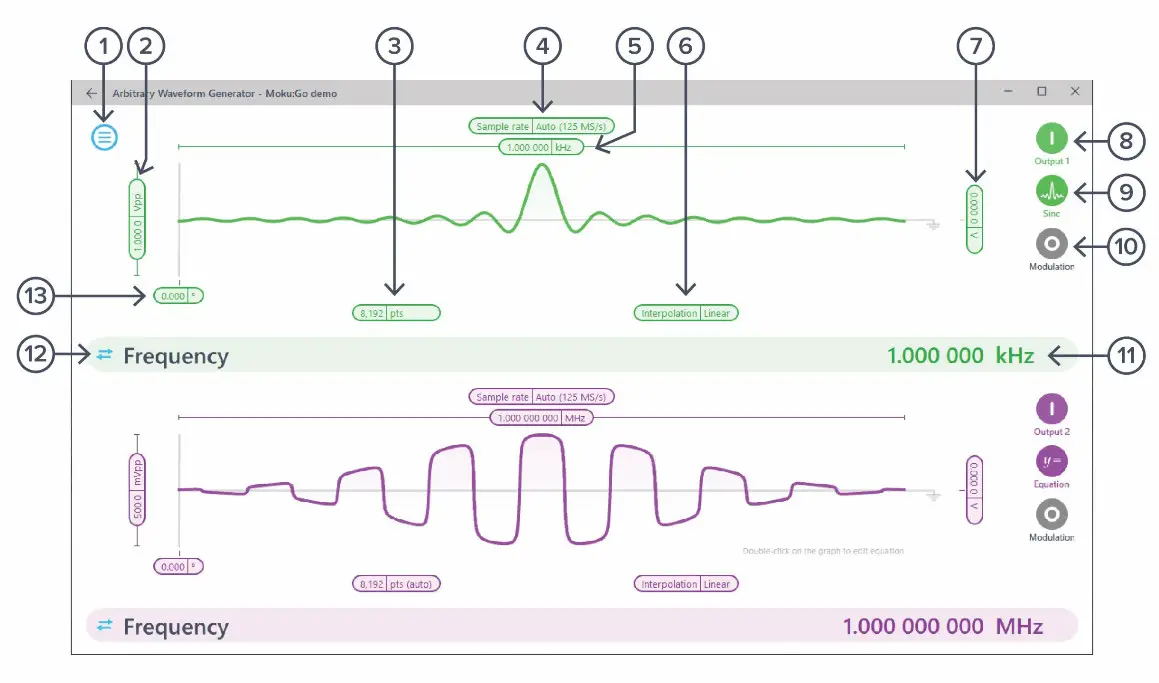
ID Description
- Main menu
- Configure amplitude / high level
- Configure number of points
- Configure sample rate
- Configure frequency / period / update rate
- Turn linear interpolation on or off
- Configure offset
- Enable/disable output
- Configure waveform shape
- Enable/disable modulation
- Active parameter*
- Switch between representations*
- Configure phase
*Click the amplitude, offset, frequency, or phase number to make it the active parameter. For amplitude and offset, click the swap button to switch between Vpp/offset or high/low-level representations. For frequency, click the swap button to switch between frequency or period representations.
Secondary click
Sync phase with copy settings between channels can be accessed by right-click (secondary click) menu on the main user interface. The settings on one output can be instantly applied to the other output with copy settings. And the phase between two channels can be aligned with the sync phase. In addition, you can edit the equation or load your custom waveform via this menu. Detailed information about the equation editor and custom waveform can be found in a later section.
The main menu can be accessed by pressing the icon on the top-left corner.
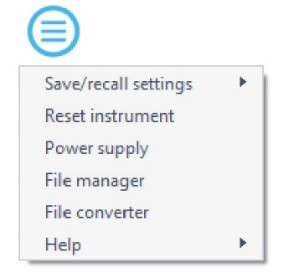
This menu provides the following options:
|
Options |
Shortcuts |
Description |
| Save/recall settings: | ||
| · Save instrument state | Ctrl+S | Save the current instrument settings. |
| · Load instrument state | Ctrl+O | Load last saved instrument settings. |
| · Show current sate | Show the current instrument settings. | |
| Reset instrument | Ctrl+R | Reset the instrument to its default state. |
| Power supply | Access power supply control window.* | |
| File manager | Open file manager tool. | |
| File converter | Open file converter tool. | |
| Help | ||
| · Liquid Instruments website | Access Liquid Instruments website. | |
| · Shortcuts list | Ctrl+H | Show Moku:Go app shortcuts list. |
| · Manual | F1 | Access instrument manual. |
| · Report an issue | Report bug to Liquid Instruments. | |
| · About | Show app version, check update, or license information. |
* Power supply is available on Moku: Go M1 and M2 models. Detailed information about power supply can be found in Moku: Go power supply manual.
Output Configuration
Enable / Disable Outputs
Enable the output of the selected channel by pressing the ![]() icon
icon
Disable the output of the selected channel by pressing the ![]() icon
icon
Load Impedance
Make: Go assumes the external load to have a high load impedance.
Selecting the correct load impedance
Make: Go’s outputs have an impedance of 200 Ω. As such, voltages supplied to a 50 Ω load will be reduced and not recommended.
Modulation Modes
Moku: Go’s Arbitrary Waveform Generator supports three modulation modes: Off, Pulsed, and Bursted.
Off
In normal mode, the output waveform is repeated continuously with no dead time between cycles.
Pulsed
In pulsed mode, the output waveform can be configured to have up to 2 18 = 262144 cycles of dead time between each repetition of the arbitrary waveform.
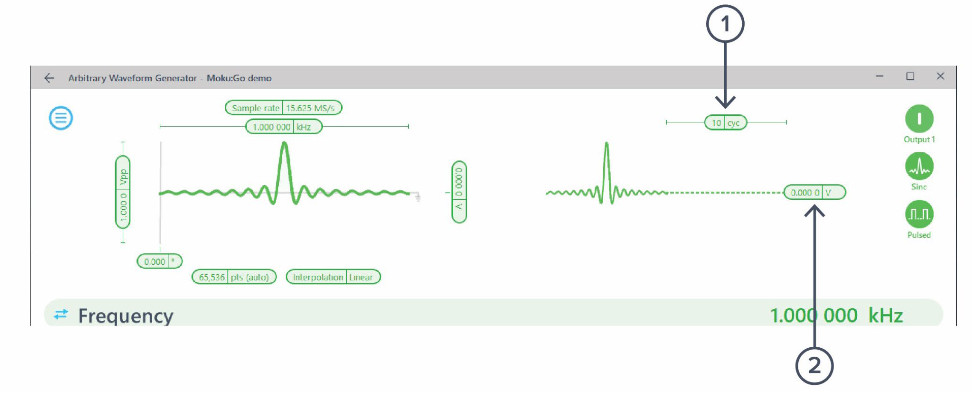
|
ID |
Parameter |
Description |
| 1 | Dead cycles | The period of each cycle of dead time is equal to the selected period of the waveform. |
| 2 | Dead voltage | The dead time voltage can be configured to equal any DC value between the waveform’s minimum and maximum voltages. |
Burst
In burst mode, the output waveform can be triggered from another signal source. The output once triggered varies according to the trigger mode.

|
ID |
Parameter |
Description |
| 1 | Burst cycle count | N – Cycle mode only. The number of cycles to generate before re-arming. |
| 2 | Burst mode | N -Cycle or Start. The Start mode generates infinite loops of the waveform after the trigger event. |
| 3 | Trigger level | Set the voltage level to trigger at. |
| 4 | Input range | Set the input channel range. |
| 5 | Trigger source | Select between input 1 or 2. |
Waveform Types
Generate one of five pre-set waveforms, a custom waveform from a file, or a waveform defined by a series of piece-wise mathematical equations.

Custom
Uploading custom waveforms
- Upload custom waveforms from a comma- or newline-delimited text from a computer file or clipboard.
- Up to 8,192 points can be output at an update rate of 125 MSa/s, up to 16,384 points at 62.5
MSa/s, up to 32768 points at 31.25 MSa/s and up to 65,536 points at 15.625 MS/s
Maximum recommended sampling rate
- The maximum safe frequency of the generated waveform is equal to the sampling rate divided by the number of points in the custom waveform .
o For example, the maximum safe frequency of a 1000-point waveform is 125 MSa/s ÷ 1000 Samples = 125 kHz. - Exceeding the maximum recommended frequency will result in some points being skipped.
Amplitude scaling and interpolation
- The amplitude of custom waveforms will be normalized to the range [-1, +1] and then scaled to the desired amplitude and offset.
- Select between linear and no interpolation.
Equation
The equation waveform type enables you to design arbitrary waveforms using up to 32 piecewise mathematical functions.
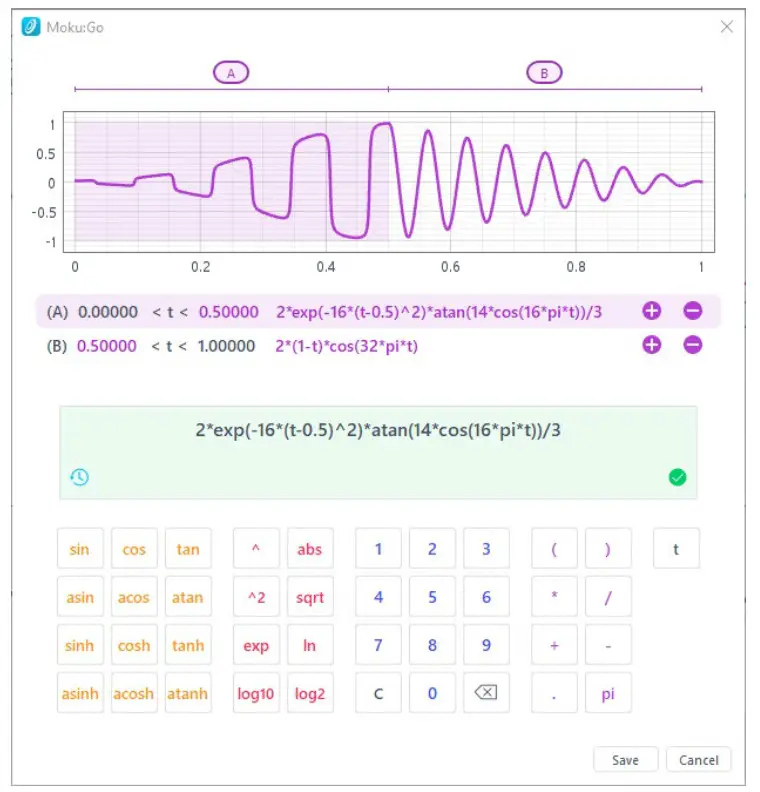
Waveform segments
- Add up to 32 waveform segments and define their time-fractional time periods within a single period of the total waveform.
- To add or remove segments, press the Add / Remove label + and – click the icons that appear to the left of the equations.
- To modify the period of an individual segment, click its time segment label and type in the desired end time for that period. The starting time for each segment is the end time for the previous segment.
Equation editor
- The equation editor allows you to define arbitrary mathematical functions for each segment in the waveform.
- Select from a range of common mathematical expressions including trigonometric, quadratic, exponential, and logarithmic functions.
- The variable t represents time in the range from 0 to 1 periods of the total waveform
- Access recently entered equations by pressing the icon.
- The validity of the entered equation is indicated by the
 and
and  icons that appear to the right of the equation box.
icons that appear to the right of the equation box.
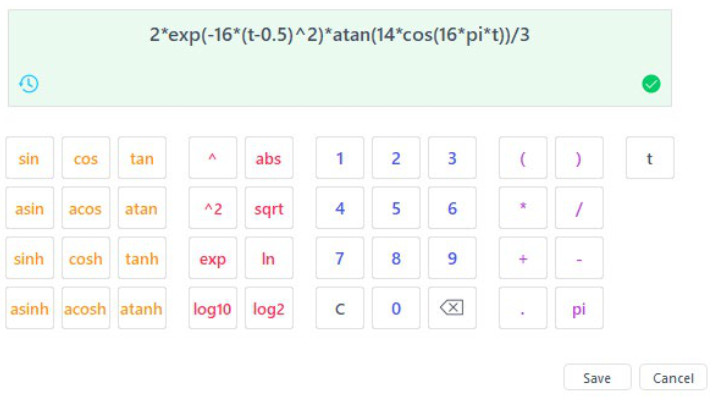
Power Supply
Moku: Go Power supply is available on M1 and M2 models. M1 features a 2-channel power supply, while M2 features a 4-channel power supply. The power supply control window can be accessed in all instruments under the main menu.
The power supply operates in two modes: constant voltage (CV) or constant current (CC) mode.
For each channel, the user can set a current and voltage limit for the output. Once a load is connected, the power supply operates either at the set current or set voltage, whichever comes first. If the power supply is voltage limited, it operates in the CV mode. If the power supply is currently limited, it operates in the CC mode.

|
ID |
Function |
Description |
| 1 | Channel name | Identifies the power supply being controlled. |
| 2 | Channel range | Indicates the voltage/current range of the channel. |
| 3 | Set value | Click the blue numbers to set the voltage and current limit. |
| 4 | Readback numbers | Voltage and current readback from the power supply, the actual voltage and current being supplied to the external load. |
| 5 | Mode indicator | Indicates if the power supply is in CV (green) or CC (red) mode. |
| 6 | On/Off Toggle | Click to turn the power supply on and off. |
Ensure Moku: Go is fully updated. For the latest information:
www.liquidinstruments.com
Documents / Resources
 |
LIQUID Arbitrary Waveform Generator Software [pdf] User Manual Arbitrary Waveform Generator Software |
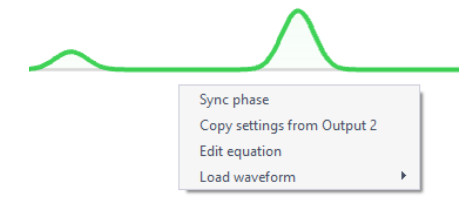 Main Menu
Main Menu


