Linklemo App
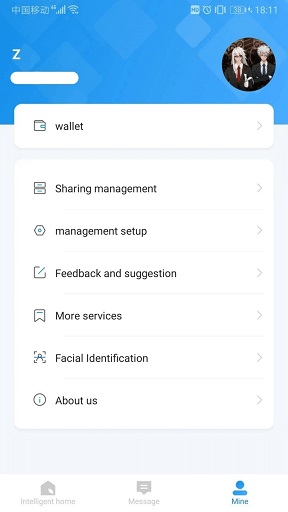
Product Information
- Device Type: Video-Only Camera
- Connectivity: 2.4G WiFi, Bluetooth
- Storage: Requires microSD card for recordings
- Privacy Mode: Available
Introduction
When you are away home, there are always something you care about. This is where the smart camera functions. No matter your child is climbing the kitchen cabinet, or the pet is stealing snacks, this camera helps you stay with them anytime, anywhere.
- 1080p High-Definition – Capture every detail in crystal-clear Full HD definition.
- Night Vision – Even at night, the camera can provide a visual distance of up to 30 ft.
- Live View – Always stay with what matters most to you anytime, anywhere.
- Privacy Mode – Shut down the surveillance to protect your privacy.
- Sharing – Share the memorable moments with your family and friends.
- Easy Setup – Set up the camera with free app within minutes.
- Safe Storage – Store up to 128 GB on a microSD card†, equal to 384 hours (16 days) of footage△. Note: this camera is a Video-Only device, which cannot record sound
Appearance
Refer below for details.

Set Up Your Camera
Follow the steps below to get started with your new camera.
Step 1. Download App
Use the browser, scan the QR code to download and install it; or search “Linklemo” in Apple Store / Google Play / mobile app store and install it. Then Create your account and log in.

Step 2. Add Your Camera
Open the mobile phone settings to connect to 2.4G WiFi and turn on the mobile phone Bluetooth;
- Power on: Press and hold the bottom button for 2 seconds to power on
- Click “Add Device” inAPP to automatically scan devices until the device is scanned (FIG. 1), click “Bind Now” corresponding device and click “Next” (FIG. 2).After adding the successful blue indicator lights on, you can customize the device name(FIG. 3), which means successful addition.

Main Camera Controls
After you successfully set up the camera, you will see your camera listed on the home page. You can view and manage your camera from anywhere at any time with the app.
Home Page
This page lists all your cameras you’ve added and you can view them directly and manage them easily.

Camera Settings
On Live View page, tap setting to enter the Camera Settings page. You can change the settings of your camera to meet various needs, such as change your camera name, customize detection settings and turn on or of notifcations, etc.

Me
On this page, you can edit your account, quickly check the memorable moments you saved, or fnd the FAQs of using smart camera and basic info related to the app.

Play Back
On view page, tap ![]() to find all recordings.
to find all recordings.
Note: The microSD card is needed for recordings. Initialize the SD card on the app before using it.

Privacy Mode
On the View page, tap ![]() to enable the Privacy Mode. When enabled, ecording functions will be temporarily disabled to protect your privacy.
to enable the Privacy Mode. When enabled, ecording functions will be temporarily disabled to protect your privacy.

Matters Needing Attention
- Ensure that Bluetooth is turned on and WiFi network environment is good. The device does not support 5G WiFi;
- Try not to stick to the metal door above the installation;
- You must set permissions through theAPP to normally use the product;
- Ensure that the power supply is sufficient and the power supply is connected;
- This product is a video-only camera, it cannot record sound.
Frequently Asked Questions
Q: Can this camera record sound?
A: No, this camera is a video-only device and cannot record sound.
Q: What type of WiFi does this camera support?
A: The camera supports 2.4G WiFi; it does not support 5G WiFi.
Q: How do I enable Privacy Mode?
A: To enable Privacy Mode, tap on the View page of the app.
Documents / Resources
 |
Linklemo Linklemo App [pdf] User Guide Linklemo App, App |
