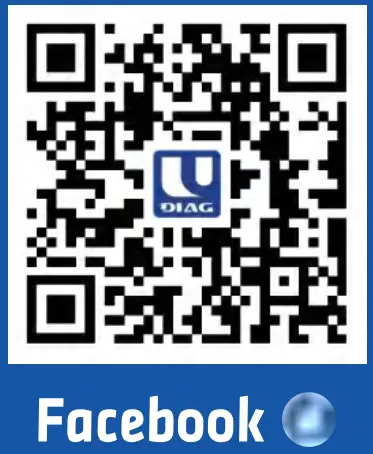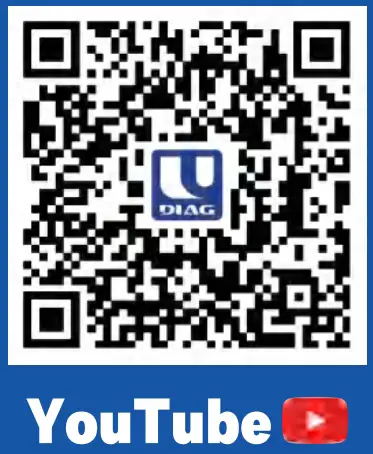UDIAG CR800 Entry Level OBDII Code Reader

Diagnostic Operation
A OBDII Cable
Provides communication for vehicle DLC.
B Display a LED verde
Indicates the engine system is working normally.
C Yellow LED Display
Shows the tool finds a possible problem.
D Red LED Display
Indicates there are some problems in one or more of the vehicle’s systems.
E 1/M Key
Quick checks state emissions readiness and drive cycle verification.
G VIN Key
Quick checks the VIN code of vehicle.
F OTC Key
Quick checks the OTC code.
G UP Key
Scroll the menu.
H DOWN Key
Scroll the menu.
I BACK Key
Cancels an action and returns to previous screen or level.
G HELP Key
Accesses to the Help function and it is also used to update the code reader when long pressed.
H ENTER Key
Confirms an action or movement and moves to next level.
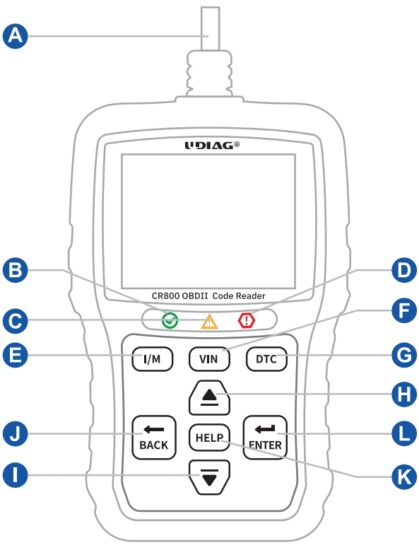
Before start diagnosis, please make sure

- Never try to provide power for the code reader from USB connection when the code reader is communicating with a vehicle.
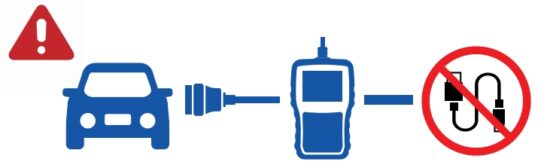
- Don’t connect or disconnect the equipments while the ignition is on or the engine is running.
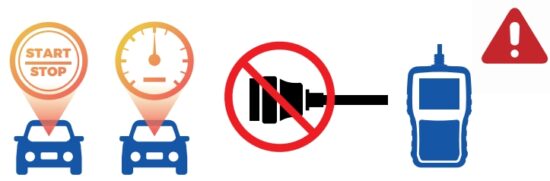
Powering up the scanner
Before using the code reader, make sure to provide power to the code reader.
The unit operates on any of the following sources:
- USB connection to computer
Application platform: win 98 to win 10
- 12-volt vehicle power
Turn the ignition off.
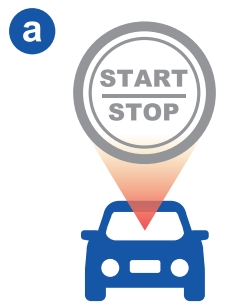
Locate the data link connector (DLC) under the dash on the driver side of the vehicle.
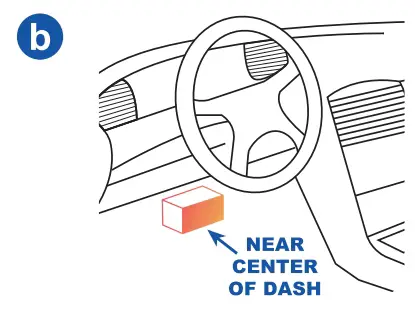
Switch the ignition key to the ON position.
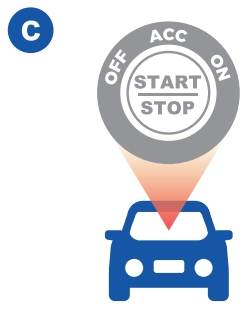
The code reader automatically boots up.
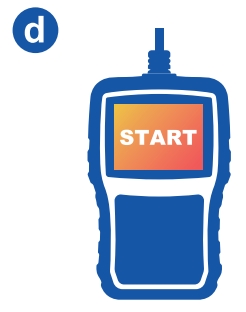
Update
Before updating, please make sure your network works correctly and download the UDIAG updater from our website: www.udiagtech.com
- Double click UDIAG updater.
- Click Setting and select the language you want to update.
- Press and hold help key before connect to the computer.
- Don’t release the help key and connect the scanner to the computer with the USB cable.
- Tick the file to update.
Print test results
The Print Data function is used to print test results through computer.
- Connect the scanner to the computer with the USB cable.
- Double click UDIAG updater.
- Click print in the menu, then choose files you want to print and click print button.
Battery Function
Selects battery icon in the menu to test and read the voltage of battery.
Service and support
![]() www.udiagtech.com
www.udiagtech.com
![]() support@udiagtech.com
support@udiagtech.com
![]() +86 755 2906 6687
+86 755 2906 6687
For any service or support issue, please contact us via email or leave messages on our website.
Guarantee and Service
The guarantee is 1 year for hardware, which does not cover damage caused by human factors, accidents, misuse of the product. Under the guarantee, customers can ask for placement due to non-human damage.
CUSTOMER SUPPORT
UDIAG TECH CO., LTD.
![]() www.udiagtech.com
www.udiagtech.com
![]() +86 755 2906 6687
+86 755 2906 6687
![]() support@udiagtech.com
support@udiagtech.com
![]() 3rd Floor, Building B2, Fuxinlin Industrial
3rd Floor, Building B2, Fuxinlin Industrial
Park, Gaoye Rd., Bao’an District, Shenzhen, China
Documents / Resources
 |
UDIAG CR800 Entry Level OBDII Code Reader [pdf] User Manual CR800 Entry Level OBDII Code Reader, CR800, Entry Level OBDII Code Reader, Level OBDII Code Reader, OBDII Code Reader, Code Reader |