
Spacetronik SPD-D1M1 Video Intercom System 
Part Names
Outdoor station 
| No. | Name & description |
| 1 | Infrared induction |
| 2 | Green light on when unlocking |
| 3 | Blue light on when calling |
| 4 | Fill-in flash and light sensor |
| 5 | Camera |
| 6 | Speaker |
| 7 | IC card swiping area |
| 8 | Touch screen |
| 9 | Microphone |
| 10 | TF card port |
Parts and Functions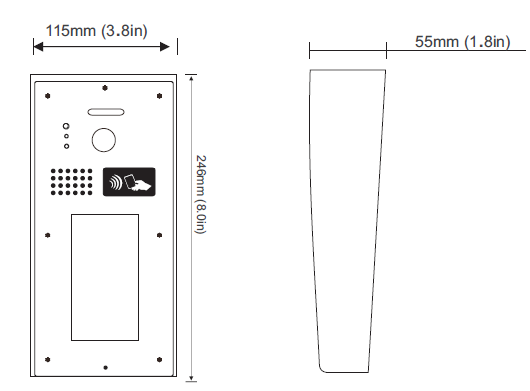
Mounting
- Drill a hole and attach the rain cover to it
- Attach the unit to the rain cover correctlly
- The last view for all mounting
Terminal Description
- BUS: (L1, L2) non-polarity bus line
- CAM: Extra camera connection port
- LOCK: Electronic lock connection port
- VOL: Volume adjustor
- DIP: DIP switches for system configurations.
- SIP1: Door lock jumper
Multi door station

When monitor quantity < 20
| Cable Usage | A | B | C |
| Parallel cable 2×0.75mm2 | 60 | 60 | 30 |
| Parallel cable 2x1mm 2 | 80 | 80 | 40 |
When monitor quantity > 20
| Cable Usage | A | B | C |
| Parallel cable 2x1mm 2 | 60 | 60 | 30 |
| Parallel cable 2×1.5mm2 | 80 | 80 | 40 |
Operation Screens
Home page is the first page when outdoor station stand-by. When outdoor station standby to start, there is no image show on the screen, you need to click any places of the screen, outdoor station will be activated, home page is the first page after outdoor station activated. 
Home page 
| No. | Description |
|
1 |
Digital call screen |
| 2 | Name list call screen |
|
3 |
Searching screen |
|
4 |
Unlocking screen |
| 5 | Backspace key |
|
6 |
Calling key |
|
7 |
Language choice |
Communication Screen
The following screen is displayed when calling a person to visit. 
| No. | Description |
| 1 | Shows the information of the destination station |
| 2 | Indicates outgoing call is being made |
| 3 | Exit calling |
| 4 | Decrease ringtone volume |
| 5 | Increase ringtone volume |
After answer the call, talk with indoor monitor 
| No. | |
| 1 | Indicates in communication |
| 2 | Decrease calling volume |
| 3 | Increase calling volume |
| 4 | Exit key |
Calling a Person to Visit
Calling using the keypad
- Enter the “Unit Number”
- Use
 to delete incorrectly entered Unit Numbers
to delete incorrectly entered Unit Numbers 
- Use
- Tap

- Calling key
- Speak with the other party.

- Tap
 to end communication.
to end communication.
- Tap
Calling using the Direct Call List
- Tap the name to visit

- Speak with the other party.

- Tap
 to end communication.
to end communication.
Calling by searching for a name
Use the keyboard to search for a resident by name.
Call and communicate with the person to visit by selecting from the search results.
- Enter the resident’s name
Use to delete incorrectly entered name.
to delete incorrectly entered name. 
- Tap the name to visit
- Speak with the other party
 Tap
Tap  to end communication
to end communication
Unlocking the door
Releasing by entering Access Code
An electric lock can be released by entering Access Code using the keypad.
- Enter access code.

Note The door release duration varies depending on the settings. The door released icon will be displayed for approximately 3 seconds regardless of the set duration. Input 4 bit unlocking password(default 8888)
Door release can be activated by passing an access control credential.
- Hold the access control credential

- The unlock tone or audio guidance may play when the door is released.
- The door released icon will be displayed for approximately 3 seconds.
- If the proximity key is authenticated, the Card reader indicator will turn ON (green) for approximately 1 seconds.
Note
- The door release duration varies depending on the access control system settings.
- The door released icon will be displayed for approximately 3 seconds regardless of the set duration.
- The door released icon may not be displayed.
- Access control credentials are registered on the access control system. Refer to the manual of the access control system for details.
Settings and Adjustments
Selecting the Display Language
Visitors may temporarily select a different display language if needed.
- Tap
 .
.
- Tap the language to display

- Tap
 to return to the previous screen.
to return to the previous screen.
The setting will be changed.
- Tap
Enter system setting screens  Long press screen 2 seconds, input management password(default 1234)
Long press screen 2 seconds, input management password(default 1234)

| No. | Description |
| 1 | Volume Adjustment |
| 2 | Function Setting |
|
3 |
Password Setting |
|
4 |
Interface Setting |
| 5 | Restore To Original Factory Settings |
|
6 |
Language Setting |
|
7 |
IC Operation |
|
8 |
Updata System or Format SD Card |
|
9 |
Return To Main Interface |
Setting screens
- Volume adjustment screen

- Function setting screen

- Password setting screen

- Interface setting

- Restore to the original factory settings
Input the management password(default 1234), restore to the original factory settings. - Volume adjustment screen

- Program update
Put the program into SD card, press Download key, update the program.
After finished the update will restart automatically.Press Format SD Card key,format SD card. - Error screen troubleshooting

- Modify the name in calling name list
- Ticking to make the name list can be modified.
- Choose the name list you want to modify

- Re-input the name, after modified press enter key

- Non-ticking to make the name list can be modified
SPECIFICATIONS
- Power supply: DC 24V
- Power Consumption: 1W in standby, 5W in working
- Unlock Power output: 12Vdc, 250mA
- Unlock timing: 0-25s
- Working Temperature: -20°C~+55°C
Documents / Resources
 |
Spacetronik SPD-D1M1 Video Intercom System [pdf] User Manual SPD-D1M1, Video Intercom System, SPD-D1M1 Video Intercom System |



