
CodeGate
sans fil
This manual is an ntegral part of your product. These instructions are provided for your safety. Read this manual carefully before installing and keep it in a safe place for future reference
INSTALLING



![]() Pedestrian opening
Pedestrian opening
![]() Total opening
Total opening
Test the keyboard in the desired ocation before installing it
![]() Free-field range
Free-field range

PROGRAMMING
PAIRING:
– Press the RF button on your gate opener electronic PCB board as f you were programming a remote control.
– On the keypad, press 11 (or the last stored code) and then press ![]() for 1 sec.
for 1 sec.
The keypad is registered on the gate opener board.
CHANGING THE CODE:
Customize the code from 1 to 8 digits maximum.
Example for partial opening code:

The same code can be programmed individually for different types of opening. However, for safety reasons, we recommend that you use different codes.
![]() Code for partial opening :
Code for partial opening :
– While maintaining the key 0, press ![]() for 1 sec.
for 1 sec.
– Release the button ![]() then the 0. A long beep sounds.
then the 0. A long beep sounds.
– Enter 11 (default code) or the last stored code + ![]() (1 sec.) A long beep sounds and the green ight comes on.
(1 sec.) A long beep sounds and the green ight comes on.
– Enter the new code then confirm by pressing the button ![]() (1 sec.).
(1 sec.).
– Re-enter the new code, then confirm by pressing the button ![]() (1 sec.). A long beep sounds and the green ight comes on.
(1 sec.). A long beep sounds and the green ight comes on.
![]() Code for total opening :
Code for total opening :
– While maintaining the key 0, press![]() for 1 sec.
for 1 sec.
– Release the button ![]() then the 0. A ong beep sounds.
then the 0. A ong beep sounds.
– Enter 22 (default code) or the ast stored code + ![]() (1 sec.) A ong beep sounds and the green light comes on.
(1 sec.) A ong beep sounds and the green light comes on.
– Enter the new code then confirm by pressing the button ![]() (1 sec.).
(1 sec.).
– Re-enter the new code, then confirm by pressing the button ![]() (1 sec). A ong beep sounds and the green light comes on.
(1 sec). A ong beep sounds and the green light comes on.
![]()
![]() Code for radio receiver programming:
Code for radio receiver programming:
– While maintaining the key 0, press ![]() et
et ![]() simultaneously for 1 sec.
simultaneously for 1 sec.
– Release the buttons ![]() and
and ![]() then the 0. A long beep sounds.
then the 0. A long beep sounds.
– Enter 33 (default code) or the ast stored code + ![]() and
and ![]() simultaneously (1 sec.) A long beep sounds and the green light comes on.
simultaneously (1 sec.) A long beep sounds and the green light comes on.
– Enter the new code then confirm by pressing the buttons ![]() and
and ![]() simultaneously (1 sec.).
simultaneously (1 sec.).
– Re-enter the new code, then confirm by pressing the buttons ![]() and
and ![]() simultaneously (1 sec.). A ong beep sounds and the green light comes on.
simultaneously (1 sec.). A ong beep sounds and the green light comes on.
![]() ‘LOW BATTERY WARNING
‘LOW BATTERY WARNING
If the keypad emits 2 beeps when a key is pressed, the batteries are low. They need to be replaced.
DELETING CODES
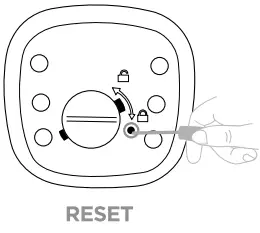 Press and hold the button for about 10 seconds. A long beep sounds and the white light comes on. The pairing and personalised codes are deleted.
Press and hold the button for about 10 seconds. A long beep sounds and the white light comes on. The pairing and personalised codes are deleted.
TECHNICAL FEATURES
| Maximum transmitted power | < 10mW |
| ‘ Frequency | 433.92 MHz |
| “Power supply | 6V OC / 2 pile lithium CR2032 (non fournie / not supplied / . no fornita /no incluida / nao fornecido) |
| Standby consumption, | 10μA |
| Transmit power consumption | 17 mA |
| Operating temperature | -20 a +60°C |
Meaning of markings.
![]() Direct current
Direct current
The outdoor unit is protected against harmful dust deposits and water jets from all direction.
WARNING
 Do not ingest battery, Chemical Burn Hazard. If the button cell battery is swallowed, it cam cause severe internal burns in just 2 hours and can lead to death. Keep new and used batteries away from children. If the battery compartment does not close securely, stop using the product and keep it away from children. If you think batteries might have been swallowed or placed inside any part of the body, seek immediate medical attention. Do not clean the product with abrasive or corrosive substances. Use a simple cloth. Do not allow children to play with the product or packaging.
Do not ingest battery, Chemical Burn Hazard. If the button cell battery is swallowed, it cam cause severe internal burns in just 2 hours and can lead to death. Keep new and used batteries away from children. If the battery compartment does not close securely, stop using the product and keep it away from children. If you think batteries might have been swallowed or placed inside any part of the body, seek immediate medical attention. Do not clean the product with abrasive or corrosive substances. Use a simple cloth. Do not allow children to play with the product or packaging.

Don’t throw batteries or out of order products with the household waste (garbage). The dangerous substances that they are likely to include may harm health or the environment. Make your retailer take back these products or use the selective collect of garbage proposed by your city.
Hereby, SCS Sentinel declares that this product complies with the essential requirements and other relevant provisions of Directive 2014/53/UE. The UE declaration of conformity may be consulted
on the website : www.scs-sentinel.com/downloads.

2 years warranty. It is imperative to keep a proof of purchase during the whole warranty period.

![]() Horaire du service, voir sur : www.scs-sentinel.com/contact
Horaire du service, voir sur : www.scs-sentinel.com/contact
![]()
![]()
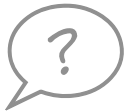 For an individual answer, use our online chat on our website www.scs-sentinel.com
For an individual answer, use our online chat on our website www.scs-sentinel.com

110, rue Pierre-Gilles de Gennes 49300 Cholet – France

Documents / Resources
 |
scs sentinel CodeGate Wireless Coding Key Code Keyboard [pdf] Instructions CodeGate Wireless Coding Key Code Keyboard, CodeGate, Wireless Coding Key Code Keyboard, Coding Key Code Keyboard, Key Code Keyboard, Code Keyboard, Keyboard |