
DSP. ProDGnet
Remote processing, control and management are carriedout through ProDGnet software.
DSP Software
ProDGnet software allows an instantaneous and intuitive view of the status of all systems, as well as absolute control of the different parameters individually (unit by unit).
To operate with ProDGnet software from your PC you will only need:
– Download ProDGnet software at Pro DG Systems website (section “Support” > “Software”): https://prodgsystems.com/19-scrpt-software.html
Easy to download, all the necessary drivers for installation are included.
Important: the software is currently available for any version of Windows (32 and 64 bits).
– Acquire ProDGnet interface (optional), to connect the DSP module housed in the amplifier with your PC. To purchase ProDGnet interface contact us at: info@prodgsystems.com or consult your authorized Pro DG Systems distributor.

Below is a guide for use and information on the different menus of the ProDGnet software, which we can see when we connect the DSP module of the unit to the PC, through the ProDGnet interface:
Once the software is downloaded on your PC; create your network of Pro DG Systems systems, to do this connect the Ethernet cabling to the different units;
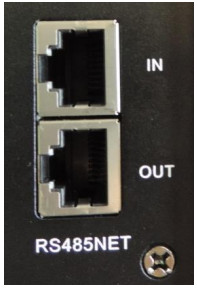
When you start the software, the general menu will be displayed by default. (OVERVIEW);
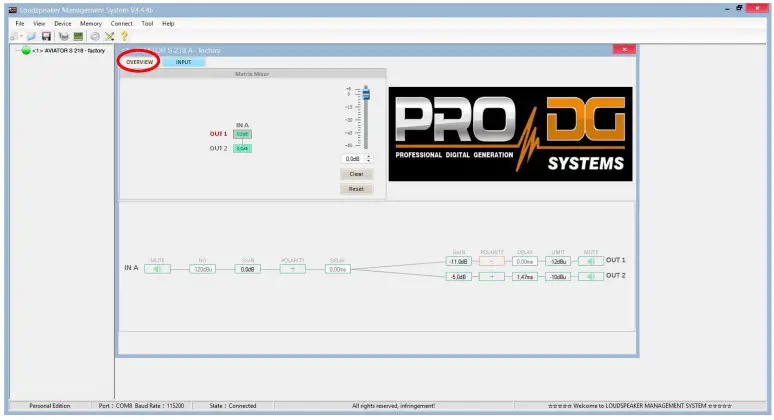
This menu allows modifying different options on input A and outputs 1 and 2, such as: Mute, Limiter, Gain, Polarity and Delay.
When clicking “Connect” > “Remote mode”, in the top bar;
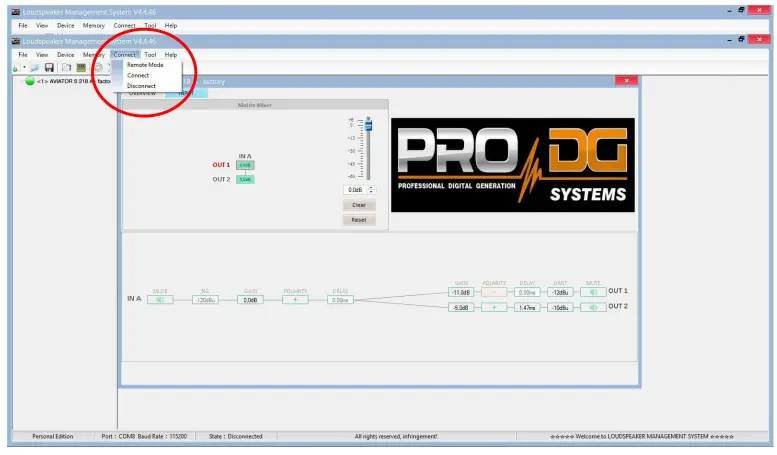
The following dialog box will appear;
Allowing connection to the DSP module of each unit connected to the Ethernet network.
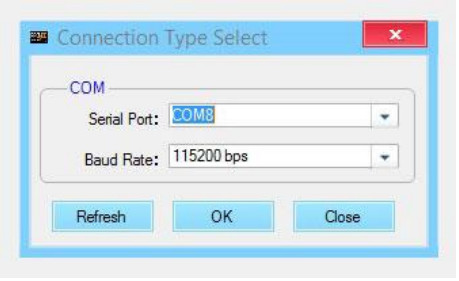
After pressing “OK” all connected units will be displayed (in green) to the left of the menu;
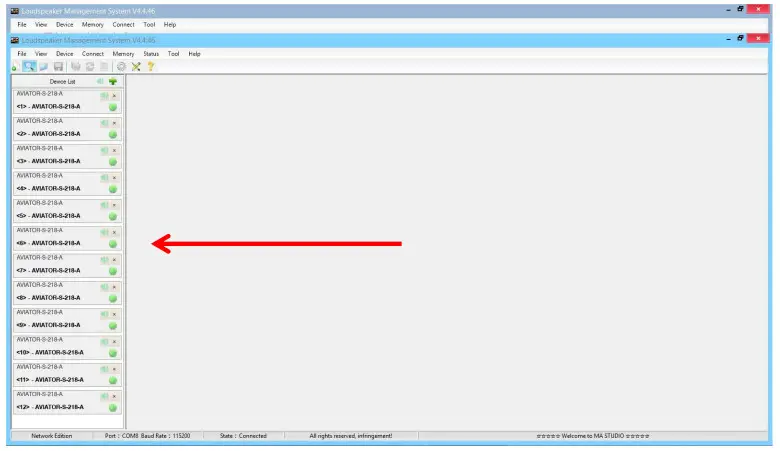
By clicking on the INPUT menu, a 31-band parametric equalizer is displayed, allowing you to select the type of Filter, Frequency, Bandwidth (Q), Gain and Bypass;
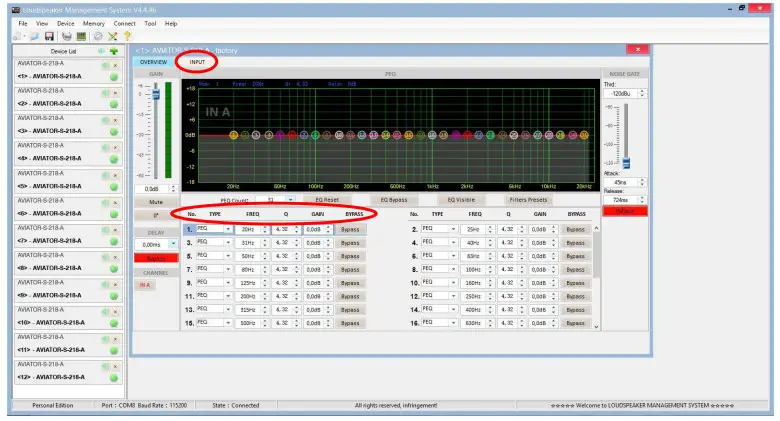
On the left of the menu, you can manually modify Gain, Mute, Delay, Bypass and input channel selection.
To the right of the menu is a noise gate where we find Threshold, Attack, Release and a Bypass of the input noise gate.
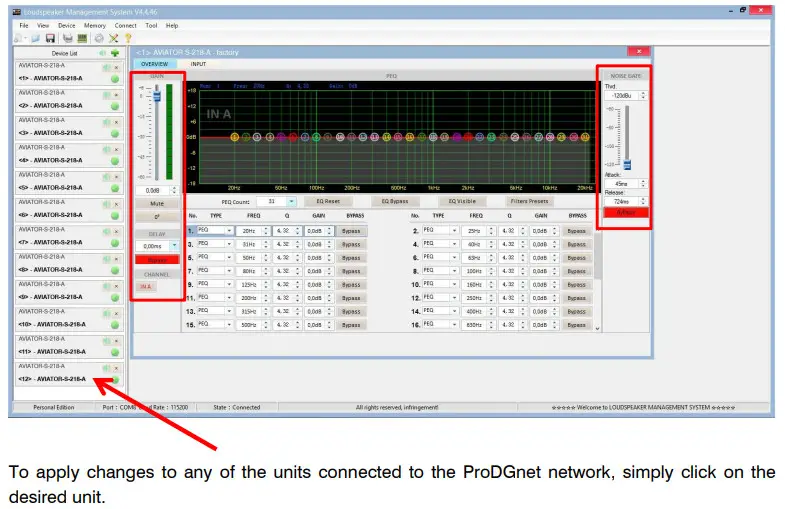
To select factory stored presets, it willbe necessary to click “Memory” >“Preset manager”.
The unit has 6 factory presets.
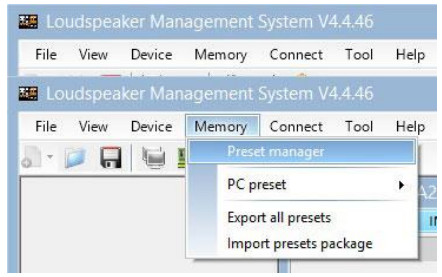
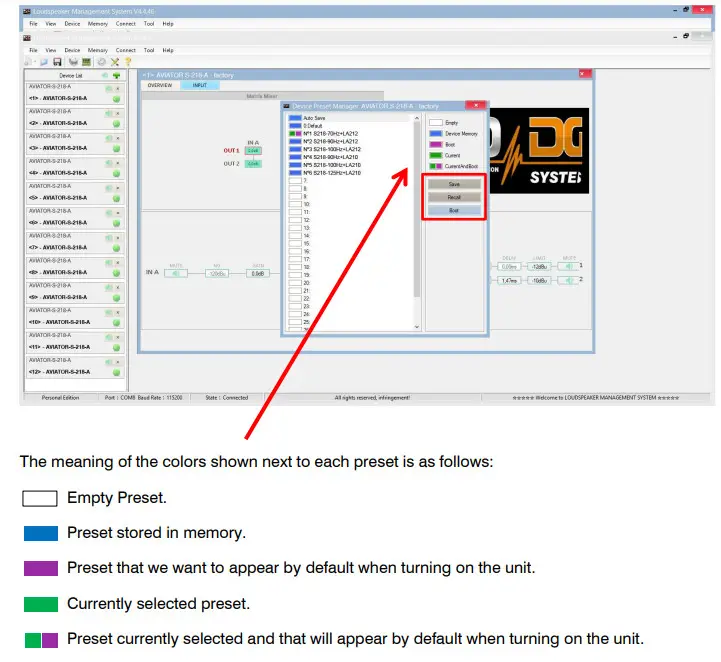
“Save” allows saving changes made to the selected preset.
“Recall” allows reloading a stored preset.
“Boot” allows setting the selected preset as the desired preset that will appear by default when turning on the unit.
To Import or Export presets individually (preset by preset), from PC to amplifier unit or vice versa, it will necessary to click “Memory” > “PC preset”.
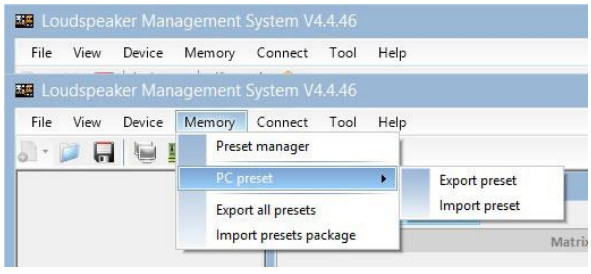
The “Export all presets” tab allows exporting all the presets stored on the PC to the unit.
The “Import presets package” tab allows importing all the presets stored on the unit to the PC.
To change the language, click “Tool” > “Language”.
If you want to change the menu color, click “Tools” > “System Color”.
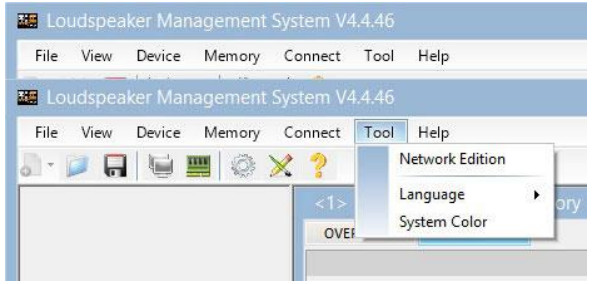
By having a network of systems connected to each other through Ethernet cabling and RS485 protocol, you have the possibility of creating a group of systems, which allows any change or equalization made to be applied to all the units that are part of the same network.
For example, if we have twelve units AVIATOR S 218 A, when creating a group made up of these units, any change or equalization made will be applied to all units;
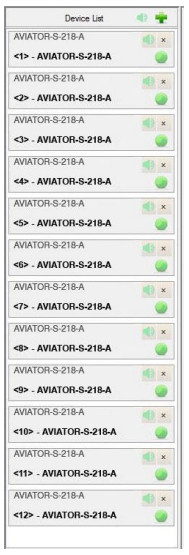
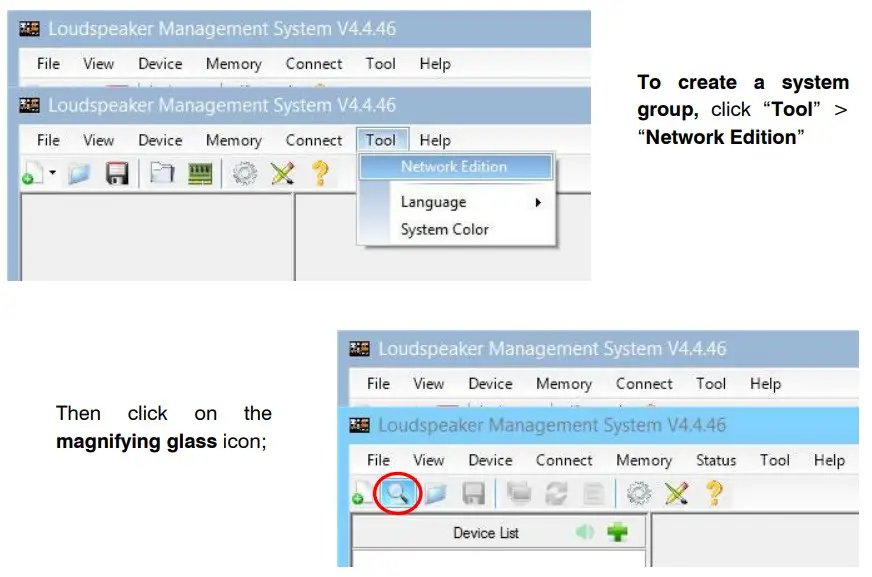
The following dialog box will appear. Click “OK” button”.
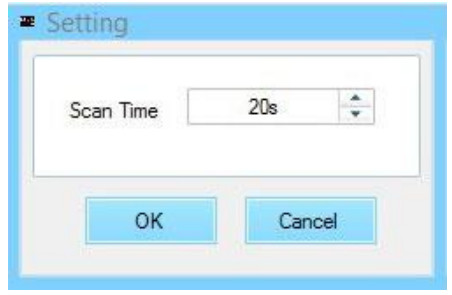
Once the previous step has been completed, all the units connected to the network will be displayed on the left of the menu (the group has not been created yet). Then click “Device List” button”.
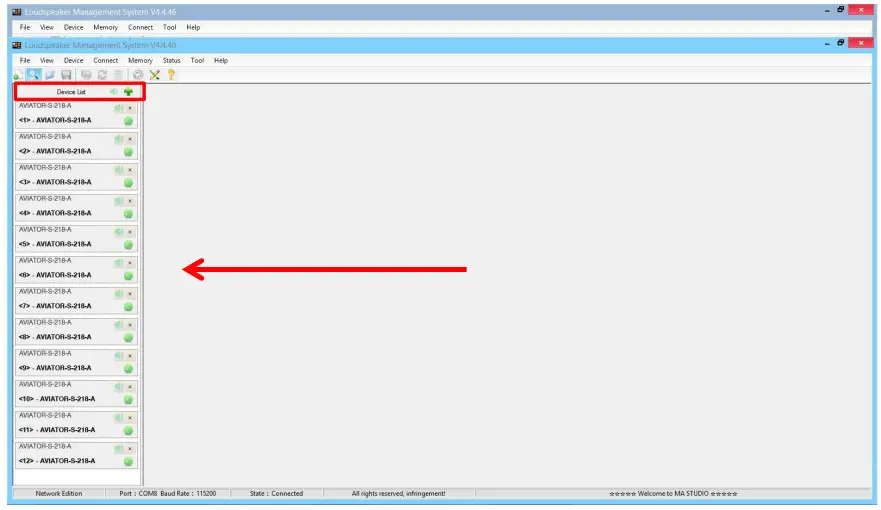
The following dialog box will appear;
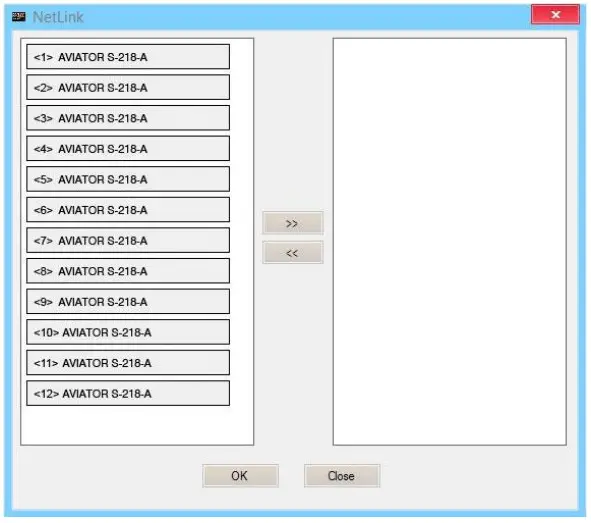
Next, we will select all the units that will be part of the group and click on the right arrow icon, the units that are displayed in the box on the right are the ones that will be part of the same group;
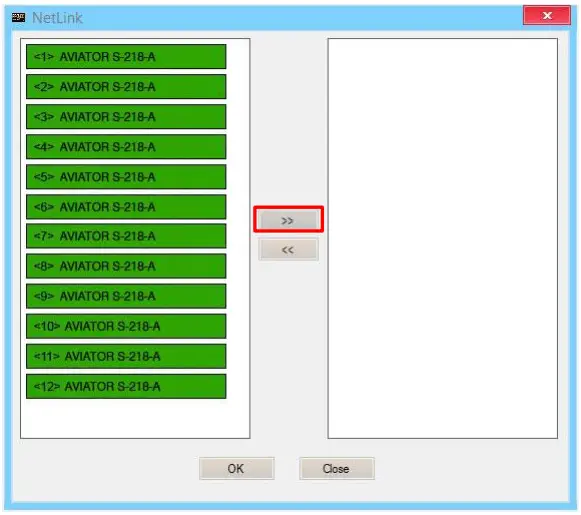
We will press “OK” button, which will cause the following dialog box to appear, in which we can modify the name of the created group, as well as different parameters of it;
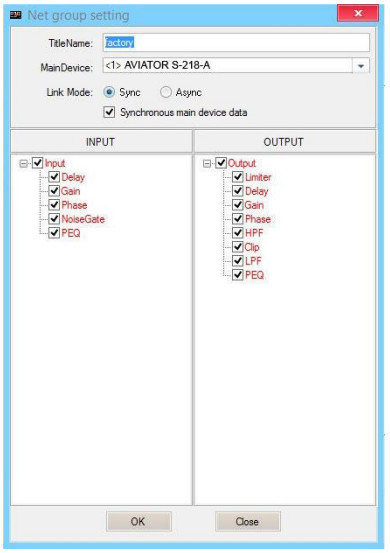
By pressing “OK” button in the previous step, the group creation process will be completed. In the menu on the left we can see that all the selected units are already part of the same group.
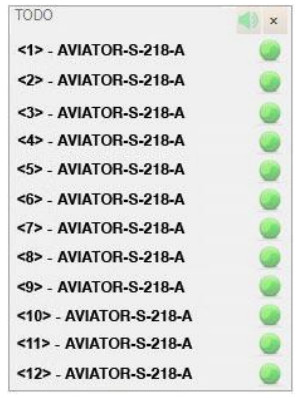
DSP. Selection of presets from the unit itself
It is possible to select stored presets in the DSP unit, directly from the AVIATOR S 218 A amplifier.
To do this, follow the following steps:
- Connect the system to the mains and put the switch button in ON position
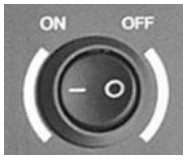
- Once the main menu is displayed on the LCD screen, we will proceed to unlock the unit, to do this, press the preset selection button for a few seconds;
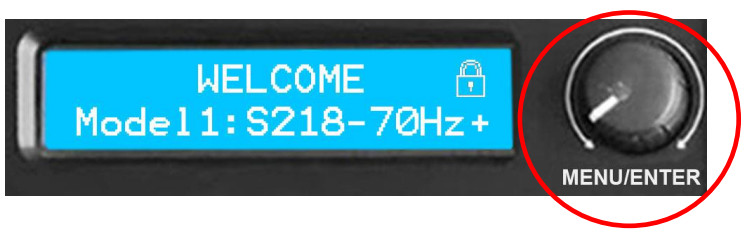 Until the password menu appears;
Until the password menu appears;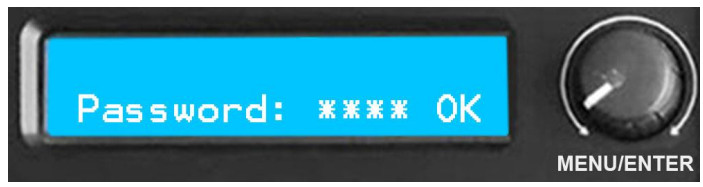 Important: request the password to Pro DG Systems technical support department via email at: sat@prodgsystems.com or to your authorized Pro DG Systems distributor. .
Important: request the password to Pro DG Systems technical support department via email at: sat@prodgsystems.com or to your authorized Pro DG Systems distributor. . - Enter the password and turn the preset selector knob clockwise to press “OK” (without holding, just click);
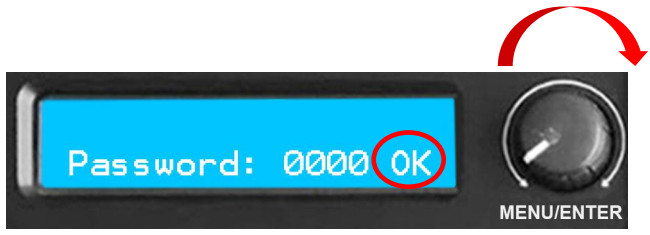 Once this step is completed, the main menu at the beginning will be displayed again. If everything has been done correctly, the “padlock” (screen lock) icon will no longer be displayed in the main menu;
Once this step is completed, the main menu at the beginning will be displayed again. If everything has been done correctly, the “padlock” (screen lock) icon will no longer be displayed in the main menu;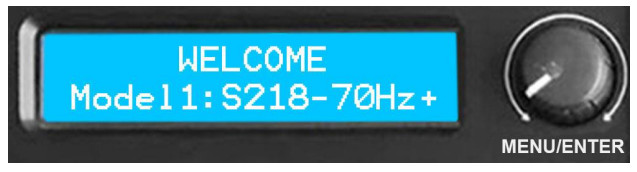
- After completing step 3; press the preset selection button two times without holding it (just double click), this will cause the preset selection menu to appear;
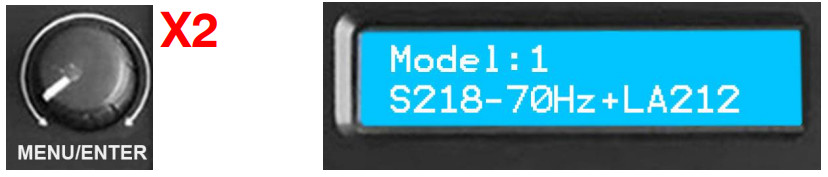 You can now navigate between the different presets stored in the unit and select the one you want by pressing the button. By default, the unit has 6 factory presets.
You can now navigate between the different presets stored in the unit and select the one you want by pressing the button. By default, the unit has 6 factory presets.
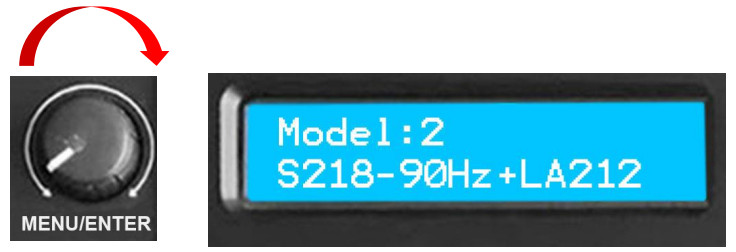
![]() If you have any technical problem or questions about Pro DG Systems products; contact our technical support department at: sat@prodgsystems.com
If you have any technical problem or questions about Pro DG Systems products; contact our technical support department at: sat@prodgsystems.com
Documents / Resources
 |
ProDG net DSP Software [pdf] User Guide DSP Software, DSP, Software |