
Getting Started with Your TPMS Sensors & OnTrack iOS App
Welcome & Thank You!
Thank you for purchasing our TPMS sensors! This product is truly unique and one of a kind, designed to give you near real-time insights into your tire pressure and temperature for a safer and more efficient driving experience on the road, or on the track.
Step 1: Download the On Track App
To get started, download the On Track OBD2 Scanner and TPMS app from the Apple App Store.
Scan the QR code below to go to the App Store.
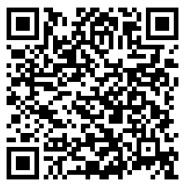
https://apps.apple.com/gb/app/ontrack-obd2-scanner/id6446315145
- Open the On Track app.
- At the bottom of the screen, tap the TPMS tab to access the tire pressure monitoring system settings.
Step 3: Grant Location Permissions
For TPMS functionality to work, the app requires Location Permissions. Follow these steps to enable it:
- When prompted, select “Always Allow” for location access.
- If you missed the prompt, go to Settings > On Track > Location > Always Allow.
- Without location access, your TPMS sensors will not provide readings.
Step 4: Enter Your TPMS Sensor IDs
Each of your four TPMS sensors has a short numeric ID (not the serial number). Enter the correct ID for each corner.
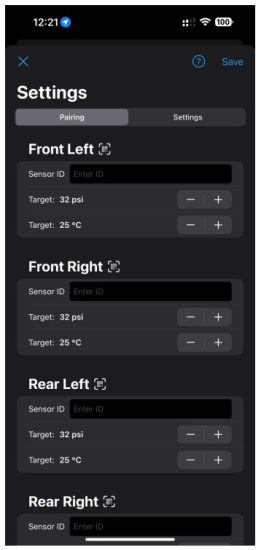
You’re All Set!
Your TPMS sensors are now configured with the On Track iOS App. The system will now monitor your tires and alert you to any critical pressure or temperature changes.
For troubleshooting or support, visit www.ontrackapps.co.uk or find us on Instagram, @ontrackapps Happy Track Days!
Documents / Resources
 |
OnTrack TPMS Sensors and OnTrack iOS App [pdf] User Guide TPMS Sensors and OnTrack iOS App, App |