GeoSIG GMS-TIM GMS and GPS Receiver Module

Product Information
The GMS-TIM is a timing receiver box manufactured by GeoSIG Ltd. It offers concurrent reception of up to 3 GNSS (GPS, Galileo, GLONASS, BeiDou) signals. The device is designed to provide accurate timing information and is equipped with RS-232 and RS-485 cables for electrical connection.
Disclaimer
GeoSIG Ltd reserves the right to change the information contained in this document without notice. While the information contained herein is assumed to be accurate, GeoSIG Ltd assumes no responsibility for any errors or omissions.
Copyright Notice
No part of this document may be reproduced without the prior written consent of GeoSIG Ltd. Software described in this document is furnished under a license and may only be used or copied in accordance with the terms of such a license.
Trademark
All brand and product names mentioned are trademarks or registered trademarks of their respective holders.
All rights reserved.
GeoSIG Ltd
Switzerland
Document Revision
| Version | Date | Modification | Prepared | Checked | Released |
| 0 | 2023-10-03 | First issue | KEC | TAB | ALB |
Warnings and Safety
- The GPS system is operated by the government of the United States of America, which is solely responsible for its accuracy and maintenance.
- GPS provides only UTC time at 0° Greenwich meridian without daylight savings time adjustment.
- GMS-TIM offers concurrent reception of up to 3 GNSS (GPS, Galileo, GLONASS, BeiDou).
Symbols and Abbreviations
- Instrument: GeoSIG Recorder, Digitiser or Data Acquisition system
- GPS: Global Positioning System
- UTC: Universal Time Clock
Introduction
This document describes the principle of operation and installation instructions of the timing receiver. The timing receiver is used with GeoSIG Instruments to provide the accurate date and time to the Instruments and the GNSS coordinates of the antenna. It’s very useful for precise synchronization of one or several interconnected Instruments.
- GNSS provides only UTC time at 0° Greenwich meridian without daylight savings time adjustment.
The timing receiver is provided in a box with a cable length to be defined at the time of order or provided by the customer.
GMS-TIM Cable
Two different cables can be used according to connection:
- GPS – RS-232 (standard): Up to 70 meters of cable length
- GPS – RS-485: Up to 300 meters of cable length
RS-232 cable
For the RS-232 connection, the cable used by default is: GeoSIG standard cable type: XY DIN 5 x 0.25 mm2 gr UL style 2464. 
RS-485 cable
For the RS-485 connection, the cable used by default is: GeoSIG standard cable type: LiY(St)CY 300V 4 x 2 x 0.25 mm2 gr UL Style 2464. 
Mounting the Timing Receiver Box
It is recommended to perform a check of the GNSS function before mounting the box to its final location, as described in section 5. The timing receiver device box can be fixed to various locations. The position of the box should be defined according to a position where the antenna can easily get the satellite signals. Typically, the box is fixed on an outside wall or on a roof. This is an important point as the antenna should receive signals from at least 3 satellites for synchronisation of the instrument. Make sure that at least 75% of the sky is visible at all times over the timing receiver box. Fixation of the housing should be done with M4 screws with spacing and locations as shown in Figure 3 and Figure 4. Type of screw depends on the type of surface where the box will be fixed.
Electrical Connection
Timing Receiver Main Connector Pin Assignment
- With RS-232 connection
The device is provided with an 8-pin main connector inside the box, supplied already connected.
Table 1. Electrical connections of the RS-232 timing receiver connectorPin Signal Standard cable Colours Comment 1 GPS_RX_P White Reception signal from instrument 2 GPS_TX_P Brown Transmit GNSS signal 3 GPS_1PPS_P Green 1 PPS signal of GNSS 4 V_MAIN Yellow 12V power from instrument 5 GPS_1PPS_N N/A Only used for RS-485 6 GND Grey Ground from instrument 7 GPS_RX_P N/A Only used for RS-485 8 GPS_TX_N N/A Only used for RS-485 
- With RS-485 connection
The device is provided with an 8-pin main connector inside the box, supplied already connected.
Table 2. Electrical connections of the RS-485 timing receiver connectorPin Signal Standard cable Colours Comment 1 GPS_RX_P White Reception signal from instrument+ 2 GPS_TX_P Green Transmit signal of GNSS+ 3 GPS_1PPS_P Grey 1 PPS signal of GNSS+ 4 V_MAIN Red 12V power from instrument 5 GPS_1PPS_N Pink 1 PPS signal of GNSS- 6 GND Blue Ground from instrument 7 GPS_RX_N Brown Reception signal from instrument- 8 GPS_TX_N Yellow Transmit signal of GNSS- 
Mating Connector at the Instrument Side
A mating connector must be used for connecting the timing receiver to an Instrument. This connector is already assembled when the timing receiver is ordered together with the Instrument.
- GXR-XX Device
- Mating Connector at the Instrument Side for RS-232 connection
Table 3. Electrical connections of an Instrument’s timing receiver input connectorPin Signal Standard Cable Colours Comment 1 GPS_RXD White Transmit signal of GSR 2 GPS_TXD Brown Reception signal of GSR 3 GPS_STDBY N/A Not connected 4 GND N/A Not connected 5 GPS_1PPS Green 1 PPS signal from GPS 6 V_MAIN Yellow 12V power from instrument 7 GND Grey Ground from instrument 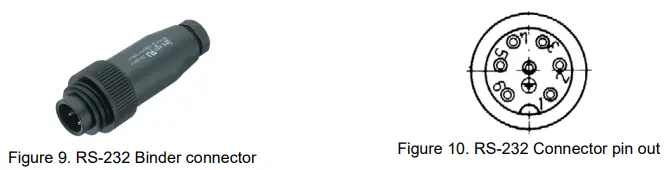
- Mating Connector at the Instrument Side for RS-485 connection
Table 4. Electrical connections of an Instrument’s timing receiver input connectorPin Signal Standard Cable Colours Comment 1 N/A N/A Not connected 2 SYNCI_RX+ White GNSS Transmit signal+ 3 N/A N/A Not connected 4 SYNCI_RX- Brown GNSS Transmit signal- 5 GPS_1PPS Green 1 PPS signal from GNSS 6 V_EXT_GPS Yellow 12V power from instrument 7 GND_EXT Grey Ground from instrument 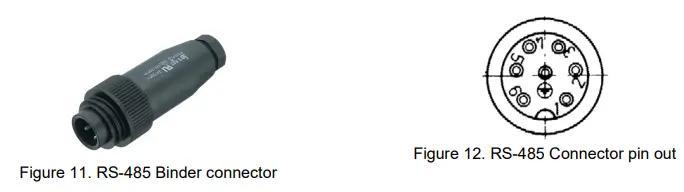
- Mating Connector at the Instrument Side for RS-232 connection
- GMS Devices
This includes the instruments GMS-XX and GMSplus.- Mating Connector at the Instrument Side for RS-232 connection
Table 5. Electrical connections of an Instrument’s timing receiver input connectorPin Signal Standard Cable Colours Comment 1 GPS_RXD White Reception signal from instrument 2 GPS_TXD Brown Transmit signal of GNSS 3 GPS_STDBY N/A Not connected 4 GND N/A Not connected 5 GPS_1PPS Green 1 PPS signal from GNSS 6 V_MAIN Yellow 12V power from instrument 7 GND Grey Ground from instrument 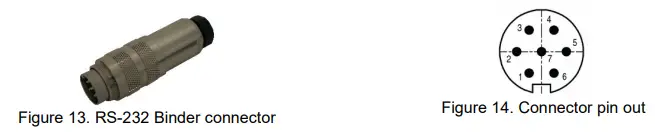
- Mating Connector at the Instrument Side for RS-232 connection
- scai – GMS series or nair – GMS series Device
- Mating Connector at the Instrument Side for RS-232 connection
Table 6. Electrical connections of an Instrument’s timing receiver input connectorPin Signal Standard Cable Colours Comment 1 GPS_1PPS+ Green 1 PPS signal from GNSS 2 GPS_1PPS- N/A Not connected 3 TX+ Brown Transmit signal of GNSS 4 TX- N/A Not connected 5 RX+ White Reception signal from instrument 6 RX- N/A Not connected 7 SUPPLY+ Yellow 12V power from instrument 8 SUPPLY- Grey Ground from instrument 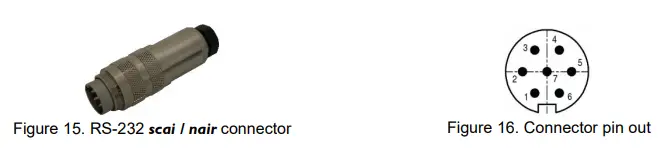
- Mating Connector at the Instrument Side for RS-485 connection
Table 7. Electrical connections of an Instrument’s timing receiver input connectorPin Signal Standard Cable Colours Comment 1 GPS_1PPS+ Grey 1 PPS signal from GNSS (positive) 2 GPS_1PPS- Pink 1 PPS signal from GNSS (negative) 3 TX+ Green Transmit signal of GNSS (positive) 4 TX- Yellow Transmit signal of GNSS (negative) 5 RX+ White Reception signal, GNSS (positive) 6 RX- Brown Reception signa, GNSS (negative) 7 SUPPLY+ Red Supply positive (12V power) 8 SUPPLY- Blue Supply negative (Ground) 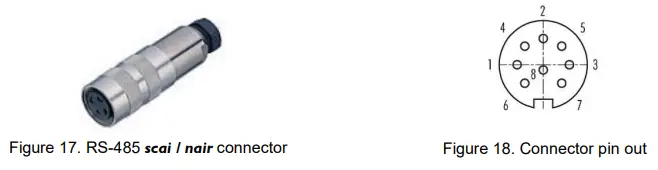
- Mating Connector at the Instrument Side for RS-232 connection
- CR-5 Device (legacy)
- Mating Connector at the Instrument Side for RS-232 connection
Table 8. Electrical connections of an Instrument’s timing receiver input connectorPin Signal Standard Cable Colours Comment 1 GPS_1PPS+ Green 1 PPS signal from GNSS 2 TX+ Brown Transmit signal of GNSS 3 RX+ White Reception signal from instrument 4 SUPPLY+ Yellow 12V power from instrument 5 SUPPLY- Grey Ground from instrument 
- Mating Connector at the Instrument Side for RS-232 connection
- CR-6 / CR-6plus Device (legacy)
- Mating Connector at the Instrument Side for RS-232 connection
Table 9. Electrical connections of an Instrument’s timing receiver input connectorPin Signal Standard Cable Colours Comment 1 RX+ Brown 1 PPS signal from GNSS 2 TX- White Transmit signal of GNSS 3 GPS_1PPS Green Reception signal from instrument 4 V_EXT_GPS Yellow 12V power from instrument 5 GND_EXT Grey Ground from instrument 
- Mating Connector at the Instrument Side for RS-485 connection
Table 10. Electrical connections of an Instrument’s timing receiver input connectorPin Signal Standard Cable Colours Comment 1 RX+ White 1 PPS signal from GNSS 2 RX- Brown Transmit signal of GNSS 3 GPS_1PPS Green Reception signal from instrument 4 V_EXT_GPS Yellow 12V power from instrument 5 GND_EXT Grey Ground from instrument 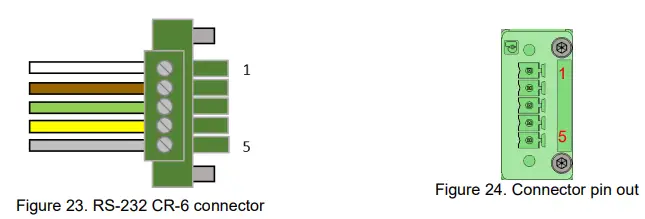
- Mating Connector at the Instrument Side for RS-232 connection
- fora – CR series Device
- Mating Connector at the Instrument Side for RS-232 connection
Table 11. Electrical connections of an Instrument’s timing receiver input connectorPin Signal Standard Cable Colours Comment 1 GPS_1PPS+ Green 1 PPS signal from GNSS 2 GPS_1PPS- N/C Not connected 3 TX+ Brown Transmit signal of GNSS 4 TX- N/C Not connected 5 RX+ White Reception signal from instrument 6 RX- N/C Not connected 7 SUPPLY+ Yellow 12V power from instrument 8 SUPPLY- Grey Ground from instrument 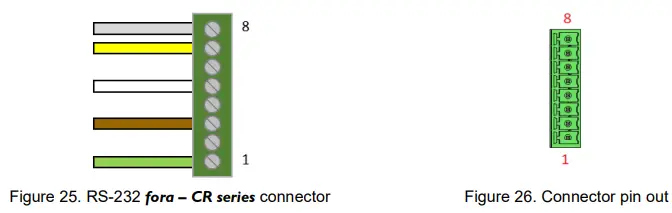
- Mating Connector at the Instrument Side for RS-485 connection
Table 12. Electrical connections of an Instrument’s timing receiver input connectorPin Signal Standard Cable Colours Comment 1 GPS_1PPS+ Grey 1 PPS signal from GNSS (positive) 2 GPS_1PPS- Pink 1 PPS signal from GNSS (negative) 3 TX+ Green Transmit signal of GNSS (positive) 4 TX- Yellow Transmit signal of GNSS (negative) 5 RX+ White Reception signal, GNSS (positive) 6 RX- Brown Reception signa, GNSS (negative) 7 SUPPLY+ Red Supply positive (12V power) 8 SUPPLY- Blue Supply negative (Ground) 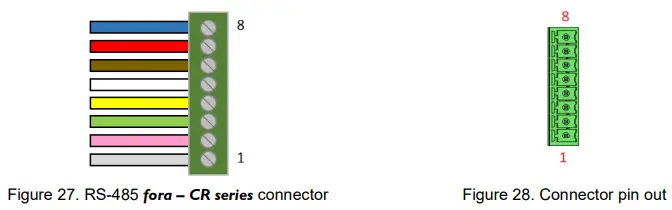
- Mating Connector at the Instrument Side for RS-232 connection
Configuration and Checking
With a GXR-XX
In order to synchronize a GeoSIG GSR-xx with the GNSS, appropriate configuration should be made in the Instrument. Once power supply, computer and GPS are connected to the Instrument, such configuration and checks can be performed by logging into the Instrument using GeoDAS.
- For more details about the GNSS options, please consult GeoDAS and relevant Instrument manuals.
- At first installation or after a major (>2’000 km) relocation, it may take up to 5 minutes for the GNSS to correctly compute the exact location of the antenna.
The following is a brief instruction to check whether everything is operational in terms of the GNSS: On the “Instrument” tab, the “Garmin GPS” option should be ticked as a peripheral device, as shown on Figure 29. On the “Date and Time” tab, as shown on Figure 30, GPS status should read “Enabled”; if not, press the “Enable GPS” button.
Note that if GPS is enabled, this button reads “Disable GPS”.
When GNSS is synchronized, the date and time of the GNSS can be seen in the “Date and Time” tab and the global coordinates of the antenna can be seen in the “Station” tab, as shown on Figure 31. 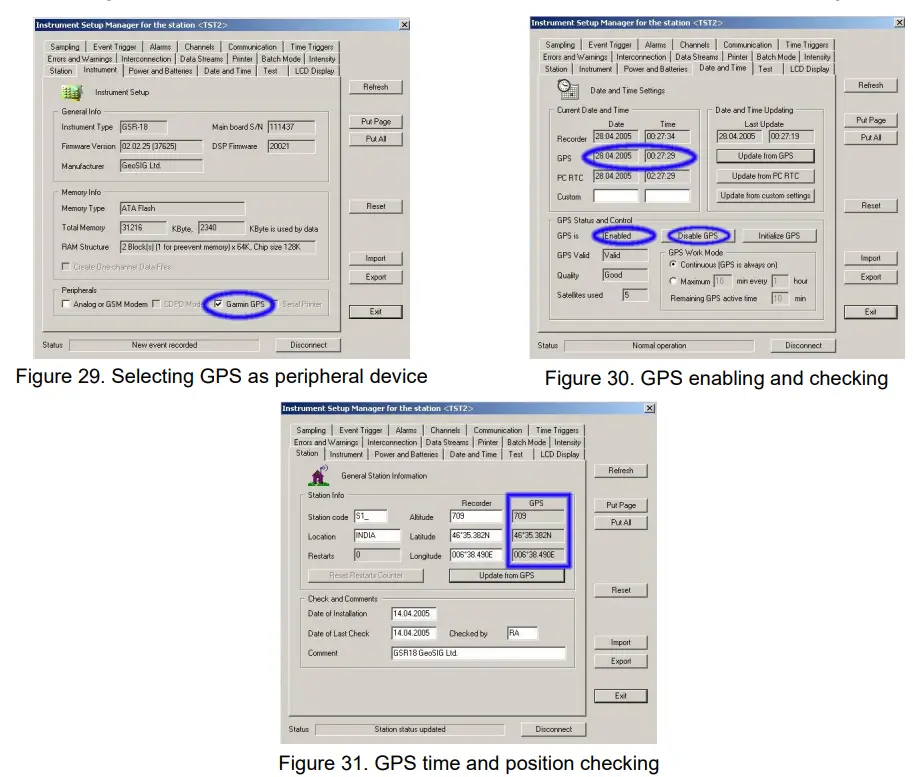
With a GMS-XX or a GMSplus or a scai or a nair
- Configuration of GPS
In order to synchronize a GeoSIG GMS-xx, GMSplus, scai or nair with the GNSS, appropriate configuration should be made in the Instrument. Once power supply, computer and GNSS are connected to the Instrument, such configuration and checks can be performed by logging into the Instrument using GeoDAS.
In the Web Interface:- Go to Configuration
- In Data Acquisition tab go to Miscellaneous Parameters
- Go to Time synchronization
- In Time synchronization menu shown in Figure 32, change the Time source to GPS
- Configure the options if necessary
- Finally click on Apply and Restart to apply the latest options to the device
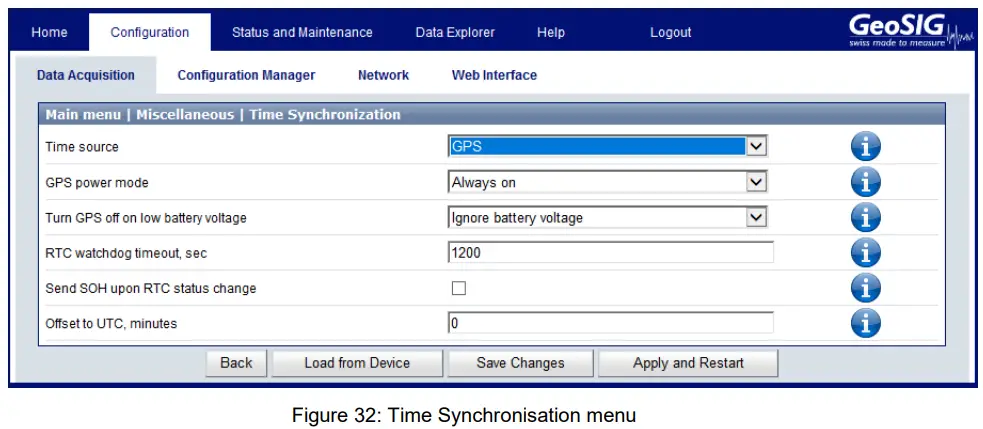
Some GPS options should be updated if necessary; the web interface offers some information about these options.
Click on this icon next to the option to see a summary of the option
GPS configuration is explained in detail in the time synchronization subchapter of the User Manual.
- Check GPS data
In order to verify the GPS in a GeoSIG GMS-xx, GMSplus, scai or nair, an appropriate configuration should be made in the Instrument. Once power supply, computer and GPS are connected to the Instrument, such checks can be performed by logging into the Instrument using GeoDAS.
In the Web Interface:- Go to Status and Maintenance→ Recording Status tab
- Check data in the Synchronisation Status panel shown in Figure 33
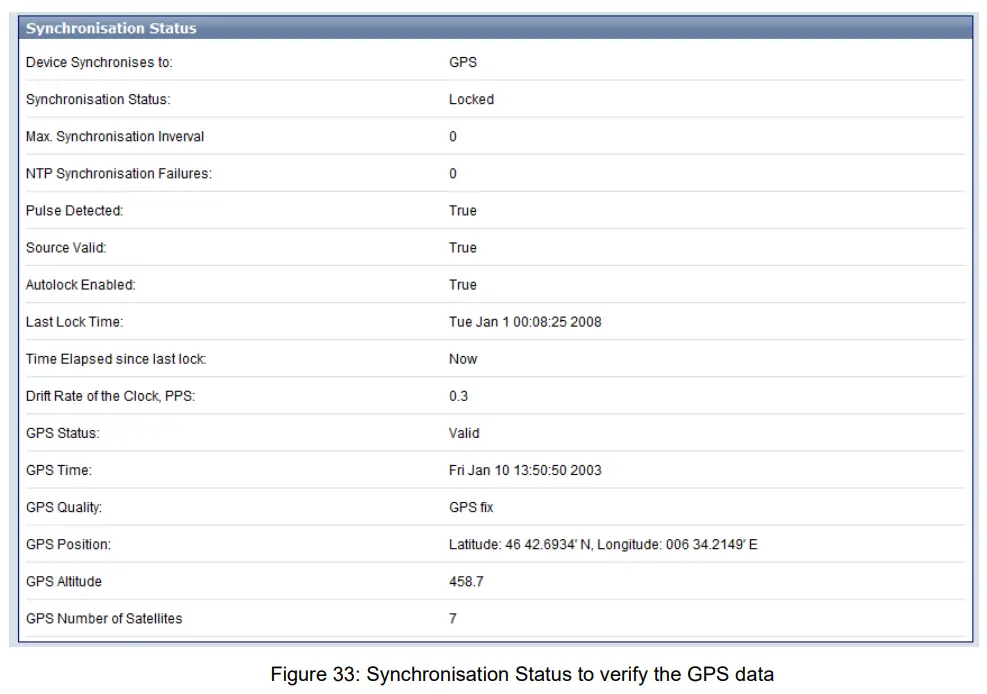
With a CR-5P (legacy)
In order to synchronize a GeoSIG CR-5P (legacy) with the GPS, an appropriate configuration should be made in the Instrument. Once power supply, computer and GPS are connected to the Instrument, such configuration and checks can be performed by logging into the Instrument using GeoDAS.
- For more details about the GPS options, please consult GeoDAS and relevant Instrument manuals.
- At first installation or after a major (>2’000 km) relocation, it may take up to 5 minutes for the GPS to correctly compute the exact location of the antenna.
The following is a brief instruction to check whether everything is operational in terms of the GPS:
- While adding the CR-5P under “Channels of Digitizers”, make sure ‘External SYNC Signal’ is selected as Time source, as shown in Figure 34.
- After adding the CR-5P to GeoDAS, restart the software; the window “Stations: Data Stream” will appear.
- When GPS is synchronized, the ‘GPS status’ will read “Locked to GPS”, as shown in Figure 35. The data stream in the ‘Data Monitor’ will be in yellow, as shown in Figure 36.
Note that if no GPS is connected, GPS status will read “No Lock” and the colour of the data stream will be white.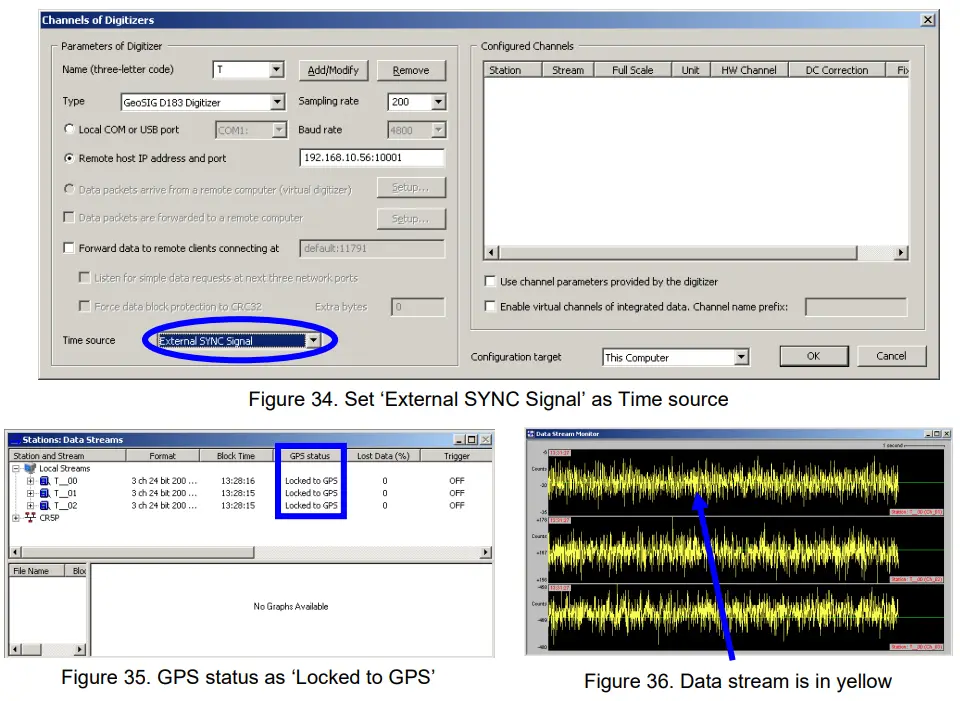
With a CR-6/CR-6plus (legacy) or a fora – CR series
- Configuration of GPS
In order to synchronise a GeoSIG CR-6/CR-6plus (legacy) or fora – CR series with the GPS, an appropriate configuration should be made in the Instrument. Once power supply, computer and GPS are connected to the Instrument, such configuration and checks can be performed by logging into the Instrument using GeoDAS.
In the Web Interface- Go to Configuration
- In Data Acquisition tab go to Miscellaneous Parameters
- Go to Time synchronization
- In Time synchronization menu shown in Figure 37, change the Time source to GPS
- Configure the options if necessary
- Finally click on Apply and Restart to apply the latest options to the device
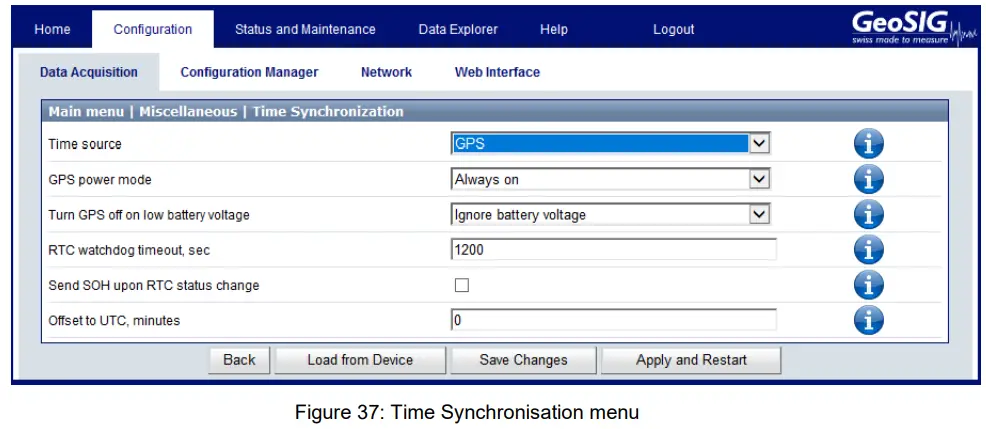
Some GPS options should be updated if necessary; the web interface offers some information about these options.
Click on this icon next to the option to see a summary of the option
GPS configuration is explained in detail in the Time synchronization subchapter of the User Manual.
- Check GPS data
In order to verify the GPS in a CR-6/CR-6plus (legacy) or fora – CR series, appropriate configuration should be made in the Instrument. Once power supply, computer and GPS are connected to the Instrument, such checks can be performed by logging into the Instrument using GeoDAS.
In the Web Interface:- Go to Status and Maintenance→ Recording Status tab
- Check data in the Synchronisation Status panel shown in Figure 38
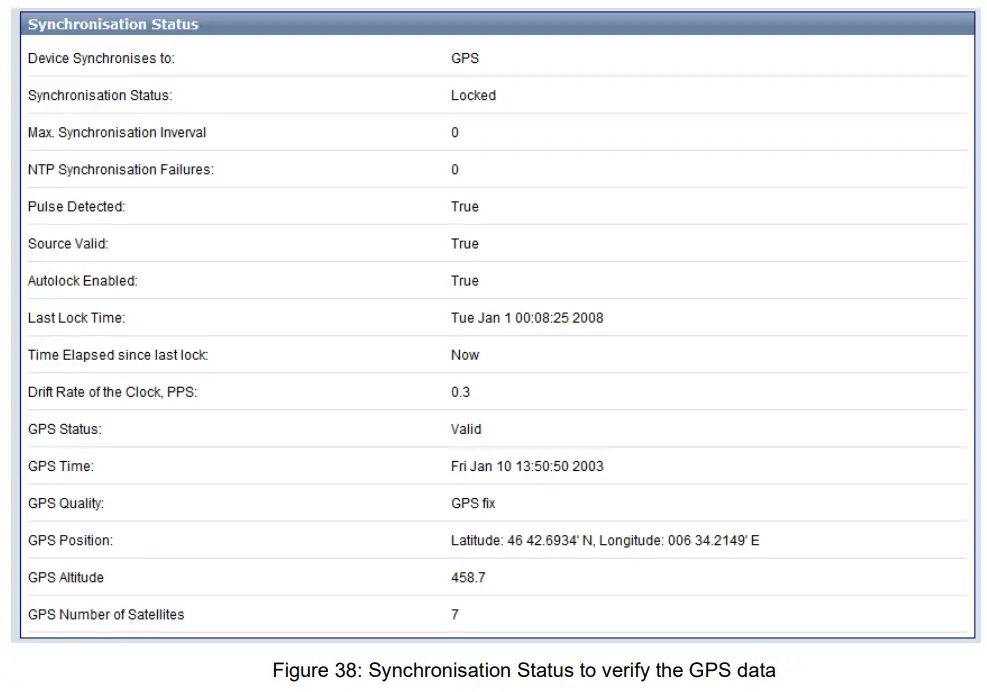
Documents / Resources
 |
GeoSIG GMS-TIM GMS and GPS Receiver Module [pdf] User Manual GMS-TIM, GMS-TIM GMS and GPS Receiver Module, GMS and GPS Receiver Module, GPS Receiver Module, Receiver Module, Module |
