Freedconn PFC-011 Helmet Bluetooth Intercom User Guide
Hero Operation Guide

Welcome!
Thank you for choosing Hero, a freedConn multi-scenario bluetooth intercom headset .
By purchasing FreedConn’s products, you will get the most intimate protection and the most hassle-free after-sales. All the products we present to you are manufactured to the highest standards of performance and safety. We also offer a 1-year full warranty as part of our philosophy of customer service and customer satisfaction. We hope that your purchase will bring you high-quality experience for many years.
Safety tips:
*Wearing a FreedConn headset while riding will reduce your ears’ ability to pick up ambient sounds. Listening to music at maximum volume for a long time, with the addiction of temporary adaptation, will prevent a person from hearing soft sounds, which may lead to permanent hearing damage.
Warm reminder:
*In order to enable you to obtain the best sound quality experience, it is recommended that you ensure the distance between the headset unit and the ears remain within 2 mm during installation.
* Please make sure to charge the HERO battery for at least 2 hours before the first use.
Basic functions operation guide

2-6 people group conference talking

- Long press the power on/off button of A to F devices about 8″ to turn into pairing mode.

- One of the team members short press the intercom button to initiate pairing.

- Wait for pairing to each other automatically .

- Start talking
- When the number of team members is ≤ 5, you need to double-click the intercom button on the last host in the queue to start group intercom!

Note: It’s necessary to delete the pairing information in all devices before starting pairing. - If there are 6 people in the team, you could start talking directly.
- When the number of team members is ≤ 5, you need to double-click the intercom button on the last host in the queue to start group intercom!
- Group talking disconecting/reconnecting
Note:In a group talking, short press the “intercom button” will disconnect your device with the previous and next mumbers. Then short press the intercom button again will connect to the next number, or “double” click the intercom button to connect to the previous number.
Music sharing

- 1.Refer to the “pairing method on P3 to establish a two-person intercom state and then turn off the two devices.
2.A&B connect to mobile phone and open music APP.
Note:
① Music sharing only support two Hero pairing.
② Meanwhile,the two device need to be in the music paused state. - Double click the intercom button to turn to music shairing mode.

- Short press multi-function button on the one who wants to share music to another one.

Note: Only the one who shared the music could control the music. - Dould click the intercom button of any of the two to get out of reconnect the music sharing mode.

Note:
1、When A shares music to B, press on intercom button of A or B, the music of A won’t pause. Both A and B can double click intercom button to reconnect.
2、Change the one who sharing music: Both A and B pause music, then the sharing one will be the one who press on the play button.
Connect to two mobile phones
- Under the power off state, long press on the switch on button for 8″ to pair with one of the two phones, and then turn off the device again and repeated the action with another phone to get the another one paired.

- How to operate music between two mobile phones?

It is needed to operate on the mobile phones for the first time playing music from different mobile phones. - How to answer calls by the two connected mobile phones?
Short press on the talking headset’s multi-function button to hang up, and press again to answer another mobile’s calling.
Switch between manual answering and automatic answering
Under the standby state, short press on switch on/off button & previous song button at the same time.

To answer a wechat calling
We-chat voice calls can only be answered and hung up via the mobile phone.

Switch language
Under the standby state, short press on switch on/off button & Multi-function button at the same time.

Pair with the the third brand intercom headset
- Under the standby state, long press the multi-function button for 8″.

- Turn the third brand intercom headset into pairing mode.
Other brand headset

- Short press on hero’s multi-function button to start talking.

How to check your series number in the team
While you are in a group and your device is power on state,long press the switch on & Multi-function button 3″ to check the series number.
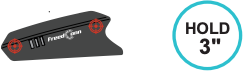
Installation steps
- Attach the base to the appropriate position on the left side of the helmet.

- Attach the bluetooth host into the base slot.

- Stick the Velcro pads onto the helmet’s inner position nearby your ears.

- Fix the speakers on the Vecros.

- Get the USB jack plugged into the USB port on the Bluetooth host.

Part list

Product parameters
Bluetooth version: 5.1
Frequency: 2.4 GHz
Weight: 48g
Host size: 90mmx48mmx21mm
Charging adapter: Direct current 5V 1A
Battery capacity: 1100mAH
Battery type: chargeable polymer lithium battery
Battery material: Ternary lithium material
Battery model: 802060
Voltage: 3.7V
Power: 4.07Wh
Intercom time: 30H
Music time: 26H
Charging time: 2H
Standby time: turn off automaticaly if there is no any action on the device no connecting with any other device for 15 minuntes
After-sales technical support

Documents / Resources
 |
Freedconn PFC-011 Helmet Bluetooth Intercom [pdf] User Guide PFC-011 Helmet Bluetooth Intercom, PFC-011, Helmet Bluetooth Intercom, Bluetooth Intercom |