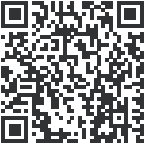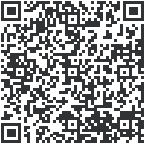MESH Intercom Expert

| Certified Model | Version Model |
| AiH2 | 4-people |
User Manual
Motorcycle Helmet Intercom System
Product Details

- Volume-
- LED Light
 Red
Red
 Blue
Blue - Function Button
- Volume+
 Basic Operation
Basic Operation
Power ON/OFF
Please charge it before using

ON
Long press < Function Button > for 1 second, until the blue light flashes with a voice prompt.
After powering on, blue light flashes slowly in standby mode.
![]() Blue light flashes slowly
Blue light flashes slowly
![]() “Di, Di, Di, Di, Di”
“Di, Di, Di, Di, Di”

OFF
Long press < Function Button > + < Volume – >, until the voice prompt says “Power off ”
![]() Indicator light off
Indicator light off
![]() “Power Off”
“Power Off”
Reset: It will automatically power off while charging and can be used while charging after powering on.
Low Battery Indication

When the battery is low, the red light flashes twice with a voice prompt “Low Battery”. When the battery is extremely low, the device will automatically power off.
Charging Indication

The red light is always on when using USB charging. The red light is off when fully charged.
Battery Inquiry: After connecting to the phone via Bluetooth, you can see the power icon on the phone side.

(1) Simultaneously press and hold the < Volume +>+< Volume – > for about 1 second to open the menu option, and the voice prompt “Menu” will appear.
![]() Blue light flashing
Blue light flashing
![]() “Menu”
“Menu”

(2) Short press the< Volume + >/< Volume – >to move the option, voice broadcast the current option, and click the <Function Button> to execute the option.
![]() Blue light flashing
Blue light flashing
![]() “Current Options”
“Current Options”

(3) If there is a numerical value selection, continue to short press the < Volume + >/< Volume – > to select the value, then long press the < Function Button> to exit the menu. The voice prompts “Exit menu”.
![]() Blue light flashing
Blue light flashing
![]() “Exit Menu”
“Exit Menu”
![]()
If there is no numerical selection, execute the option directly and automatically exit the menu.
| Option | Restore Default Settings | Mesh Channel (1) | Listen Mesh Pairing |
| Numerical Value | None | 1~5 | None |
Note (1): Can only be selected when Mesh intercom is turned on.
 Mobile App
Mobile App
APP provides intercom group, music control, FM control, switch off, check authenticity and other functions.
(1) Download and install SafeRiding mobile APP for the first time.

(2) Press and hold (approx. 5s) <Function Button> until the red and blue lights flash alternately to enter phone pairing.
![]() Red and blue lights flash alternately
Red and blue lights flash alternately

(3) Open the APP, click on the Bluetooth icon in the top right corner, the interface shows the name of the intercom device searched, select the intercom device to be connected, click to connect.
(IOS system need to enter the phone pairing again, in the system settings->Bluetooth, connect audio Bluetooth).
(4) Open the APP the next time you use it. Click the Bluetooth icon in the top right corner and click to select Intercom for connection from the paired devices.
 Mesh Intercom
Mesh Intercom

When entering the Mesh intercom, Bluetooth music can be played at the same time.
Mesh intercom is a multi-hop technology mesh network intercom (Communication frequency 470-488MHz). On account of large number of participants and unrestricted location, people are able to move at will within the effective range. It is not only superior to the traditional Bluetooth chain intercom, but has a longer transmission distance and better anti-interference ability.

Features: Intercom with up to 4 people, 5 channels in total. If participating in campaign mode as a listener, there is no limit to the number of people who can join the intercom in a listen-only manner.
Microphone Mute

When using Mesh Intercom, you can mute the microphone with a short press of the <Volume + >+<Function Button>, so that the sound of your own voice will not be sent to others.
![]() “Microphone Mute”
“Microphone Mute”
Press <Volume + >+<Function Button> to unmute.
![]() “Microphone unmute”
“Microphone unmute”
Note: Only valid for Mesh intercom.
Pairing Steps as Members:

(1) All devices first enter the intercom pairing state, long press <Volume + >+<Function Button> (about 5s) until you hear a prompt and the red light and blue light flash alternately.
![]() Red and blue lights flash alternately
Red and blue lights flash alternately
![]() “Mesh Pairing”
“Mesh Pairing”
 Paired Server
Paired Server
(2) Take one of them as the paired server, press <Function Button> , you will hear a beep and the red light and blue light will flash alternately.
![]() Red and blue lights flash alternately
Red and blue lights flash alternately
![]() “Bi”
“Bi”
![]()
Wait a few moments and you hear the prompt “Channel n” from all the intercoms, you can start communicating and hear each other’s voices.
Intercom Reconnection

When you power on the intercom for the next use, short press the <Volume + >+<Function Button>. You will hear the prompt “Join the Mesh.” Wait for a moment, and you will hear the prompt ” Channel n”, you can talk to each other.
Turn off MESH Intercom

Press and hold the <Volume + >+<Function Button> (about 1s) to turn off Mesh Intercom.
The voice prompts “Mesh Close”.
Intercom Channel Switching

There are a total of 5 channels, which can be changed through the menu (as explained in the menu on page 2 of the manual). Channels can be switched forward or backward, note that the entire team needs to be on the same channel to talk to each other.
When the signal is unstable, you can switch channels to adjust.
If the device is powered off without turning the intercom off, the intercom will be automatically restored upon the next power-on.
Pairing Steps as Listeners:
In the case that other intercoms have formed a team, you can become the listener of the team through pairing.

(1) Take the intercom to be paired, enter listening mode pairing, open the menu (as explained in the menu on page 3 of the manual,), select Mesh listening mode pairing, and prompt “Mesh system listening mode pairing”. The red light and blue light flash alternately.
![]() Red and blue lights flash alternately
Red and blue lights flash alternately
![]() “Listen Mesh Pairing”
“Listen Mesh Pairing”
 Paired Server
Paired Server
(2) Take the intercom to be paired, enter listening mode pairing, open the menu (as explained in the menu on page 3 of the manual), select Mesh listening mode pairing, and prompt “Mesh system listening mode pairing”.
Note: Unjoined machines can only be joined again through the server.
![]() “Listen Mesh Pairing”
“Listen Mesh Pairing”
 Paired Server
Paired Server
(3) Short press the <Function Button> again, and you will hear a “beep” sound, with alternating red and blue lights flashing.
![]() Red and blue lights flash alternately
Red and blue lights flash alternately
![]() “Du”
“Du”
![]()
Wait a moment and hear “Pairing Successful” from all intercoms. Wait a few more minutes and hear “Channel n”. This means that you have joined the intercom network and can communicate with others.
 Mobile Phone Pairing
Mobile Phone Pairing
This intercom supports connection to mobile phones for playing songs, making calls, and waking up voice assistants. Up to 2 mobile phones can be connected at the same time.

(1) After powering on the device, press and hold (approx. 5s) the <Function Button> until the red and blue lights flash alternately and the voice prompts “Phone Pairing”.
![]() Red and blue lights flash alternately
Red and blue lights flash alternately
![]() “Phone Pairing”
“Phone Pairing”

(2) The phone searches for the device named “AiH2” using Bluetooth. Click on it to connect.
![]()
| Connection successful
|

Current battery level is displayed on the phone’s Bluetooth icon |
Bluetooth Reconnection With Mobile Phones
| After switching on, it automatically connects back to the last connected phone Bluetooth. When there is no connection, click on the < Function Button > to reconnect with the last mobile device that was connected to Bluetooth. |  |
 Mobile Control
Mobile Control
Call Answering
| When a call comes in, click on the <Function Button> |  |
Call Rejection

When a call come, press the <Function Button> for about 1s
Hang Up

During a call, click on the <Function Button>
Call Redial

When standby/playing music, quickly double-click the <Function Button>
Cancel Redial

During redial, click on <Function Button>
Phone Priority
When a call comes in, it will interrupt Bluetooth music, FM radio, intercom, and resume after hanging up.

- Incoming Calls
- Interruptions
- End
- Resume
Voice Assistant
When in standby/playing music, press and hold <Function Button>, it depends on your mobile phone.

- Press and hold <Function Button> to wake up voice assistant.
Music Control
Play/Pause Previous Song


Next Song Music Playing


Volume – Volume +


 EUC Remote Controller (Optional)
EUC Remote Controller (Optional)
Buttons Introduction

- FM Button
- C Button
- B Button
- A Button
- Volume +
- Phone Button
- Volume –
| Buttons | Actions | Function |
| Volume + | Short press | Intercom Volume +/ Music Volume +/ |
| Long press | Next song when music is playing. | |
| Double click | None | |
| Volume – | Short press | Intercom Volume -/ Music Volume -/ |
| Long press | Previous song when music is playing. | |
| Double click | None | |
| Phone Button | Short press | 01. Answer a call when it comes in 02. On call, hang up 03. Music play/pause 04. When no mobile phone is connected Connect the last connected phone |
| Long press | Reject calls Voice assistant |
|
| Double click | Last number redial | |
| A Button | Short press | 01. Turn on mesh intercom 02. Mute/unmute microphone when mesh is connected |
| Long press | Turn off Mesh Intercom | |
| Double click | None | |
| B Button | Short press | 01. Turn on mesh intercom 02. Mute/unmute microphone when mesh is connected |
| Long press | Turn off Mesh Intercom |
|
| Double click | None | |
| C Button | Short press | Music sharing start/end |
| Long press | None | |
| Double click | None | |
| FM Button | Short press | None |
| Volume – + FM Button |
Super Long Press | Clear handle pairing records |
EUC Pairing

(1) Operating in the menu
![]() Red light and blue light flash alternately
Red light and blue light flash alternately
![]() “Remote Control Pairing”
“Remote Control Pairing”

(2) Press and hold the < FM Button >+ < Volume – > on the handle for about 5s to clear the record until the red and blue lights come on.
![]() Until the red and blue lights come on
Until the red and blue lights come on

(3) Click any button of EUC Any
![]()
Pairing Successful ![]() “Pairing Successful”
“Pairing Successful”
(No successful pairing within 2 minutes, exit the pairing)
Share the music played by Bluetooth on your phone to another device, and this function cannot be used during Bluetooth intercom.
This function cannot be used when two phones are connected simultaneously.

(1) Take an intercom as the host, connect it to the phone, and the other one is the slave.

(2) Press the <Function Button>+<Volume -> at the same time between the host and slave to enter the music sharing search connection state.
![]() “Music Share”
“Music Share”
![]()
After the connection is successful, play the phone music of the host, and the music can also be played from the speaker.
![]() “Music Share Connected”
“Music Share Connected”

Press the <Function Button>+<Volume -> again to exit music sharing.
![]() “Music Share Disconnected”
“Music Share Disconnected”
 Firmware Upgrades
Firmware Upgrades

Connect to the computer with a USB data cable. Download and open the “EJEAS Upgrade.exe” upgrade software. Click on the “Upgrade” button to start and wait for the upgrade to complete.
Note: Upgrading must use the standard data cable from EJEAS.
Documents / Resources
 |
EJEAS AiH2 Wireless Intercom Headset System [pdf] User Guide AiH2, AiH2 Wireless Intercom Headset System, AiH2, Wireless Intercom Headset System, Intercom Headset System, Headset System, System |