
DANTE FIRMWARE UPDATE SUPPLEMENT
DANTE UPDATE FOR APPLE SILICON
Firmware Update Supplement Using Apple Computer
To update the Dante Firmware using an Apple computer with Apple Silicon (M1 or M2 chipsets), use the Dante Controller.
|
1. Launch the Dante Controller. |
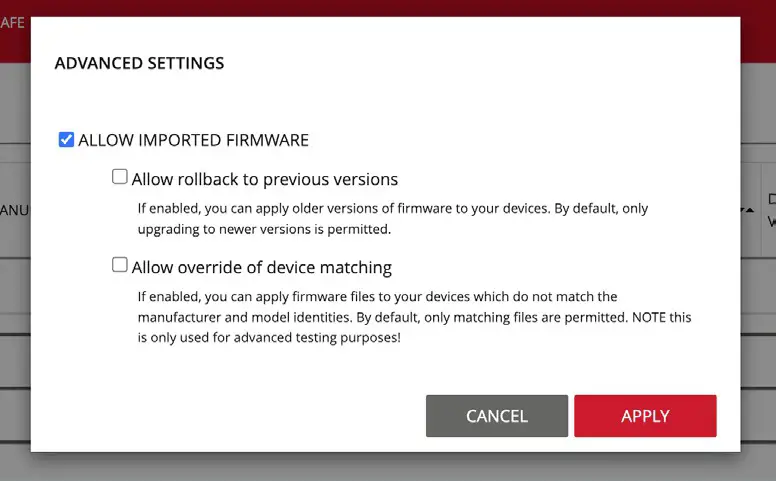 |
|
4. From the top right menu area, press LIBRARY. Scroll down and select the IMPORTED FILES drop down. PRESS IMPORT from the bottom right. |
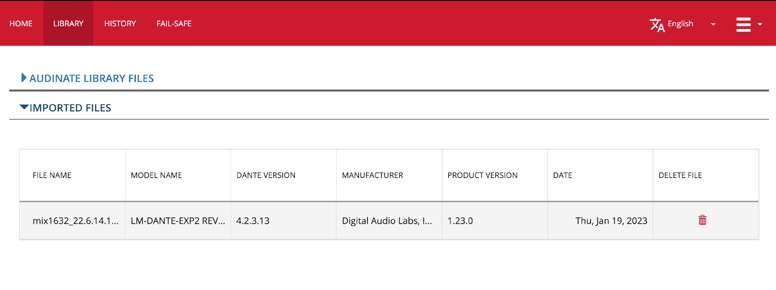 |
| 6. From the top menu, press HOME. 7. Ensure the Livemix MIX-16 or MIX-32 is powered on and connected to the Dante Network. 8. Use the IMPORTED FIRMWARE FILES dropdown in the main window to see the firmware file imported earlier. |
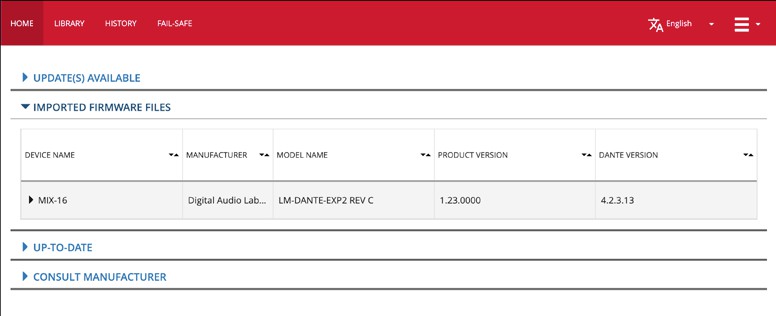 |
|
9. Press the arrow to the left of MIX-16 or MIX-32 and press UPGRADE in the bottom right to start the update. |
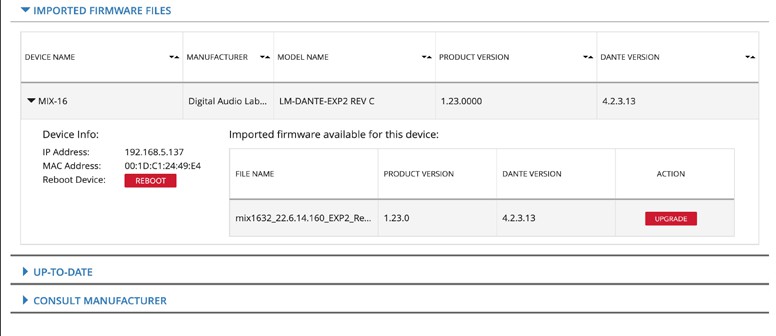 |
|
11. When update is complete, reboot the device by selecting the checkbox next to REBOOT REQUIRED and then press REBOOT SELECTED DEVICES. |
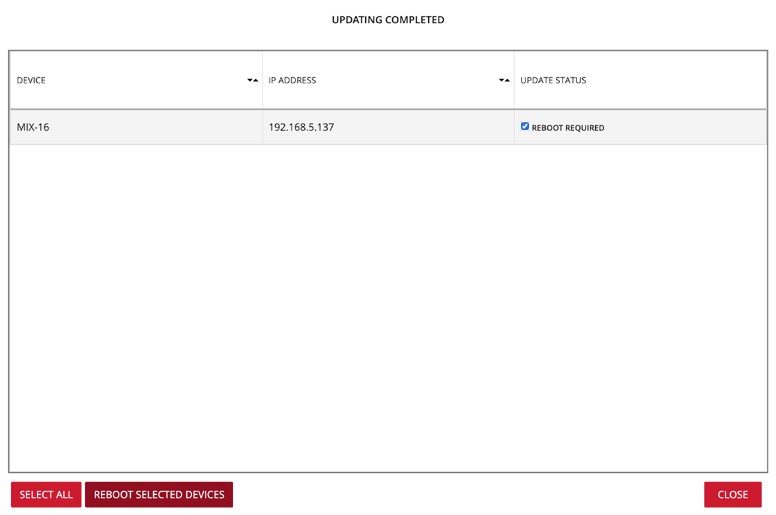 |
® and™ 2014 – 2016 Digital Audio Labs. © 2023 Digital Audio Labs.
USER GUIDES AVAILABLE
WWW.DIGITALAUDIO.COM
Documents / Resources
 |
Dante Firmware Update Supplement Using Apple Computer [pdf] Instructions Firmware Update Supplement Using Apple Computer, Firmware Update Supplement, Using Apple Computer, Firmware Update Supplement Apple Computer |



