
H6essential Accessibility Installation Guide
Copyright(C) 2024 ZOOM CORPORATION. All Rights Reserved.
Proper display is not possible on grayscale devices.
Introduction
- Item to prepare
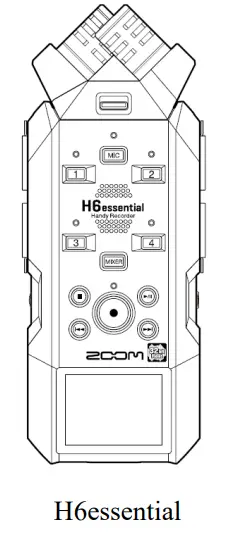


Windows or macOS computer with Internet access
Supported recording media microSDHC: 4 GB – 32 GB microSDXC: 64 GB – 1 TB
Always format microSD cards on the H6essential after purchasing them new or using them with a different device.
■Accessibility Installation process
- Download the accessibility installation file.
- Extract the ZIP file.
- Copy the extracted accessibility installation file to a microSD card.
- Install the guide sound accessibility feature.
- Confirm that the guide sound accessibility feature has been installed correctly.
Installing the Guide Sound Accessibility Feature
This guide explains installing guide sound of English version 1.00 as an example.
- Download the accessibility installation file.
Download the ZIP file that contains the accessibility installation file from the H6essential download page.
 On Windows
On Windows - Extract the ZIP file.
Select the folder that contains the downloaded ZIP file. Click ①“Compressed Folder Tools” and then click ② “Extract all”. This extracts the ZIP file.
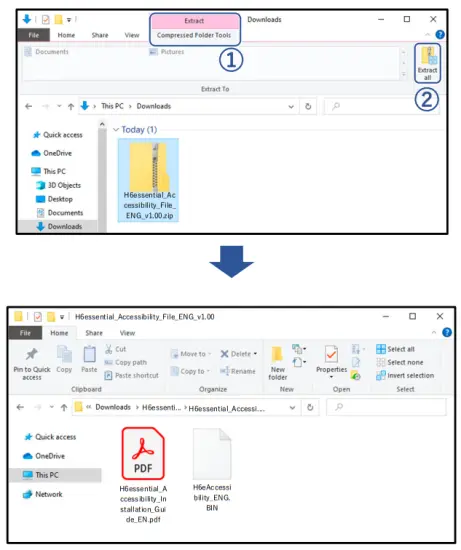
- Copy the accessibility installation file to a microSD card.
Copy the “H6eAccessibility_ENG.BIN” file to a microSD card.

On macOS
2. Extract the ZIP file.
After downloading, open the ①“Downloads” folder which appears at the right end of the Dock by default. Then, click ②. Downloaded files will be shown.

3. Copy the accessibility installation file to a microSD card.
Copy the “H6eAccessibility_ENG” file to a microSD card.

The following procedures are the same on both Windows and macOS.
4. Install new batteries in the H6essential or connect an AC adapter.
NOTE
The accessibility installing is not possible if the remaining battery power is low.
5. Insert the microSD card into the H6essential.
 6. Slide
6. Slide ![]() toward
toward ![]() until the display becomes active.
until the display becomes active.

This turns the H6essential power on and opens the Home Screen on the display.

7. On the Home Screen, use ![]() to select
to select![]() (System) and press
(System) and press ![]() .
.

This opens the System Setting Screen.
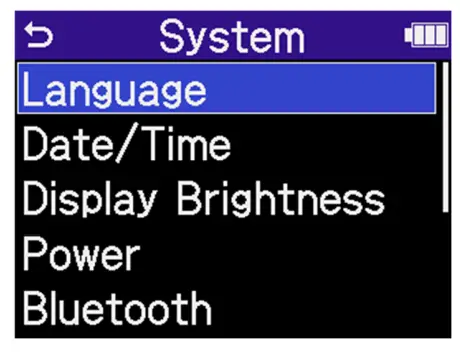
8. Use ![]() to select “Accessibility” and press
to select “Accessibility” and press ![]() .
.

9. Use ![]() to select “Version” and press
to select “Version” and press ![]() .
.
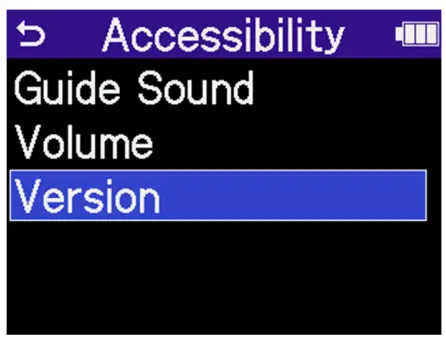
10. Use ![]() to select “Install” and press
to select “Install” and press ![]() .
.

11. Use ![]() to select “Execute” and press
to select “Execute” and press ![]() .
.

The installation will be executed.
NOTE
During the accessibility installation, do not turn the power off or remove the microSD card.
If the installation fails, “Please Update Accessibility!” will appear.
If this happens, turn the power off once and confirm that the microSD card is loaded correctly.
Then, turn the power on and try installing again.
Confirm that the guide sound accessibility feature has been installed correctly
Check the guide sound information used by the H6essential.
- On the Home Screen, use
 to select
to select  (System) and press
(System) and press  .
.
 This opens the System Setting Screen.
This opens the System Setting Screen.

- Use
 to select “Accessibility” and press
to select “Accessibility” and press  .
.

- Use
 to select “Version” and press
to select “Version” and press  .
.

- Check the language and version used for the accessibility guide sound.

● ZOOM CORPORATION will bear no responsibility for any losses or third-party claims resulting from the use of this software. Moreover, distribution, sale, leasing, rental, alteration, and reverse engineering without permission of this software are prohibited. The specifications of this software and the contents of this document could be changed without notice in the future.
- Copying or reprinting this manual in part or in whole without permission is prohibited.
- Microsoft and Windows are trademarks of the Microsoft corporate group.
- macOS is a trademark of Apple Inc.
- microSDXC logos are trademarks of SD-3C LLC.
- Other product names, registered trademarks and company names in this document are the property of their respective companies.
- All trademarks and registered trademarks in this document are for identification purposes only and are not intended to infringe on the copyrights of their respective owners.
- The illustrations in these instructions might differ from actual screens.
![]() ©2024 ZOOM CORPORATION Z2I-5174-02
©2024 ZOOM CORPORATION Z2I-5174-02
Documents / Resources
 |
ZOOM H6essential Bit Float Portable Audio Recorder [pdf] Installation Guide H6essential Bit Float Portable Audio Recorder, H6essential, Bit Float Portable Audio Recorder, Float Portable Audio Recorder, Portable Audio Recorder, Audio Recorder |