
 Quick Start Guide
Quick Start Guide
Fully Automated Leak Detection & Shutoff Valve
QS-LDS Fully Automated Leak Detection
Your system was set at the factory for the most common settings and should have been further calibrated by the installer. If you want remote notifications, you can refer to the WiFi and Mobile Access setup pages.
Feel free to give our tech support line a quick call to double-check that your installer optimized your system for your unique living style.
Need help?
Feel free to call us from 8am – 5pm Monday – Friday, Pacific Time: 1-866-410-1134, ext. 2
support@senthydro.com
We are happy to work with you and your plumber or one of our 5000+ network of installers to ensure complete satisfaction with your Leak Defense System.
Your Leak Defense System Control Panel
 Home
Home ![]() – (20-45 min recommended) The longest continuous flow in a home is typically a shower. Use this as a starting point for your Time to Alarm.
– (20-45 min recommended) The longest continuous flow in a home is typically a shower. Use this as a starting point for your Time to Alarm.
Away![]() – (2-5 min recommended) This is generally programmed to accommodate ice makers.
– (2-5 min recommended) This is generally programmed to accommodate ice makers.
Standby ![]() – Flow will be ignored while in Standby. Useful for when you know there will be water use for a long period of time.
– Flow will be ignored while in Standby. Useful for when you know there will be water use for a long period of time.
MORE ABOUT SCENES
 HOME, AWAY & STANDBY & when to use them!
HOME, AWAY & STANDBY & when to use them!
The Scene button allows you to switch your Leak Defense System from Home ![]() to Away
to Away![]() when you are leaving the house, or to Standby
when you are leaving the house, or to Standby ![]() when extra water will be needed for an extended time.*
when extra water will be needed for an extended time.*
Turn Water On & Off
The Water![]() button will allow you to quickly shut the water off. Press this button and tap Yes when asked “Turn Water Off?”. The valve will close and the Water
button will allow you to quickly shut the water off. Press this button and tap Yes when asked “Turn Water Off?”. The valve will close and the Water ![]() icon will turn GREY. When fully closed the Water
icon will turn GREY. When fully closed the Water![]() icon will be YELLOW with a slash through it. To turn water back on, simply tap Water again and when asked “Turn Water On?” tap Yes.
icon will be YELLOW with a slash through it. To turn water back on, simply tap Water again and when asked “Turn Water On?” tap Yes.
Program the System
The Time to Alarm ![]() and Trip Rate
and Trip Rate![]() functions may need to be programmed (if they are not suited for the household) for both Home and Away when the Leak Defense System is first activated, but these settings may be changed or adjusted at any time.
functions may need to be programmed (if they are not suited for the household) for both Home and Away when the Leak Defense System is first activated, but these settings may be changed or adjusted at any time.
While the Scene button shows Home ![]() , you can adjust the Home Scene’s Time to Alarm and Trip Rate. These will affect the overall sensitivity and time water can continuously flow when you are home.
, you can adjust the Home Scene’s Time to Alarm and Trip Rate. These will affect the overall sensitivity and time water can continuously flow when you are home.
While the Scene button shows Away ![]() , you can adjust the associated Time to Alarm and Trip Rate. These will affect the overall sensitivity and time water can continuously flow when the property is unoccupied.
, you can adjust the associated Time to Alarm and Trip Rate. These will affect the overall sensitivity and time water can continuously flow when the property is unoccupied.
While the Scene button shows Standby ![]() , flow will be ignored by the Leak Defense System for the time you specify. This will allow you to use water for an extended period of time without causing the system to alarm. Perfect for running a hose to fill up a pool!
, flow will be ignored by the Leak Defense System for the time you specify. This will allow you to use water for an extended period of time without causing the system to alarm. Perfect for running a hose to fill up a pool!
* Can be triggered automatically with optional API (contact sales@senthydro.com to purchase) or adjusted with the Leak Defense System mobile app.
WARNING CYCLE

In the Home ![]() scene, standard Leak Defense Systems* have a built in warning mechanism that flow has exceeded normal, allowable use and water is about to be turned off.
scene, standard Leak Defense Systems* have a built in warning mechanism that flow has exceeded normal, allowable use and water is about to be turned off.
When you reach the Home Time to Alarm the system turns the water off for 30 seconds and then re-opens the valve to confirm the presence of a leak. If water has stopped flowing within 2 minutes of the Warning Cycle and drops below the Trip Rate, then the timer is reset. If water is still flowing after 2 minutes, the control panel audibly alarms and shuts off the water until the alarm is cleared.
If you are running water and notice that pressure decreases temporarily, just remember you can reset the system by turning the water off for about 45 seconds before continuing use. This will give the system ample time to turn the water back on and confirm flow has ceased before resetting the Time to Alarm clock. If the system stills sees flow it will assume a leak is present and will turn off water completely. At any time the control panel or the app can be used to interrupt the Warning Cycle and reset the system.
The Warning Cycle is not available in the Away![]() scene as the system assumes no one is home and shuts the water off immediately once the Time to Alarm is reached. This feature is only available in the Leak Defense System.
scene as the system assumes no one is home and shuts the water off immediately once the Time to Alarm is reached. This feature is only available in the Leak Defense System.
*Except in cases such as when hot and cold lines are monitored by a Dual Leak Defense System, or if one or more scenes are set to Alert-Only or No Flow Monitoring.
CLEARING THE ALARM
The alarm started sounding and I am home.
What should I do?
 – If you are unaware of any normal appliance or fixture water flow…
– If you are unaware of any normal appliance or fixture water flow…
And you don’t believe your water settings are set too conservatively, you will want to check for leaks. These can often be small leaks such as old toilet flappers, outdoor garden hose spigots, or small drips from tub or sink faucets.
– If the water flow is due to a routine activity that normally occurs within your household…
You may want to adjust the Leak Defense System settings. If so, you will first select Clear Alarm and then select Turn Water On.
You can then:
- Increase the Time to Alarm setting or
- For humidifiers and under-sink reverse osmosis (RO) systems increase the Trip Rate
 setting.
setting.
*Increasing the Trip Rate will make your system less sensitive to smaller leaks.
– If you are filling your swimming pool, using a hose bib for an extended time, or running water for some other reason…
Do the following after selecting Clear Alarm and then selecting
Turn Water On:
- Tap the Scene button and select Standby.
- Tap the Time
 icon and enter the amount of time in minutes desired for the system to remain in Standby (Max is 48 hours or 2,880 minutes).
icon and enter the amount of time in minutes desired for the system to remain in Standby (Max is 48 hours or 2,880 minutes). - Tap the checkmark
 to confirm the time.
to confirm the time.
Let us help!
Call 1-866-410-1134 ext. 2
Email support@senthydro.com
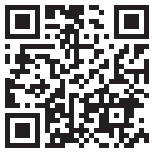 https://www.leakdefense.com/faq
https://www.leakdefense.com/faq
SET UP WIFI
 To connect to your 2.4 GHz WiFi access point:
To connect to your 2.4 GHz WiFi access point:
- Tap the Menu
 icon on the Leak Defense Panel
icon on the Leak Defense Panel - Tap WiFi

- Tap View Networks and highlight your access point
- Tap Select and enter your password
- Tap
 twice and your panel will ask you to Save Changes
twice and your panel will ask you to Save Changes - Tap Ok
- The WiFi
 icon on the main screen will be GREY while it attempts to connect. If successful the icon will turn GREEN. If unsuccessful it will turn RED.
icon on the main screen will be GREY while it attempts to connect. If successful the icon will turn GREEN. If unsuccessful it will turn RED.
– If the incorrect password or access point is entered into the control panel you should go through the steps again and select the correct router and password.
– Router security/settings may restrict WiFi connection to the LDS. A separate access point may need to be purchased.
Let us help!
Call 1-866-410-1134 ext. 2
Email support@senthydro.com
 https://www.leakdefense.com/faq
https://www.leakdefense.com/faq
SET UP MOBILE ACCESS
 On your phone or laptop go to CatchALeak.com or download the Leak Defense App from the IOS or Android Store
On your phone or laptop go to CatchALeak.com or download the Leak Defense App from the IOS or Android Store
– Click on REGISTER AS A NEW USER
– Fill out the form including the DEVICE ID that was supplied with your system. Click on REGISTER.
– You should get a notice thanking you for registering.
– You will immediately receive an email with a link and/or a text to which you will have to reply with a confirmation number. (Check your junk email)
– If on CatchALeak.com, close the page and reopen.
– Log in with your email address and password you created. You should see a screen showing a flow percentage arc with settings & controls next to it. Tap on the system tile if the settings aren’t shown.
– On this screen you can switch from Home to Away or Standby. You can also adjust the Trip Rate and the Time to Alarm.
SETTINGS:
- Manage alerts/notifications including selective disabling
- Optionally add names for Point of Leak Detectors (POLDs)
- Optionally schedule times for your system to automatically change scenes between Home and Away
- Adjust your settings & more!
 USA: T: 866-410-1134
USA: T: 866-410-1134
Support@senthydro.com
LeakDefense.com
QS-LDS-Quick_ Start_ Leak_ Defense
2025-04-23
© 2025 Sentinel Hydro solutions, LLC
Documents / Resources
 |
WATTS QS-LDS Fully Automated Leak Detection [pdf] User Guide 3.16, 2.02, 4.00, QS-LDS Fully Automated Leak Detection, Fully Automated Leak Detection, Automated Leak Detection, Leak Detection |