 SmartBox®+ Introduction: Icon Glossary
SmartBox®+ Introduction: Icon Glossary
Smart Box Plus Run Screen

This document provides an outline on what each icon of the SmartBox+ User Interface represents
SmartBox is a registered trademark of AMVAC Chemical Corporation
The following icons appear on the main SmartBox+ run screen:
 |
Master Switch Product application on/off – all rows |
 |
Trip Meter Go to the ‘Trips’ screen View area applied per product View weight applied per product Clear area/weight applied for the current field (trip) Clear area/weight applied for the season (all trips) |
 |
Section Control View View Section Control status for all rows individually |
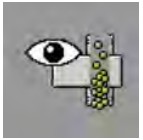 |
Blockage View View blockage status for all rows individually |
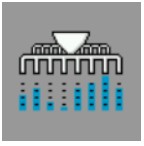 |
Row Rate View View as applied rate information for all rows individually |
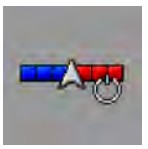 |
Section Control Switch Section Control on or off |
 |
Settings Go to the Settings screen |
 |
Rate Increase – Product 1 Increase the rate manually – product 1 only |
 |
Rate Decrease – Product 1 Decrease the rate manually – product 1 only |
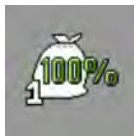 |
Rate Default – Product 1 Set the rate to the default rate – product 1 only |
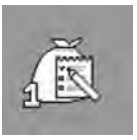 |
Task Control Rate On/Off – Product 1 Set the rate to be controlled either manually or automatically by the prescription (i.e. task control) |
 |
Return Return to the previous set of icons |
 The following icons appear on the main SmartBox+ run screen:
The following icons appear on the main SmartBox+ run screen:
 |
Rate Edit – All Products Change target rate for all products at the same time |
| Rate Edit – Product 1 Touch to open the rate edit controls on the right hand side icon set. |
|
 |
Hopper info – Product 1 Touch to open the hopper information screen. Showing: Current hopper fill level (all rows combined for the selected product) |
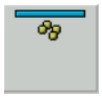 |
Section Control Manual Override Touch to toggle the section control between the following settings: On – automatic control Off – manual override – permanent off (One button for each row, up to 12 rows,above 12 rows one button controls 2 rows) |
 |
System Status bar Shows system status Touch to toggle between: Speed Meter RPM (per product verage across all rows) |

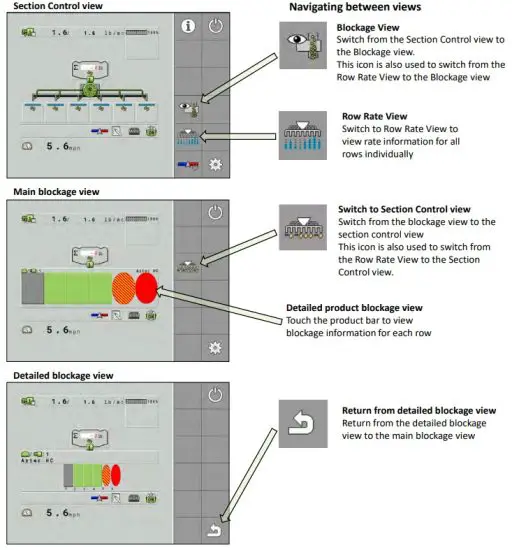
The following blockage icons appear on the main SmartBox+ run screen:
 |
Blockage state indicators Each row represents 1 product Each column represents 1 row Touch the product bar to view blockage information for a single product |
 |
Detailed product blockage view Each column represents 1 row Touch the product bar at the top to switch products |
 |
Blockage indicators Master switch off or SectionCommanded off |
 |
Master switch on – product applying |
 |
Master switch on – no product (cartridge empty) |
 |
Master switch on – product blocked |
Implement Lifted
When system operation is stopped due to the planter being lifted, or due to being commanded off by section control; the blockage view icons change to grey icons.
The blockage view resumes operation once the planter is lowered and the system begins operation The following icons appear on the main SmartBox+ settings screen:
The following icons appear on the main SmartBox+ settings screen:
 |
Settings – Hopper Opens the hopper settings screen. Set the product associated with each channel View SmartCartridge information |
 |
Settings – Metering Units – All products Opens the Metering Unit settings screen Set the target rate (if not using a prescription) Set the calibration factor (for individual rows, or all at once) Set the target rate increment/decrement value |
 |
Settings – Blockage – All products Opens blockage settings screen Disable the blockage system Set blockage sensitivity for; All rows, single row or a range of rows |
 |
Settings – Speed Opens the blockage settings screen Set the speed source for the SmartBox system Set Simulated speed for system testing |
 |
Settings – Advanced Configuration Opens the Advanced Configuration screen Set the machine configuration |
 |
Settings – Diagnostics Opens the diagnostics screen |
| Hopper Screen icon: Disable/Enable each channel |
|
 |
Metering Unit Screen icon: Start the calibration procedure |

The following icons appear on the SmartBox+ advanced configuration screen:
 |
Configuration – Implement Opens the Configuration Implement screen Set the Machine name Set the Shutoff Speed (minimum operating speed) Set the Override Speed Set the Working Position (lift switch) Set the Bin Chaining method (if required) |
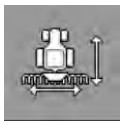 |
Configuration – Implement – Implement offset Set the implement offset |
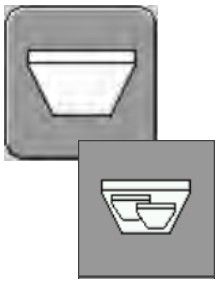 |
Configuration – Hopper Opens the Hopper Configuration screen Set the Maximum Hopper Capacity (for all rows) Set the Low Level Threshold (low product warning, for all rows) Open the Individual Hopper settings screen (set the low level threshold individually for each row) Within in this screen, you will see the sub-hopper setup icon. This opens the screens that can be used to set the capacity and low-level threshold of each row for each product. |
 |
Configuration – Product Database Opens the Product Database Configuration screen View the product type (do not edit) View the calibration factor (do not edit) |
 |
Configuration – Metering Unit Opens the Metering Unit Configuration screen Set the Pre-start speed and Mph Set the range for the as-applied rate view |
 |
Configuration – (?) Opens the Configuration Channel sceen Set the Number of Sections (number of rows) Set the Total Working Width (row spacing multiplied by number of rows) Open the individual row setup screen (set the individual row width) |
 |
Configuration – Meter addressing Opens the Meter Addressing screen View the Missing Modules screen |
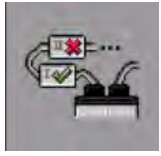 |
Configuration – Missing modules View the missing modules diagnostic screen |

The following icons appear on the SmartBox+ diagnostics screen:
 |
Diagnostics – Implement Opens the Implement diagnostics screen View the current lift switch status |
 |
Diagnostics – Metering Unit Opens the Metering Unit diagnostics screen For all meters view: The current RPM The requested RPM The current accumulated pulses The current meter voltage The meter motor angle The meter blockage state The meter firmware version The RFID module version The RFID signal strength View the Blockage Contamination percentage View Blockage Feedback readings View Blockage Emission readings |

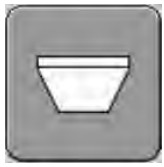 |
Diagnostics – Hopper Opens the Hopper diagnostics screen View the current hopper fill levels |
 |
Diagnostics – Alarms and Warnings Opens the Alarms and Warnings diagnostics screen View history of Alarms and Warnings for the current power cycle |
 |
Diagnostics – ECU Opens the ECU Diagnostics screen View the current Power Voltage for the ECU (input/battery voltage) View the current Sensor Voltage for the ECU View the current ECU ISOBUS Termination state View the main ISOBUS CANload percentage View the secondary ISOBUS CANLoad percentage |
 |
ECU Diagnostics – Version information View the current ECU software version View the current Module software version View the current RFID software version |
 |
ECU Diagnostics – Restart ECU Restart the ECU |
The following icons appear on the SmartBox+ metering unit diagnostics screen:
| Product icon Touch this icon to view individual row information for that product. Note: On this screen the black RPM status text represents an average RPM for all rows. Note: On this screen the blue text is an edit that allows the user to enter a manual RPM for all rows for that product. |
|
 |
Product and Row This icon indicates the product and row number. (Big number is the product, small number is the row number) The colored circular icon to the top right represents the current blockage state for the meter. |
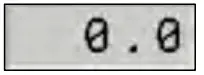 |
Current meter RPM This text reflects the current RPM turned by the meter. |
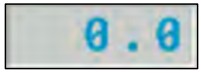 |
Requested meter RPM This text represents the RPM the meter is trying to achieve. This number can be manually edited to request the meter(s) to run at a specific RPM. If the system is running, this number represents the RPM calculated by the system to meet the target rate. |
 |
Rescan Contamination The Rescan contimation icon can be used to force the system to re-calculate the contamination value for the blockage system. Note: The Master switch must off. |
 |
Skip forward/back 5 rows icon The Skip Forward 5 Rows icon can be used to skip 5 rows forward or back. |

| Next page icon The Next Page icon can be used to switch to the next 2 rows for that product. |
|
 |
Additional Diagnostic Information Use the Up/Down arrows to view the following diagnostic information: Meter firmware version RFID Module firmware version RFID Signal Strength Blockage Contamination value Blockage Feedback value Blockage Emission value |
The following icons appear on the SmartBox+ advanced configuration screen:
 |
Configuration – Run Screen layout Opens the Configuration Layout screen Set the layout of the main run screen |
 |
Configuration – Password unlock Unlock advanced UI with appropriate codes |
The following icons appear on multiple SmartBox+ software screens:
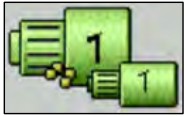 |
Product 1, Metering Unit 1 In the following screens: Metering Unit settings Calibration setup Metering Unit Diagnostics This icon indicates the product and row number. (Big number is the product, small number is the row number) |
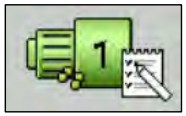 |
Notepad icon: The notepad icon indicates that Task Control is active for the product indicated by the number |
 |
Status text: In all screens a text entry with black text indicates the text is a status and cannot be edited. ( Note: Except for the profile selection screen, after a complete reset) |
 |
Editable text: In all screens a text entry with blue text indicates the text is a status and can be edited. |
| Left/Right icons: The Left and Right icons can be used to switch products on multiple screens throughout the SIMPAS software |
|
| Next page icon: In all screens the Next Page icon will move to additional setup screens. Depending on the scren, the Next Page icon can be used to switch between products or rows. |
|
| Return icon: The Return Icon can be used to return to the previous screen |
|
| Up/Down icons: The presence of the Up or Down icons indicates there are additional pages of information available to view. Use these icons to navigate up or down to see the additional information. |


Documents / Resources
 |
SMARTBOX Smart Box Plus Run Screen [pdf] User Guide Smart Box Plus Run Screen, Box Plus Run Screen, Plus Run Screen, Run Screen, Screen |