
Dual-band Wireless Adapter with Bluetooth Function
Installation
A WiFi driver installation (Page 1 – 7)
B: Bluetooth driver installation (Page 8 – 14)
Note: This instruction take Windows 7 as an example, other system can refer to these steps.
A: WiFi driver installation :
- Please insert the CD into your CD-ROM driver, find and double click “Setup.exe* as below, (If there is no CD-ROM Driver In your computer). please download the driver from EDUP official website: “www.szedup.com” -‘Support’ – ‘Driver Download°

- Software installation is in preparation:
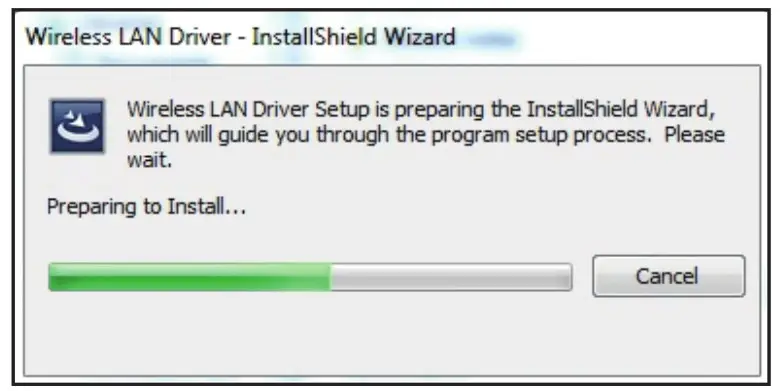
- Setup Status:


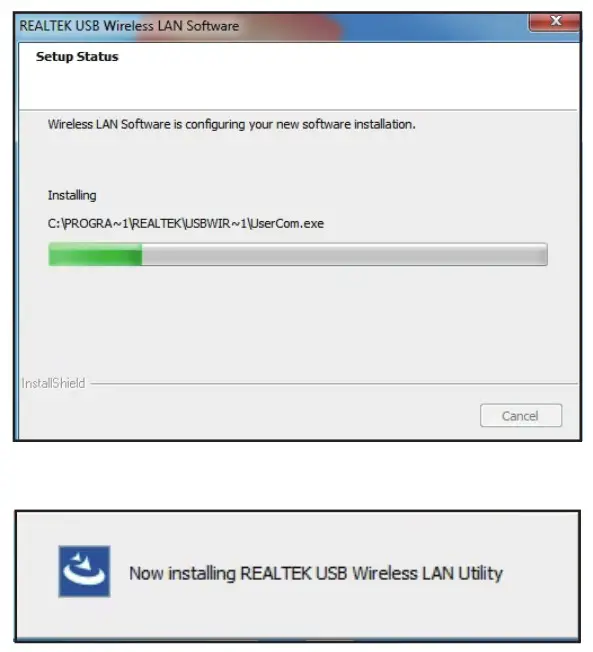
- The Software Installation is Completed:
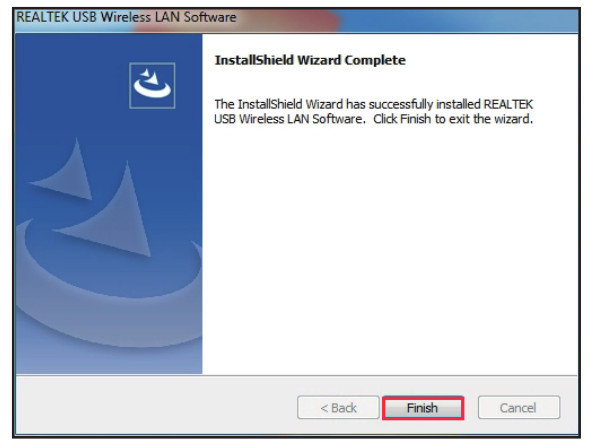
- How to use Wi-Fi Adapter to connect?
a. Plug the Wi-Fi Adapter in, click the icon at the bottom right corner of the computer.
at the bottom right corner of the computer.
b. Search and connect to the Wi-Fi you need from the available Wi-Fi list.
c. Enter the Wi-Fi password to connect.


B: Bluetooth driver installation :
- Please ensure the Wi-Fi Adapter is plugged in, insert the CD into your CD—ROM driver, find the Bluetooth folder, and double click “Setup.exe” as below, ( If there is no CD—ROM Driver in your computer), please download the driver from EDUP official website: “www.szedup.com” — “Support” — “Driver Download”

- Software installation is in preparation :

- Click “Next” and it will be installed as below:

- Choose”No, I will restart my computer later”, then click “Finish”.

- Bluetooth Connection:
a. Click the Bluetooth icon in the bottom right corner of the computer.
in the bottom right corner of the computer.
b. Right-click the mouse, choose “Add a Device”, and search the Bluetooth.
c. Ensure your Bluetooth devices have been turned on and ready to pair.
d. Bluetooth devices will be detected as below after a while, then double click the icon to pair. (E.g. Bluetooth Earphone)
 This equipment complies with FCC radiation exposure limits set forth for an uncontrolled environment.
This equipment complies with FCC radiation exposure limits set forth for an uncontrolled environment.
This equipment should be installed and operated with a minimum distance of 20 cm between the radiator & your body.
This product needs to be installed on a fixed host, and the distance from the antenna to the human body needs to be greater than 20cm  FCC Warning
FCC Warning
This device complies with part 15 of the FCC Rules. Operation is subject to the following two conditions: (1) This device may not cause harmful interference, and (2) this device must accept any interference received, including interference that may cause undesired operation.
Any changes or modifications not expressly approved by the party responsible for compliance could void the user’s authority to operate the equipment.
Note: This equipment has been tested and found to comply with the limits for a Class B digital device, pursuant to part 15 of the FCC Rules. These limits are designed to provide reasonable protection against harmful interference in a residential installation. This equipment generates uses and can radiate radio frequency energy and, if not installed and used in accordance with the instructions, may cause harmful interference to radio communications. However, there is no guarantee that interference will not occur in a particular installation. If this equipment does cause harmful interference to radio or television reception, which can be determined by turning the equipment off and on, the user is encouraged to try to correct the interference by one or more of the following measures:
-Reorient or relocate the receiving antenna.
-Increase the separation between the equipment and receiver.
-Connect the equipment into an outlet on a circuit different from that to which the receiver is connected.
-Consult the dealer or an experienced radio/TV technician for help.
This equipment complies with FCC radiation exposure limits set forth for an uncontrolled environment. This equipment should be installed and operated with a minimum distance of 20cm between the radiator & your body.
Documents / Resources
 |
Shenzhen Edup Electronics Technology 1662 Dual Band Wireless Adapter With Bluetooth Function [pdf] Installation Guide EPAC1690, 2AHRD-EPAC1690, 2AHRDEPAC1690, 1662 Dual Band Wireless Adapter With Bluetooth Function, Dual Band Wireless Adapter With Bluetooth Function, Bluetooth Function, Dual Band Wireless Adapter, Wireless Adapter, Adapter |



