SENA 50C Motorcycle Camera and Communication System With Mesh Intercom

Downloadable Sena Software
Download the SENA MOTORCYCLES App at Google Play Store or App Store.
 SENA MOTORCYCLES
SENA MOTORCYCLES
- Device configuration setting
Download the Sena Camera App at Google Play Store or App Store.
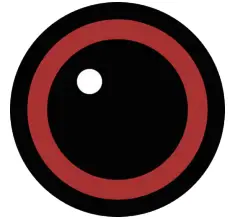 Sena Camera
Sena Camera
- Live preview, video setting
Download the following items at sena.com.
 Firmware
Firmware
 Sena Device Manager
Sena Device Manager
- Firmware upgrade
- Device configuration setting
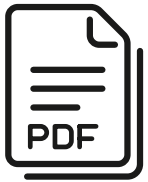 Quick Start Guide, User’s Guide
Quick Start Guide, User’s Guide
Follow us on Facebook, YouTube, Twitter and Instagram to check the latest information and helpful tips.
 SENA Technologies, Inc.
SENA Technologies, Inc.
Customer Support: sena.com
Product Details
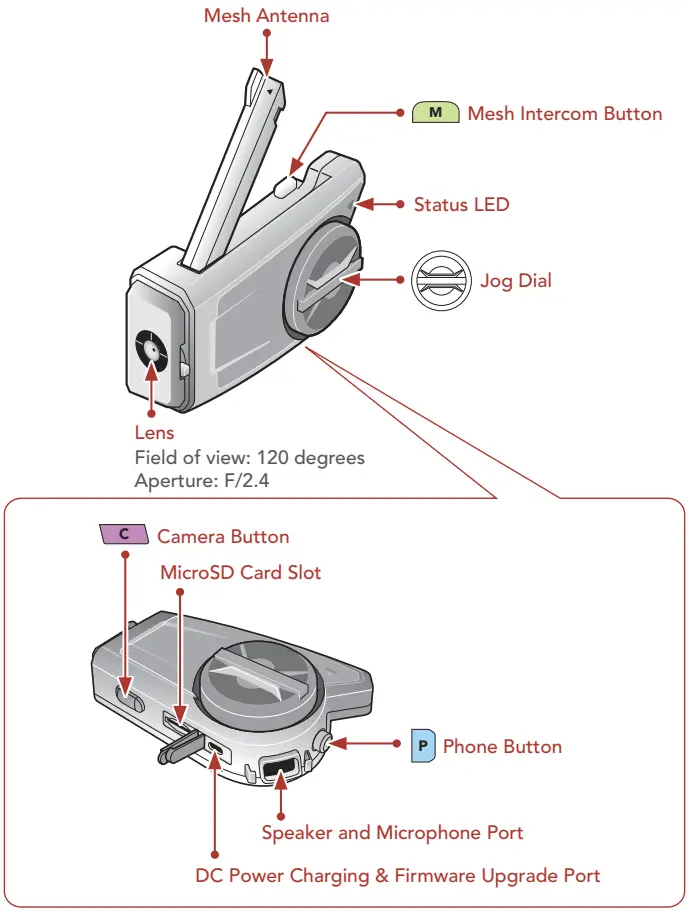
Installation
- For more information about installation, refer to the User’s Guide.

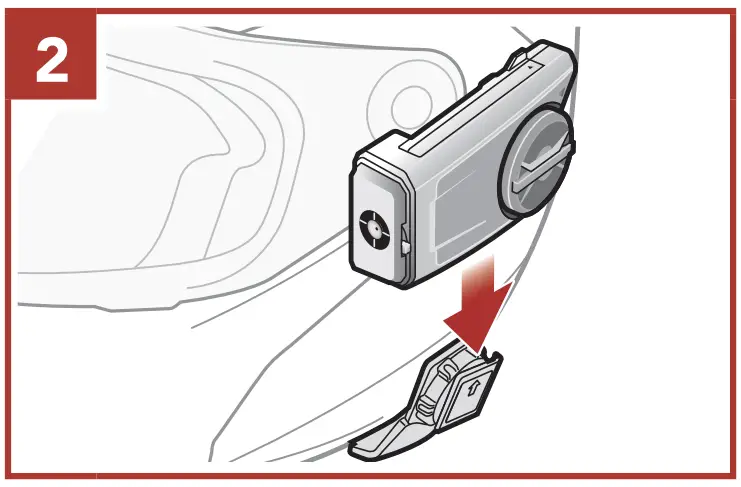

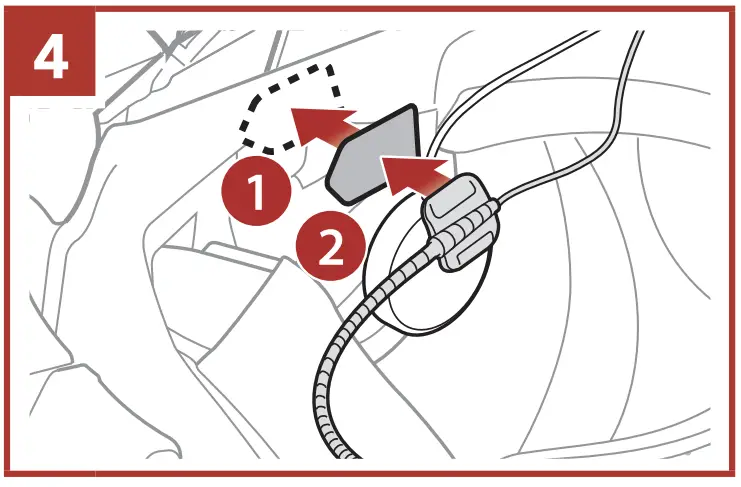
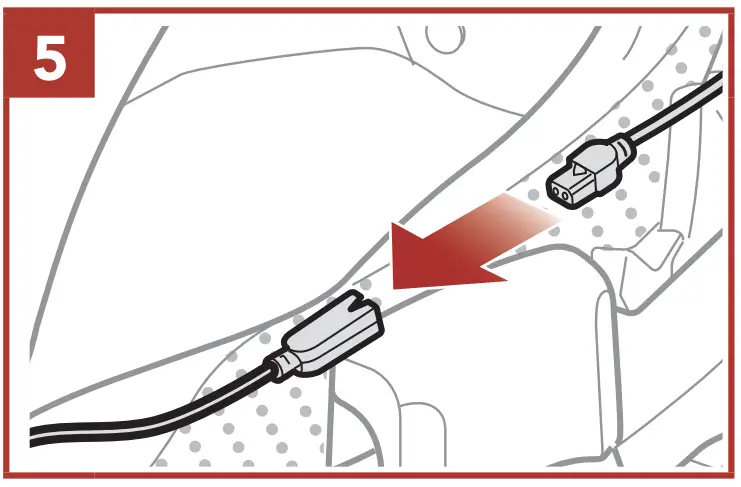
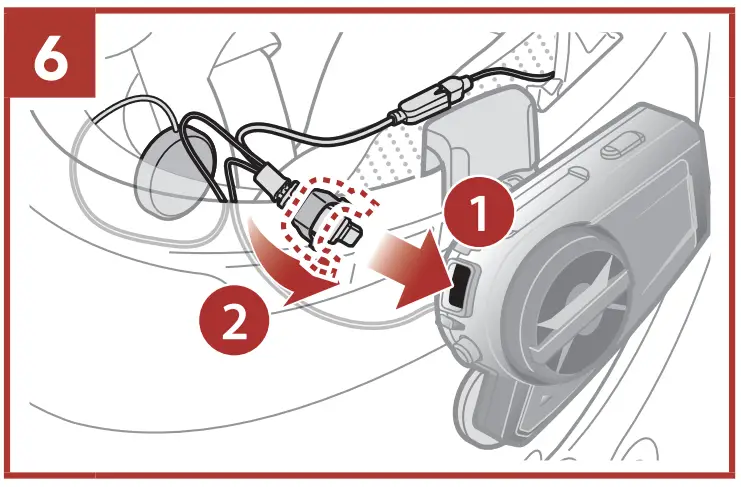
Mesh Intercom Antenna
Pull the Mesh Intercom Antenna inwards slightly to unfold it.
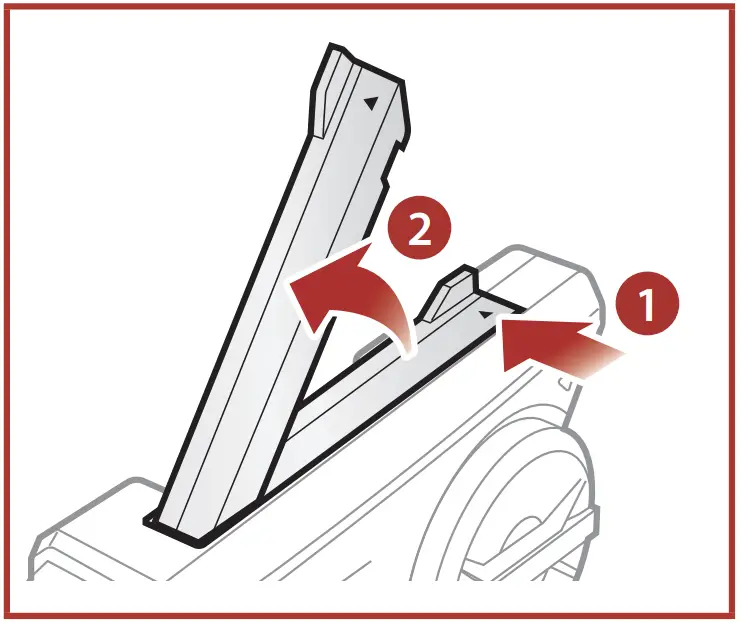
Icon Legend
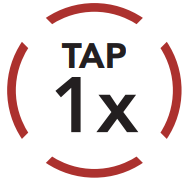 Tap button/Jog Dial the specified number of times
Tap button/Jog Dial the specified number of times
 Press and Hold button/Jog Dial for the specified amount of time
Press and Hold button/Jog Dial for the specified amount of time
 Rotate Jog Dial clockwise (right) or counterclockwise (left).
Rotate Jog Dial clockwise (right) or counterclockwise (left).
 Rotate while Pressing Jog Dial clockwise (right) or counterclockwise (left).
Rotate while Pressing Jog Dial clockwise (right) or counterclockwise (left).
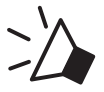 “Hello” Audible prompt
“Hello” Audible prompt
Basic Operations
- Powering On
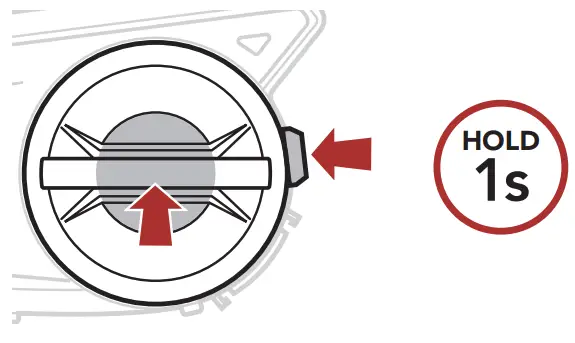
- Powering Off

- Volume Up
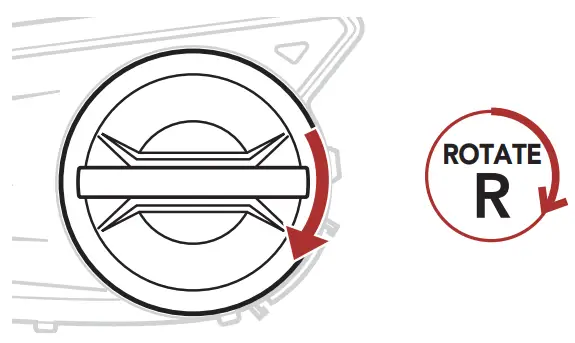
- Volume Down

Checking the Battery Level
Phone Pairing
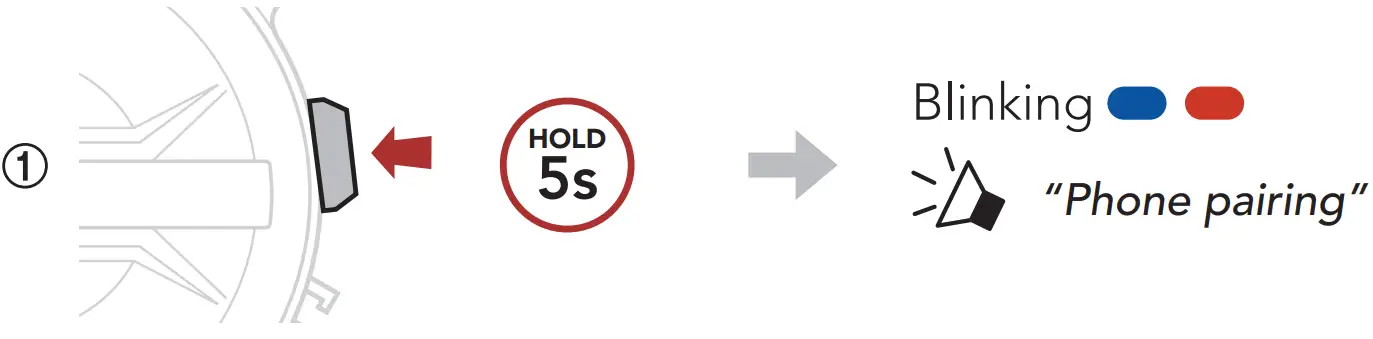
➁ Select 50C in the list of Bluetooth devices detected.
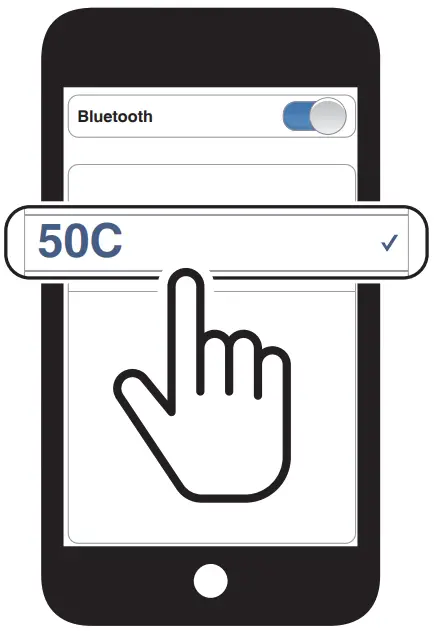
- For more information on phone pairing, refer to the User’s Guide.
Using the Phone
- Answer a Call

- End a Call
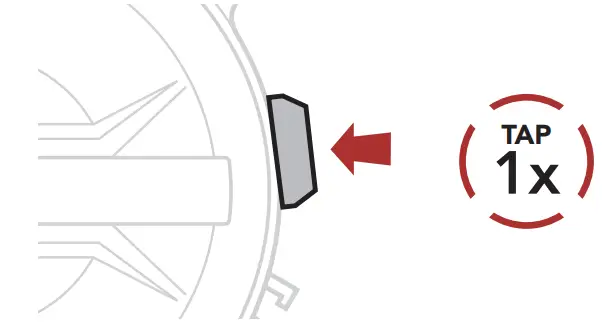
- Reject a Call
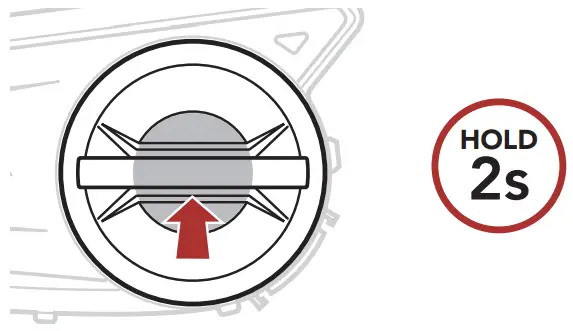
Siri and Google Assistant
Activate the Siri or Google Assistant Installed on Your Phone
![]() “Hey or “Hey Siri” Google”
“Hey or “Hey Siri” Google”
OR
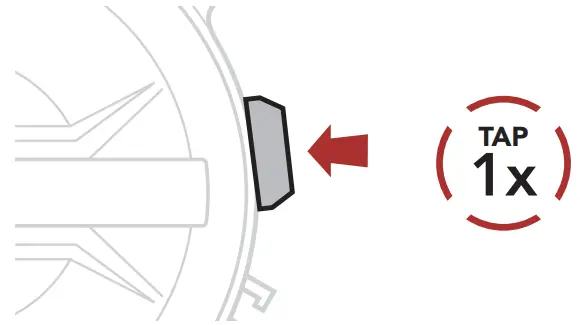
Music Control
- Play/Pause

- Track Forward
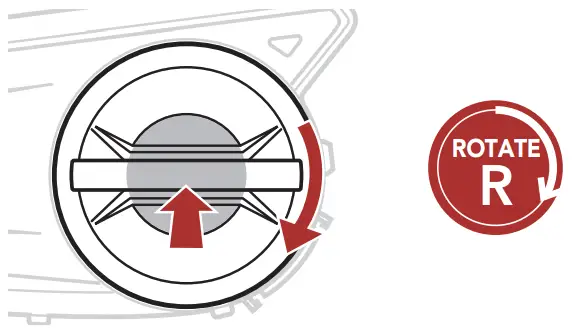
- Track Backward
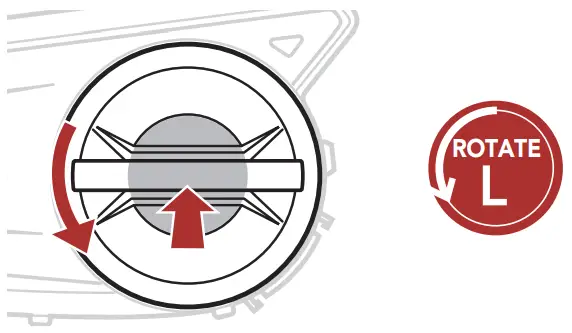
Camera Controls
- Camera On

- Camera Off

- Start Recording

- Stop Recording

- Take Photos

- Format SD Card


Note:
|
Change Wi-Fi Channel (Default: 5 GHz)

② Select 5 GHz or 2.4 GHz.
- 5 GHz:

- 2.4 GHz:
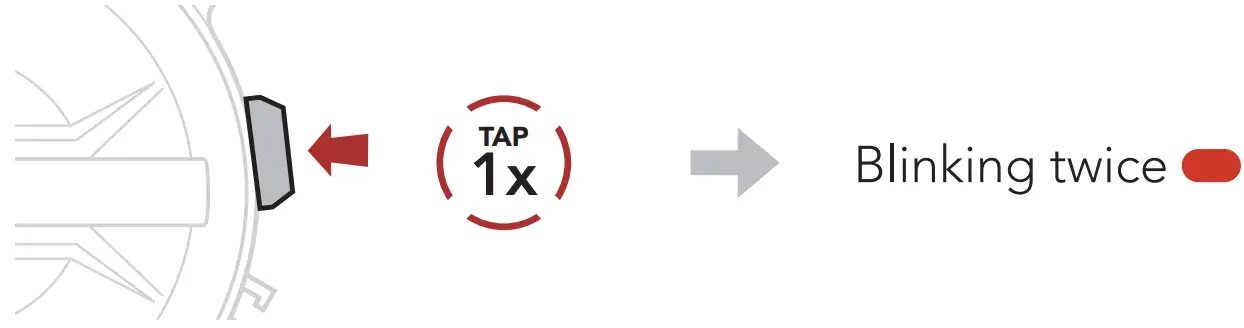
| Note: IF YOUR SMARTPHONE OR REGION DOES NOT SUPPORT 5 GHZ, YOU MUST CHANGE THE WI-FI CHANNEL TO 2.4 GHZ. |
Mesh Intercom™
Open Mesh™: communication within the same channel.
Group Mesh™: communication within the same private group.
- For more information on Mesh Intercom, refer to the User’s Guide.
Mesh Intercom On
Mesh Intercom Off
Note: When Mesh Intercom is on, the 50C will automatically connect to nearby 50C users and the headset will be in Open Mesh (default: channel 1) initially
Open Mesh
Channel Setting (Default: channel 1) in Open Mesh
① Enter into the Channel Setting.

② Navigate between channels. (1→ 2 → ••• → 8 → 9 → Exit → 1 → •••)
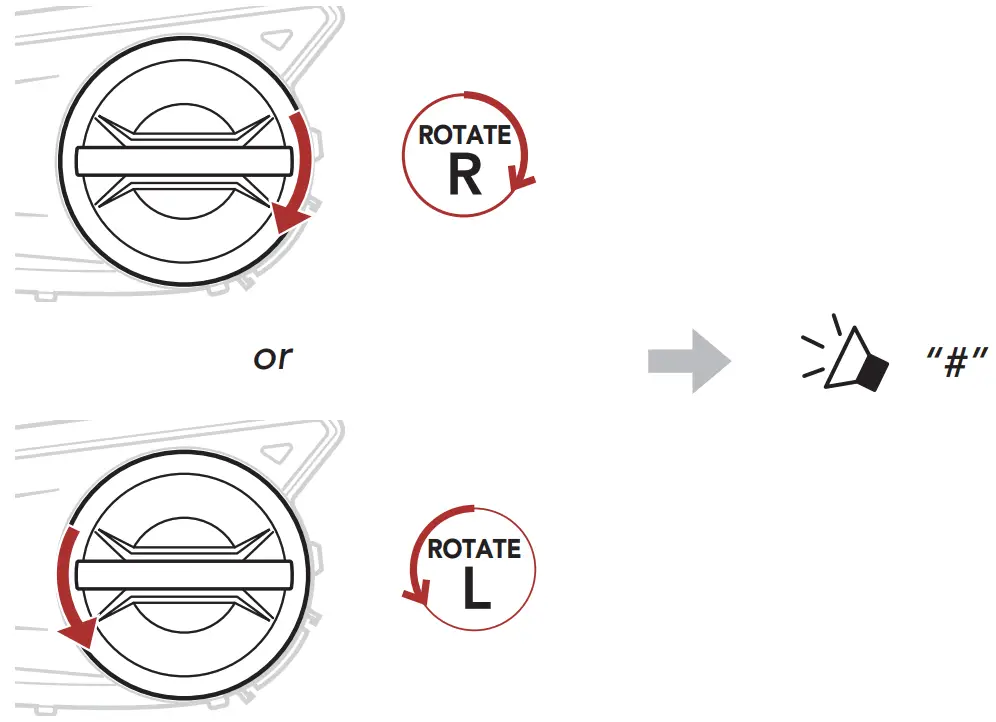
③ Save the channel.
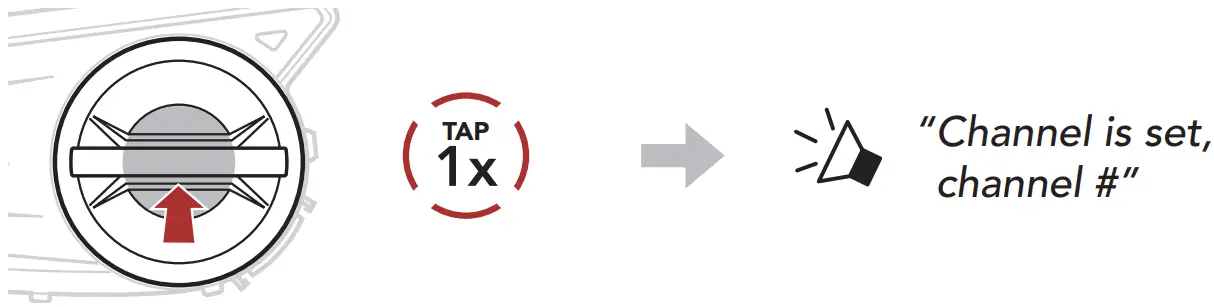
| Note: You can use the SENA MOTORCYCLES App to change the channel. |
Group Mesh
Group Mesh is a closed group intercom function that allows users to join, leave, or rejoin a group intercom conversation without pairing each headset.
Creating a Group Mesh
Creating a Group Mesh requires two or more Open Mesh users.

① Users (You, B, and C) enter into Mesh Grouping to create a Group Mesh.

② When Mesh Grouping is completed, the users (You, B and C) will hear a voice prompt on their headset as Open Mesh switches to Group Mesh.

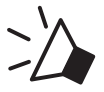 “Group Mesh”
“Group Mesh”
Joining an Existing Group Mesh
One of the current users in an Existing Group Mesh can allow new users (one or more) in Open Mesh to join the Existing Group Mesh.
Existing

① One (You) of the current users in the Existing Group Mesh and new users (D and F) in Open Mesh enter into Mesh Grouping to join the Existing Group Mesh.

② When Mesh Grouping is completed, the new users (D and F) will hear a voice prompt on their headset as Open Mesh switches to Group Mesh.
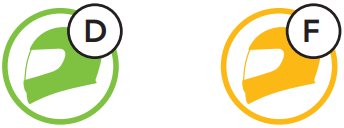
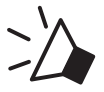 “Group Mesh”
“Group Mesh”
Enable/Disable Mic (Default: Enable)
Users can enable/disable the microphone when communicating in a 
Reset Mesh
If a headset in an Open Mesh or Group Mesh resets the Mesh, it will automatically return to Open Mesh (default: channel 1).

Bluetooth Intercom
Up to three other people can be paired with the headset for Bluetooth intercom conversations.
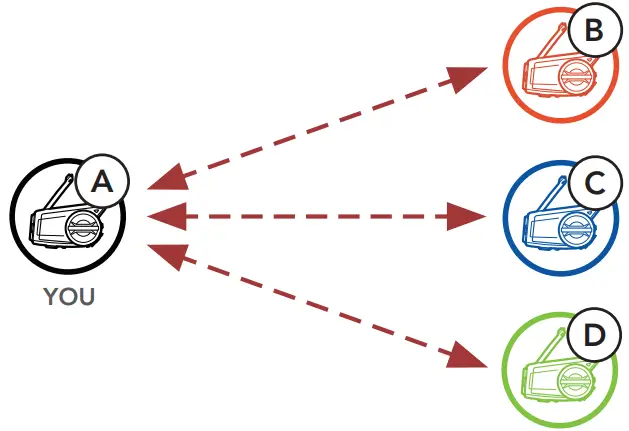
Intercom Pairing
There are two ways to pair the headset.
Using the Smart Intercom Pairing (SIP)
SIP allows you to quickly pair with your friends for intercom communication by scanning the QR code on the SENA MOTORCYCLES App without remembering the button operation.
① Pair the mobile phone with the headset.
② Open the SENA MOTORCYCLES App and tap![]() (Smart Intercom Pairing Menu).
(Smart Intercom Pairing Menu).
③ Scan the QR code displayed on your friend (B)’s mobile phone.
- Your friend (B) can display the QR code on the mobile phone by tapping > QR code (
 ) on the SENA MOTORCYCLES App.
) on the SENA MOTORCYCLES App.

④ Tap Save and check that your friend (B) is paired with you (A) correctly.
⑤ Tap Scan ( ![]() ) and repeat steps 3-4 to pair with Intercom Friends (C) and (D).
) and repeat steps 3-4 to pair with Intercom Friends (C) and (D).
| Note: The Smart Intercom Pairing (SIP) is not compatible with Sena products that use Bluetooth 3.0 or below. |
① The users (You, B) enter into Intercom Pairing.

② The users’ headsets will be automatically paired.
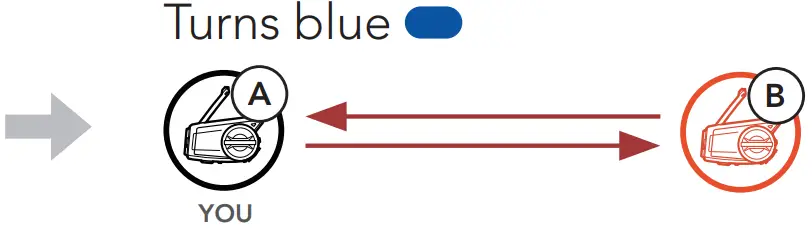
③ Repeat the steps above to pair with other headsets (C and D).
Last-Come, First-Served
If a headset has multiple paired headsets for intercom conversations, the last paired headset is set as the first intercom friend.
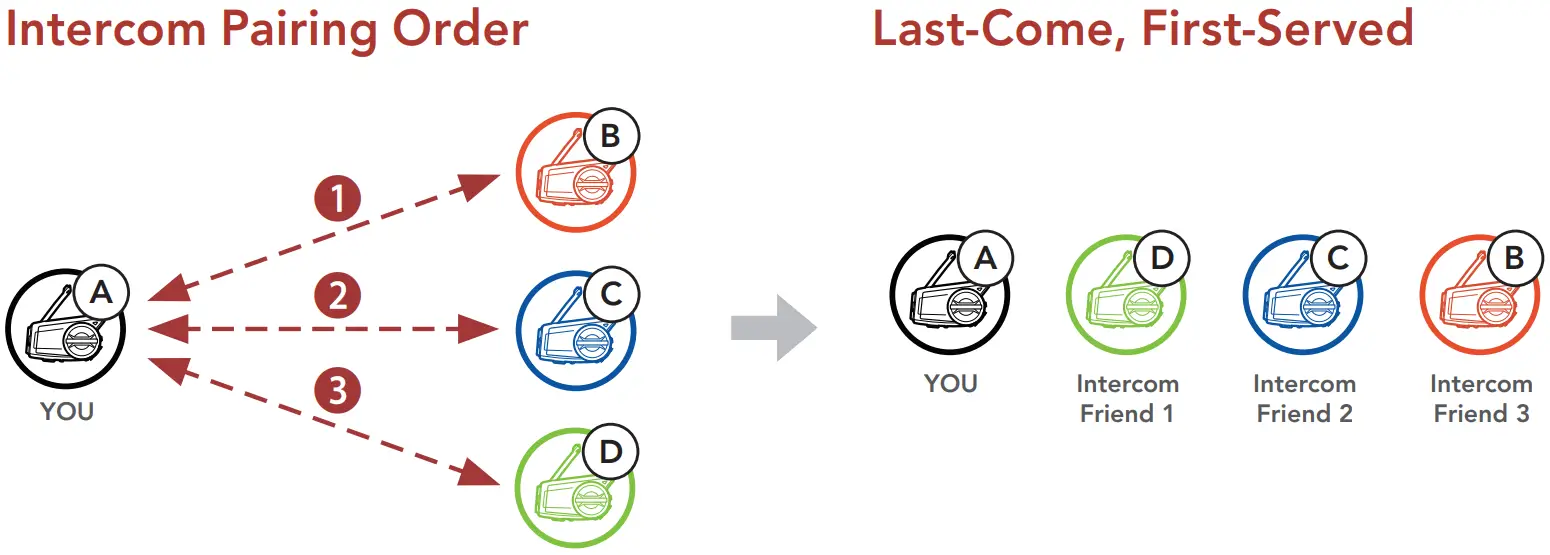
Two-way Intercom
Start/End Conversation with the First Intercom Friend D
Start/End Conversation with the Second Intercom Friend C
Start/End Conversation with the Third Intercom Friend B
FM Radio
FM Radio On/Off
Start/Stop Scanning
Seek Forward
Seek Backward
Navigating Preset Stations
| Note: You can save current station from the Sena Device Manager or the SENA MOTORCYCLES App. |
Accessing the Configuration Menu
Navigating Between Menu Options

Execute Menu Options

Troubleshooting
Fault Reset

| Note: Fault Reset will not restore the headset to the factory default settings. |
Factory Reset


Quick Reference
| TYPE | OPERATION | BUTTON COMMANDS |
|
|
Power on / Power off | 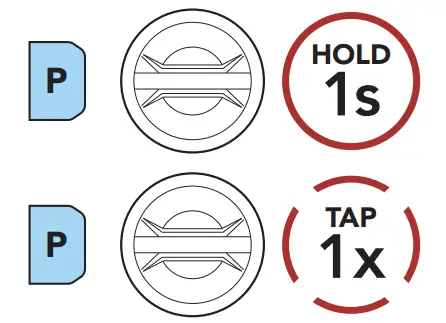 |
| Volume up / Volume down |  |
|
|
Camera On | 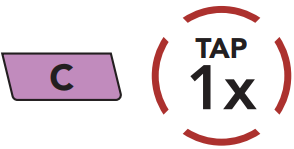 |
| Camera Off |  |
|
| Start/Stop recording |  |
|
| Taking Photos | 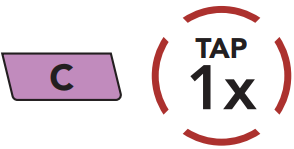 |
|
|
Answer phone call | 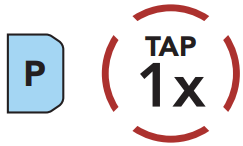 |
| End phone call | 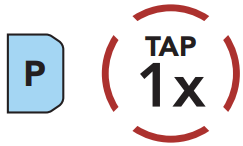 |
|
| Reject phone call | 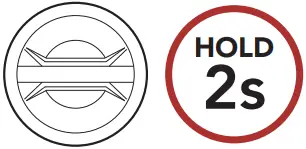 |
|
|
Activate the Siri or Google Assistant | 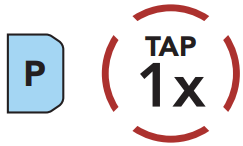 |
|
|
Play/Pause music | 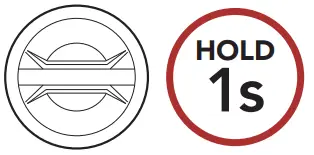 |
| Track forward | 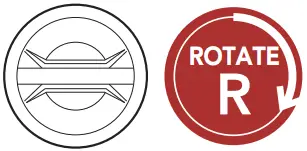 |
|
| Track backward | 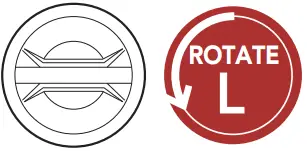 |
|
|
FM radio on/off | 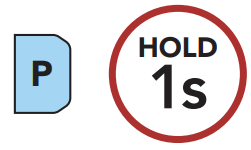 |
| Select preset | 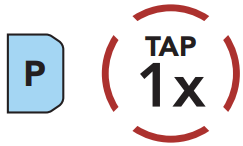 |
|
| Seek forward/backward |  |
|
| Scan up FM band/stop scanning | 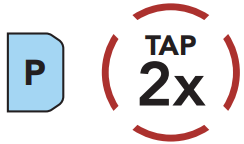 |
|
|
Mesh Intercom on/off | 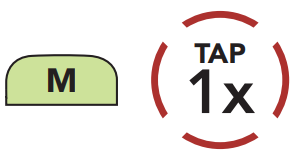 |
| Channel setting | 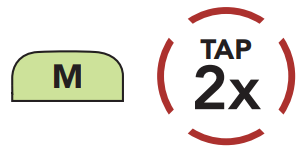 |
|
| Mesh Grouping | 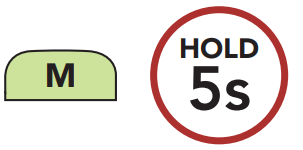 |
|
| Reset Mesh |  |
|
| Enable/Disable Mic | 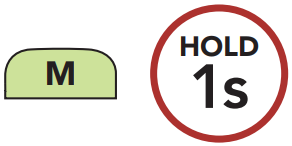 |
|
|
Intercom pairing | 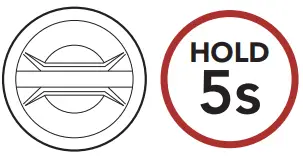 |
| Start/End intercom |  |
Documents / Resources
 |
SENA 50C Motorcycle Camera and Communication System With Mesh Intercom [pdf] User Guide 50C Motorcycle Camera and Communication System With Mesh Intercom, 50C, Motorcycle Camera and Communication System With Mesh Intercom, System With Mesh Intercom |
 |
SENA 50C Motorcycle Camera and Communication System [pdf] User Guide 50C Motorcycle Camera and Communication System, 50C, Motorcycle Camera and Communication System, Camera and Communication System, Communication System |
 |
SENA 50C Motorcycle Camera and Communication System with Mesh Intercom [pdf] User Guide 50C, 50C Motorcycle Camera and Communication System with Mesh Intercom, Motorcycle Camera and Communication System with Mesh Intercom, Camera and Communication System with Mesh Intercom, Communication System with Mesh Intercom, Mesh Intercom |



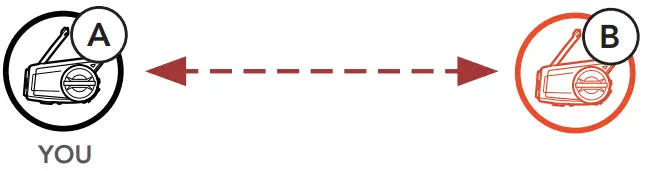
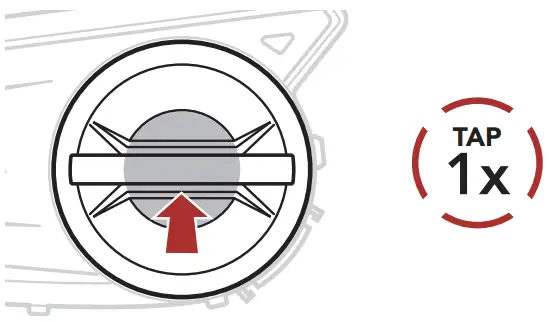

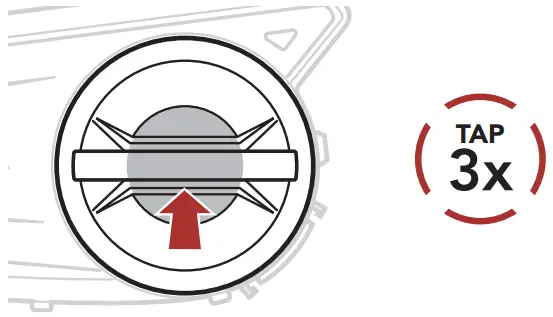
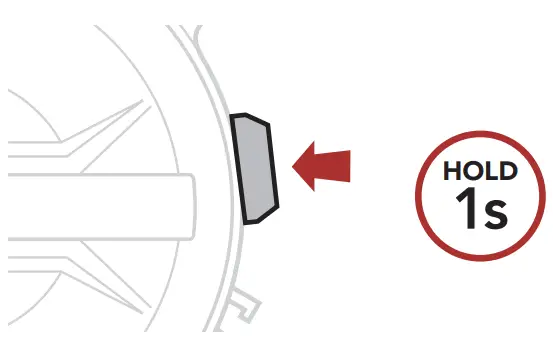
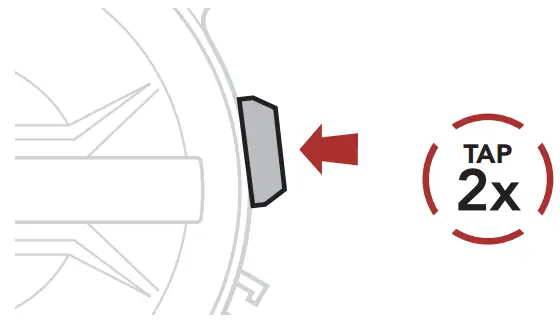
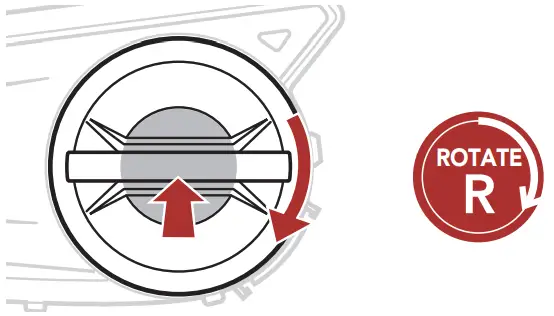
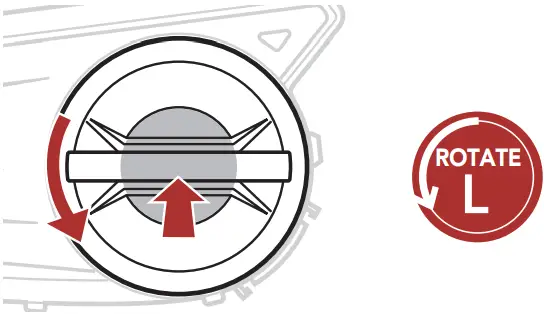

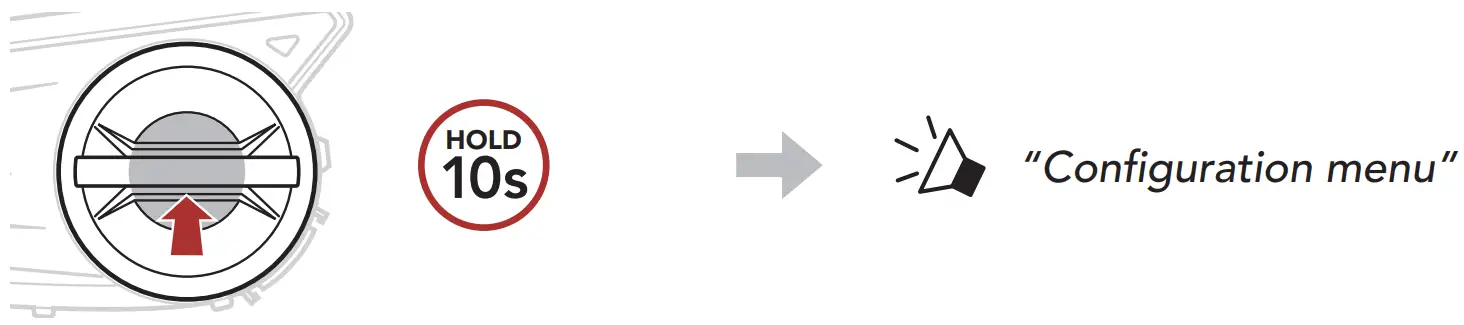
 Basic Operations
Basic Operations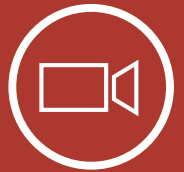 Camera
Camera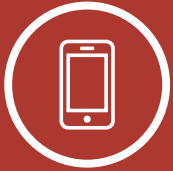 Mobile Phone
Mobile Phone Siri and Google Assistant
Siri and Google Assistant Music
Music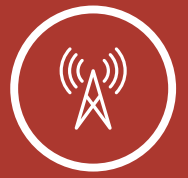 FM Radio
FM Radio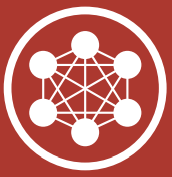 Mesh Intercom™
Mesh Intercom™ Intercom
Intercom


