 HST ELECTRONIC M9 Multi-Function Mobile Phone Bluetooth Remote Control
HST ELECTRONIC M9 Multi-Function Mobile Phone Bluetooth Remote Control

Specifications
- Model: M9
- Color: Black
- Dimensions: 5.5 x 3.2 x 0.4 inches
- Weight: 6.4 ounces
- Battery: Rechargeable Lithium-ion
- Storage: 64GB
Product Information
The M9 is a compact and lightweight digital device designed for on-the-go entertainment. With a sleek black design, it offers a storage capacity of 64GB, allowing you to store your favorite music, videos, and photos. The rechargeable Lithium-ion battery ensures long-lasting usage, making it perfect for travel or daily commutes.
Product Usage Instructions
Charging the Device:
To charge the M9, connect the provided USB cable to the device and a power source such as a computer or USB charger. Allow the device to fully charge before initial use for optimal battery performance.
Playing Music
To play music on the M9, navigate to the Music section on the device’s menu. Select your desired song or playlist and adjust the volume using the dedicated buttons. Plug in headphones for personal listening or connect to external speakers for a louder experience.
Viewing Photos and Videos:
Access your photos and videos by selecting the respective options in the menu. Use the navigation buttons to scroll through your media files and press the OK button to view them in full screen. Adjust brightness and contrast settings for a better viewing experience.
Settings and Customization:
Explore the settings menu to personalize your device according to your preferences. You can adjust display settings, set up alarms, change language settings, and more. Save your changes to ensure they are applied successfully.
Multi-Function mobile phone Bluetooth remote control Applicable to IOS/Android/HarmonyOS z)
Specifications
- Bluetooth name: Yiser-M9
- Bluetooth protocol: Bluetooth 5.3
- Transmissionfrequency: 2.4GHzhz- 2.4834 GHz
- Communication Distance: 10 m(30 feet)
- Battery capacity: 80mAh
- Size: 90mmx46mmx18 mm
- Weight: 40g
- Model: M9
Instructions for use
CONNECTION STEP
- Toggle the side power switch, and he blue light of the remote control indicator will blink automatically.
- Turn on the phone’s “Settings” – “Bluetooth” to turn on Bluetooth, search for “Yiser-M9” and click the name to pair. When “Connected” is displayed, the indicator stops blinking, and the connection is successful.
- The red light will turn on when it is plugged in for charging, and the red light will automatically turn off when it is fully charged.
For iPhone, you need to open “Settings” -“Accessibility” “Zoom” – “Open Zoom”. After the zoom function is enabled, the screen will become larger. With two taps of three fingers, the screen will return to normal display.
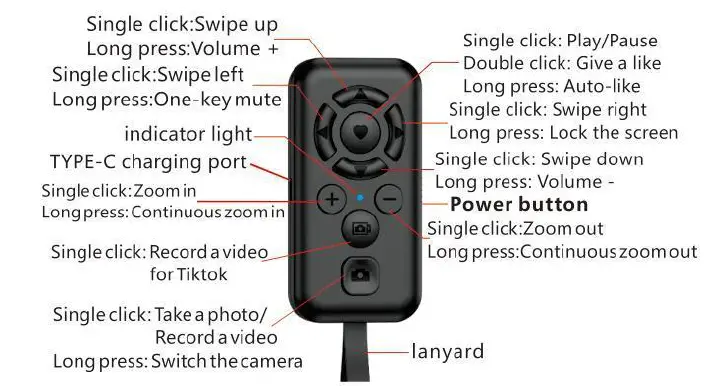
Note:
Photography function: It supports shooting in the original camera app of the mobile phone and in the interfaces of most apps. However, some apps do not support certain functions.
Entertainment function: Swiping up and down is supported in various short video apps, and swiping left and right is supported in various e-book apps.
This device complies with Part 15 of the FCC Rules. Operation is subject to the following two conditions:
- This device may not cause harmful interference, and
- This device must accept any interference received, including interference that may cause undesired operation.
FCC Caution:
This device complies with part 15 of the FCC Rules. Operation is subject to the following two conditions:
- This device may not cause harmful interference, and
- This device must accept any interference received, including interference that may cause undesired operation.
Any changes or modifications not expressly approved by the party responsible for compliance could void the user’s authority to operate the equipment.
NOTE: This equipment has been tested and found to comply with the limits for a Class B digital device, under Part 15 of the FCC Rules. These limits are designed to protect reasonably against harmful interference in a residential installation. This equipment generates, uses, and can radiate radio frequency energy and, if not installed and usedbyh the instructions, may cause harmful interference to radio communications. However, there is no guarantee that interference will not occur in a particular installation. Suppose this equipment does cause harmful interference to radio or television reception, which can be determined by turning the equipment off and on. In that case, the user is encouraged to try to correct the interference by one or more of the following measures:
- Reorient or relocate the receiving antenna.
- Increase the separation between the equipment and receiver.
- Connect the equipment to an outlet on a circuit different from that to which the receiver is connected.
- Consult the dealer or an experienced radio/TV technician for help.
The device has been evaluated to meet the general RF exposure requirements. The device can be used in portable exposure conditions without restriction.
Frequently Asked Questions
Q: How do I reset the device to factory settings?
A: To reset the M9 to factory settings, go to the Settings menu, navigate to the System section, and select the Reset option. Confirm the reset action, and the device will return to its original state.
Q: Can I expand the storage capacity of the M9?
A: The M9 comes with a built-in storage capacity of 64GB, which is not expandable. However, you can manage your files efficiently by deleting unwanted content or transferring files to a computer.
Documents / Resources
 |
HST ELECTRONIC M9 Multi Function Mobile Phone Bluetooth Remote Control [pdf] User Manual 2BKMT-M9, 2BKMTM9, M9 Multi Function Mobile Phone Bluetooth Remote Control, M9, Multi Function Mobile Phone Bluetooth Remote Control, Mobile Phone Bluetooth Remote Control, Phone Bluetooth Remote Control, Bluetooth Remote Control, Remote Control, Control, Remote |