JEAS Q7 Wireless Intercom Headset System

Product Information
Specifications
- Model: Q7
- Version: 7-Riders
- Functionality: Motorcycle Helmet Intercom System with Music Share
Product Derails
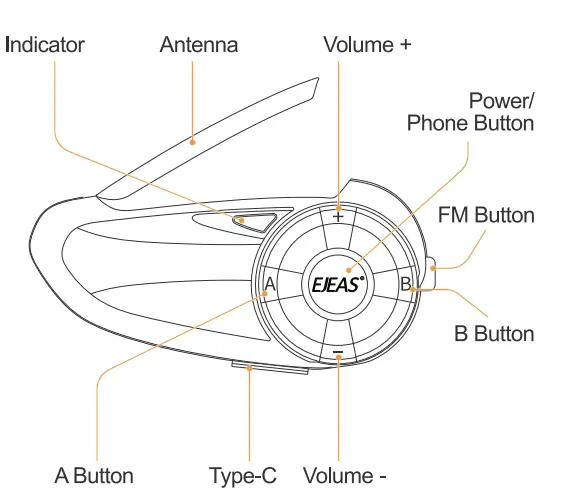
SaleRiding APP
The SafeRiding App allows you to set up your group and stay connected with your friends. Save time and enjoy your adventure even more! You can also see more product operations precautions and multiple language operations! Download the EJEAS SafeRiding App for Android and Apple operating systems from ejeas.com/support
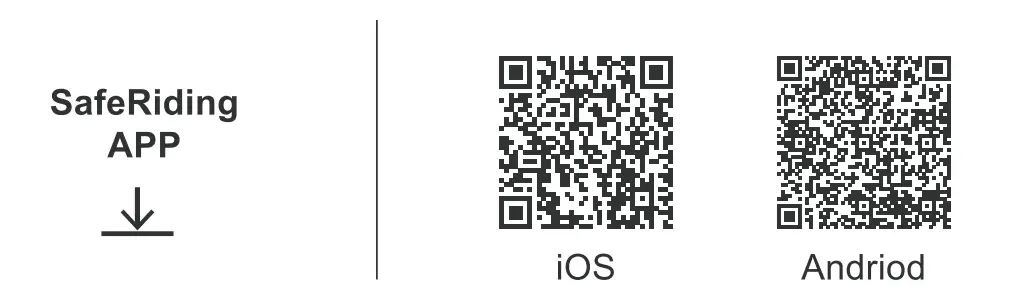
Product Installation

Product Operations
Operation Diagram
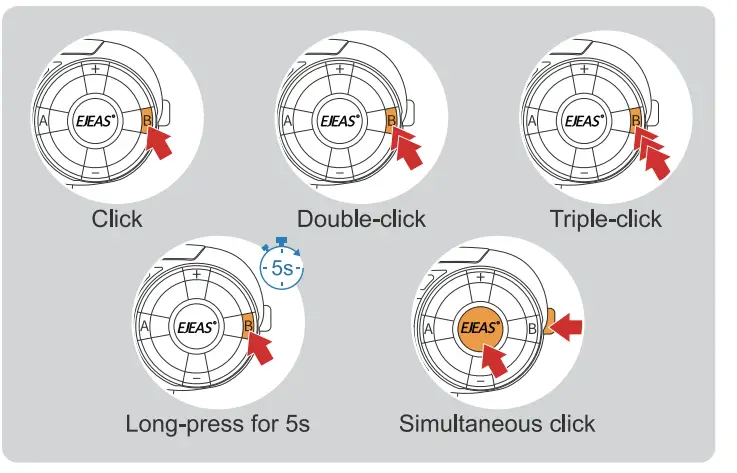 Basic Operations
Basic Operations
Power ON/OFF
Please charge it before using.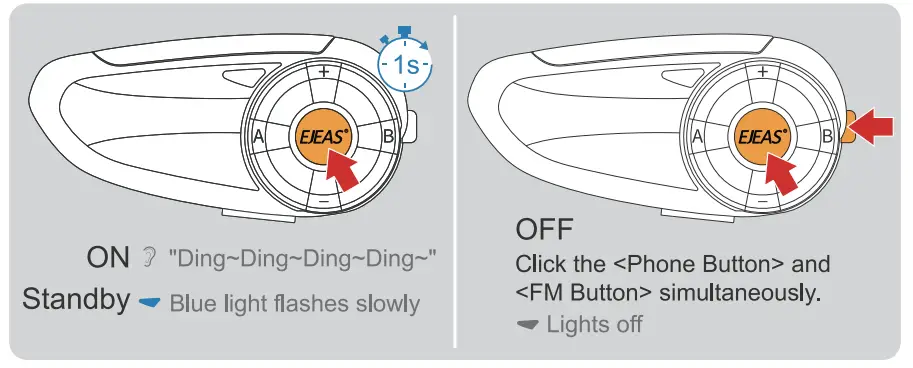
Battery Level
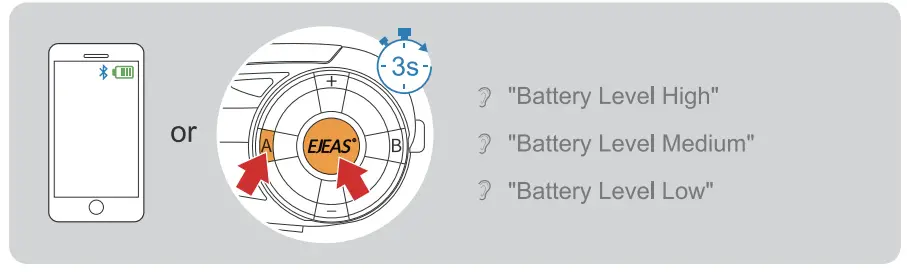
Low Battery Indication
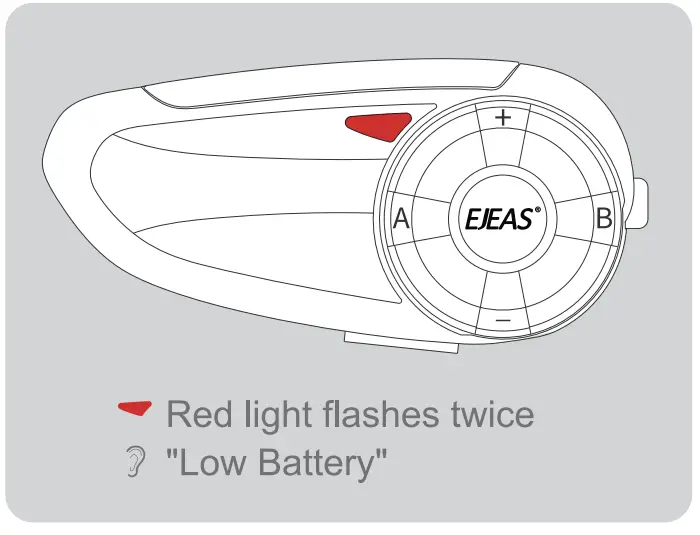
Charging Indication

Volume Control FM and intercom can be used at the same time.
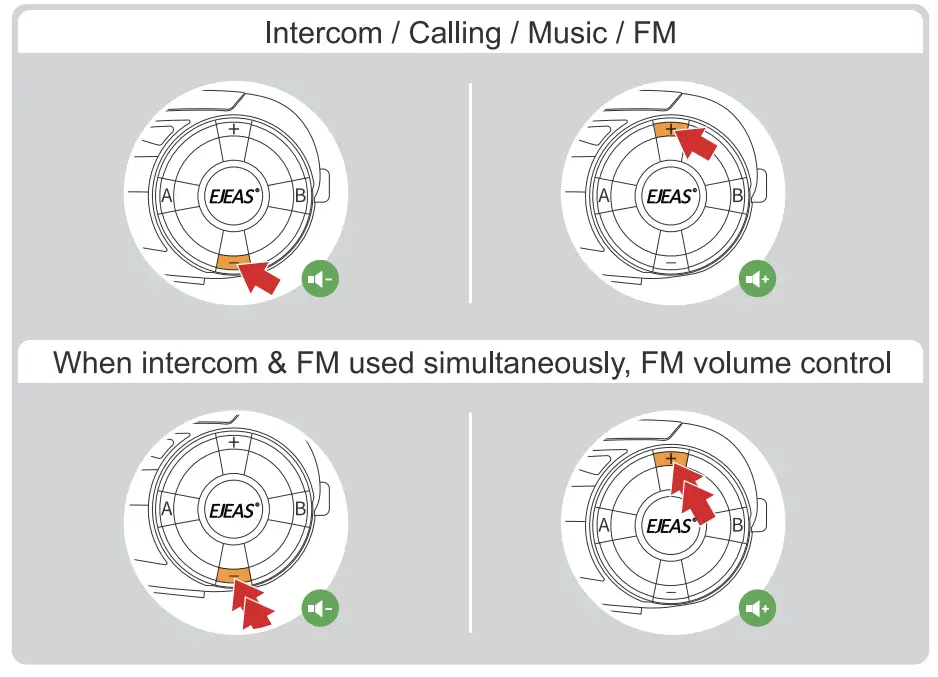
Factory Reset
Long press the <Volume+>, <Volume->, <Phone Button> for 5s at the same time.
![]() Red light quick flashes three time, blue light flashes once
Red light quick flashes three time, blue light flashes once
![]() “Restore Default Setting”
“Restore Default Setting”

Bluetooth Intercom
Two-Intercom Pairing
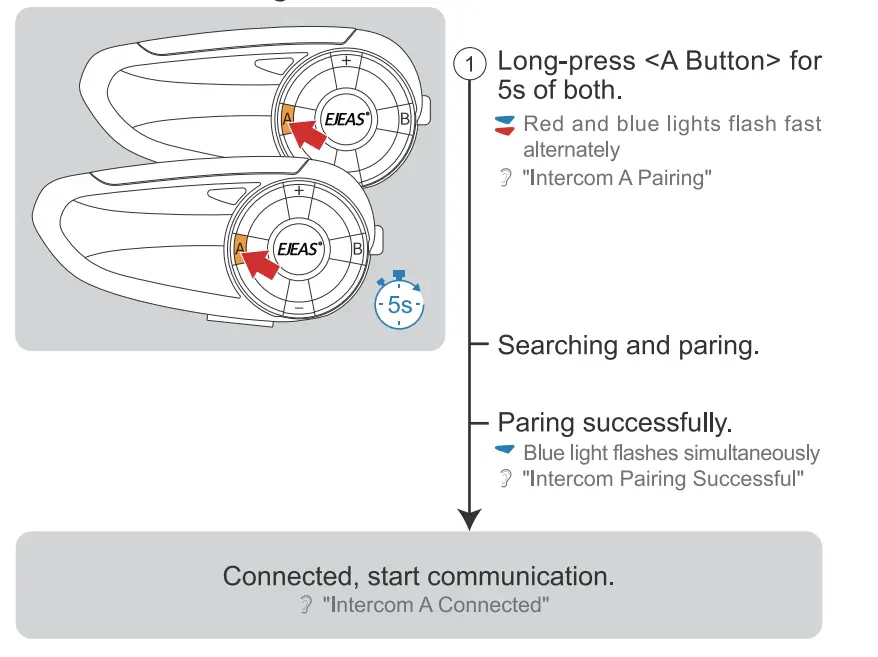
Multi-Intercom Pairing (3-7 models)
All the following voice prompts refer to the host.
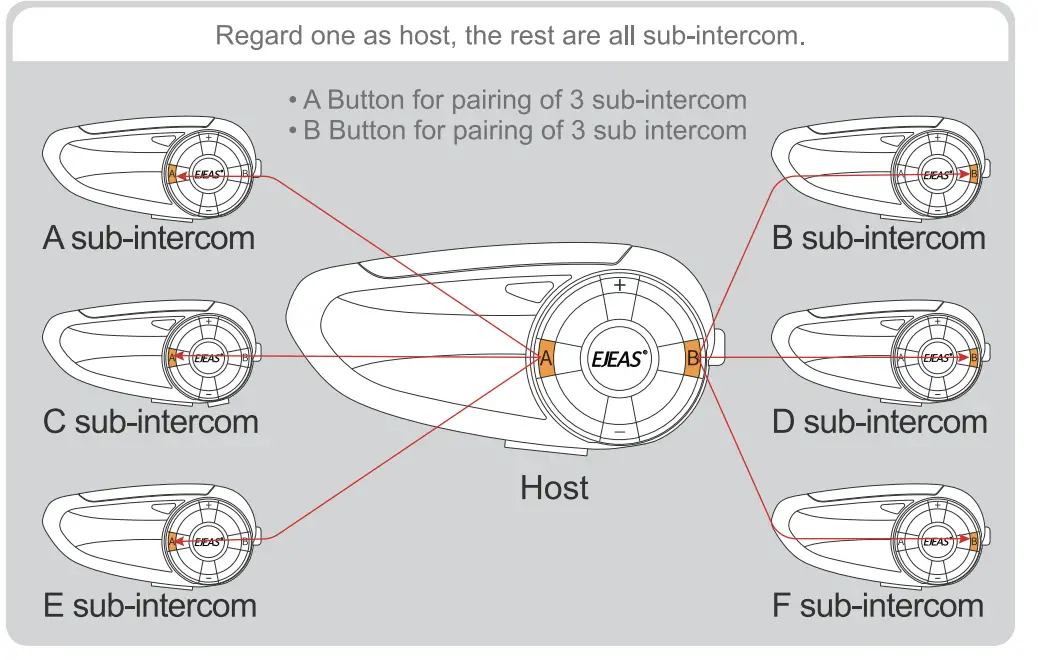
Pair with A sub-intercom

Pair with B sub-intercom

- 3 Pair with C sub-intercom
Long-press <A Button> for 5s of of both. - 4 Pair with D sub-intercom
Long-press <B Button> for 5s of of both. - 5 Pair with E sub-intercom
Long-press <A Button> for 5s of of both. - 6 Pair with F sub-intercom
Long-press <B Button> for 5s of of both.
(Recommend marking all the intercom for easy switching)
Intercom Switching Only the Host allows to switch.

Intercom Disconnection
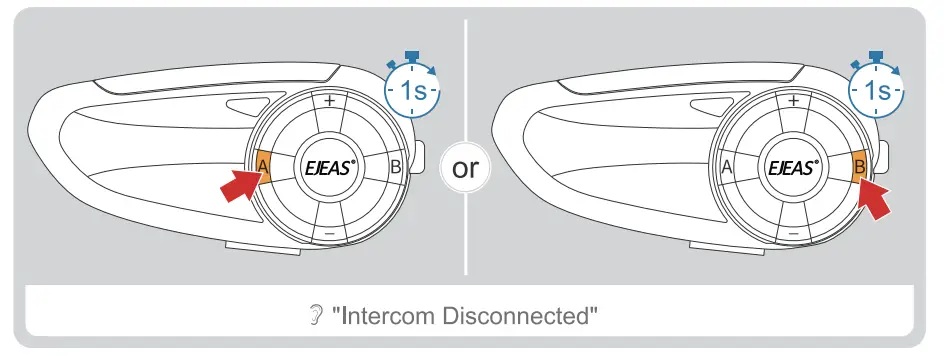
Compatible with Old Intercom Pairing
- Long press< A Button> for 5s, while V4/V6 enter the pairing mode.
 : Red and blue lights flash fast alternately
: Red and blue lights flash fast alternately “Intercom A Pairing”
“Intercom A Pairing”
- Click < A Button> enter Bluetooth search mode.
 : Red and blue lights flash twice alternatively
: Red and blue lights flash twice alternatively “Intercom A Searching”
“Intercom A Searching” 
Paring successfully.
Blue light flash fast
![]() “Intercom Pairing Successful”
“Intercom Pairing Successful”
Connected, start communication. :![]() “Intercom A Connected”
“Intercom A Connected”
Bluetooth Pairing
Phone Pairing
- Long press the <Phone Button> for 5s to enter the pairing mode.
(If no phone connected, it will exit pairing mode after 2 mins)
 : Red & blue lights flash fast alternately
: Red & blue lights flash fast alternately
 “Phone Pairing”
“Phone Pairing” - Open your phone’s Bluetooth, search and pair with the device.

Pairing successful – Blue light twice flashes slowly
“Pairing Successful, Connected”
Current power will be shown on your phone.
(Phone must support HFP) 
Phone Reconnection
Automatically connect back to the last paired. 
Mobile Phone
Answer a Call
Auto answering within 8s if no any operation. 
Reject a Call

Last Call Replay

End a Call

TEL Priority When listening to music/FM/intercom, and receiving a phone call.
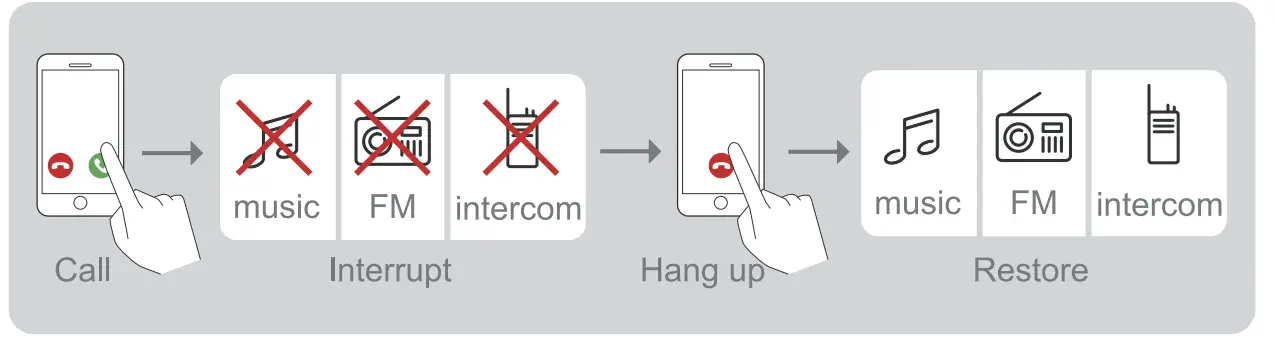
Voice Assistant
Phone must support & open the voice assistant (Google assistant & Siri).

Music Control
Music Play/Pause

Music Switching
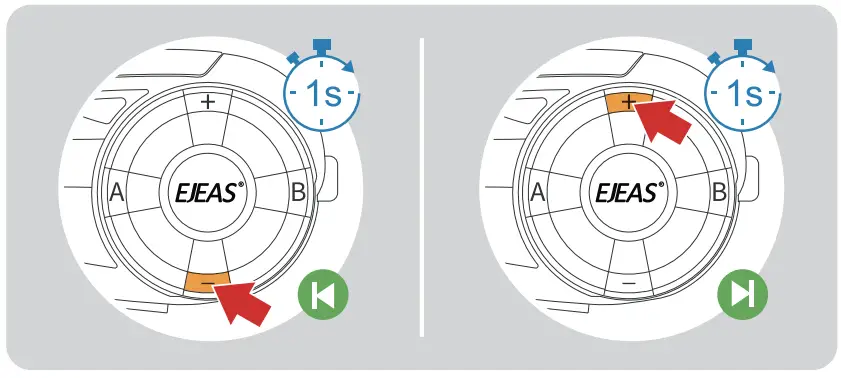
FM Radio
FM ON/OFF 76~108MHz
Auto search and radio, intercom and radio could working at the same time.

Frequency Switching
 Music Share
Music Share
Share the music played by Bluetooth on your phone to another device, and this function cannot be used during Bluetooth intercom. This function cannot be used when two phones are connected simultaneously.
- Take an intercom as the host, connect it to the phone, and the other one is the slave.
- Press the <Phone/Power Button>+<Volume -> at the same time between the host and slave to enter the music sharing search connection state.
 “Music Share”
“Music Share”
- After the connection is successful play the phone music of the host, and the music can also be played from the speaker.
 “Music Share Connected”
“Music Share Connected” - Press the <Phone/Power Button>+<Volume -> again to exit music sharing.
 “Music Share Disconnected”
“Music Share Disconnected”
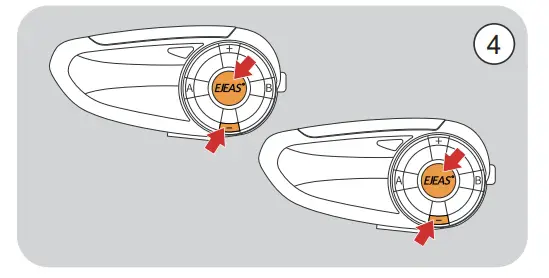
Fcc Statement
NOTE: This equipment has been tested and found to comply with the limits for a Class B digital device, pursuant to part 15 of the FCC Rules. These limits are designed to provide reasonable protection against harmful interference in a residential installation. This equipment generates uses and can radiate radio frequency energy and, if not installed and used in accordance with the instructions, may cause harmful interference to radio communications. However, there is no guarantee that interference will not occur in a particular installation. If this equipment does cause harmful interference to radio or television reception, which can be determined by turning the equipment off and on, the user is encouraged to try to correct the interference by one or more of the following measures:
- Reorient or relocate the receiving antenna.
- Increase the separation between the equipment and receiver.
- Connect the equipment into an outlet on a circuit different from that to which the receiver is connected.
- Consult the dealer or an experienced radio/TV technician for help
Changes or modifications not expressly approved by the party responsible for compliancecould void the user’s authority to operate the equipment. This device complies with Part15 of the FCC Rules. Operation is subject to the following two conditions:
- This device may not cause harmful interference, and
- This device must accept any interference received, including interference that may cause undesired operation
Pairing operation with EUC handle, please scan the code to view the corresponding manual.

Frequently Asked Questions
- Q: Can I use the Music Share function during Bluetooth intercom?
A: No, the Music Share function cannot be used simultaneously with Bluetooth intercom. It is designed to share music between devices when not engaged in intercom conversations. - Q: Can I connect two phones at the same time for Music Share?
A: No, the Music Share function does not support connecting two phones simultaneously. You can only pair one host device with one slave device for music sharing.
Documents / Resources
 |
EJEAS Q7 Wireless Intercom Headset System [pdf] User Manual Q7, 7-Riders, Q7 Wireless Intercom Headset System, Q7, Wireless Intercom Headset System, Intercom Headset System, Headset System |
