 User Guide
User Guide
K8 Keypad
Release 1.00 
Introduction

Keypad K8 is intended to be used exclusively in an AiM network.
Actually you may only connect it to AiM PDM08 or PDM32.
It features 8 pushbuttons whose status is constantly transmitted to the Network Master through AiM CAN connection. The buttons are fully configurable using AiM RaceStudio3 Software.
Each button can be set as:
- Momentary: the pushbutton status is ON when the pushbutton is pushed
- Toggle: the pushbutton status changes from ON to OFF each time the pushbutton is pushed
- Multistate: the pushbutton value changes from 0 to a MAX Value each time the pushbutton is pushed.
You can also define a time threshold for each button that implies different behaviours when SHORT or LONG pression event is detected.
Every pushbutton can be enlightened in a different colour, in solid, slow or fast blinking mode.
The keypad automatically shares all the installation channels that can be used – thanks to the colour LEDS – both to acknowledge a button pression event or to the status of a device.
Finally, it is possible to configure a pushbutton for incrementing or decrementing the brightness level of the keypad and to transmit commands to the master device.
Wiring

The Keypad K8 comes with a CAN cable used to connect it to the master.
Here below the CAN cable with its pinout is shown.

| The cable part numbers are: • 500mm length • 1000mm length • 2000mm length • 4000mm length |
V02554790 V02554810 V02554820 V02554830 |
Software configuration
For configuring K8 Keypad please download AiM RaceStudio 3 software from AiM website at aim-sportline.com Software/Firmware download area. AiM – Software/Firmware download (aim-sportline.com)
After having installed the software, please run it and follow these steps:
- enter Configuration Menu clicking the icon highlighted here below

- Press “New” button on the top right toolbar and select the PDM you wish to configure
- the software enters PDM Configuration
- enter “CAN Expansions” tab (1) and press “New Expansion” button (2)
- Select K8 expansion in the panel that is prompted
- You need to configure K8 pushbuttons (3)
Please note: max allowed number of keypads is 8.
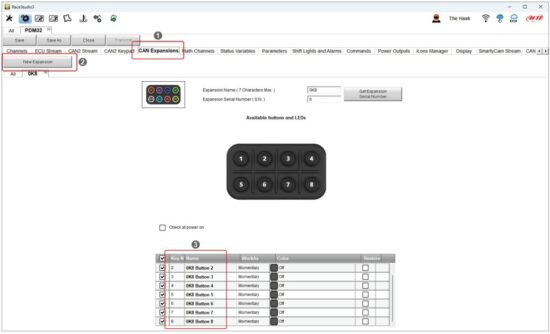
3.1 – Pushbuttons configuration
Some quick notes before we start analyzing how to configure the Keypad:
- the pushbuttons status can be set as Momentary, Toggle or Multistatus as explained in paragraph 3.1.1;. it is moreover possible to set a time threshold to manage short and long buttons pressures in different ways
- pushbuttons status is transmitted to K8 through AiM CAN bus
- the status of each pushbutton at power OFF can be restored at the following power ON
- each pushbutton can be enlightened – solid or blinking – in 8 different colors as explained in paragraph 3.1.2
- it is possible to configure a pushbutton for incrementing or decrementing the LEDs brightness level
- setting the pushbutton as Momentary you can associate a Command to each pushbutton as explained in the following paragraph.
3.1.1 – Pushbuttons status configuration
You may set different modes for each pushbutton.
Momentary
The status is
- ON when the pushbutton is pushed
- OFF when the pushbutton is released
Please note: both Status ON and OFF can be freely associated to a numeric value
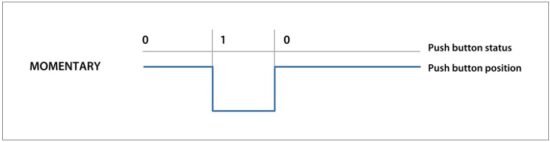
As said before setting the pushbutton as Momentary you can associate a Command to each pushbutton pressing the related button.
Available commands are:
- change display page
o next display page
o previous display page - display Button
o enter menu: to navigate display menu four pushbuttons are needed; they become white while the others are disabled.
please note: used pushbuttons changes according to the position – horizontal or vertical – of your keypad; for this reason a selection of the position is necessary.
o enter recall - reset alarms
- reset Counters:
o reset all odometers
o reset odometer “x” (according to the number of available odometers) - device brightness
o increment
o decrement
Toggle
Setting the pushbutton as Toggle: the status is:
- ON when the button is pushed once and it remains ON till when is pushed again
- OFF when the button is pushed the second time.
Please note: both status ON and OFF can be freely associated to a numeric value.

Multi-status
Setting the pushbutton as Multistatus the status may assume different values. This setting is useful, for example, to select one among different maps or to set different suspensions levels etc…

You can even define a time threshold.. In this case the pushbutton is set at two different values you may define according to how long you push it.

To do so enable “use timing” checkbox on the top of the setting panel. In this case the pushbutton is set at two different values you may define according to how long you push it.

3.1.2 – Pushbuttons colour configuration
Each pushbutton can be set with different colours to indicate the action performed by the driver and the feedback of that action: the pushbutton may be turned – for example – blinking (slow or fast) GREEN to show that the pushbutton has been pushed and solid GREEN when the action is activated.

Keypad K8 Open
K8 keypad is also offered in an “Open” version that allows you to define the CAN streams. This version is intended to be used when an AiM master device is not present but, of course, you can anyway use it in an AiM installation. In order to do so, you have to follow these steps:
- set the Keypad as “connected to an AiM device”
- transmit the configuration
- open the configuration of AiM Device
- select the expansion “K8 Open” and configure it as a normal Keypad K8.

Documents / Resources
 |
AiM K8 Open Keypad [pdf] User Guide K8 Open Keypad, K8, Open Keypad, Keypad |