 Kyocera Printer Setup Tool
Kyocera Printer Setup Tool
v1.0 for Windows
Ver.20240710
2024/07/10
Printer Setup Tool
About this document
This document describes Kyocera Printer Setup Tool v1.0 for Windows.
For the specifications of Kyocera Printer Setup Tool for Android/iOS, refer to the software information for Android and iOS published separately.
Target reader
This document is intended for channel partners or end users.
Revison History
| Date | Version | Chapters | Items |
| 2024/07/10 | 20240710 | All | First Release |
Introduction
1.1. What is the Printer Setup Tool
Printer Setup Tool is intended to support end users who are unfamiliar with the setup process and to make setup easier.
Printer Setup Tool is available when the device is connected to a network or connected to Wi-Fi Direct for Setup in Wi-Fi Easy Setup mode. Wi-Fi Direct for Setup is different from normal Wi-Fi connection. It is a connection method for setup that is enabled by setting the device to the Wi-Fi easy setup mode.
1.2. System Overview
There are three types of Printer Setup Tool: Android, iOS, and for Windows.

| Tool Type | Tool Description | Connecting to a device | Setup Scope |
| For Android | Mobile apps that run on Android |
Wi-Fi Direct for Setup | Wi-Fi setting |
| For iOS | Mobile apps that run on iOS | Wi-Fi Direct for Setup | Wi-Fi setting |
| For Windows | Software that works when installed on a Windows OS | Wi-Fi Direct for Setup Wi-Fi Direct Wi-Fi network Wired network |
Wi-Fi setting Driver/Utility install |
1.3. Target user
It is intended for end users who are not familiar with the device setup tasks in an environment where the end users are responsible for setting up the device s themselves.
How to Run Printer Setup Tool for Windows
Running Printer Setup Tool with “2.1 Download and run the package” will not support/discover TA models. When using Printer Setup Tool in a TA model, it should be done in “2.2 Run from the Product Library”.
2.1. Download and run the package.
Users can download and run Printer Setup Tool from the Global Download Center or from the User Support page. Running the package starts the Printer Setup Tool and retrieves the data (Support Devices, Device Images, and Support Components) from the Kyocera Document Solutions website.
The device information found on the device selection screen depends on this data.

2.2. Run from the Product Library
Users can run Printer Setup Tool from the Product Library. Data (Support devices, device images, and support components) is retrieved from the product library file, and devices discovered on the device selection screen are discovered based on this data.

Printer Setup Tool v1.0 for Windows Features
The Printer Setup Tool version 1.0 for Windows supports a feature that makes it easy to configure Wi-Fi settings, install drivers and utilities on devices from a host PC with a Windows OS.
3.1. Device discovery and selection
The device selection screen of the Printer Setup Tool displays a list of devices on the same network as the host PC that is connected to the wired networks or the Wi-Fi network, and devices that are within communication range of the host PC with Wi-Fi Direct or Wi-Fi Direct for setup enabled.
Wi-Fi Direct for Setup is enabled when the device is initially set up or by selecting Wi-Fi Easy Setup from the system menu.

When users select a device, users are taken to the Wi-Fi Setup screen.
For devices that do not support Wi-Fi, skip the Wi-Fi settings screen, and proceed to install the recommended drivers and utilities.
3.2. Wi-Fi initial setup
Users can perform the initial setup when using the device with a Wi-Fi connection.
Different operations are required to use the Wi-Fi information connected to the host PC or not.
3.2.1. When using Wi-Fi information connected to the host PC
Perform initial Wi-Fi setup of the device using the Wi-Fi information connected to the host PC.
In the settings screen, just press “Yes” to connect the device to the Wi-Fi that host PC is connected to.
 3.2.2. When not using Wi-Fi information connected to the host PC
3.2.2. When not using Wi-Fi information connected to the host PC
3.2.2.1. Auto Set (select from list)
If the Wi-Fi information connected to the host PC is not used, a list of Wi-Fi network candidates is retrieved via the selected device.
 When the user selects Wi-Fi, the password entry field for the selected Wi-Fi is displayed. To connect the device to Wi-Fi, users must enter a password.
When the user selects Wi-Fi, the password entry field for the selected Wi-Fi is displayed. To connect the device to Wi-Fi, users must enter a password. 3.2.2.2. Manual configuration (enter and configure required information)
3.2.2.2. Manual configuration (enter and configure required information)
If the list doesn’t show the Wi-Fi network users want to connect to, users can set it manually. The following settings are required when users manually configure Wi-Fi:
- Wi-Fi network name (SSID)
- Network Authentication
- Encryption
- Password

3.2.3. Allow connections through device operations.
After users select a Wi-Fi network in the Wi-Fi Easy Setup Mode, users must operate the panel on the device itself to continue setup.
When users follow the instructions on the device panel and interact with the device, the device’s network interface automatically restarts the device connects to the network. To prevent unauthorized setup by a third party, this operation is to prove that the user himself/herself is performing setup and cannot be performed remotely.

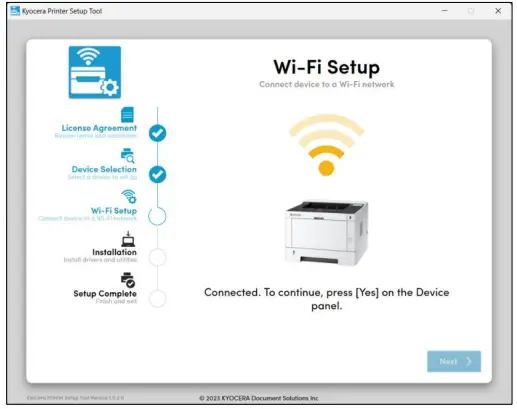 3.2.4. Restrictions when connecting multiple users
3.2.4. Restrictions when connecting multiple users
If two or more users are connected to the device, the second or subsequent users will see an error message on their setup screen and Wi-Fi Setup will not run. In this case, only the user who first connected to device can continue with Setup.
3.2.5. Enter device username and password
If the selected device is via the wired network or the Wi-Fi network, and the administrator username and password differ from the default, users will be required to enter the device administrator username and login password.
3.3. Installing recommended drivers and utilities
Users can install the recommended drivers and utilities. Users can install only the recommended drivers and utilities, not separate installations.
During installation of the recommended drivers and utilities, the following information for the selected device is displayed:
- Device Name
- IP address
- Serial Number
- Host name
When the user selects [Use host name as port name] the IP address is replaced with the host name.
3.3.1. Recommended driver and utility types
Install the following drivers and utilities, depending on the type of device:
- Printer Driver (KX driver)
- Scanner Driver (TWAIN driver)
- FONTS
- KYOCERA Quick Scan
- Status Monitor 5
3.3.2. Check the progress of the installation.
Users can check the installation status of recommended drivers and utilities. If all drivers and utilities are successfully installed, a success message appears below the progress bar.
After a successful installation, users can set the following options:
- Print a test page.
- Set on default printer.
- Set Duplex on default.
Users cannot set this option if installation of the printer driver (KX driver) has failed.
System Requirements
4.1. Supported Operating Systems
- Windows Server 2016
- Windows Server 2019
- Windows Server 2022
- Windows 10 (Include ARM64)
- Windows 11 (Include ARM64)
4.2. Prerequisite
- installation of Microsoft .NET 6.0 and later
4.3. Supported Languages
| Arabic | Catalan | Czech |
| Danish | English | German |
| Greek | Spanish | Finnish |
| French | Hebrew | Hungarian |
| Italian | Japanese | Korean |
| Dutch | Norwegian | Polish |
| Portuguese (Portugal) | Portuguese (Brazil) | Romanian |
| Russian | Swedish | Thai |
| Turkish | Vietnamese | Chinese (Simplified) |
| Chinese (Traditional) |
Support models
Support models
| Models |
| ECOSYS PA4000x |
| ECOSYS PA4000wx |
| ECOSYS MA4000x |
| ECOSYS MA4000fx |
| ECOSYS MA4000wfx |
| ECOSYS MA4000wifx |
About KYOCERA Document Solutions America, Inc.
Kyocera Document Solutions America, Inc. (https://usa.kyoceradocumentsolutions.com) is a group company of Kyocera Document Solutions Inc., a global leading provider of total document solutions based in Osaka, Japan. The company’s portfolio includes reliable and eco-friendly MFPs and printers, as well as business applications and consultative services which enable customers to optimize and manage their document workflow, reaching new heights of efficiency. With professional expertise and a culture of empathetic partnership, the objective of the company is to help organizations put knowledge to work to drive change.
Kyocera Document Solutions Inc is a group company of Kyocera Corporation (Kyocera), a leading supplier of semiconductor packages, industrial and automotive components, semiconductor packages, electronic devices, smart energy systems, printers, copiers, and mobile phones. During the year ended March 31, 2022, the Kyocera Group’s consolidated sales revenue totaled 1.8 trillion yen (approx. US$15. 1 billion). Kyocera is ranked #603 on Forbes magazine’s 2021 “Global 2000” list of the worlds largest publicly traded companies, and has been named by The Wall Street Journal among “The World’s 100 Most Sustainably Managed Companies.
[For MF communications, please consult with your internal risk or legal teams as to what additional language is appropriate.]
©2024 KYOCERA Document Solutions Inc.
Documents / Resources
 |
Kyocera Printer Setup Tool [pdf] User Guide Printer Setup Tool, Setup Tool, Tool |
 |
KyOCERa Printer Setup Tool [pdf] User Guide Printer Setup Tool, Setup Tool |



