
 Analog Modeling Synthesizer
Analog Modeling Synthesizer
Quick Start Guide EFGSCJ 2
EFGSCJ 2
Precautions
Location
Using the unit in the following locations can result in a malfunction.
- In direct sunlight
- Locations of extreme temperature or humidity
- Excessively dusty or dirty locations
- Locations of excessive vibration
- Close to magnetic fields
Power supply
Please connect the designated AC adapter to an AC outlet of the correct voltage. Do not connect it to an AC outlet of voltage other than that for which your unit is intended.
Interference with other electrical devices
Radios and televisions placed nearby may experience reception interference. Operate this unit at a suitable distance from radios and televisions.
Handling
To avoid breakage, do not apply excessive force to the switches or controls.
Care
If the exterior becomes dirty, wipe it with a clean, dry cloth. Do not use liquid cleaners such as benzene or thinner, or cleaning compounds or flammable polishes.
Keep this manual
After reading this manual, please keep it for later reference.
Keeping foreign matter out of your equipment
Never set any container with liquid in it near this equipment.
If liquid gets into the equipment, it could cause a breakdown, fire, or electrical shock.
Be careful not to let metal objects get into the equipment. If something does slip into the equipment, unplug the AC adapter from the wall outlet. Then contact your nearest Korg dealer or the store where the equipment was purchased.
THE FCC REGULATION WARNING (for USA)
NOTE: This equipment has been tested and found to comply with the limits for a Class B digital device, pursuant to Part 15 of the FCC Rules. These limits are designed to provide reasonable protection against harmful interference in a residential installation. This equipment generates, uses, and can radiate radio frequency energy and, if not installed and used in accordance with the instructions, may cause harmful interference to radio communications. However, there is no guarantee that interference will not occur in a particular installation. If this equipment does cause harmful interference to radio or television reception, which can be determined by turning the equipment off and on, the user is encouraged to try to correct the interference by one or more of the following measures:
- Reorient or relocate the receiving antenna.
- Increase the separation between the equipment and receiver.
- Connect the equipment into an outlet on a circuit different from that to which the receiver is connected.
- Consult the dealer or an experienced radio/TV technician for help. If items such as cables are included with this equipment, you must use those included items.
Unauthorized changes or modification to this system can void the user’s authority to operate this equipment.
SUPPLIER’S DECLARATION OF CONFORMITY (for USA)
Responsible Party: KORG USA INC.
Address: 316 SOUTH SERVICE ROAD, MELVILLE, NY
Telephone: 1-631-390-6500
Equipment Type: ANALOG MODELING SYNTHESIZER
Model: multipoly
This device complies with Part 15 of FCC Rules. Operation is subject to the following two conditions:
(1) This device may not cause harmful interference, and (2) this device must accept any interference received, including interference that may cause undesired operation.
Notice regarding disposal (EU only)
![]() When this “crossed-out wheeled bin” symbol is displayed on the product, owner’s manual, battery, or battery package, it signifies that when you wish to dispose of this product, manual, package or battery you must do so in an approved manner. Do not discard this product, manual, package or battery along with ordinary household waste.
When this “crossed-out wheeled bin” symbol is displayed on the product, owner’s manual, battery, or battery package, it signifies that when you wish to dispose of this product, manual, package or battery you must do so in an approved manner. Do not discard this product, manual, package or battery along with ordinary household waste.
![]() Disposing in the correct manner will prevent harm to human health and potential damage to the environment. Since the correct method of disposal will depend on the applicable laws and regulations in your locality, please contact your local administrative body for details. If the battery contains heavy metals in excess of the regulated amount, a chemical symbol is displayed below the “crossed-out wheeled bin” symbol on the battery or battery package.
Disposing in the correct manner will prevent harm to human health and potential damage to the environment. Since the correct method of disposal will depend on the applicable laws and regulations in your locality, please contact your local administrative body for details. If the battery contains heavy metals in excess of the regulated amount, a chemical symbol is displayed below the “crossed-out wheeled bin” symbol on the battery or battery package.
IMPORTANT NOTICE TO CONSUMERS
This product has been manufactured according to strict specifications and voltage requirements that are applicable in the country in which it is intended that this product should be used. If you have purchased this product via the internet, through mail order, and/or via a telephone sale, you must verify that this product is intended to be used in the country in which you reside.
WARNING: Use of this product in any country other than that for which it is intended could be dangerous and could invalidate the manufacturer’s or distributor’s warranty. Please also retain your receipt as proof of purchase otherwise your product may be disqualified from the manufacturer’s or distributor’s warranty.
Data handling
Incorrect operation or malfunction may cause the contents of memory to be lost, so we recommend that you save important data on USB storage devices or other media. Please be aware that Korg will accept no responsibility for any damages which may result from loss of data.
COPYRIGHT WARNING
- This professional device is intended only for use with works for which you yourself own the copyright, for which you have received permission from the copyright holder to publicly perform, record, broadcast, sell, and duplicate, or in connection with activities which constitute “fair use” under copyright law. If you are not the copyright holder, have not received permission from the copyright holder, or have not engaged in fair use of the works, you may be violating copyright law, and may be liable for damages and penalties. KORG TAKES NO RESPONSIBILITY FOR ANY INFRINGEMENT COMMITTED THROUGH USE OF KORG PRODUCTS.
- The content that is built into this product or included with it may not be extracted, recorded, or stored in a form similar to its original state, and distributed or made publicly available on the internet.
The content of this product (such as sound programs, style data, accompaniment patterns, MIDI data, PCM sample data, audio data, operating system etc.) is the copyrighted property of KORG Inc. or is copyrighted material used by KORG Inc. under license from a third party.
You do not need permission from KORG Inc. to use the above content to produce or perform musical works, or to record and distribute such works.
Introduction
Thank you for purchasing the Korg multi/poly. To help you get the most out of your new instrument, please read this manual carefully.
About the multi/poly manuals
The documentation for this product consists of the following:
- Quick Start Guide (what you’re reading)
- Owner’s Manual (PDF download from www.korg.com)
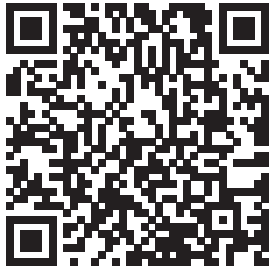 https://www.korg.com/multipoly_manual_pdf/
https://www.korg.com/multipoly_manual_pdf/
Main Features
- Inspired by KORG’s classic Mono/Poly and its combination of big sounds and modular-derived experimental features, the multi/poly produces amazing analog timbres with the flexibility, power, and high polyphony that only digital technology can provide.
- Create hardware mash-ups with classic analog, digital wavetable, and wave-shaper oscillators, a selection of next-generation modeled filters, modeled portamento, modeled envelopes, and modeled VCAs.
- Programs include four oscillators, a noise generator, dual filters, and three insert effects, plus a massively flexible modulation system with four looping DAHDSR envelopes, five LFOs, six Mod Processors, three key-track generators, and multi-lane Motion Sequencing 2.0.
- Performances layer four Programs at once, adding master reverb & EQ, another two Mod Processors, and Kaoss Physics.
- Layer Rotate triggers new Programs with each press of a key.
- Motion Sequencing 2.0 runs individual sequences for each voice. Easily record knob movements in real-time. Timing, Pitch, Shape, and four sets of Step Sequence values are separated into “lanes.” Each lane can have a different number of steps. Modulate loop points, step probabilities, and more on a per-note basis.
- Kaoss Physics combines hands-on modulation control with interactive game-style physics including gravity, reflection, absorption, and friction.
- Mod Knobs make it easy to control sounds and make them your own.
- The multi/poly has over 500 factory sounds, and can store thousands more. Set Lists offer easy organization and instant access to sounds.
- Smooth Sound Transitions let previously-played voices and effects ring out naturally when you change sounds.
Specifications
Keyboard: 37-key semi-weighted (velocity and release-velocity sensitive)
Maximum Polyphony: 60 voices
Sound generating system: Analog Modeling
Inputs/outputs: Headphone (6.3 mm stereo phone jack), OUTPUT L/ MONO and R (impedance-balanced 6.3 mm TRS phone jacks), DAMPER (6.3 mm phone jack), MIDI IN and OUT connectors, USB B port
Power supply: AC adapter (DC 12V, ![]() )
)
Power consumption: 5 W
Dimensions (W × D × H): 566 × 319 × 93 mm/22.28” × 12.56” × 3.66”
Weight: 3.5 kg/7.72 lb
Included items: AC adapter, Quick Start Guide, Soft case
Accessories (sold separately): DS-1H damper pedal, PS-1 pedal switch, PS-3 pedal switch
* Specifications and appearance are subject to change without notice.
* All product names and company names are the trademarks or registered trademarks of their respective owners.
Panel description and functions

Block Diagram

Making connections

Connecting the AC adapter
- Connect the DC plug of the included AC adapter to the DC 12V jack on the rear panel of the multi/poly.
 Be sure to use only the included AC adapter. Using any other AC adapter may cause malfunctions.
Be sure to use only the included AC adapter. Using any other AC adapter may cause malfunctions. - Connect the plug of the AC adapter to an AC outlet.
 Be sure to use an AC outlet of the correct voltage for your AC adapter.
Be sure to use an AC outlet of the correct voltage for your AC adapter.
Other connections
Connect the multi/poly as appropriate for your audio system.
![]() Be sure that the power on all of your devices is turned off before you make connections. Leaving the power on when you make connections may cause malfunctions, or damage your speaker system and other components.
Be sure that the power on all of your devices is turned off before you make connections. Leaving the power on when you make connections may cause malfunctions, or damage your speaker system and other components.
OUTPUT L/MONO, R jacks: Connect these TRS jacks to a mixer, audio interface, monitor system, etc. Adjust the volume level using the VOLUME knob.
Headphones jack: Connect the headphones here. This carries the same signal as that of OUTPUT L/MONO and R.
DAMPER jack: Connect a Korg DS-1H damper pedal or a PS-1/PS-3 pedal switch (sold separately) to control the damper function. Pedal polarity is detected automatically; to allow this, make sure that the pedal is not held down when connected, or while turning on power.
MIDI IN, OUT connectors: Use these connectors to connect the multi/poly to an external MIDI device for exchanging MIDI messages.
Make sure that the MIDI channels are set appropriately.
USB B port: Connect this to a computer to exchange MIDI messages and data.
![]() Use a cable that’s no more than 3 m long to prevent malfunctions.
Use a cable that’s no more than 3 m long to prevent malfunctions.
Turning the power on/off
Turning the multi/poly On
Make sure that both the multi/poly and any amplification devices such as powered monitor speakers are turned off, and turn the volume of all devices all the way down.
- Hold down the rear-panel Power switch. Once the “multi/poly” logo appears in the display, release the Power switch.
- Turn on any amplification devices such as powered monitor speakers, and then adjust their volume. Adjust the multi/poly’s volume using the VOLUME knob.
Turning the multi/poly Off
- Lower the volume of your powered monitors or other amplification devices, and turn them off.
- Hold down the multi/poly Power switch until the display shows “Shutting down…” and then release the power switch.
Auto Power-Off
By default, the multi/poly will automatically turn off after about four hours have elapsed without use of the front panel, keyboard, or MIDI input. You can disable this feature, if desired. To do so:
- Press UTILITY, and then hold SHIFT and press < (for PAGE–) until the Preferences page appears in the display.
- Use the VALUE knob to set Auto Power-Off to Disabled.
Selecting and Playing Sounds
- Press the PERFORM button, and if necessary press it again.
Wherever you are in the system, the second press will always bring you to the main Performance page with the large Performance name selected. - Turn the VALUE knob or press ENTER.
The Performance Select popup appears, showing a list of sounds. - Turn the VALUE knob or use < and > to select Performances. Hold ENTER and press < or > to jump by 5. You can play the sounds as you scroll through the list.
- While the popup is onscreen, press CATEGORY buttons 2 (BASS) to 16 (USER) to show only a specific category of sounds. To show all sounds again, press button 1 (ALL).
 The category names on the front panel apply to Performances and Programs; for all other types of data (Wavetables, etc.), the buttons select the first 15 Categories in the list.
The category names on the front panel apply to Performances and Programs; for all other types of data (Wavetables, etc.), the buttons select the first 15 Categories in the list. - When you find a sound that you like, press ENTER again (or SHIFT-ENTER to cancel).
You can also show the list of categories on the display. To do so:
- While the popup is onscreen, hold SHIFT and press PERFORM. The Category Select popup appears.
- Select the desired Category, and press ENTER.
The display returns to the Performance Select popup, showing only sounds in the selected Category.
Set Lists
Set Lists let you group and order Performances for gigs or projects. A Set List has 64 Slots, arranged into four banks A–D, corresponding to MIDI Program Change messages 0–63.
Note that Set Lists don’t contain separate copies of their sounds; they just point to Performances stored in the database. To select sounds in the current Set List:
- Press the SET LIST button, so that it is lit.
- To select sounds in the current bank, press buttons 1–16. To select from a different bank, first SHIFT-press or double-press 1/2/3/4 (A/B/C/D) to select the bank (alternatively, hold SET LIST and then press the bank button). Buttons 1–16 will then blink; press one to select a sound in the new bank.
If you select a sound using the display, buttons 1–16 will go dark. To return to the Set List, just press one of the buttons again.
You can store many different Set Lists, and switch between them as desired. To select a different Set List:
- Press UTILITY twice, to go to the System Setup page.
- At the top of the page is the Set List selection. Select this and press ENTER or turn the VALUE knob. From this point, selecting Set Lists works just like selecting Performances.
Assigning a Performance to a Set List Slot
- Select the Performance that you’d like to assign.
- Press the SET LIST button, so that it is lit.
- Hold WRITE and press the Slot to which you’d like to save. (To select a Slot in a different bank, adjust the Slot number on the display.)
- Press WRITE, and then ENTER to confirm. The Set List will be saved as well. If the Performance has been edited, you’ll be prompted to save it too.
Press a button or turn a knob, and the display will show the related page.
Hold ENTER and move a front-panel knob or press a button to show its page in the display without changing its value.
SHIFT: Hold down SHIFT to use alternative functions for knobs and buttons, labeled in blue text. For one-handed operation, double-press
SHIFT to turn on SHIFT Hold; press again to turn off. For most buttons, the SHIFT function can also be invoked by double-pressing.
ENTER: This lets you respond to on-screen prompts, issue commands, and more. Hold ENTER while moving VALUE for larger value changes. < > and PAGE–/PAGE+: These are the basic controls for moving around in the display. < and > cursor through parameters, and can also select items in lists. Hold SHIFT to use PAGE– and PAGE+, which select pages in the display (shown by the circles in the upper right).
LAYER A/B/C/D: Layers contain a Program, and Arpeggiator, and a handful of other settings. The front panel edits one Layer at a time, as selected by these buttons. To turn a Layer on or off, hold SHIFT and press the Layer’s button, or just double-press the button.
![]() (Randomize): You can randomize the whole Performance, or hold
(Randomize): You can randomize the whole Performance, or hold ![]() and select a section (e.g. press LAYER A or move CUTOFF) to randomize a specific part of the sound. Press
and select a section (e.g. press LAYER A or move CUTOFF) to randomize a specific part of the sound. Press ![]() again to execute, and ENTER to confirm.
again to execute, and ENTER to confirm.
HELP: Hold SHIFT and press the ![]() (Randomize) button to show a set of pages containing shortcuts and usage tips.
(Randomize) button to show a set of pages containing shortcuts and usage tips.
EFFECTS: Each Layer has its own PRE FX, MOD FX, and DELAY.
SHIFT-press or double-press the buttons to turn effects on and off. The Performance has a master REVERB and EQ; to edit the EQ, press REVERB and then PAGE–.
Modulation
Kaoss Physics
Hold SHIFT and press KAOSS to turn PHYSICS on and off. When PHYSICS is Off, the pad works as a normal x/y controller. Like other modulation sources, it can modulate any number of parameters at once.
When PHYSICS is On, the Kaoss Physics virtual environment is enabled. Move your finger on the pad to “throw” the ball on a simulated surface with a concave or convex “bump,” which can be tilted on both axes. The walls can either actively increase energy (like pinball machines) or absorb it, or be removed altogether like a vintage arcade game. Select presets for different environments, or create your own.
Many aspects of the environment can be modulated in real-time.
Using Modulation
Most front-panel controls and on-screen parameters can be modulated.
To add a new Modulation routing:
- In the display, select the parameter that you’d like to modulate. (If you want to modulate a knob, you can skip this step.)
- Hold MOD and press >. The Add New Modulation popup appears.
- To select the modulation destination, move its front-panel control (e.g., CUTOFF), or press ENTER to select the parameter from step 1.
- To select the modulation source, move a controller or a MOD KNOB, play a note (for Velocity), press a button for one of the LFOs, Envelopes, or Seq Lanes A–D, or send a MIDI CC. Or, just press ENTER and manually select a mod source in the following screen.
- Press ENTER to create the mod routing, or SHIFT-ENTER to cancel.
- The Mods page appears, showing the new routing. Set the Intensity as desired. You can also assign an Int Mod Source, whose value multiplies that of the main Source.
Viewing and Editing Modulations
- Press MOD. The screen will display all modulation routings in the current Program, one per page.
- Hold ENTER and press < or > to scroll through the different routings.
- When you see the modulation routing that you’d like to edit, use < and > to select the intensity, source, and intensity mod source fields.
Edit as desired using the VALUE knob.
The list of modulations can be long. To view only modulation routings related to a specific controller or section of the synth:
- Hold MOD and press <. The Show In Mod List dialog appears.
- Press the button for AMP, PITCH, NOISE, RING MOD, SYNC, X-MOD, or the desired Oscillator, Filter, Envelope, LFO, Lane, or Effect; move a Mod Knob; hold ENTER and move a controller, play a note (for Velocity), or send a MIDI message. Use the on-screen list for other selections, such as key tracking or mod processors. Press ENTER to confirm.
The list will be filtered to show only the matching items.
To clear the Show setting and show all modulations, press MOD in the dialog above, or set Show to All.
Motion Sequence
Motion Sequences run individually for each voice. To hear the sequence, you need to play at least one note on the keyboard. Use the HOLD button to hold notes or chords, leaving your hands free for knobs and modulation.
ENABLE: When this button is on, the Motion Sequence will play as long as notes are held; when it’s off, the Motion Sequence pauses. SYNC NOTES (SHIFT-ENABLE) makes all the notes play in time with one another–though there may still be variations due to per-note modulation.
SEQ STEPS: Press this button to go to the main Motion Sequence page, where you can select Motion Sequence presets. Timing, Pitch, Shape, and four sets of Step Sequence values are separated into “Lanes;” see the LEDs above buttons 9–16. To select a different Lane, SHIFT-press or double-press the corresponding button. You can also select and save presets for individual Lanes. To see an animated overview of the Lanes, SHIFT-press or double-press button 5 (SEQ VIEW).
When the SEQ STEPS button is lit, buttons 1–16 select steps in the current Motion Sequence Lane.
There are up to 64 Steps per Lane. Since there are only 16 buttons, the 64 Steps are accessed via four banks: A1–A16, B1–B16, C1–C16, and
D1–D16. To select from a different bank, first SHIFT-press or double-press 1/2/3/4 (A/B/C/D) to select the bank (alternatively, hold SEQ STEPS and then press the bank button). Buttons 1–16 will then blink; press one to select a Step in the new bank.
TIMING: This Lane controls the duration of each Step. Durations can use either time or rhythmic values, controlled by TEMPO On/Off (SHIFT-press or double-press button 6). The default is regular 16th notes, but you can enter complex rhythms or time sequences.
SHAPE: The Shape Lane creates a contour over the Timing step length. It can affect the Pitch Lane or any of the Step Sequencer Lanes (controlled by the Lane’s “Use Shape” parameter).
NOTE ADVANCE: When this is on, each note played will increment the initial Step by one. Try using this with the Arpeggiator!
RANDOM ORDER: When this is on, the Steps will play in a different order every time the loop repeats.
Recording
To record knob movements into a Seq Lane, press REC, select Seq Lane
A–D (buttons 13–16), and follow the on-screen instructions. Only one knob can be recorded per Lane.
To record a pitch sequence, press REC, select the Pitch Lane (button 11), and follow the on-screen instructions. Note that this uses step recording, not real-time recording.
Editor/Librarian
The multi/poly Editor/Librarian lets you edit and organize data on a Mac or Windows computer, and transfer sound data back and forth between the multi/poly and the computer. You can also import your own wavetables. For more information, download the Editor/Librarian and its documentation from www.korg.com.
Saving Sounds
The Performance, with its four Layers, is the main way of selecting, editing, and saving sounds. While you can save Programs, Motion Sequences, and Motion Sequence Lane and Kaoss Physics Presets, you don’t have to do so: all data is contained in the Performance. Similarly, when you load any of these data types into a Performance, a new copy of the data is created in the Performance. Any edits affect only the local copy inside the Performance, and not the original data. This lets you edit freely without worrying about affecting other sounds. To compare the edited and saved versions of a Performance, hold ENTER and press WRITE. To save:
- Press the WRITE button. The type of data to write is shown at the top of the Write page. By default, this is set to Performance. To choose a different data type, hold WRITE and press a button such as LAYER A/B/C/D or SEQ STEPS, or select the type in the display.
- Optionally, cursor to the name and press ENTER. This brings up the text edit page. Use < or > to move back and forth, and VALUE to change the selected character. SHIFT changes character sets. Press ENTER when you’re done.
- To overwrite the existing sound, press WRITE. Note that changing the name does not automatically make a new copy! To make a new copy and leave the existing sound unchanged, press SHIFT-WRITE. Either way, press ENTER to confirm, or SHIFT-ENTER to cancel. Factory sounds may be write-protected, in which case only “save new” is available.
 Never turn off the power while data is being saved. Doing so may destroy the internal data.
Never turn off the power while data is being saved. Doing so may destroy the internal data.
KORG INC.
4015-2 Yanokuchi, Inagi-City, Tokyo 206-0812 JAPAN
© 2024 KORG INC.
www.korg.com
Published 10/2024 Printed in Vietnam
Documents / Resources
 |
KORG EFGSCJ 2 Multi Poly Analog Modeling Synthesizer [pdf] User Guide EFGSCJ 2, EFGSCJ 2 Multi Poly Analog Modeling Synthesizer, EFGSCJ 2, Multi Poly Analog Modeling Synthesizer, Poly Analog Modeling Synthesizer, Analog Modeling Synthesizer, Modeling Synthesizer, Synthesizer |