kinankvm MH2404 4 Port USB HDMI Multi View KVM Switch User Manual

User Information Telephone Support
For telephone support, please call this number:
| Telephone (Tel) | 0086-755-26755041 |
| Mobile phone (Mob) | 0086-13714411566 |
User Notice
All information, documents and specifications contained in this manual are subject to change without notice. The manufacturer makes no express or implied representation or warranty for the contents of this document, especially for merchantability or fitness for any particular purpose. Any manufacturer’s equipment described in this manual is sold or licensed as is.
If the equipment is artificially damaged after purchase, the buyer (not the manufacturer, its distributor or dealer) shall bear all the necessary repair costs and all the expenses of any incidental or r consequential damages resulting from the equipment defects.
The manufacturer is not responsible for any damage incurred in the operation of this system if the correct operating voltage setting was not selected before operation. Please make sure that the voltage setting is correct before use.
Overview
MH2404 is a 4-port multi-view KVM switch with a USB2.0 Hub. It allows users to monitor multiple sources from servers through one set of monitor, keyboard and mouse, and directly switch and select the servers to be operated and controlled in the screen through the keyboard, thus instantly updating the image and effectively improving the working efficiency of instantly monitoring the application situation.
MH2404 supports high-quality video resolution up to 4K (3840 x 2160 @ 60 Hz), and provides Quad-View mode and Full-Screen mode. Moreover, MH2404 supports a unique switching technology. In the quad-view mode, it allows user simply move the mouse to another screen to switch to another source quickly. When switching, the border of the port will flash to prompt the position of the mouse and keyboard, helping the user to quickly select the target device to switch to.
MH2404 supports cascading mode and daisy-chain mode. When in cascading mode, users not only can manage up to 16 servers, but the images of these devices can be displayed simultaneously in up to 4×4 multi-view mode on the Master device.
Featuring simplicity and fast, the MH2404 will work after plugging the cable into the appropriate port. The MH2404 splitter directly obtains keyboard and mouse signal, no need for software, without complicated installation and compatibility issues.
Engineered to meet the ever-increasing demand for multi-view functionality, MH2404 is specially designed with rich and diversified functions for where real-time monitoring is needed such as aviation industry, financial sector, game industry, and medical application, effectively improving work efficiency and reduce tedious operations.
Product Features
- Manages 4 computers or servers from a single control
- Supports seamless switching between 4 computers or
- Supports cascade mode and DCC (Daisy Chain Control) mode, and can manage up to 16 computers or servers.
- Cascade Mode- display in up to 4×4 multi-view mode at the same time
- DDC mode-the keyboard and mouse can slide freely between ports and switch
- 0 and HDCP compliant.
- Supports Quad View mode and full screen display mode
- The resolution can reach to 4K (4096×2160@60Hz), regardless of Quad View mode and full screen display mode. (3840×2160@60Hz is recommended)
- EDID– Selects optimum EDID settings for high-quality display and use of the best video resolution across different screens
- Cross-platform support-Windows, Linux, Mac, Unix
- Support 0 HUB
- Compatible with wireless USB keyboard and mouse of famous brands, and supports multimedia USB keyboards (PC, Mac and Sun)
- Complete keyboard and mouse signal simulation to ensure correct boot
- Broadcast function-Operate multiple computers or servers at the same time in multi-view
- Hot-pluggable – add or remove computers or servers without switching off the
- No software required – easily select a computer or server via the front-panel pushbuttons, keyboard hotkeys and professional numeric keyboard (optional).
- In multi-view mode, the keyboard and mouse can slide freely between ports and switch
- Switching mode suitable for each scene:
- -Mouse sliding screen (move the mouse to the image to switch to the corresponding port)
- -Front-panel pushbuttons
- -Keyboard hotkey
- -Mouse hotkey
Product Size
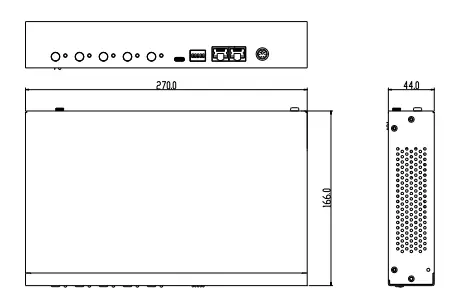
Rear View

| No. | Description | No. | Description |
| 1 | Grounding terminal | 6 | Audio input jack |
| 2 | HDMI input port | 7 | Audio jack on Console port |
| 3 | Control terminal output port | 8 | USB ports on Console port |
| 4 | Power socket DC | 9 | Peripheral USB2.0 port |
| 5 | USB input port |
Installation
- To prevent damage to your installation from power surges or static electricity. It is important that all connected devices are properly
- Make sure that the power to all devices connected to the installation is turned off. You must unplug the power cords of any computers that have the Keyboard Power On
Installation Diagram
Make sure that the power to all device you will connect is powered off before installation.①
- Connect the monitor, USB keyboard and mouse to the output port of the device (as shown in Figure ②).
- Connect the HDMI signal cable, USB cable, and audio cable to the PC and the KVM as shown in Figure ③
- Connect the power cord (Figure ④) to the KVM power
- Turn on the power of the computer, press the buttons and the hotkey [L _Ctrl] to easily switch between multiple modes and multiple computers

- If you use a separate speaker, plug it into the control audio jack on the equipment.(As shown in Figure ⑤)
- Insert the USB peripherals into USB port (Figure ⑥).
* If the display at the control terminal has a built-in speaker and supports audio transmitting through the HDMI port, there is no need to use a separate speaker.
For the optimal signal integrity and simplified layout, we strongly recommend high-quality customized cable sets with various lengths. As mentioned, these cable sets can be purchased from your dealer.
Cascading
To set up a cascade installation, make sure that the power to all devices has been switched off, and then do the following:
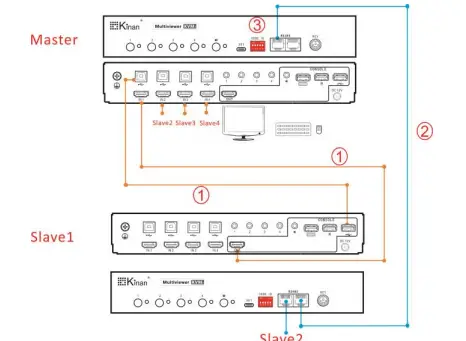
- Connect the equipped USB cable and HDMI cable to the HDMI and USB2.0 ports of the CONSOLE on Slave 1 as shown in Figure (①).
- Connect the master and slave 1 to any RJ45 port of RS485 according to Figure (②) with Ethernet cable.
- Turn all the DIP switches on the Master up as figure (③)
| Master | DIP switches 1-5 are all dialed up. |
- Connect the Slave2, Slave3, Slave4 in above way

Daisy Chain Installation Diagram
To set up a cascade installation, make sure that the power to all devices has been turned off, and then do the following:



Hot Key Operation
The hot key commands are as follows: 【L _Ctrl】 key +【L _ Ctrl】key + keys corresponding to each function.

Mouse switching
When in the quad-view mode, double-click the middle mouse button to exit the quad-view mode and switch to the single-view mode;
When in the single-view mode, double-click the middle mouse button to exit single-view mode then switch to the quad-view mode.

PS/2 Professional Numerical Keyboard Switching (Optional)
Appendix
Technical Specifications
| Model No. | MH2404 | ||
|
Computer Connections |
Direct | 4 | |
| Max | 16 | ||
| Port selection | Push buttons, hotkeys, mouse | ||
| Display Mode | Quad-view, Single-view mode | ||
|
Connectors |
Console Ports |
Display | 1x HDMI Type A |
| Keyboard/Mouse | 2x USB Type A (White) | ||
| Audio Output | 1x Min stereo jack (Pink) | ||
|
KVM Ports |
Display | 4x HDMI Type A | |
| Keyboard/Mouse | 4x USB Type B | ||
| Audio Input | 4x Min stereo jack (Pink) | ||
| USB2.0 | 1x USB type A (White) | ||
|
Switch |
Port selected | 4x Pushbutton | |
| Mode selection | 1x Pushbutton | ||
| LEDS | Selected | 5x LEDs (Green) | |
| Input Power Rating | DC12V/3A | ||
| Video | 3840×2160 @60Hz
1920×1080@60Hz |
||
| Power Consumption | 20W | ||
|
Environmental requirement |
Operating Temperature | 0-50℃ | |
| Storage Temperature | -20-60℃ | ||
| Humidity | 0-80%RH,Non-condensing | ||
|
Physical Properties |
Housing | Metal | |
| Weight | 1.5kg | ||
| Dimensions | 270 mm x 166 mm x 44mm | ||
Read More About This Manual & Download PDF:
Documents / Resources
 |
kinankvm MH2404 4 Port USB HDMI Multi View KVM Switch [pdf] User Manual MH2404 4 Port USB HDMI Multi View KVM Switch, MH2404, 4 Port USB HDMI Multi View KVM Switch, USB HDMI Multi View KVM Switch, View KVM Switch, KVM Switch, Switch |