Keychron V4 Max QMK VIA Wireless Custom Mechanical Keyboard User Guide

1 Connect 2.4GHz Receiver

Note: For the best wireless experience, we recommend using the extension adapter for receiver and putting the 2.4GHz receiver
somewhere on your desk close to your keyboard for a low rate of latency and fewer signal interferences.
2 Connect Bluetooth

3 Switch To The Right System

Please make sure the system toggle on the top left corner has been switched to the same system as your computer’s operating system.
4 Connect Cable

5 The VIA Key Remapping Software

Please visit usevia.app to use the online
VIA software to remap the keys.
If the VIA cannot recognize your keyboard, please reach our support to get the instruction.
*The online VIA software can only run on the latest version of Chrome, Edge, and Opera browsers yet.
*VIA only works when the keyboard is connected by wire to the computer.
6 The Layers

7 The Backlight

8 Adjust The Backlight Brightness

9 Warranty
The keyboard is highly customizable and easy to be rebuilt.
If anything goes wrong with any of the keyboard components of keyboard during the warranty period, we will only replace the defective parts of the keyboard, not the whole keyboard.

10 Factory Reset
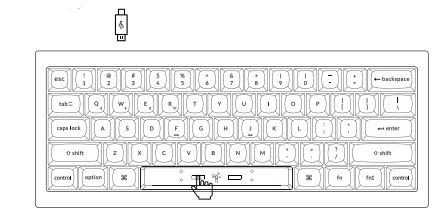
Troubleshooting? Don’t know what’s going on with the keyboard?
- Download the right firmware and QMK Toolbox from our website.
- Unplug the power cable and switch the keyboard to Cable mode.
- Remove the space bar keycap to find the reset button on the PCB.
- Hold the reset key first, then plug the power cable into the keyboard.
Release the reset key after 2 seconds, and the keyboard will now enter DFU mode. - Flash the firmware with the QMK Toolbox.
- Factory reset the keyboard by pressing fn1 + J + Z (for 4 seconds).
‘Step by step guide can be found on our website.

Documents / Resources
 |
Keychron V4 Max QMK VIA Wireless Custom Mechanical Keyboard [pdf] User Guide V4 Max, V4 Max QMK VIA Wireless Custom Mechanical Keyboard, QMK VIA Wireless Custom Mechanical Keyboard, Wireless Custom Mechanical Keyboard, Custom Mechanical Keyboard, Mechanical Keyboard, Keyboard |