 WIRED CONTROLLER
WIRED CONTROLLER JCRL120PW
JCRL120PW
INSTRUCTION MANUAL
JCRL120PW Control Total Con Pantalla LCD
This manual gives a detailed description of the precautions that should be brought to your attention during operation.
In order to ensure correct service of the wired controller, please read this manual carefully before using the unit.
For the convenience of future reference, keep this manual after reading it.
All the pictures in this manual are for explanatory purposes only. They may be slightly different from the wired remote controller you purchased (depending on the model). The actual shape shall prevail.
Safety precaution
![]() WARNING
WARNING
- Please entrust the distributor or professionals to install the unit.
- Installation by other persons may lead to imperfect installation, electric shock, or fire.
- Adhere to this installation manual.
- Improper installation may lead to electric shock or fire.
- Reinstallation must be performed by professionals.
Do not uninstall the unit randomly.
Random uninstalling may lead to abnormal operation, heating, or fire of the air conditioner.
NOTE
- Do not install the unit in a place vulnerable to leakage of flammable gases. Once flammable gases are leaked and left around the wire controller, fire may occure.
- Do not operate with wet hands or let water enter the wire controller. Otherwise, an electric shock may occur.
- The wiring should adapt to the wire controller current. Otherwise, electric leakage or heating may occur and result in fire.
NOTE
- The specified cables shall be applied in the wiring. No external force may be applied to the terminal. Otherwise, wire cut and heating may occur and result in fire.
(For the North America area)
| BATTERY WARNING | |
| WARNING: Contains coin battery. |
![]() WARNING
WARNING
INGESTION HAZARD: This product contains a button cell or coin battery.
![]() BATTERY WARNING: KEEP OUT OF REACH OF CHILDREN;
BATTERY WARNING: KEEP OUT OF REACH OF CHILDREN;
- If the battery compartment (if applicable) does not close securely, stop using the product and keep it away from children;
- If you think batteries might have been swallowed or placed inside any part of the body, seek immediate medical attention.
![]() BATTERY WARNING
BATTERY WARNING
KEEP OUT OF REACH OF CHILDREN.
Swallowing can lead to chemical burns, perforation of soft tissue, and death. Severe burns can occur within 2 hours of ingestion. Seek medical attention immediately.

![]() WARNING
WARNING
| ● INGESTION HAZARD: This product contains a button cell or coin battery. ● DEATH or serious injury can occur if ingested. ● A swallowed button cell or coin battery can cause Internal Chemical Burns in as little as 2 hours. ● KEEP new and used batteries OUT OF REACH of CHILDREN. ● Seek immediate medical attention if a battery is suspected to be swallowed or inserted inside any part of the body. |
 |
![]() WARNING
WARNING
- Remove and immediately recycle or dispose of used batteries according to local regulations and keep away from children. Do NOT dispose of batteries in household trash or incinerate.
- Even used batteries may cause severe injury or death.
- Call a local poison control center for treatment information.
- Non-rechargeable batteries are not to be recharged.
- Do not force discharge, recharge, disassemble, heat above (-20-70℃), or incinerate. Doing so may result in injury due to venting, leakage, or explosion, resulting in chemical burns.
- Ensure the batteries are installed correctly according to polarity (+ and -).
- Do not mix old and new batteries, different brands or types of batteries, such as alkaline, carbon-zinc, or rechargeable batteries.
- Remove and immediately recycle or dispose of batteries from equipment not used for an extended period of time according to local regulations.
- Always completely secure the battery compartment. If the battery compartment does not close securely, stop using the product, remove the batteries, and keep them away from children.
- Battery type: CR2032
- Battery nominal voltage: 3.0 V
(For other regions)
| BATTERY WARNING | |
| WARNING: Contains a button or coin cell battery. |
- WARNING: The battery is hazardous and KEEP OUT OF REACH OF CHILDREN(Whether the battery is new or used).
If the battery compartment(if applicable) does not close securely, stop using the product and keep it away from children. - For appliances that contain coin or lithium batteries:
 BATTERY WARNING
BATTERY WARNING
KEEP OUT OF REACH OF CHILDREN.
Swallowing can lead to chemical burns, perforation of soft tissue, and death. Severe burns can occur within 2 hours of ingestion. Seek medical attention immediately.
- For appliances that contain button or non-lithium batteries.
– The battery can cause serious injuries if it is swallowed or placed inside any part of the body.
– If you think batteries might have been swallowed or placed inside any part of the body, seek immediate medical attention.
Battery Performance
- For more durable batteries, it is recommended to turn off the power when not in use for a period of time.
![]() Battery Disposal
Battery Disposal
- Do not dispose of batteries as unsorted municipal waste. Refer to local laws for proper disposal of batteries.
- Batteries may have a chemical symbol at the bottom of the disposal icon. This chemical symbol means that the battery contains a heavy metal that exceeds a certain concentration. An example is Pb: Lead (>0.004%).
- Appliances and used batteries must be treated in a specialized facility for reuse, recycling, and recovery. By ensuring correct disposal, you will help avoid possible negative consequences for the environment and human health.

Installation accessory
Select the installation location
Don’t install at a place where covered with heavy oil, vapor, or sulfured gas; otherwise, this product would be deformed, which would lead to system malfunction.
Preparation before installation
- Please confirm that all the following parts have been supplied.
No. Name Qty. Remarks 1 Wire controller 1 —————- 2 Installation and owner’s manual 1 —————- 3 Screws 3 M3.9*25 (For Mounting on the Wall) 4 Wall plugs 3 For Mounting on the Wall 5 Screws 2 M4X25 (For mounting on the switch box) 6 Plastic screw bars 2 For fixing on switch box 7 Battery 1 8 The connective wires group 1 Optional 9 Screw 1 M4X8(For Mounting the connective wire group) - Prepare the following assemblies on the site.
No. Name Qty.(embeded into wall) Specification (only for reference) Remarks 1 Switch box 1 —————- —————- 2 Wiring Tube(Insulating Sleeve and Tightening Screw) 1 —————-
Precautions for installing the wire controller
- This manual provides the installation method of the wired controller. Please refer to the wiring diagram in this installation manual to connect the wire controller to the indoor unit.
- The wired controller works in low low-voltage loop circuit. Forbid to directly contact the cable of high voltage above, like 115V,220V,380V, and don’t wire this kind of wire in the said loop; wiring clearance between configured tubes should be at the range of 300~500mm or above.
- The Shielded wire of the wired controller must be grounded firmly.
- Upon finish the wire controller connection, do not employ a tracer to detect the insulation.
Installation method
- Wired remote controller structural dimensions

- Remove the upper part of the ired controller
● Insert a slot screwdriver into the slots in the lower part of the wired controller (2 places), and remove the upper part of the wired controller. (Fig.3-2) NOTE: Do not pry up and down; you can only rotate the screwdriver.
NOTE: Do not pry up and down; you can only rotate the screwdriver.
NOTE: The PCB is mounted in the upper part of the wired controller. Be careful not to damage the board with the slot screwdriver. - Fasten the back plate of the wired controller
● For exposed mounting, fasten the back plate on the wall with the 3 screws (ST3.9*25) and plugs. (Fig.3-3) ● Use two M4X25 screws to install the back cover on the 86 switch box, and use one ST3.9*25 screw to fix to the wall.
● Use two M4X25 screws to install the back cover on the 86 switch box, and use one ST3.9*25 screw to fix to the wall. NOTE: Put on a flat surface. Be careful not to distort the back plate of the wire controller by overtightening the mounting screws.
NOTE: Put on a flat surface. Be careful not to distort the back plate of the wire controller by overtightening the mounting screws. - Battery installation
 ● Please contact professional technical after-sales service if the battery needs to be replaced.
● Please contact professional technical after-sales service if the battery needs to be replaced.
● Put the battery into the installation site and make sure the positive side of the battery is in accordance with the positive side of the installation site. (See Fig.3-5)
● Please set the time correctly on the first time of operation. Batteries in the wire controller can time out under a power failure, which ensures the time is kept right. When the power is restored, if the time displayed is not correct, it means the battery is dead and replace the battery. - Wire with the indoor unit
 Model A
Model A
Connect the wire from the display panel of the indoor unit to a connecting cable. Then connect the other side of the connecting cable to the remote control. Model B
Model B
1 indoor unit
Notch the part for the wiring to pass through with nippers, etc.
Connect the terminals on the wired controller (HA, HB), and the terminals of the indoor unit (HA, HB). (HA and HB do not have polarity.)
NOTE:
● DO NOT allow water to enter the wired control. Use the trap and putty to seal the wires.
● Connecting wires must be fixed reliably and cannot be pulled.
For some units, the wired controller connects to the unit’s HA and HB ports through the HA and HB ports. There is no polarity between HA and HB. See Fig. 3-9 The main/secondary wired controller can be used to enable two wired controllers to control one unit, and the wired controllers connect to the unit HA and HB ports through the HA and HB ports on the controller. There is no polarity between HA and HB. See Fig. 3-10
The main/secondary wired controller can be used to enable two wired controllers to control one unit, and the wired controllers connect to the unit HA and HB ports through the HA and HB ports on the controller. There is no polarity between HA and HB. See Fig. 3-10 NOTE: Wire controller with function does not have this function.
NOTE: Wire controller with function does not have this function.
For some units, one wired controller can support multiple units (a maximum of 16 units). In this case, the wired controller and unit need to be connected to the HA and HB ports at the same time. In group control, there will be no error displayed on the wired controller. See Fig. 3-11
- Reattach the upper part of the wired controller
● After adjusting the upper case and then buckling the upper case, avoid clamping the wiring during installation. (Fig 3-13) All the pictures in this manual are for explanatory purposes only. Your wire controller may be slightly different. The actual shape shall prevail.
All the pictures in this manual are for explanatory purposes only. Your wire controller may be slightly different. The actual shape shall prevail.
Specification
| Input voltage | 12V |
| Ambient temperature | 0~43℃(32~110℉) |
| Ambient humidity | RH40%~RH90% |
Wiring specifications
NOTE: Suggested to use the connective wire of 6 meters in length.
Features and functions of the wired controller
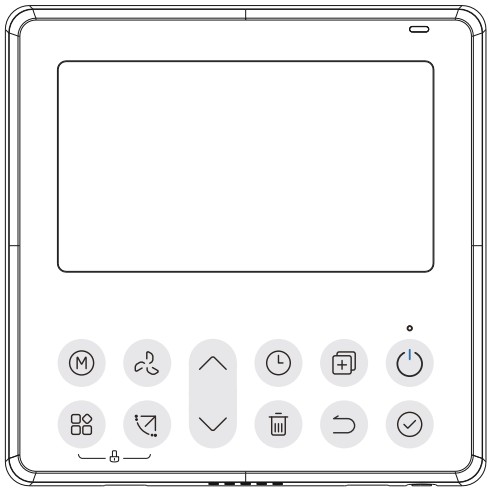
Feature:
- LCD display.
- Malfunction code display: it can display the error code, helpful for service.
- 4-way wire layout design, no raised part at the backside, more convenient to place the wires and install the device.
- Room temperature display.
- Weekly Timer.
Function:
| ● Mode: Choose Auto-Cool-Dry- Heat -Fan ● Fan speed: Auto/Low/Med/High speed ● Swing(on some models) ● Timer ON/OFF ● Temp setting ● Weekly timer ● Follow me ● Turbo ● 24-hour System ● 12-hour System |
● Auto-restart ● Individual louver control (on some models) ● Automatic airflow test ● Rotation&Back-up ● Dual Control ● Group Control ● Child Lock ● LCD display ● Clock |
Name on the LCD of the wired controller


| 1 FAN SPEED button 2 MODE button 3 FUNC. button 4 SWING botton 5 ADJUST button 6 TIMER button |
7 COPY button 8 POWER button 9 CONFIRM button 10 BACK botton 11 DAY OFF/DELAY button 12 CHILD LOCK button |
Preparatory operation
Set the current day and time
| 1 |  |
Press the Timer button for 2 seconds or more. The timer display will flash. |
| 2 | Press the button “∧” or “∨” to set the date. The selected date will flash.  |
|
| 3 | The date setting is finished and the time setting is prepared after pressing the Timer button or CONFIRM button, or after 10 seconds. | |
| 4 | Press the button “∧” or “∨” to set the current time. Press repeatedly to adjust the current time in 1-minute increments. Press and hold to adjust the current time continuously.  |
|
| 5 | The setting is done after pressing the CONFIRM button or after 10 seconds. | |
| 6 |  |
Time scale selection Pressing the buttons “ |
Operation
To start/stop operation
![]() Press the Power button.
Press the Power button.
8-degree heating function (on some models)
![]()
When the heating mode is 10°C(50°F )/16°C(60°F)/17°C (62°F ) /20°C( 68°F ), press the down button twice within 1 second to turn on the 8 ° heating function, and press the Power, Mode, adjust, Fan speed, Timer, and Swing button to cancel the 8° heating function.
NOTE:
For some models, the 8° heating function can only be set by remote control; you can not choose this function with a wired controller.
To set the operation mode
Operation mode setting(Heat mode is invalid for cool-only type unit)

Press this button to select the operation mode: If the indoor unit has an Electric heating (emergency heating) feature, press this button to select the operation mode:
If the indoor unit has an Electric heating (emergency heating) feature, press this button to select the operation mode:
- When the mode is selected as emergency heating (or electric heating) mode,
 is displayed, the fan speed is Auto. The Sleep, 8-degree heating, Turbo, and Rotation functions are not available in emergency heating mode.
is displayed, the fan speed is Auto. The Sleep, 8-degree heating, Turbo, and Rotation functions are not available in emergency heating mode. - When the mode is selected as heating & electric heating mode,
 it is displayed, and the Turbo and Rotation functions are disabled.
it is displayed, and the Turbo and Rotation functions are disabled.
Room temperature setting
 |
Press the button “∧” or “∨” to set the room temperature. Indoor Setting Temperature Range: 10/16/17~30°C(50/60/62~86°F ) or 20~28°C(68~82°F ). (Model dependent) |
 |
°C & °F scale selection (on some models) Pressing the buttons “∧” and “∨” for 3 seconds alternately, the temperature display between °C & °F scale. |
Fan speed setting
 |
Press the Fan speed button to set the fan speed. (This button is unavailable under Auto or Dry mode) |
 |
Press the buttons |
Child lock function
 |
Press the buttons “ You can’t press the button to operate and receive the remote control signal after the child lock is activated. Press these two buttons again for 3 seconds to deactivate the child lock function. When the child lock function is activated, the “ |
Swing function(For the units with horizontal & vertical swing features only)
- Up-Down swing
 Press the SWING button to start the up-down swing function. The “
Press the SWING button to start the up-down swing function. The “ ” mark appears. Press it again to stop.
” mark appears. Press it again to stop. - Left-Right swing
Press the Swing button for 2 seconds to start the Left-Right swing function. The “ ” mark appears. Press it for 2 seconds again to stop.
” mark appears. Press it for 2 seconds again to stop.
Swing function (For the units without vertical swing function)
![]()
- Use the Swing button to adjust the Up-down airflow direction and start the auto swing function.
- Each time you press this button, the louver swings an angle of 6 degrees. Press this button until the desired direction is reached.
- If you press and hold the button for 2 seconds, the auto swing is activated. The “
 ” mark appears. Press it again to stop. (some units)
” mark appears. Press it again to stop. (some units)
- For the units with four Up-Down louvers, they can be operated individually.
![]()
- Press the Swing button to activate the Up-Down adjusting louver function.
The mark will flash. (Not applicable to all the models)
mark will flash. (Not applicable to all the models) - Pressing the buttons “∧” or “∨” can select the movement of four louvers. Each time you push the button, the louvers will be selected in a sequence as follows: (
 means the four louvers move at the same time.)
means the four louvers move at the same time.)
- And then use the Swing button to adjust the Up-Down airflow direction of the selected louver.

Press the FUNC. button to scroll through operation functions as follows:  [*]: Model dependent. If the indoor unit has no this function, it will not display.
[*]: Model dependent. If the indoor unit has no this function, it will not display.
The select function icon will flash, then press the Confirm button to confirm the setting.Turbo function (on some models)
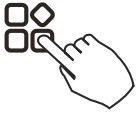 Under COOL/HEAT mode, press the FUNC. button to activate the turbo function. Press the button again to deactivate the turbo function. When the turbo function is activated, the “
Under COOL/HEAT mode, press the FUNC. button to activate the turbo function. Press the button again to deactivate the turbo function. When the turbo function is activated, the “ ” mark appears.
” mark appears.
PTC function (on some models)
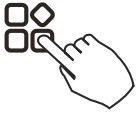 In heating operation, for the units with an electric heating feature, press this button to activate the electric heating mode. When the PTC function is activated, the “
In heating operation, for the units with an electric heating feature, press this button to activate the electric heating mode. When the PTC function is activated, the “ ” mark appears.
” mark appears.
NOTE: The electric auxiliary heating function of the AHU model is switched by the MODE button, and the FUNC. The button is a turbo function.
Follow me function indicator
Press the FUNC. button to select whether the room temperature is detected at the indoor unit or the wire controller.
Intelligent eye display ![]()
- This function is valid in any mode of power-on state.
- When the indoor unit sending wire controller has the smart eye function, press the function key to select the smart eye icon, press the OK key to turn on the smart eye, and light up the smart eye icon at the same time; when the smart eye is turned off, the smart eye icon goes out.
- Shutting down, switching mode, turning on self-cleaning, and turning on the 8-degree heating function will automatically cancel the smart eye function.
Filter reset function ![]()
After the indoor unit sends the wire controller ÿlter usage time, the ÿlter cleaning prompt icon lights up, press the function key to select the ÿlter cleaning prompt icon, and press the OK key to reset the ÿlter screen time. The ÿlter cleaning reminder icon goes out.
Humidity setting function
- When the indoor unit sending wire controller has dual control function of temperature and humidity, in dehumidification mode, press the function key to select the RH icon, press the confirm key to enter the humidity control mode, the RH icon flashes, press the up and down keys to adjust the humidity, the setting range is OFF->35%~85%, adjusted with 5% humidity. Exit the humidity adjustment state after 5 seconds of inactivity.
- After entering the humidity control mode, press the up and down keys to adjust the set temperature and display the set temperature for 5 seconds, and then restore the set humidity display.
- After switching the mode, exit the humidity control mode.
GEAR function
- When the indoor unit sending wire controller has the GEAR function, in the boot cooling mode, press the function key to select the GEAR icon, press the confirm key to enter the GEAR control mode, and first display the current GEAR status.
50%->75%->OFF can be switched by the up and down keys within 5 seconds. After 5 seconds, the set temperature will be displayed. Press the up and down keys to adjust the set temperature.
Turn off, switch to mode, or turn on sleep, ECO, strong, self-cleaning functions to cancel the GEAR function.
When the follow me function indicator ![]() appears, the room temperature is detected by the wire controller.
appears, the room temperature is detected by the wire controller.
Press the button again to cancel the follow me function.

Rotation & Back-up indication
When there are two units, press the button to select the rotating function, and press “Confirm” to turn on or off the rotating function.
- Press “Confirm” to set the rotating time, then press the button “∧” or “∨” to set the time. Setting time Range: 1~99h, the default time is 10 hours.
- Step 2 Set high temperature co-open temperature — or 26~32 degrees -that is, this function is invalid. When the ambient temperature is 26~32 degrees, when the ambient temperature is greater than or equal to the set temperature, the two machines will run 24 degrees at the same time in the COOL mode.
- Step 3 Set the low-temperature co-open temperature — or 5-15 degrees -that is, this function is invalid. When the ambient temperature is 5-15 degrees, when the ambient temperature is lower than the set temperature, the two units will run at the same time for 24 degrees to make the heating mode.
- Step 4: Set which machine will run first. Select A or B.
- After this function is turned on, as long as the air conditioner is running at the set hour, it will automatically turn on another air conditioner and turn off the current air conditioner. Press the POWER button to switch to another one immediately. A or B icons flicker to indicate the corresponding air conditioning failure. Automatically switch to another machine when the running time is reached or a machine failure occurs.
Timer functions
| WEEKLY timer Use this timer function to set operating times for each day of the week. |
|
| On timer Use this timer function to start the air conditioner operation. The timer operatesand the air conditioner operation starts after the time has passed. |
|
| Off timer Use this timer function to stop the air conditioner’s operation. The timer operates, and the air conditioner’s operation stops after the time has passed. |
|
| On and Off timer Use this timer function to start and stop the air conditioner operation. The timer operates, and the air conditioner operation starts and stops after the time has passed. |
To set the On or Off TIMER
| 1 |  |
Press the Timer button to select the  |
| 2 |  |
Press the Confirm button, and the Timer display is flashing. |
| 3 |  |
 Press the button “∧” or “∨” to set the time. Press the button “∧” or “∨” to set the time.After the time is set, the timer will start or stop automatically. |
| 4 | Press the Confirm button again to finish the settings. |
To set the On and Off TIMER
| 1 | Press the Timer button to select the |
|
| 2 | Press the Confirm button, and the Clock display is flashing. | |
| 3 |  |
Press the button “∧” or “∨” to set the time of the On timer, and then press the Confirm button to confirm the setting. |
| 4 |  |
Press the button “∧” or “∨” to set the time of Off timer. |
| 5 | Press the Confirm button to finish the settings. |
NOTE: The secondary wired controller cannot set the timer
Weekly Timer 1
- Weekly timer setting
 Press the Timer button to select the
Press the Timer button to select the  time and then press the Confirm button to confirm.
time and then press the Confirm button to confirm. - Day of the week setting
 Press the button “∧” or “∨” to select the day of the week and then press the Confirm button to confirm the setting.
Press the button “∧” or “∨” to select the day of the week and then press the Confirm button to confirm the setting.
- ON timer setting of timer setting 1
 Press the button “∧” or “∨” to set the time of the On timer and then press the Confirm button to confirm the setting.
Press the button “∧” or “∨” to set the time of the On timer and then press the Confirm button to confirm the setting.
- Off timer setting of timer setting 1
 Press the button “∧” or “∨” to set the time of Off timer and then press the Confirm button to confirm the setting.
Press the button “∧” or “∨” to set the time of Off timer and then press the Confirm button to confirm the setting.
- Different timer settings can be set by repeating steps 3 to 4.
- Other days in one week can be set by repeating steps 2 to 5.
NOTE: The weekly timer setting can be returned to the previous step by pressing the Back button. The time of timer setting can be deleted by pressing the Day off botton. The current setting will be restored and with drawn the weekly timer setting automatically when there is no operation for 30 seconds.
WEEKLY timer operation
To activate the WEEKLY TIMER operation
![]() Press the Timer button while
Press the Timer button while ![]() it is displayed on the LCD.
it is displayed on the LCD.

To deactivate the WEEKLY TIMER operation
![]() Press the Timer button while
Press the Timer button while ![]() it is disappearing from the LCD.
it is disappearing from the LCD.
To turn off the air conditioner during the weekly timer
![]()
- If you press the Power button once and quickly, the air conditioner will turn off temporarily. And the air conditioner will turn on automatically until the time of on timer.
 ex. If you press the POWER button once and quickly at 10:00, the air conditioner will turn on at 14:00.
ex. If you press the POWER button once and quickly at 10:00, the air conditioner will turn on at 14:00. - When you press the Power button for 2 seconds, the air conditioner will turn off completely, at the same time canceling the timing function.
To set the DAY OFF (for a holiday)
| 1 | During the weekly timer, press the Confirm button. | |
| 2 | Press the button “∧” or “∨” to select the day in this week. | |
| 3 |  |
Press the Day off button to set the DAY OFF. ex. The DAY OFF is set for Wednesday ex. The DAY OFF is set for Wednesday |
| 4 | The DAY OFF can be set for other days by repeating steps 2 and 3. | |
| 5 | Press the Back button to go back to the weekly timer. |
To cancel: Follow the same procedures as those for setup.
NOTE:
The DAY OFF setting is cancelled automatically after the set day has passed.
DELAY function
 |
During the weekly timer, press the FUNC. button, select the delay function and press the Confirm button, display “ The delay function can only be enabled in Weekly Timer 1 and Weekly Timer 2. |
 ex. If you press select “
ex. If you press select “![]() ” at 18:05, the air conditioner will delay to turn off at 20:05.
” at 18:05, the air conditioner will delay to turn off at 20:05.
Copy out the setting from one day to the next day.
A reservation made once can be copied to another day of the week. The whole reservation of the selected day of the week will be copied. The effective use of the copy mode ensures ease of making reservations.
| 1 | During the weekly timer, press the Confirm button. | |
| 2 |  |
Press the button “∧” or “∨” to select the day to copy from. |
| 3 | Press the Copy button, and the letter “CY” will be shown on the LCD. | |
| 4 |  |
Press the button “∧” or “∨” to select the day to copy to. |
| 5 | Press the Copy button to confirm. |
|
| 6 | Other days can be copied by repeating steps 4 and 5. | |
| 7 | Press the Confirm button to confirm the settings. | |
| 8 | Press the Back button to go back to the weekly timer. |
Weekly Timer 2
- Weekly timer setting

 Press Timer to select the
Press Timer to select the  and press Confirm.
and press Confirm. - Day of the week setting
 Press “∧” or “∨” to select the day of the week and then press CONFIRM.
Press “∧” or “∨” to select the day of the week and then press CONFIRM.
- ON timer setting of timer setting 1
 Press “∧” or “∨” to select the setting time. The setting time, mode, temperature, and fan speed appear on the LCD. Press CONFIRM to enter the setting time process.
Press “∧” or “∨” to select the setting time. The setting time, mode, temperature, and fan speed appear on the LCD. Press CONFIRM to enter the setting time process.
IMPORTANT: Up to 8 scheduled events can be set on one day.
Various events can be scheduled in either MODE, TEMPERATURE, or FAN speeds.
- Time setting
 Press “∧” or “∨” to set the time, then press CONFIRM.
Press “∧” or “∨” to set the time, then press CONFIRM. - Operation mode setting
 Press “∧” or “∨” to set the operation mode, then press CONFIRM.
Press “∧” or “∨” to set the operation mode, then press CONFIRM.
- Room temperature setting
 Press “∧” or “∨” to set the room temperature, then press CONFIRM.
Press “∧” or “∨” to set the room temperature, then press CONFIRM.
NOTE: This setting is unavailable in the FAN or OFF modes. - Fan speed setting
 Press “∧” or “∨” to set the fan speed, then press CONFIRM.
Press “∧” or “∨” to set the fan speed, then press CONFIRM.
NOTE: This setting is unavailable in the AUTO, DRY, or OFF modes.
- Different scheduled events can be set by repeating steps 3 through 7.
- Additional days, in a one-week period, can be set by repeating steps 3 through 8.
NOTE: The weekly timer setting can be returned to the previous step by pressing BACK. The current setting is restored.
The controller will not save the weekly timer settings if there is no operation within 30 seconds.
WEEKLY timer operation
To start
![]()
Press the Timer to select the ![]() time, and then the timer starts automatically.
time, and then the timer starts automatically.
To cancel
 |
Press the Power buttons for 2 seconds to cancel the timer mode. |
 |
The timer mode can also be canceled by changing the timer mode using Timer. |
To set the DAY OFF (for a holiday)
 After setting the weekly timer, press CONFIRM.
After setting the weekly timer, press CONFIRM. Press “∧” or “∨” to select the day of the week.
Press “∧” or “∨” to select the day of the week. Press DAY OFF to create an off day.
Press DAY OFF to create an off day. ex. The DAY OFF is set for Wednesday
ex. The DAY OFF is set for Wednesday- Set the DAY OFF for other days by repeating steps 2 and 3.
 Press BACK to revert to the weekly timer.
Press BACK to revert to the weekly timer.
To cancel, follow the same procedures used for setup.
NOTE: The DAY OFF setting is cancelled automatically after the set day has passed.
Copy out the setting from one day to the next day.
A scheduled event, made once, can be copied to another day of the week.
The scheduled events of the selected day of the week will be copied. The effective use of the copy mode ensures the ease of reservation making.
 In the weekly timer, press CONFIRM.
In the weekly timer, press CONFIRM. Press “∧” or “∨” to select the day to copy from.
Press “∧” or “∨” to select the day to copy from. Press COPY, and the letters CY appear on the LCD.
Press COPY, and the letters CY appear on the LCD. Press “∧” or “∨” to select the day to copy to.
Press “∧” or “∨” to select the day to copy to. Press COPY to confirm.
Press COPY to confirm. ex. Copy the setting from Monday to Wednesday
ex. Copy the setting from Monday to Wednesday- Other days can be copied by repeating steps 4 and 5.
 Press CONFIRM to confirm the settings.
Press CONFIRM to confirm the settings. Press BACK to revert to the weekly timer.
Press BACK to revert to the weekly timer.
Delete the time scale in one day.
- During the weekly timer setting, press CONFIRM.
- Press “∧” or “∨” to select the day of the week and then press CONFIRM.


Press “∧” or “∨” to select the setting time you want to delete. The setting time, mode, temperature, and fan speed appear on the LCD. The setting time, mode, temperature, and fan speed can be deleted by pressing the DEL (day off). ex. Delete the time scale 1 on Saturday
ex. Delete the time scale 1 on Saturday
Fault alarm handling
| NO. | MALFUNCTION & PROTECTION DEFINE | DISPLAY DIGITAL TUBE |
| 1 | Error of communication between the wire controller and the indoor unit |
The error displayed on the wire controller is different from those on the unit. If an error code appears, please check the <<Owner’s And Installation Manual>>and<<SERVICE Manual>>.
Technical indication and requirement
EMC and EMI comply with the CE certification requirements.
Queries and settings
| When the air conditioning unit is switched machine, long-press “COPY” for 3 seconds, first display P:00, if connected to an indoor unit, display P:00, if connected to multiple indoor units, press “∧” or “∨” to display P:01, P:02, and then press “Confirm” to enter the query indoor unit Tn (T1~T4) temperature and fan fault(CF), press “∧” or “∨” to select. | |
| Not operating keys for 15 seconds or pressing “Back” or pressing “ON/OFF” drops out of the query temperature. | |
 |
When the air conditioning unit is off, into the query function of temperature, press “∧” or “∨” to select SP, press “Confirm” to adjust the static pressure value. |
 |
When the air conditioning unit is off, into the query function of temperature, press “∧” or “∨” to select AF, press “Confirm” into test mode, press “Back” or press “ON/OFF” or press “Confirm” to drop out of test mode. In AF mode, a 3~6-minute test completion automatically exits. If the test process, pressing “Back” or pressing “ON/OFF”, or pressing “Confirm”, the test exit will be interrupted. |
Follow me function temperature compensation
 |
When the air conditioning unit is off, into the query function of temperature, press “∧” or “∨” to select tF. The compensation temperature Range: – 5~5 °C. Press “Confirm” into the setting state, press “∧” or “∨” to select the temperature, then press “Confirm” to complete it. |
 |
When the air conditioning unit is off, into the query function of temperature, press “∧” or “∨” to select the type. Press “Confirm” into the setting state, press “∧” or “∨” to select the type, then press “Confirm” to complete it.  |
Set the highest and lowest temperature values
 |
When the air conditioning unit is off, into the query function of temperature, press “∧” or “∨” to select tHI or tLo. Press “Confirm” into the setting state, press “∧” or “∨” to select the temperature, then press “Confirm” to complete it. The highest setting temperature range: 25~30°C The lowest setting temperature range: 17~24°C. |
Remote control function selection of the wire controller
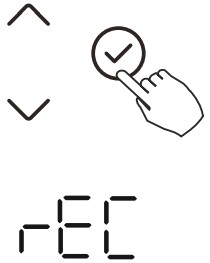 |
When the air conditioning unit is off, into the query function of temperature, press “∧” or “∨” to select rEC. ON or OF will be displayed in the temperature area to indicate whether it is valid or invalid. When the selection is invalid, the wire controller does not process any remote control signals. Press “Confirm” into the setting state, press “∧” or “∨” to select, then press “Confirm” to complete it. |
Two-line controller address selection
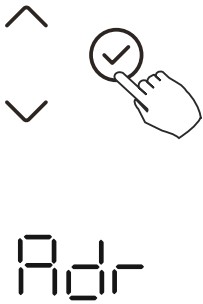 |
When the air conditioning unit is off, in the query function of temperature, press “∧” or “∨” to select Adr, the temperature zone will display — or A, B. Where — refers to the code setting of the wirecontroller. Press “Confirm” into the setting state, press “∧” or “∨” to select, then press “Confirm” to complete it. –: The code setting |
Restore factory Settings
 |
When the air conditioning unit is off, into the query function of temperature, press “∧” or “∨” to select INIt, the temperature zone displayed –. Press “Confirm” into the setting state, press “∧” or “∨” to select “ON”, then press “Confirm” to complete it. |
After the wire controller resumes the factory parameter setting, the rotating parameter setting is restored to 10 hours (the highest and lowest temperatures are not set); The compensation of body temperature is uncompensated; the COOL and HEAT/single COOL mode is restored to the COOL and HEAT model.
Restore the temperature range to the factory setting.
The remote receiving function is restored to be effective.
The address of the two-control first-line controller is restored to the code switch.
Wireless control connection
SAFETY PRECAUTION
■ Read the safety precautions carefully before installing the unit.
■ Stated below are important safety issues that must be obeyed.
Applicable systems: IOS, Android. (Suggest: IOS 9.0 and above, Android 6.0 and above.)
NOTE:
- Due to a special situation that may occur, we explicitly claim below: Not all of the Android and IOS systems are compatible with the APP. We will not be responsible for any issues as a result of the incompatibility.
Wireless safety strategy
- Smart kit only supports WPA-PSK/WPA2-PSK encryption and no encryption. WPA-PSK/WPA2-PSK encryption is recommended.
![]() CAUTION
CAUTION
- Please Check The Service Website For More Information.
- A smartphone camera needs to have 5 million pixels or above to make sure to scan QR codes well.
- Due to different network situations, sometimes, request time-out could happen; thus, it is necessary to do network configuration again.
- Due to different network situations, the control process may return a time-out sometimes. If this situation occurs, the display between the board and the App may not be the same. Please do not feel confused.
NOTE:
The company will not be liable for any issues and problems caused by the Internet, Router, and Smart Devices. Please contact the original provider to get further help.
DOWNLOAD AND INSTALL THE APP
On an app market (Google Play Store, Apple App Store), search for “NetHome Plus” and find the NetHome Plus app. Download and install it on your phone. You can also download the app by scanning the QR code below.
 https://play.google.com/store/apps/details?id=com.midea.aircondition
https://play.google.com/store/apps/details?id=com.midea.aircondition https://itunes.apple.com/us/app/nethome-plus/id1008001920?l=zh&ls=1&mt=8
https://itunes.apple.com/us/app/nethome-plus/id1008001920?l=zh&ls=1&mt=8
- Please ensure your mobile device is connected to the Wireless Network router. Also, the Wireless Network router has already been connected to the Internet before doing user registration and network configuration.
- Make sure your mobile device has already been connected to the Wireless Network that you want to use. Also, you need to forget other irrelevant Wireless Networks in case they influences your cofiguration process.
NETWORK CONFIGURATION
![]() CAUTION
CAUTION
- It is necessary to forget any other around networks and make sure the Android or IOS device just connects to the Wireless Network you want to configure.
- Make sure the Android or IOS device Wireless Network function works well and can be connected back to your original Wireless Network network automatically.
How to enter the AP distribution network
Press the FUNC. button until the ![]() icon is selected and then press the CONFIRM buttton. AP mode is activated if the
icon is selected and then press the CONFIRM buttton. AP mode is activated if the ![]() icon is blinked.
icon is blinked.
Network configuration by Bluetooth scan
Note: Make sure the Bluetooth of your mobile device is working.
 1. Press “+ Add Device” 1. Press “+ Add Device” |
 2. Press “Scan for nearby devices” 2. Press “Scan for nearby devices” |
 3. Wait for smart devices to find, then click to add it 3. Wait for smart devices to find, then click to add it |
 4. Select the home network, enter the password 4. Select the home network, enter the password |
 5. Wait to connect to the network 5. Wait to connect to the network |
 6. Configuration Success: You can modify the default name. 6. Configuration Success: You can modify the default name. |
 7. You can choose an existing name or customize a new name 7. You can choose an existing name or customize a new name |
 8. Bluetooth network configuration is successful; now you can see the device in the list. 8. Bluetooth network configuration is successful; now you can see the device in the list. |
NOTE:
- Make sure your devices are powered on.
- Keep your mobile phone close to your device when you are connecting to your network.
- Connect your mobile phone to the wireless network at home, and make sure you know the password of the Wireless Network.
- Check if your router supports the 2.4 GHz Wireless Network band and turn it on. If you are not sure whether the router supports the 2.4 GHz band, please contact the router manufacturer.
- The device cannot connect to the Wireless Network that requires authentication, and it usually appears in public areas such as hotels, restaurants, etc. Please connect to a service that does not require authentication.
- It is recommended to use a Wireless Network name that only contains letters and numbers. If your Wireless Network name contains special characters, please modify it in the router.
- Turn off the WLAN+ (Android) or WLAN Assistant (iOS) function of your mobile phone when connecting network to your devices.
- In the case that your device connected to a Wireless Network before, but it needs to reconnect, please click “+” on the app Home page, and add your device again by the device category and model according to the instructions on the app.
APP DECLARATION
Hereby, we declare that this Smart kit is in compliance with the essential requirements and other relevant provisions of Directive 2014/53/EU.
A copy of the full DoC is attached. (European Union products only)
CAUTIONS:
Wireless Network module models: JCRL120PW:
FCC ID: 2ADQOMDNA21
IC: 12575A-MDNA21
This device complies with Part 15 of the FCC Rules, and it contains licence-exempt transmitter(s)/receiver(s) that comply with Innovation, Science and Economic Development Canada’s licence-exempt RSS(s).
Operation is subject to the following two conditions:
- This device may not cause interference; and
- This device must accept any interference, including interference that may cause undesired operation of the device.
Only operate the device in accordance with the instructions supplied.
Changes or modifications to this unit not expressly approved by the party responsible for compliance could void the user’s authority to operate the equipment.
This device complies with FCC radiation exposure limits set forth for an uncontrolled environment. In order to avoid the possibility of exceeding the FCC radio frequency exposure limits, human proximity to the antenna shall not be less than 20cm (8 inches) during normal operation.
NOTE:
This equipment has been tested and found to comply with the limits for a Class B digital device, pursuant to part 15 of the FCC Rules.
These limits are designed to provide reasonable protection against harmful interference in a residential installation. This equipment generates, uses, and can radiate radio frequency energy and, if not installed and used in accordance with the instructions, may cause harmful interference to radio communications. However, there is no guarantee that interference will not occur in a particular installation. If this equipment does cause harmful interference to radio or television reception, which can be determined by turning the equipment off and on, the user is encouraged to try to correct the interference by one or more of the following measures:
- Reorient or relocate the receiving antenna.
- Increase the separation between the equipment and receiver.
- Connect the equipment into an outlet on a circuit different from that to which the receiver is connected.
- Consult the dealer or an experienced radio/TV technician for help.
Breezeless function of the dip switch.
NTOE: This feature is only available under cool mode.
This feature is for some models.
INDOOR UNIT MAIN BOARD
SW2 has 2 dip switches: SW2-1 and SW2-2
SW2-2 is to control the breezeless function.

![]()
![]() P.I. San Carlos, Camino
P.I. San Carlos, Camino
de la Sierra S/N Plot 11
03370 Redován
ALICANTE
Declaration of Conformity (DoC)
Unique identification of this DoC: 17072023
We,
EAS ELECTRIC SMART TECHNOLOGY, S.L.U.
declare under our sole responsibility that the product:
product name: Wired remote controller
trade name: Johnson
type or model: JCRL120PW
This declaration is in conformity with the essential requirements and other relevant requirements of the RE Directive (2014/53/EU). The product is in conformity with the following standards and/or other normative documents:
HEALTH & SAFETY (Art. 3(1)(a)): EN 62311:2008, EN IEC 62311:2020, EN IEC 60730-2-9:2019+A1:2019, EN50665:2017; EN IEC 60730-2-7:2020, EN 60730-1:2016+A1:2019
EMC (Art. 3(1)(b)): EN 301 489-17 V3.2.4 (2020-09), EN 301 489-1 V2.2.3 (2019-11);
EN 55014-1:2017+A11:2020, EN IEC 55014-1:2021, EN 55014-2:2015, EN IEC 55014-2:2021, EN 61000-6-3:2007+A1:2011, EN IEC 61000-6-3:2021;EN IEC 61000-6-1:2019
SPECTRUM (Art. 3(2)): ETSI EN 300 328 V2.2.2 (2019-07)
OTHER (incl. Art. 3(3) and voluntary specs): ——————————–
(title and/or number and date of issue of the standard(s) or other normative document(s))
Limitation of validity (if any): —————————–
Supplementary information:
Place and date of issue (of this DoC): Redován, 17/07/2023
Signed by the manufacturer:
 (Signature of authorised person)
(Signature of authorised person)
Name (in print): JOSÉ LUIS ESQUER
Title: PRODUCT MANAGER
The design and specifications are subject to change without prior notice for product improvement. Consult with the sales agency or manufacturer for details.

 https://s3.eu-west-3.amazonaws.com/documentacion.tecnica/
https://s3.eu-west-3.amazonaws.com/documentacion.tecnica/
Documentaci%C3%B3n+T%C3%A9cnica+Johnson/Climatizaci%
C3%B3n+del+hogar/Conductos/Serie+JDMV2W/JCRL120PW
_manual_controlporcable_%2316.pdf
Scan for the manual in other languages and further updates
Polígono Industrial San Carlos,
Camino de la Sierra S/N Parcela 11
03370 – Redován (Alicante)
www.ponjohnsonentuvida.es
V.2
Documents / Resources
 |
Johnson JCRL120PW Control Total Con Pantalla LCD [pdf] Instruction Manual JCRL120PW Control Total Con Pantalla LCD, JCRL120PW, Control Total Con Pantalla LCD, Total Con Pantalla LCD, Con Pantalla LCD, Pantalla LCD |
