 Wireless keyboard user manual
Wireless keyboard user manual
Package included Instruction manual*i
Wireless keyboard™1 USB charging cable™
Product model specification
- Bluetooth Interface Standard
- Operating Distance Available: 10 meters
- Modulation System: GFSK
- Operating Voltage: 3.0-4.2V
- Working Current: <8mA (When the touchpad is working)
- Standby Current: <0.3mA
- Sleeping Current: <40 µ A
- Charging Current: 100mA/200mA (Backlight)
- Standby Time: >100 days
- Charging Time: 2-3 hours
- Lithium Battery Capacity: 220mA/480mA (Backlight)
- Sustainable Working Time: more than 100/30 hours
- Lithium Battery Life: 1 years
- Key Strength: 80 ± 10g
- Key Life: 5 Million Stroke
- 0perating Temperature: -10°C ± 55°C
Getting Started Guide

Bluetooth keyboard connection steps;
- After the power switch is tumed to the ON position, the power indicator light s on for 3 seconds, the Bluetooth indicator starts o flash, and the keyboard automatically enters the pairing mode.

- 0pen and unlock your tablet and click on the *Settings” icon.

- the settings menu, click on the “Bluetooth” menu.
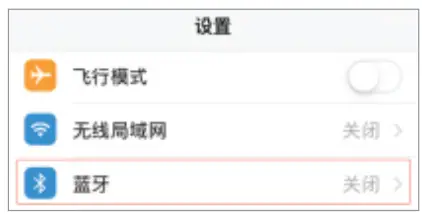
- Tur on the Bluetooth switch and the tablet will automatically search for Bluetooth keyboard devices.

- Discover the Bluetooth keyboard device:
Bluetooth Keyboard ***, and click on t, the Bluetooth keyboard will automatically Connect.
- Ater tho Bluetooth connection is ‘successful, the pairing indicator i off, and “Connected” will appear the list of Bluetooth devices.
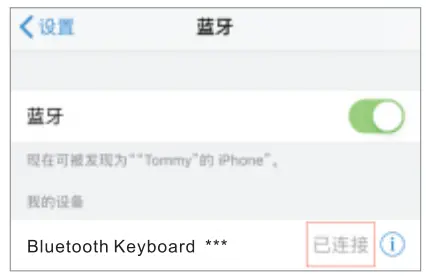
Keyboard shortcut function description
| Back to Home page |  |
Brightness – | Brightness + | ||
| search | Screen keyboard | Screen capture | |||
| Previous track | Pause/Play | Next track | |||
| Mute Key | Volume- | Volume+ | |||
| Select all | Copy | Paste | |||
| Touchpad on/off | Language switching | Lock screen +FN | |||
| Connest | Bluetooth pairing | Backlight brightness adjustment | |||
| Go back to last page | Cut | Function key |
After switch system push above multimedia function show :
Notice 1 : This keyboard is 3-system universal keyboard , after confirming using it then push FN+Q/W/E to choose suitable system .
Notice 2 : Only backlight kind keyboard has this button .
![]() Color adjust : total 7 kind colors circulating
Color adjust : total 7 kind colors circulating
Backlight model : Single push backlight key actualize three kinds models .
- 1 Single color backlight ( RGB )
- Breathing light
- Backlight turn off . RGB backlight switch : Under single color model situation , push FN+backlight key to switch .
- Backlight lightness : Under single color model situation , push backlight key + direction upward arrow key , backlight lightness increase ; Push backlight + direction downward arrow key , backlight lightness reduce.
10S13 system touchpad gestures
Sliding finger |
Moving the cursor | Single finger tap |
Left mouse button |
Single finger fast double click without loose drag |
Left click to select the target drag | Two-finger tapping |
Right mouse button |
Two-finger vertical /horizontal movement |
Vertical/horizontal scrolling | Three-finger tap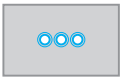 |
Middle mouse button |
Three fingers move up at the same time |
Recent task window switch | Three fingers move down at the same time  |
Back to Home page |
Three fingers sliding left /right at the same time |
Active window left /right slide switch |
IOS 13 mouse function is enabled: “Settings” – “Accessibility” – “Touch” -“Auxiliary Touch” – “Open”
Attention
- When not use for long time, suggest to close keyboard, in order to prolong battery lift.
- in order to get longer battery lift ,;charging before keyboard power light flashes, charging time must be better more than 2hours.
Energy saving sleep mode
When keyboard not use will be enter sleep mode after 15minutes,keyboard indicator will off, press any key 5s to wake it up when need use again ,then keyboard indicator willtum on.
Troubleshooting
- Make sure the power is turned on
- Ensure keyboard operable distance
- Make sure the battery has power
- Ensure the device’ s Bluetooth was tured on
- Ensure the wireless keyboard was connected with the Bluetooth
- Ensure the wireless keyboard paired successfully
Cleaning
Washing, alcohol or a similar cleaning agent decontamination keyboard.
Charging
When battery is low, the power indicator blinking, means need to charge the keyboard
- Connect Genuine Parts USB Type C cable B port to keyboard cradle
- Connect USB Type C cable A port to power adapter or computer USB port .
- When charging , charge indicator lights will blinking, after full lights automatically turn off
‘FCC Caution:
Any changes of modifications not expressly approved by the party responsible for compliance could void the user’s fifty operate this device.
This device complies with Part 15 of the FCC Rules. Operation is subject to the following two conditions.
- ‘This device may not cause Hamid interference, and
- this device must accept any rence received, including interference that may cause undesired operation.
Note: This device has been tested and found to comply with the limits for a Class B digital dev agent to 15 of the He Reed lamas are designed to Tie reasonable protection agate harem inte eremite par residential installation. This device generates, uses, and can radiate radio Requency energy and, if not installed and used folowing the structions, may cause harmful interference to radio commune .there is guarantee thal interference will not occur in a particular installation.
‘If this device does cause harmful interference to radio or television reception, which can be determined by taming the device off and on, the user is encouraged to try to correct the interference by one or more of the following measures:
- Reorient or relocate the receiving antenna.
- Increase the separation between the device and receiver.
- Connect the device to an outlet on a circuit different from that to which the receiver is connected.
- Consult the dealer or an experienced radio/TV technician for help.
Radiation Exposure Statement
This device complies with FCC radiation exposure limits set forth for an uncontrolled environment.
Documents / Resources
 |
Jingzun HB-X7C Bluetooth Keyboard [pdf] User Manual HB-X7C Bluetooth Keyboard, HB-X7C, Bluetooth Keyboard, Keyboard |