JDK Benelux Gen3 PowerView Quick App
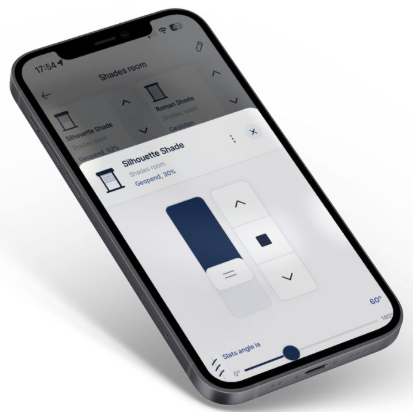
Specifications
- Model: XYZ123
- Version: 1.0
- Date: 06-02-2025
- Manufacturer: jdkbenelux.com
Introduction
The instruction is written for installers working with the Nice-FIBARO PRO smart home system. The document contains information on the installation and configuration procedure of the Luxaflex PowerView® Gateway – Gen 3 to the Nice-FIBARO smart home gateways (Home Center 3, 3 Lite and Yubii Home, Home Pro).
Requirements
1. Luxaflex PowerView® Gateway – Gen 3
2. PowerView® Gen3 Quick App for HC3/HC3L
3. Nice-FIBARO HC3/3 Lite, Yubii Home/Home Pro (min. FW versie 5.170.16)
Firmware
The Quick App has been tested with PowerView® Gateway – Gen 3 firmware 3.1.501 and Nice-FIBARO firmware. 5.170.16
Device support
The Quick App has been tested with several Luxaflex/Hunter Douglas motors. If a device type is missing, please
contact JDK support. We will then work with you to see if we can build the device type into the Quick App.
Remarks:
The HC3/HC3L does not support the real-time update protocol of the PowerView® Gateway – Gen 3. So, this is not a bug in the Quick App. The Quick App checks (by default) every 10 seconds for status changes of connected
devices. This interval is adjustable via the Quick App variables.
The Quick App and the PowerView® Gateway – Gen 3 are not compatible with the PowerView® plug-in that comes standard with the Nice-FIBARO system. This plug-in is for the 1st generation of PowerView®. The Quick App has been developed specifically for the PowerView® Gateway – Gen 3.
PowerView® Gateway – Gen 3 configuration
Installation of the Luxaflex Power View® Gateway – Gen 3 is beyond the scope of this manual. Before proceeding, please ensure that the Luxaflex PowerView® Gateway – Gen 3:
- Connected to the same (Wi-Fi) network the Nice-FIBARO gateway is connected to.
- The Luxaflex products you want to control with the HC3 are linked to the PowerView® Gateway.
- Luxaflex products function properly via the PowerView® Gateway app on your phone and/or tablet.
Tip: Reserve the IP address in the router’s DHCP setting.
Installation of the PowerView® Gen3 Quick App
- Log into the Nice-FIBARO smart home gateway
- Go to Settings -> 1. Devices
- Click on the blue + sign to add a device
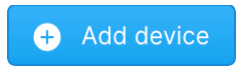 • Add device
• Add device - In the Add Device window, choose the ‘Other Device’ option.
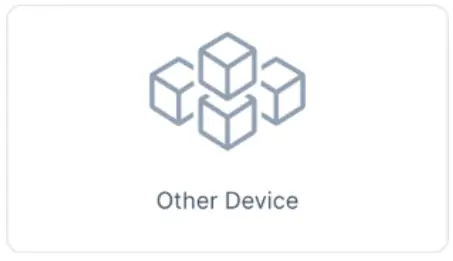
- Select ‘Upload File’
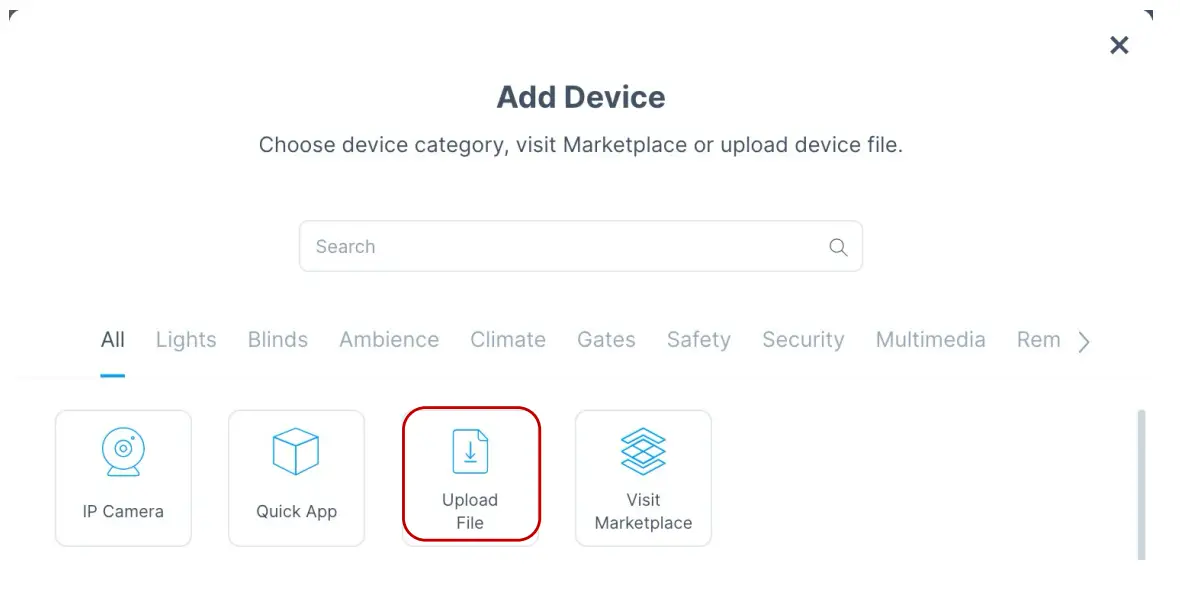
- Open the file PowerView_Gen3_Gateway_v1.0.3.fqax that was sent to you by JDK via e-mail.
- The Quick App is now installed and visible in the list of devices.
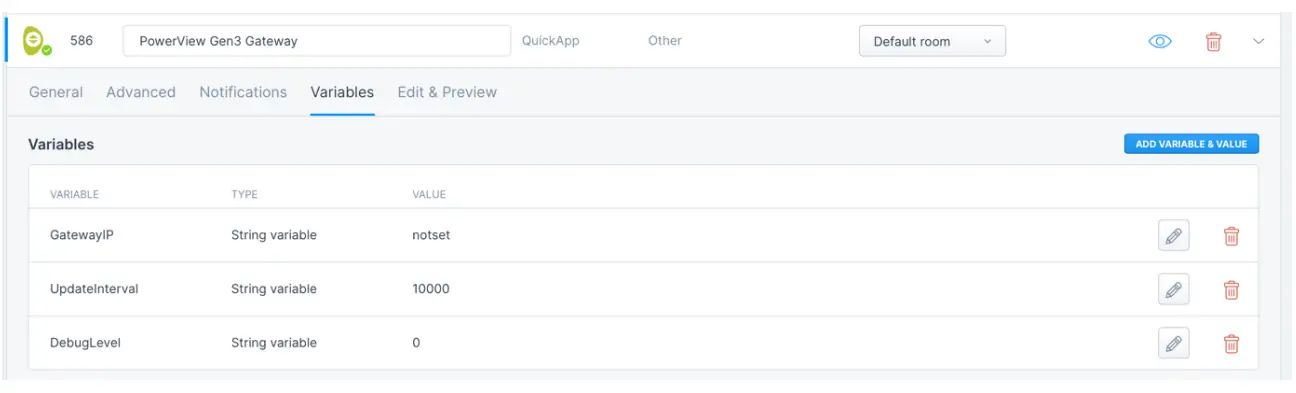
Configuration of the PowerView® Gen3 Quick App
- Go to Settings -> 1. Devices
- Go to the new PowerView® Gen3 Gateway device
- Select Variables-tab
- Enter the following variables:

- Click the Save button to save the Quick App variables.
- Now the Quick App will contact the local PowerView® Gateway
- If successful, the devices available in the PowerView® Gateway are added to the Nice-FIBARO smart home gateway.
Extra variable:
- The debugLevel variable defaults to 0, but can be set to 1 for additional log information when starting this Quick App.
Device typesetting
Different types of window coverings are supported by the Luxaflex PowerView® Gen3 gateway. For proper operation, an appropriate role must be set in the Nice-FIBARO gateway.
Note: if a blind is installed, this type is not automatically set in the HC3. This must be defined yourself in the Generic (General) options of the device. To operate seats (horizontal or vertical), the roller must be set to Venetian blinds.

Management of Luxaflex devices
If you add or remove Luxaflex (Hunter Douglas) devices to the PowerView® Gen3 Gateway, you can sync them back to your Home Center 3 by clicking the button: ‘Reload shades from Hub’ in the Power View® Gen3 Quick App. In short, devices that no longer exist on the PowerView® Gen3 Gateway are then automatically removed in the Home Center 3 and new devices are automatically added.
Please note that when replacing defective Luxaflex products, in existing scenes change the ‘device ID of the old device on the HC3(Lite) to the ‘device ID’ of the new device. 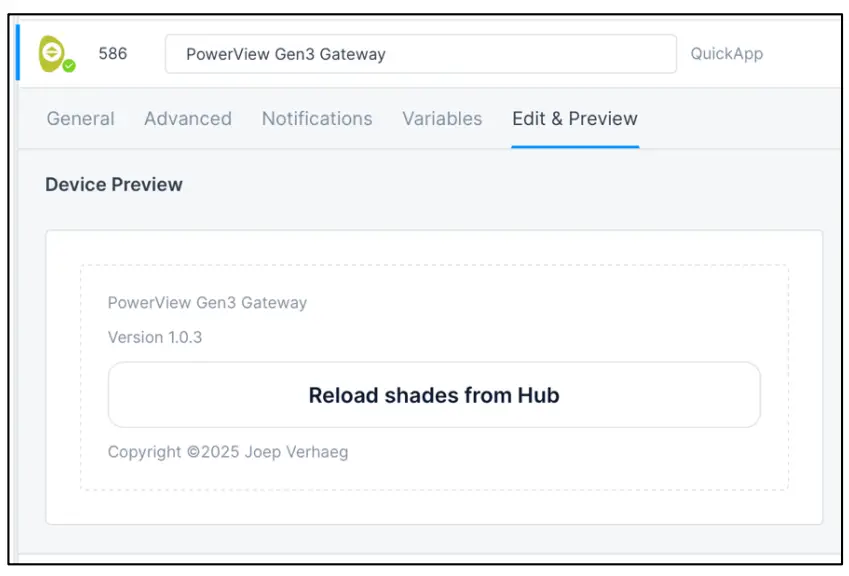
Control Luxaflex devices via the Yubii app, scenes, and profiles
Control via Yubii Home app (examples) Within the new Yubii Home app, slats of Luxaflex blinds can be controlled via a ‘slider’

Block Scenes
The Luxaflex motor can be controlled via scenes with the following. Ons: level, open, close, stop, slat posi.on (if present) and favorite posi.o n.

Scenarios (Morning & Evening)
The Luxaflex devices are assigned as a ‘Roller Shu1er’ in the system. This means you can include the motor in simple scenarios. The scenarios are designed to open/close blinds based on a specific .me. Moreover, the scenarios can be customized via the Yubii App.
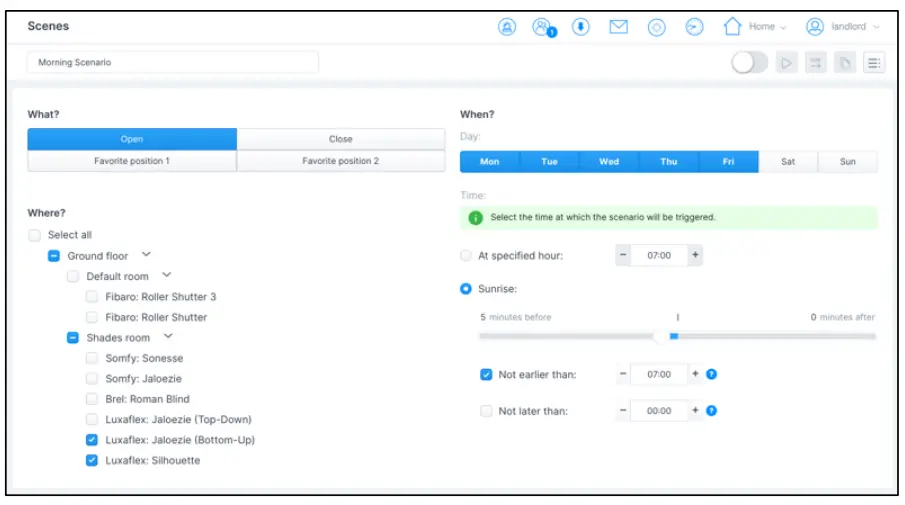
Profiles
The status of the blinds can be set via the Profiles. This makes it easy to close all blinds when you are absent. When you are present, you can then open the blinds again. Secng the trigger for a profile can be done via the scenes or manually via the Yubii Home App.
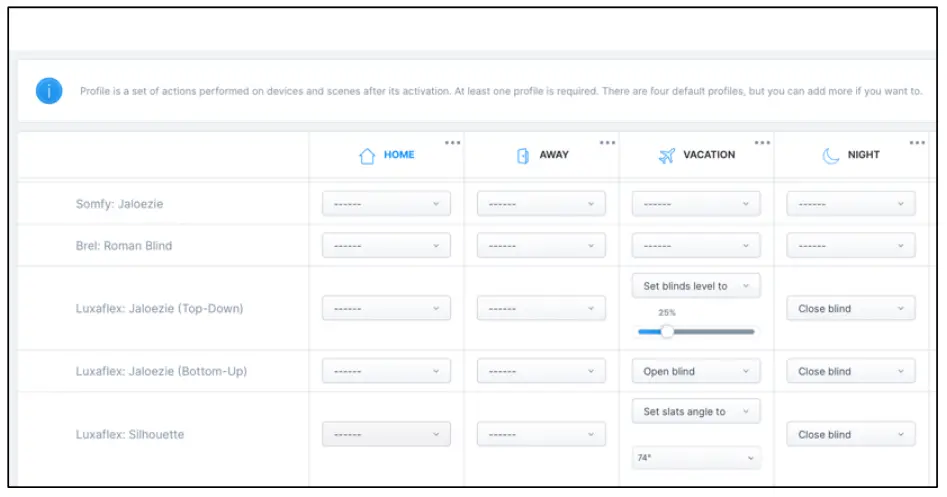
FAQs
Q: Can I use this product outdoors?
A: This product is designed for indoor use only.
Q: How do I clean the product?
A: Use a soft, damp cloth to gently wipe the product surface. Avoid using harsh chemicals.
Q: What should I do if the product malfunctions?
A: Contact our customer support for assistance and do not attempt to repair the product yourself.
Documents / Resources
 |
JDK Benelux Gen3 PowerView Quick App [pdf] Installation Guide Gen3, Gen3 PowerView Quick App, Gen3, PowerView Quick App, Quick App, App |
