iStorage DISKASHUE Secure Encrypted Solid State Drive

Specifications:
- Product: iStorage diskAshur3 / diskAshur PRO3
- Type: Hardware encrypted, PIN protected portable HDD/SSD drive
- Admin PIN: 8-64 digits
Product Usage Instructions
First Time Use
- Connect the drive to a powered USB port on your computer.
- Press and hold down both UNLOCK and 1 buttons until LEDs turn to blinking GREEN and solid BLUE.
- Enter a New Admin PIN (8-64 digits) and press the UNLOCK button once.
- Re-enter your New Admin PIN and press the UNLOCK button once.
Locking the diskAshur3 / diskAshur PRO3
To lock the drive, safely eject from your computer and then unplug from the USB port. Make sure no data is being written during this process to prevent data corruption.
Unlocking diskAshur3 / diskAshur PRO3 with the Admin PIN
- Connect the drive to a powered USB port on your computer.
- In Standby State (solid RED LED), press the UNLOCK button once.
- With the GREEN and BLUE LEDs blinking together, enter your Admin PIN and press the UNLOCK button once.

- Red LED
- Green LED
- Blue LED
- Numeric keys
- Unlock
- Shift button
Quick Start Guide
- Thank you for purchasing the new iStorage diskAshur3/diskAshur PRO3, an ultra-secure and easy to use, hardware encrypted, PIN protected portable HDD/SSD drive.
- Your drive is supplied in the ‘Initial Shipment State’ with no pre-set Admin PIN. An 8-64 digit Admin PIN must be configured as described under
- ‘First Time Use’ before the drive can be used.
First Time Use
PIN Requirements:
- PINs must be a minimum length of 8 and maximum 64 digits.
- Cannot contain all sequential numbers (12345678 or 87654321).
- Cannot contain all repeating numbers (11111111).
- The SHIFT key can be used for additional combinations (e.g. SHIFT+1 is a separate value to just 1).
To configure an 8-64 digit Admin PIN and unlock the diskAshur3 / diskAshur PRO3 for the first time, please follow the simple steps in the table below.
- Connect the drive to a powered USB port on your computer
Solid RED and GREEN LEDs turn on indicating the drive is in the Initial Shipment State - Press and hold down both UNLOCK (
 ) + 1 buttons
) + 1 buttons
LEDs turn to blinking GREEN and solid BLUE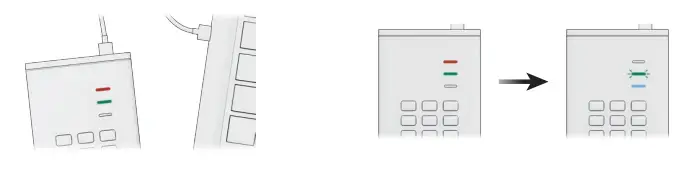
- Enter a New Admin PIN (8-64 digits)and press the UNLOCK (
 ) button once
) button once
Blinking GREEN and solid BLUE LEDs switch to a GREEN blink then back to Blinking GREEN and solid BLUE LEDs
- Re-enter your New Admin PIN and press the UNLOCK (
 ) button once
) button once
BLUE LED rapidly blinks then switches to a solid BLUE LED and finally to a solid GREEN LED indicating the Admin PIN has been successfully configured and the drive is unlocked and ready to be used
Locking the diskAshur3 / diskAshur PRO3
To lock the drive, safely eject from your computer and then unplug from the USB port. If data is being written to the drive, ejecting the drive will result in incomplete data transfer and possible data corruption.
Unlocking diskAshur3 / diskAshur PRO3 with the Admin PIN
To unlock the drive with the Admin PIN, please follow the simple steps in the table below.
- Connect the drive to a powered USB port on your computer
A solid RED LED turns on indicating the drive is in Standby State
- In Standby State (solid RED LED)
press the UNLOCK ( ) button once GREEN and BLUE LEDs blink together
) button once GREEN and BLUE LEDs blink together
- With the GREEN and BLUE LEDs blinking together, enter your Admin PIN and press the UNLOCK (
 ) button once
) button once
The GREEN LED blinks several times and then switches to a solid GREEN LED indicating the drive has been successfully unlocked as Admin and is ready to be used
Your diskAshur3 / diskAshur PRO3 can be easily configured with a host of security features. For detailed instructions, please refer to the user manual. The user manual can be found pre-loaded on your drive and published on our website: https://istorage-uk.com/product-documentation/
Technical Support
iStorage provides the following helpful resources:
- www.istorage-uk.com
- support@istorage-uk.com
- +44 (0) 20 8991 6260
iStorage Limited, iStorage House, 13 Alperton Lane, Perivale, Middlesex, UB6 8DH, England
- iStorage Ltd. © All rights reserved. ISO 9001:2015 certified.
FAQs
Q: What should I do if I forget my Admin PIN?
A: If you forget your Admin PIN, you will need to reset the drive, which will result in data loss. Please refer to the user manual for detailed instructions on resetting the drive.
Documents / Resources
 |
iStorage DISKASHUE Secure Encrypted Solid State Drive [pdf] User Guide DISKASHUE Secure Encrypted Solid State Drive, DISKASHUE, Secure Encrypted Solid State Drive, Encrypted Solid State Drive, Solid State Drive, State Drive |