Contents
hide
Intellian OW10HV OneWeb LEO User Terminal

Specifications
- Model: Intellian OW10HV
- Mount Adapter Size: 13 mm
- Installation: Designed for one-person installation
- Grounding: Direct grounding is required for safety
- Update Method: Ephemeris data update via specified link
Product Usage Instructions
Unpacking System Package
Follow the steps for easy and safe unpacking. The package contains outdoor and indoor units along with the appropriate mount for installation.
Mount Adapter Leveling
- Rotate the mount adapter until parallel to the ground using the built-in leveling tool.
- Verify alignment by checking that the bubble is within the circle guide.
- Tighten the mount adapter to the mast securely.
Attaching the Antenna
- Remove the four screws from the bottom of the antenna.
Outdoor Unit (ODU) Installation
Choose the appropriate mount based on the environment and follow the instructions provided in the installation guide accessible via QR code.
Attaching Antenna to Mount Adapter
- Place the mount adapter onto the mast and adjust as needed.
- Lift the antenna by its handles and carefully position it on the mount adapter.
- Align the holes in the antenna with those on the mount adapter and secure it with screws.
Connecting Cable to Antenna
- Follow the Install Wizard guide for system commissioning. Access the Install menu on the navigation bar after reaching the LUI main page.
Grounding Antenna
- Ensure proper grounding of the antenna for safety. Comply with safety standards in your country to protect against lightning strikes or static electricity.
Installing CNX-WIFI
- The CNX-WIFI installation process can be completed using the mobile app available at XXXXXX.
Safety
- Certifications pending. Compliance with information regarding safety standards is essential.
Important information
- This guide provides basic installation instructions for Intellian OW10HV. Scan the QR code for the full installation and operations guide. If you need any assistance, please contact Intellian Technical Support at support@intelliantech.com.
Unpacking system package
- Follow the steps for easy and safe unpacking. The package contains the outdoor and indoor units. A separate package will contain the appropriate mount. This system is designed to be installed by one person.
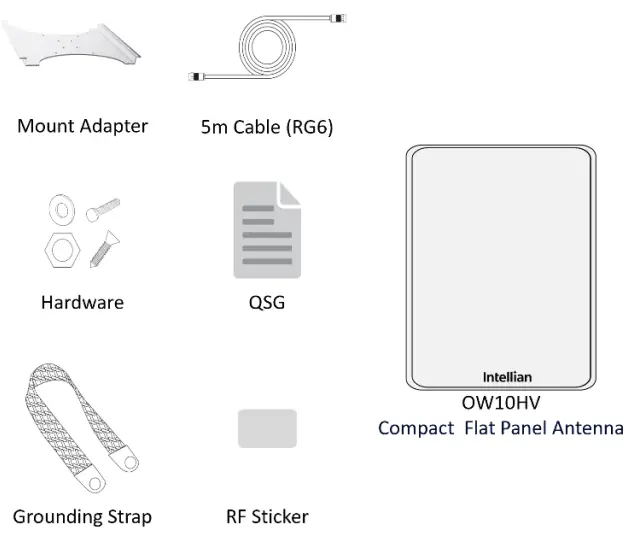
Outdoor unit (ODU) installation
- Choose the mount that works best for the environment. Review the instructions for the appropriate mount type from the installation and operations guide which can be accessed via the QR code.
Attaching antenna to mount adapter
- The mount adapter is used with each of the mounts. It has a built-in leveling tool for easy adjustments. Once the appropriate mount is assembled, follow these instructions.
- Place the mount adapter onto the mast. Loosen the bolts if necessary.

- Using a 13 mm. hex wrench, tighten the three bolts on the mount adapter onto the mast.

- Leveling the mount adapter
- Rotate the mount adapter until it is parallel to the ground using the built-in leveling tool. Verify that the bubble is aligned within the circle guide.

- Tighten the mount adapter to the mast.

- Attaching the antenna
- Take out the four screws on the bottom of the antenna and place them to the side.
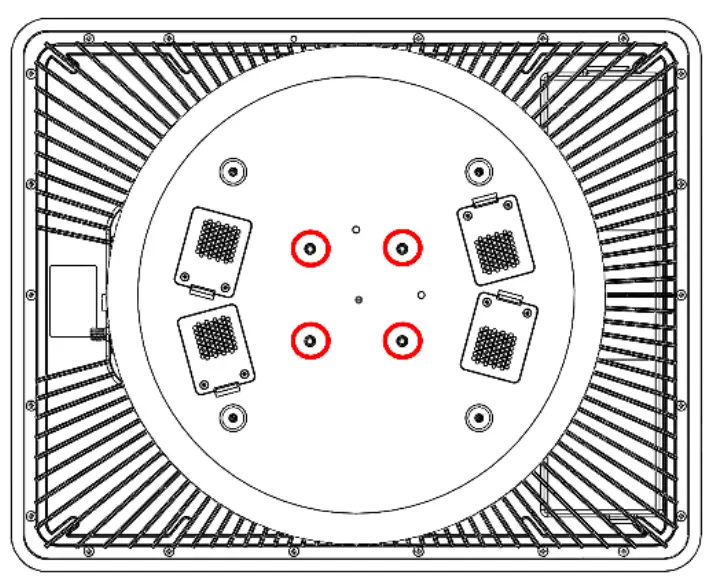
- Move the antenna above the mount adapter by lifting it by the handles and carefully placing the antenna on the mount adapter.
- Align the holes in the antenna with the holes on the mount adapter. Fasten the four screws with Phillips screwdriver.

- Place the mount adapter onto the mast. Loosen the bolts if necessary.
Connecting cable to the antenna
- Make sure all of the following is verified before installing system cables.
- All cables with connectors need to be fully secured and protected from physical damage.
- Do not acutely bend any cables during installation.
- Using waterproof and UV protective tape, bind all the connectors located outside.

Grounding antenna
- Direct grounding for the antenna is very important for safety.
- Your antenna hardware must be protected from lightning strikes or static electricity by grounding.
- When establishing your grounding system, it must comply with the safety standards in your country.
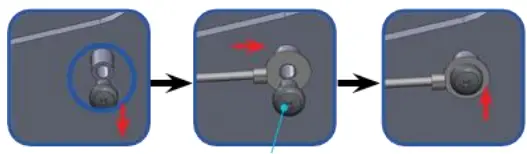
Installing the CNX-WIFI
- The CNX-WIFI should be in a clean, dry area where it can be placed vertically.
- Ensure there is adequate space around the CNX-WIFI for cooling.

Installation
- The Install Wizard will give you a guide by going through the steps of setup for the antenna system commissioning.
- We highly recommend using this wizard to complete your installation and commissioning of the system. After accessing the LUI main page, go to the Install menu on the navigation bar and perform the wizard.

- Start Over button: This brings you back to the first step of the installation.
- Back button: Steps one step back in the installation.
- Next button: Advances to the next step in the installation.

- If a given state is required, the Next button is disabled, and the installation cannot proceed until the current step has been completed.
- The first page of the installation process is a splash screen that states that the UT has not yet been installed. To proceed with the installation to the next step, click on Start Installation or Next.
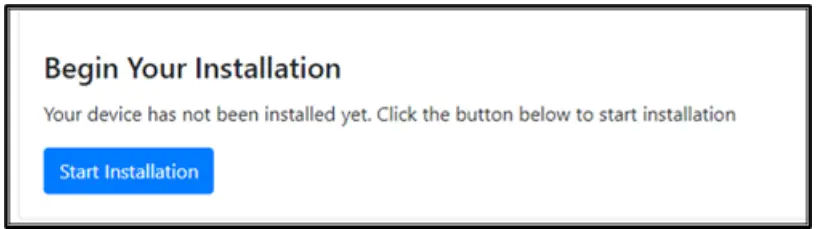
- A progress bar will display until complete. No further action should be required.
- Update the ephemeris data by going to https://ephemeris.oneweb.net/ltef/ and uploading the file. From the Install menu, select the file and select Upload.
- The installation process can also be done through the mobile app which can be accessed at XXXXXX

Safety
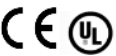 Need compliance information here. Certifications pending.
Need compliance information here. Certifications pending.
FAQ
- Q: How many bolts should be tightened on the mount adapter?
- A: Three bolts should be tightened on the mount adapter using a 13 mm hex wrench.
- Q: Is the system designed for one-person installation?
- A: Yes, the system is designed to be installed by one person for convenience.
- Q: Where can I find the full installation and operations guide?
- A: Scan the QR code provided in the manual or contact Intellian Technical Support at support@intelliantech.com for assistance.
Documents / Resources
 |
Intellian OW10HV OneWeb LEO User Terminal [pdf] Installation Guide XXZ-OW10HX, XXZOW10HX, ow10hx, OW10HV OneWeb LEO User Terminal, OW10HV, OneWeb LEO User Terminal, LEO User Terminal, User Terminal |
