infobit iTrans DB44-US 4×3 DanteAES67 Wall Plate with Bluetooth US 2 Gang Version
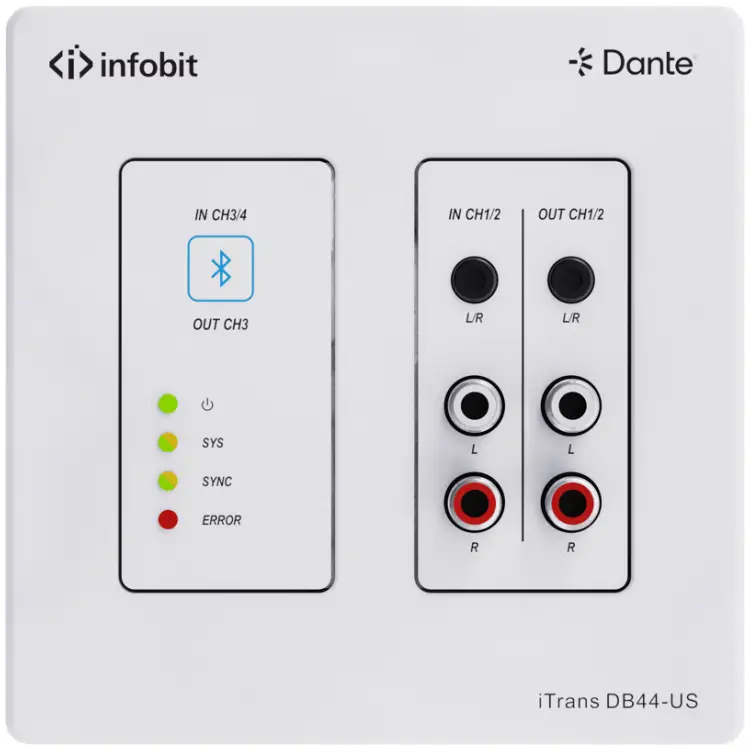
INTRODUCTION
The iTrans DB44-US is a professional 4×3 Dante wall plate with Bluetooth. It includes stereo Bluetooth wireless audio input, 3.5mm jack and RCA jack for line inputs and support transfer uncompressed audio via standard Ethernet networks with near-zero latency. The unit also included 3.5mm jack and RCA jack for line output.
The wall panel is powered by PoE and supports Web-UI and Dante software control.
FEATURES
- Dante 4×3 wall panel with Bluetooth.
- One-key pairing with back-lit indication.
- Supports Bluetooth 5.3, complaint with V5.0/4.0/2.1+EDR.
- Transmission without obstruction distance up to 20m.
- Compatible with most smartphones, Apple iPads, and Android tablets.
- Controllable by Web-UI, Dante Controller or Dante Director software.
- Supports API for control center for system control usage.
- Powered by network switch via PoE (IEEE 802.3af).
- US 2-Gang Version.
PACKAGE LIST
- 1x iTrans DB44-US
- 1x User manual
Note: Please contact your distributor immediately if any damage or defect in the components is found.
PANEL DESCRIPTION
- LED:
- Power LED: Illuminates green when power is applied.
- SYS LED: Illuminates yellow when system starts, and green when system is ready.
- SYNC LED: Illuminates green when the clocks are synchronized between master and slave devices, and yellow when the clocks are out of sync.
- ERROR LED: Illuminates red when the unit has an internal failure.
- IN CH1/2: 1x 3.5mm jack and 2x RCAs for analog audio input.
- IN CH3/4 & OUT CH3: 1x Bluetooth pairing button with back-lit indication. Press the button to start pairing, the back-lit indication will begin flashing and accept pairings, press and hold the button for 5s to release connection.
- OUT CH1/2: 1x 3.5mm jack and 2x RCAs for analog audio output.
- Reset: Press and hold 5s to factory reset.
- FW: 1x USB-C, use for Bluetooth chipset upgrade.
- Dante: 1x RJ45, Dante® Ethernet interface connector.
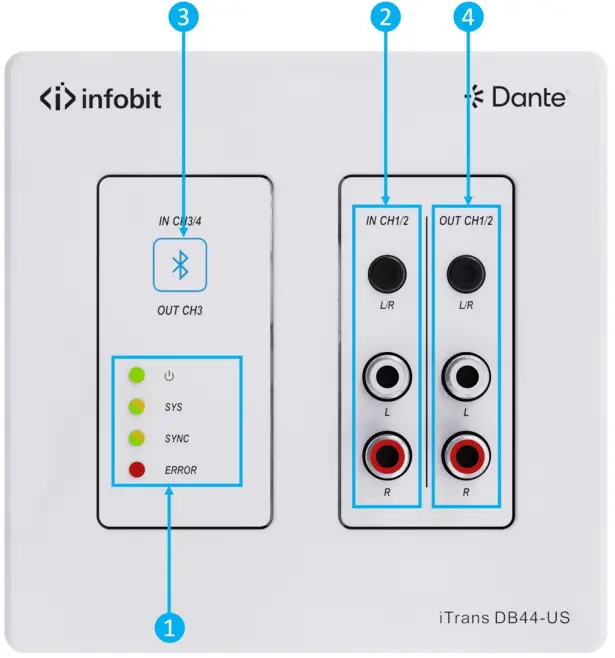

DIAGRAM

DANTE CONTROLLER
Dante Controller is a free software application that enables to route audio and configure devices on a Dante network. With automatic device discovery, one-click signal routing and user-editable device and channel labels, setting up a Dante network couldn’t be easier. See the overview for more detail on Dante audio networking.
Dante Controller is much more than just a configuration and routing matrix. Dante Controller provides essential device status information and powerful real-time network monitoring, including device-level latency and clock stability status, multicast bandwidth usage, and customized event logging, enabling to quickly identify and resolve any potential network issues. It can also quickly and easily backup, restore, move, and reuse Dante network configurations using Presets, and edit Dante routing configurations offline.
Dante Controller is available both for Windows and Mac OS X. It is open for registered www.audinate.com users to download directly from the website.
Overview of Dante Controller:
- Transmitters: including model name, all input channels.
- Receivers: including model name, all output channels.
- Subscription: Check the input-output channel.
- Status: It turns green when the device is linked successfully via network. Wireless connection and debug mode can be selected.

Click the device name, then turn into “Device Config” page.
- Rename the device.
- Choose the sample rate 44.1 or 48KHz.
- Adjust the latency.

Note: For more details about Dante Controller, please download the user guideline at the Audinate website: www.audinate.com.
WEB-UI CONTROL
The iTrans DB44-US can be controlled via web-based GUI. It allows users to interact with DB44-US through graphical icons and visual indicators.
GET WEB GUI IP ADDRESS
Since the default is DHCP mode, to enter the GUI interface, you need to click the ![]() Identify device button three times continuously on the Dante controller software to obtain the IP address and then enter the IP address in the browser to enter the GUI interface.
Identify device button three times continuously on the Dante controller software to obtain the IP address and then enter the IP address in the browser to enter the GUI interface.
Another way to get the IP address is to query the router’s connection list.
- Double click the model “DB44-US-xxx”
- Click “Status”
- Click 3x times this icon

- Show the Firmware Version (Web GUI IP address)

LOGIN THE WEB GUI
You can also set a fixed IP address by selecting Static IP. After getting the IP address of Web-UI, enter the IP address on the browser. It will enter the log-in interface shown as below:

Username: admin
Password: admin
Type the username and password, and then click Login to enter the section for Dante Info.
CUSTOMER SUPPORT
INFOBIT AV
www.infobitav.com
info@infobitav.com
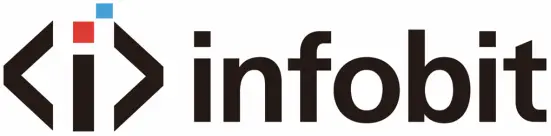
Documents / Resources
 |
infobit iTrans DB44-US 4x3 Dante/AES67 Wall Plate with Bluetooth US 2 Gang Version [pdf] User Guide DB44-US, iTrans DB44-US 4x3 Dante AES67 Wall Plate with Bluetooth US 2 Gang Version, iTrans DB44-US, 4x3 Dante AES67 Wall Plate with Bluetooth US 2 Gang Version, AES67 Wall Plate with Bluetooth US 2 Gang Version, Wall Plate with Bluetooth US 2 Gang Version, Plate with Bluetooth US 2 Gang Version, Bluetooth US 2 Gang Version, 2 Gang Version, Version, Plate |