Imou 3C Cell All in One Security Camera User Guide
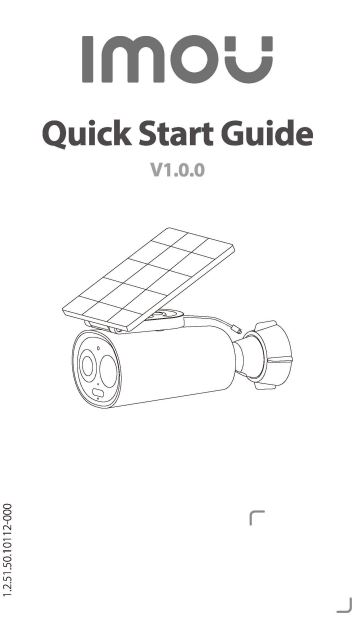
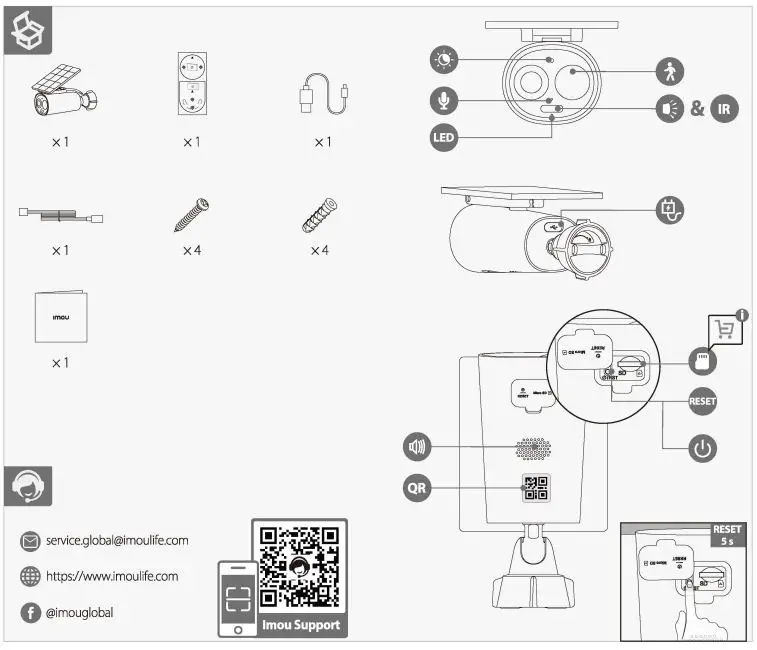
service.gobal@imoulife.com
https://www.imoulife.com
Facebook
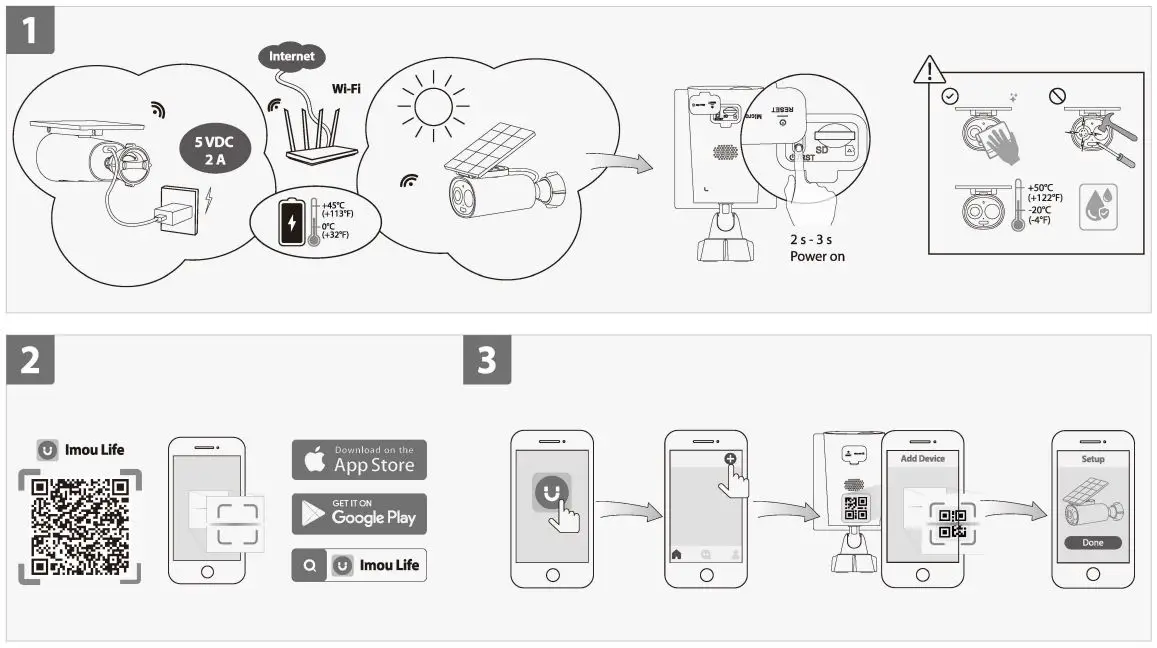
http://mobile.easy4ipcloud.com/imou/detect.html
App Store
Google Play Store
Imou Life
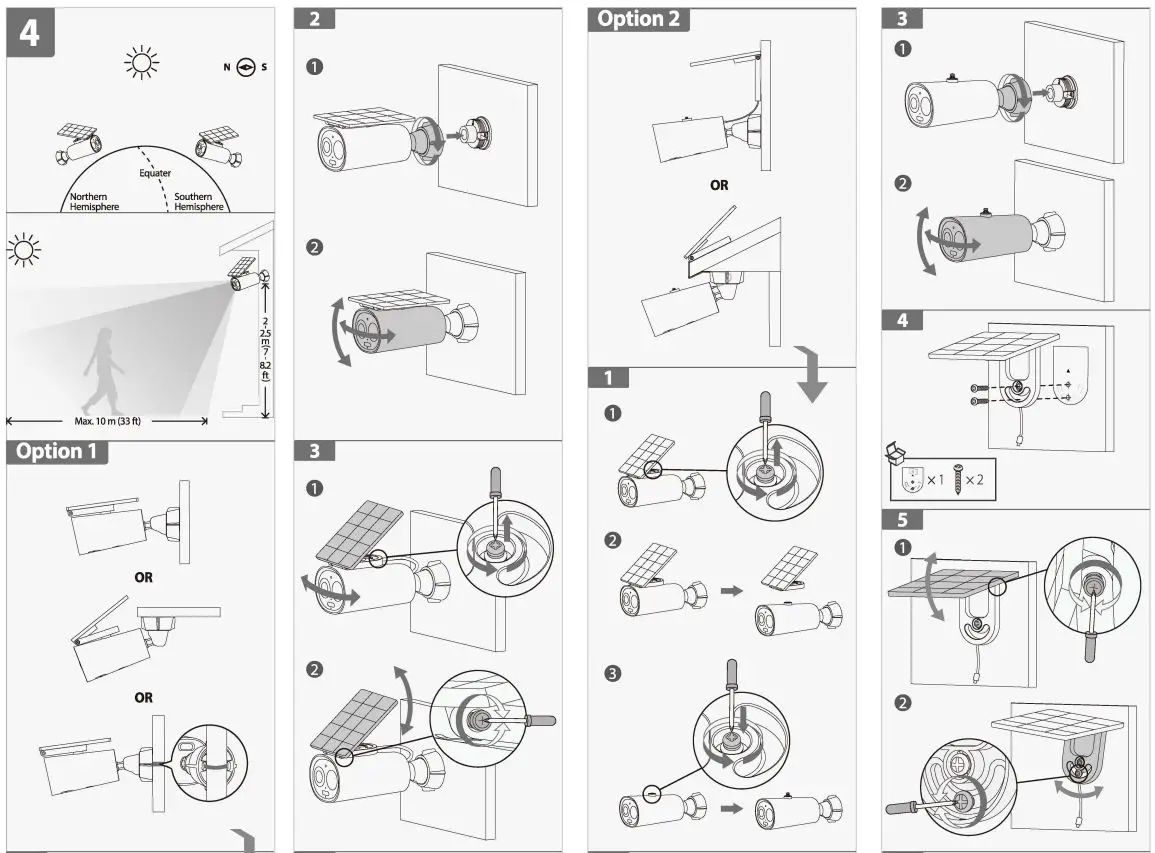
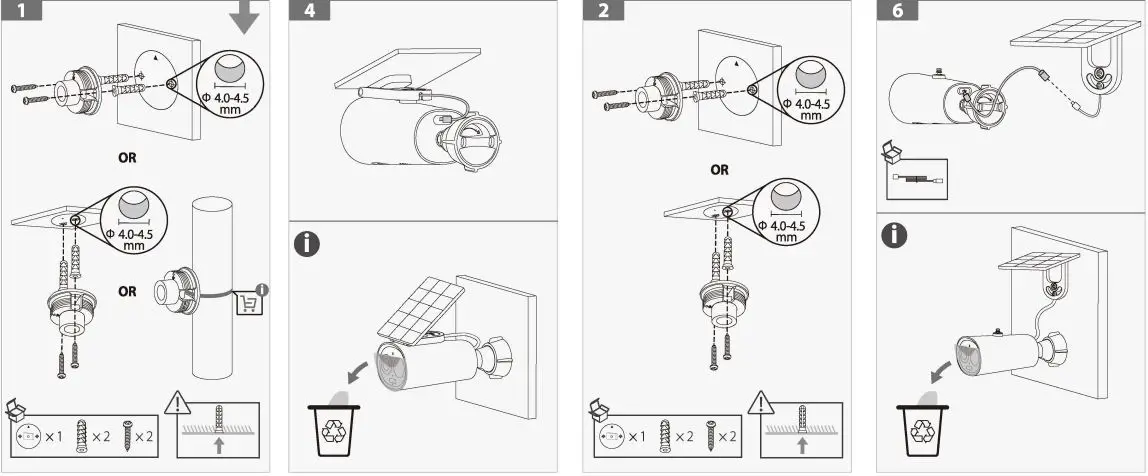
- Power On the Camera (Part 1)
Hold down the power button for 2-3 s to turn on the camera. The LED ights up in green when the camera is booting. If the LED fishes red I, Vice and then turns off, the camera is out of battery. Please charge it lath a SVDC 2A power adapter or a solar panel. - Get the lmou Life App (Part 2)
Dan the QR code on part 2 or search for “lrnou Life” to download and install the app. Create an account and log in. - Set Up the Camera (Part 3)
Scan the QR code on the body of the device or on the cover of this guide with the app, and then follow on-screen instructions to complete the setup. - Install the Camera (Part 4)
Fully charge the camera before installation. Make sure the mounting , surface is strong enough to hold three times the weight of the camera.
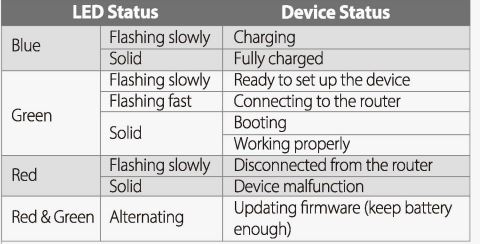
Double press the power button to turn off the camera. If you need to reset the camera, press and hold the reset button for 5 s.
Contents
hide
Documents / Resources
 |
Imou 3C Cell All in One Security Camera [pdf] User Guide 3C Cell All in One Security Camera, Cell All in One Security Camera, All in One Security Camera, Security Camera, Camera |