imoshion Wireless Bluetooth Keyboard User Manual

Congratulations on the purchase of the imoshion Wireless Keyboard! This product is an easy to use Wireless Keyboard. This manual provides information about the specifications and safety instructions and will help you to set up and use the keyboard.
Specifications

LED Indication status

Safety precautions
- Keep the keyboard away from liquid or a humid environment.
- Do not expose the keyboard to extremely high or low temperatures or fire.
- Do not expose the keyboard to direct sunlight for an extended period of time.
- Do not take apart the keyboard or exchange any component.

IOS connection instructions
- Open the battery cover on the back of the keyboard and install two AAA dry batteries. Switch the powerbutton to the ON position. The blue indication light will flash for 3 seconds.

- Press the connect button for 2 seconds on the back of the keyboard. The blue indication light will flash, indicating that the keyboard is ready to pair. Press FN + Q to make sure the keyboard is ready to pair to iOS.

- Activate the bluetooth setting of the device and search for “imoshion keyboard.” Click it to pair.

- The device might ask permission to pair, click “pair”.

- After the connection is succesfully estabilished, the keyboard is ready to use.

Windows connection instructions
- Open the battery cover on the back of the keyboard and install two AAA dry batteries. Switch the powerbutton to the ON position. The blue indication light will flash for 3 seconds.

- Press the connect button for 2 seconds on the back of the keyboard. The blue indication light will flash, indicating that the keyboard is ready to pair. Press FN + E to make sure the keyboard is ready to pair to Windows devices.

- Activate the bluetooth setting of the device and search for “imoshion keyboard.” Click it to pair.

- The device might ask permission to pair, click “pair”.

- After the connection is succesfully estabilished, the keyboard is ready to use.

Android connection instructions
- Open the battery cover on the back of the keyboard and install two AAA dry batteries. Switch the powerbutton to the ON position. The blue indication light will flash for 3 seconds.

- Press the connect button for 2 seconds on the back of the keyboard. The blue indication light will flash, indicating that the keyboard is ready to pair. Press FN + W to make sure the keyboard is ready to pair to Android devices.

- Activate the bluetooth setting of the device and search for “imoshion keyboard.” Click it to pair.

- The device might ask permission to pair, click “pair”.
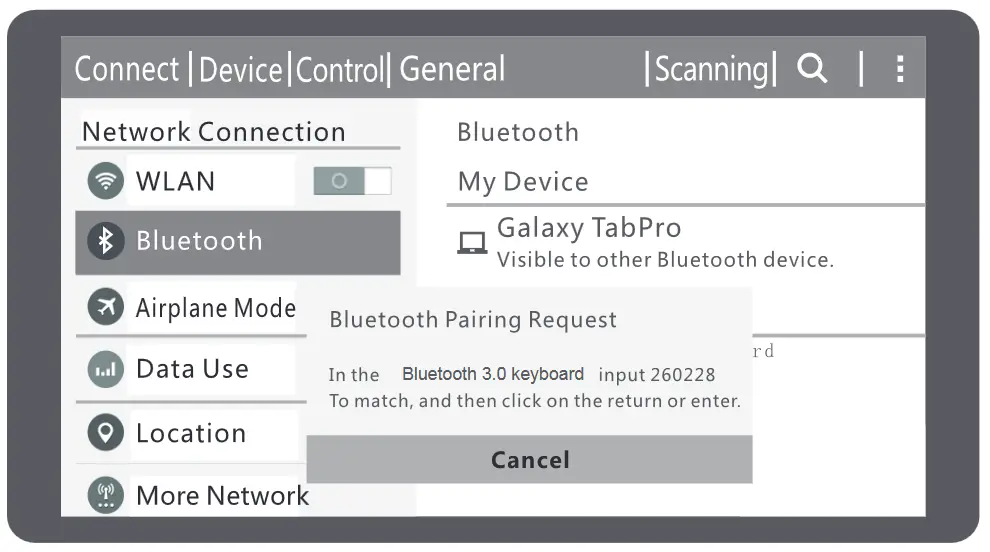
- After the connection is succesfully estabilished, the keyboard is ready to use.
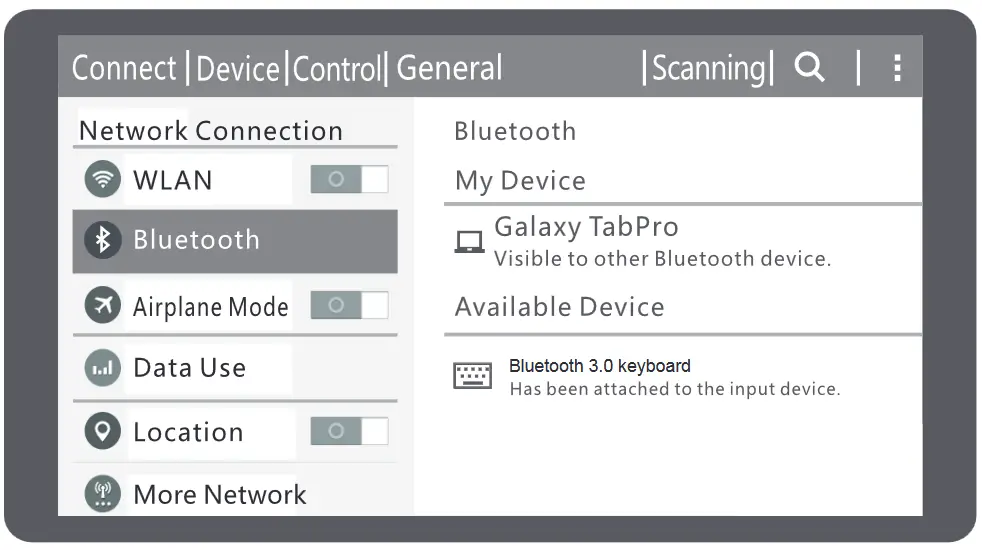
Multimedia keys function description
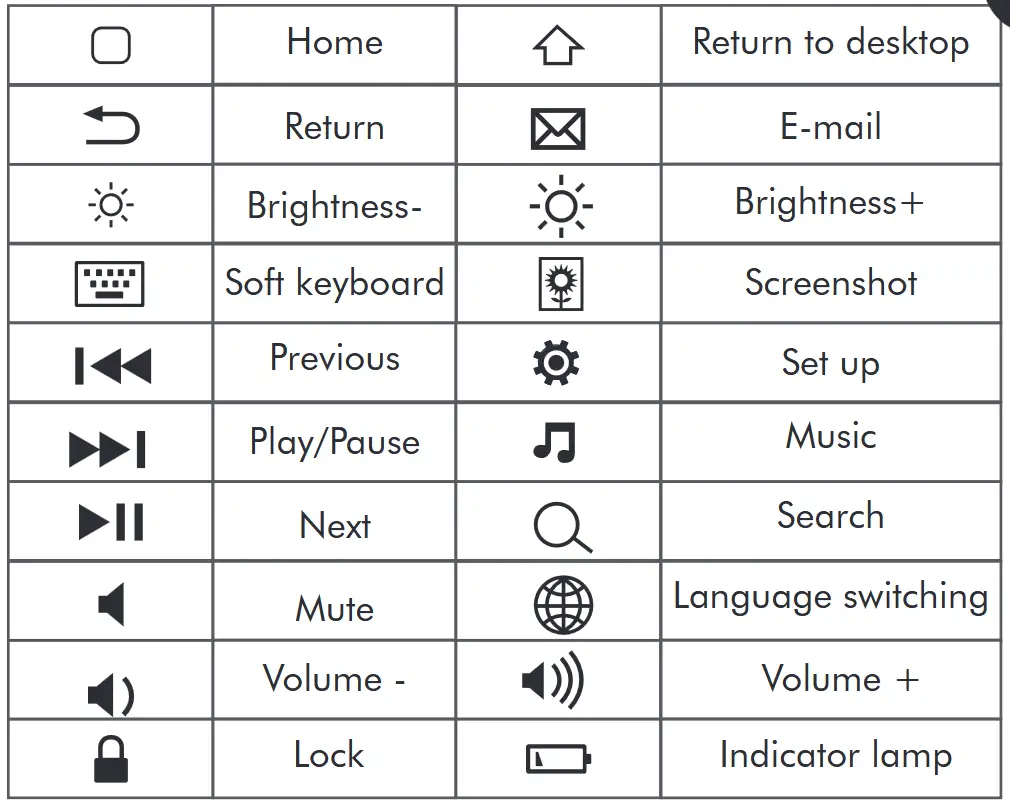
Troubleshooting
Please note that the keyboard will automatically switch to standby mode if not in use for 10 minutes. To re-activate it, press any key.
If the keyboard is not working correctly, please consider the following steps:
- When connection fails, please check if the keyboard is in pairing mode and try again.
- Check the battery of the keyboard.
Disposal instructions for users
In accordance with Article 14 of Directive 2012/19/EU on Waste Electrical and Electronic Equipment (WEEE).
![]() The symbol of the crossed-out wheelbin on the device indicates that the product must be disposed of separately from other waste at the end of its service life. Depending on national regulations, the product can be deposited at a waste disposal center specialized in the separate collection of waste electrical and electronic equipment, or returned to obligated take-back distributors.
The symbol of the crossed-out wheelbin on the device indicates that the product must be disposed of separately from other waste at the end of its service life. Depending on national regulations, the product can be deposited at a waste disposal center specialized in the separate collection of waste electrical and electronic equipment, or returned to obligated take-back distributors.
By correctly separately collecting electrical and electronic equipment, you make a valuable contribution to avoiding negative effects on people and the environment and promoting the recycling and reuse of parts and raw materials from which the device is made.

Documents / Resources
 |
imoshion Wireless Bluetooth Keyboard [pdf] User Manual Wireless Bluetooth Keyboard, Bluetooth Keyboard, Keyboard |