Im Cam CS10 Video Call Camera User Manual

Appearance


- PTZ350º
- Call button
- Mic
- 2.8 inch IPS HD screen
- Infrared night vision 8 meters.
- 1080P
- Call button(2)
- Reset button
- speaker
- SD card max 128G8
- TypeC power supply.
Power on
Please use our configured 5V 24 power supply and data cable.
Im Cam app installation
Please scan the QR code on the right side, or search for “Im Cam” on the App Store or Google Play and download and install it.

http://www.jfgou.com/app/imcam_download.html
Registration and login

Note: Please remove the lens film before use to ensure the clarity of the video.
Add WI-FI device
After entering the homepage, click the [+] icon on the upper right corner or the [Add Device] button to enter the device addition page.
According to the prompts on the page, select the type of camera.

Ensure that the device is in the network pairing state. For Wi-Fi devices, select 2.4G Wi-Fi and enter the Wi-Fi password to proceed to the next step.
After the addition is successful, you can enter or select the device name to complete the binding.
Note: The correct WiFi password must be entered

Two-Way Video Call
Method 1 : Video call between mobile phone and device
On the homepage, click the device you need to view to enter the device video page.
Click [Video Call] to have a video call with the device.

c) Make sure the speaker and microphone buttons on your phone are enabled during the video call,
Note: If there is no sound on the device side, please make sure that the ‘Im Cam’ app microphone permission has been granted in the system settings of your mobile phone.
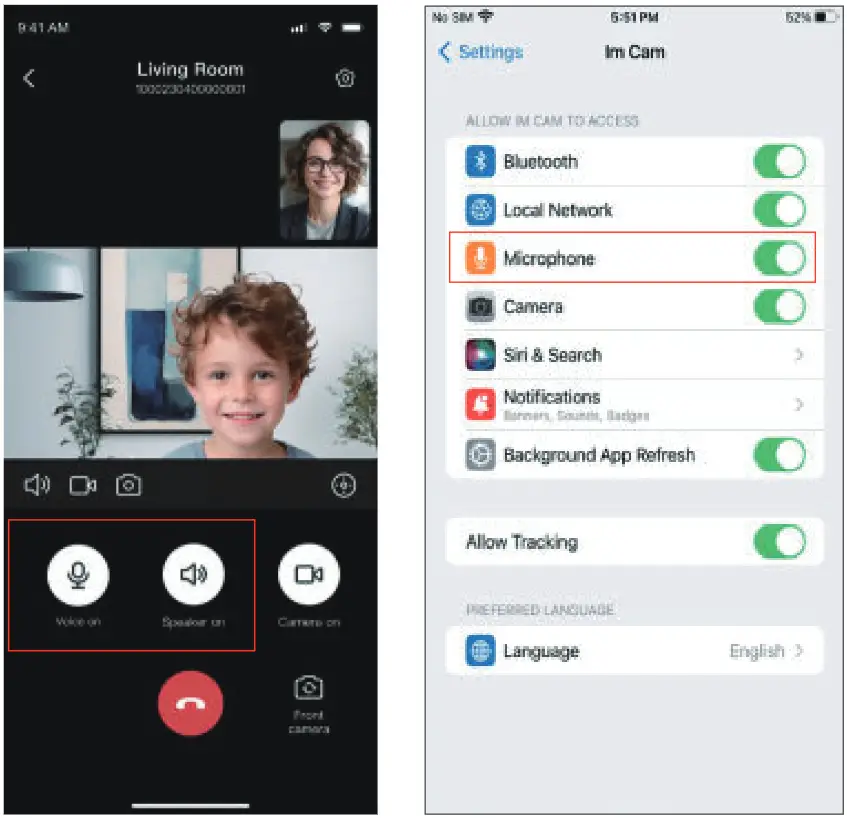
Click the [Share] icon of the device to enter the device settings page, and click [Add Sharing User] to enter the user name and account name for sharing.
You can also click [Quick Share] to save the QR code image or copy the password for quick sharing.
After the sharing is completed, the device can call this user,
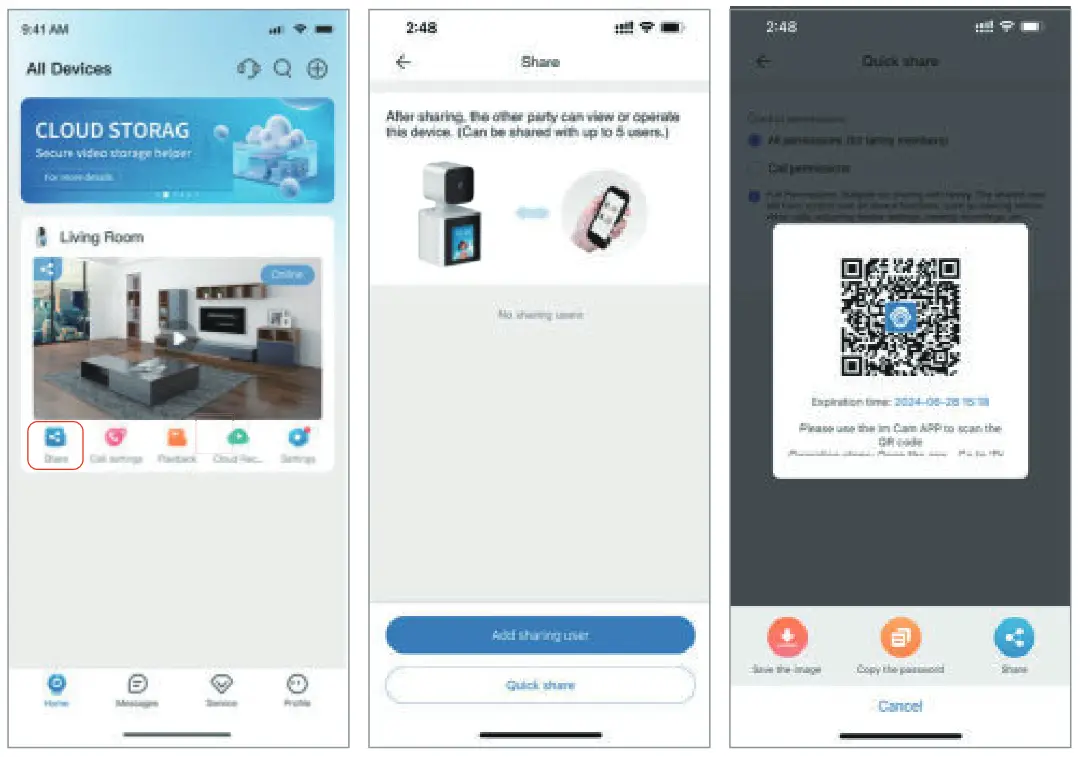
Specifications

FAQ
- Device binding failed. Please try the following:
a) When configuring the Wi-Fi password, select an available network and enter the correct Wi-Fi password
b) The device only supports 2.4GHz networks, When selecting Wi-Fi, make sure not to choose a 5GHz network
c) Verify that the Wi-Fi you configured has interne - Reasons for watching playback content intermittently?
a) Cloud Videt: Cloud storage service is mobile storage, it will only store when t detects the movement of people or objects
b) SD card playback: storage s the default mobile storage, you can also switch to [24/7 continuous recording]in [Settings] – [SD Card recording Settings]-[Recording Settings], after switching the SD card will store the content of the whole day’s video. - What’s wrong with the unit spinning for no apparent reason?
a) Verify if the device’s [Settings] – [Motion Follow] feature is enabled. If enabled, the device will rotate when detecting movement of people or objects.
b) If [Motion Follow] is not enabled, check if the device is shared with other users. If shared with other users with [Full Permissions], they can also control the device’s rotation
c) If [Motion Follow] is not enabled, check if the device is shared with other users. If shared with other users with [Full Permissions], they can also control the device’s rotation
d) If the device has automatic updates enabled (check in [Settings] – [Device Upgrade]), it may undergo automatic updates, sometimes during the early morning. After the update, the device may restart and default to a rotated position. - How to fix it on the wall?
a) Drill holes and fix the base on the wall with screws, buckle the camera to the base.
b) Stick the base to glass, tiles or other smooth things with double-side tap or 3M glue. - What is the lowest bandwidth when viewing the real-time video?
a) To ensure the fluency of video, it is advised that bandwidth isn t lower than 512kbps.
b) The flow consumption of video is 2MB/min, and will increase to 0.4MB/min - Why can’t I store videos and read videos properly when I insert the Micro SD(TF) card? To ensure normal operation of the camera, please insert the following recommended Micro SD(TF) card:
Kingston 16G/32G/64G/128G
SanDisk 16G/32G/64G/128G
PNY 16G/32G/64G/128G
After-sales Services
To guarantee your interests, please read the content as follows carefully!
Warranty Service
- Return Service
Within 7 days since the receipt of goods, we provide a service of refunding or replacement for the quality problem tested and confirmed by sale service engineer. - Replacement Service
Within 30 days since the receipt of goods, we provide a service of replacement and maintenance for the quality problem tested and confirmed by sale service engineer. - Maintenance Service
Within 1 year since the receipt of goods, our company will provide free maintenance for the stoppage according to the warranty clauses. - Timed commitment
Since the day our company received the product, we will repair or replace in 5 days. (the shipping time will be not included)
Support and Service
- Before sending the product for repair, please call the after-sales service staff to confirm the product fault.
- Before mailing, please fill in the user stub of the “After-sales Service Card”.
Warranty Scope
- The warranty is limited to the product itself. The packaging and other accessories aren’t covered.
- If there are device performance problems within 30 days from the purchase date and the fault is confirmed by our company, the same model or the repaired good product will be replaced. The replaced defective spare parts belong to us.
- For after-sales service, please prepare the corresponding invoice and the “After-sales Service Card of the product. If you cannot present the above certificates, the free warranty period of the product will be calculated from its production date.
- The products that have been under warranty will be promised an additional 30-day warranty period, if it is paid repair, the same problem will enjoy 3-month free warranty service.
- The postage for the returned product is solely borne by the sender.
- The company is not responsible for any other commitments made by the dealer to you beyand this “After-sales Service Instructions”
Special Statement
The Following situations need to be compensated maintenance during warranty period, please be attention.
- Product malfunctions or damages caused by abnormal installation, usage, maintenance or storage.
- Altering or tearing the product barcode without authorization.
- It has exceeded the period of replacement or warranty.
- The product series or model on the product after-sales service card does not match the product itself.
- Altering the inherent setting files or disassembling and repairing the machine without permission from our company.
- Product damage caused by accidental factors or human actions.
- Product malfunctions or damages caused by force majeure such as earthquakes, fires, floods, lightning strikes, etc
- Other product malfunctions or damages caused by non-product design, technology. manufacturing, quality and other issues.
Product Repair Way.
Please contact the original seller for after-sales service. f there are problems with the product after purchase, the relevant after-sales service commitments and return shipping fee instructions are as follows:
Note: Damages caused by human factors or natural disasters (such as lightning strikes, burned device chips,etc) are not covered by the warranty. In such cases, for products that require repair ‘our company will charge relevant fees based on the degree of product damage.

User Stub
To guarantee your interests,please fill in the stub carefully!

 Properly handle this product. It mustn’t be disposed of with other household waste. To ‘avoid potential harm to the environment or human health from uncontrolled waste. disposal,recycle it responsibly to promote sustainable reuse of resources, To return the, used equipment, use the return and collection system or contact the retailer where it was bought. They can recycle it environmentally and safely.
Properly handle this product. It mustn’t be disposed of with other household waste. To ‘avoid potential harm to the environment or human health from uncontrolled waste. disposal,recycle it responsibly to promote sustainable reuse of resources, To return the, used equipment, use the return and collection system or contact the retailer where it was bought. They can recycle it environmentally and safely.
FCC Warning
This device complies with part 15 of the FCC rules. Operation is subject to the following two conditions: (1) this device may not cause harmful interference, and (2) this device must accept any interference received, including interference that may cause undesired operation.
Changes or modifications not expressly approved by the party responsible for compliance could void the user’s authority to operate the equipment.
NOTE: This equipment has been tested and found to comply with the limits for a Class B digital device, pursuant to part 15 of the FCC Rules. These limits are designed to provide reasonable protection against harmful interference in a residential installation. This equipment generates uses and can radiate radio frequency energy and, if not installed and used in accordance with the instructions, may cause harmful interference to radio communications. However, there is no guarantee that interference will not occur in a particular installation. If this equipment does cause harmful interference to radio or television reception, which can be determined by turning the equipment off and on, the user is encouraged to try to correct the interference by one or more of the following measures:
● Reorient or relocate the receiving antenna.
● Increase the separation between the equipment and receiver.
● Connect the equipment into an outlet on a circuit different from that to which the receiver is connected.
● Consult the dealer or an experienced radio/TV technician for help.
Radiation Exposure Statement
This equipment complies with FCC radiation exposure limits set forth for an uncontrolled environment. This equipment should be installed and operated with minimum distance 20cm between the radiator and your body.
Documents / Resources
 |
Im Cam CS10 Video Call Camera [pdf] User Manual 2BNXB-CS10, 2BNXBCS10, cs10, CS10 Video Call Camera, CS10, Video Call Camera, Call Camera, Camera |