PET-7000/ET-7000
Quick Start
V1.4, March 2018

Contents
hide
Supported Products
- ET-7000 Series
- ET-7000-UT Series
- PET-7000 Series
Technical Support
PET-7000 / ET-7000 User Manual http://ftp.icpdas.com/pub/cd/6000cd/napdos/et7000_et7200/document/
What’s in the Box?

Factory Default Settings
| Network Connection | Default | Authentication | Default |
| IP Address: | 192.168.255.1 | User name: | Admin |
| Subnet Mask: | 255.255.0.0 | Password: | Admin |
| Gateway: | 192.168.0.1 |
Connecting to Network, Computer, and Power
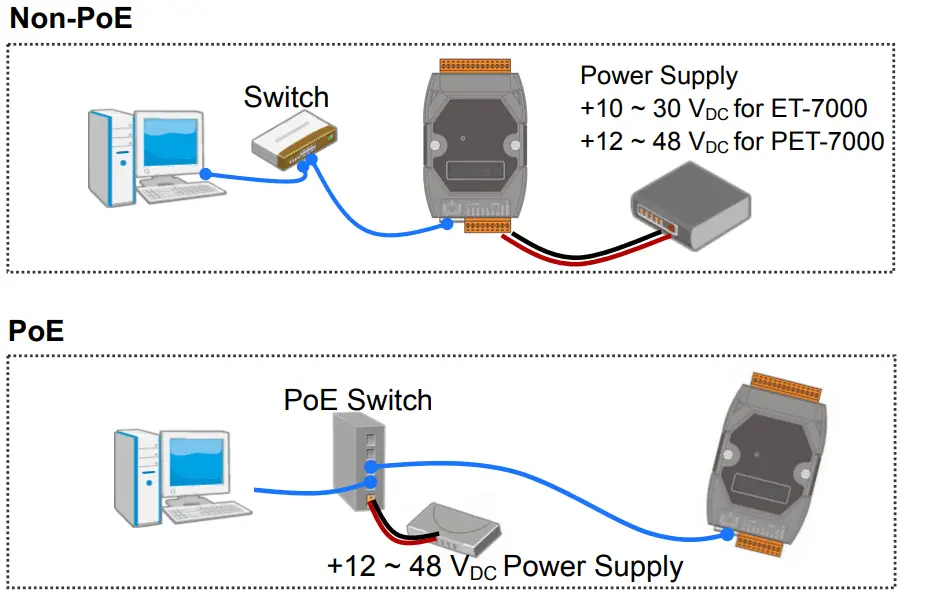
Assigning a Valid IP Address – Method 1
- Install eSearch from
http://ftp.icpdas.com/pub/cd/6000cd/napdos/software/esearch/ - Launch search and click “Search Server”
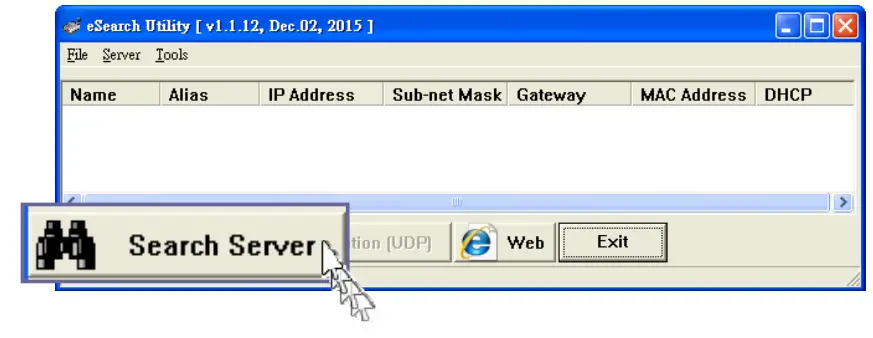
- Double-click the name for your module on the list

- Enter the network configuration and click “OK”

- Repeat Step 2. to search the module again
To make sure your modifications take effect.
3-2 Assigning a Valid IP Address – Method 2
-
Set the IP configuration on your computer
The ET-7000 module comes with the default IP address of 192.168.255.1, you must choose an IP address for the computer in the range of 192.168.255.2 – 192.168.255.253 that is not in use. - Launch your web browser to go to the ET-7000 web interface
Enter the factory default IP address 192.168.255.1 for the ET-7000 as the URL in the browser and press Enter.

- Fill out the User name and Password
Fill out the factory default user name and password “Admin” and then click “OK”. - Assign a valid IP address for your ET-7000 module
1. Click “Configuration”
2. Click “Network Settings” in the sub-menu
3. Enter a valid IP address for your ET-7000 module.
4. Click the “SUBMIT” button.
- Restore the original IP address to your computer
Logging in to the ET-7000 Module
- Enter the new IP for the ET-7000 as the URL in the browser
- Fill out the User name and Password “Admin” again
- Welcome to the ET-7000 website
Technical Support: service@icpdas.com
Documents / Resources
 |
ICP DAS PET-7000/ET-7000 Ethernet Remote I/O Module [pdf] User Guide ET-7000 Series, ET-7000-UT Series, PET-7000 Series, PET-7000, ET-7000, Ethernet Remote I O Module, PET-7000 ET-7000 Ethernet Remote I O Module |



