I3-TECHNOLOGIES MDM2 Imo Dynamic Motion Sensor

iMO-LEARN Product Family Members
- iMO LEARN MDM2 dynamic motion sensor
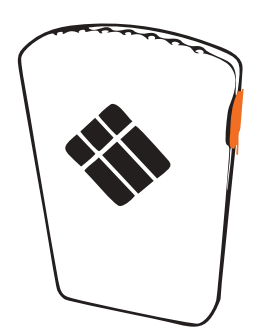
- iMO LEARN CUBE active learning
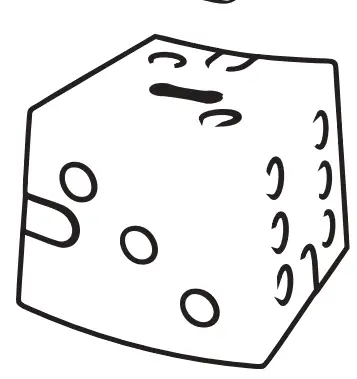
- iMO LEARN MRX2 receiver antenna

Product Overview
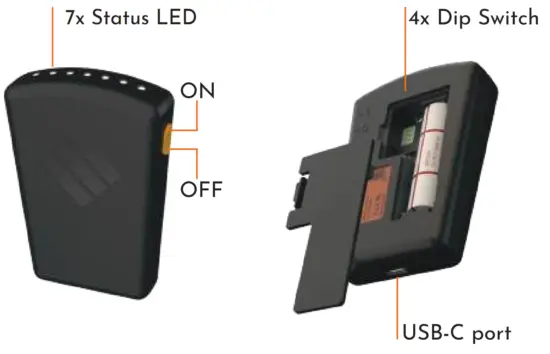
Main components of the iMO LEARN MRX2.
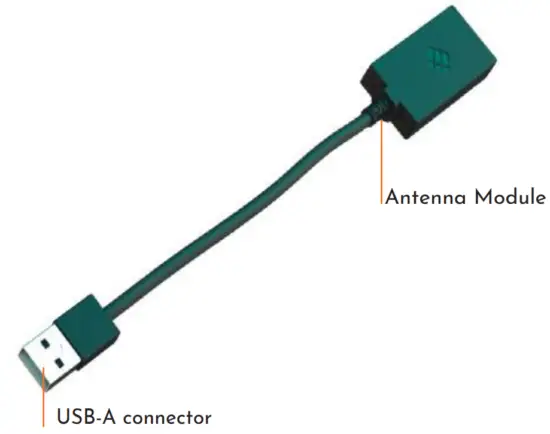
Download and install Software
Insert iMO LEARN MRX2 into your computer, using any USB-A 2.0 input.

Download iMO-CONNECT-2 software from QR or https://www.i3-technologies.com/en/products/hardware/cube-for-active-learning/iMO-CONNECT-2
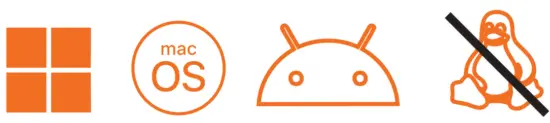
Run the installer. Please note: you may need administrator rights.
Connect the MDM2 modules
Power ON all iMO-LEARN MDM2 modules by sliding the orange button up.

Open the iMO-CONNECT-2 software on the device where you have installed it in the previous step. The software will search for all iMO-LEARN MDM2 modules near you and display them on the screen with their iD.
Observe that all status indicators on the MDM2 modules are flashing when connected
Option: setting of groups of MDM2 modules
You can create ‘groups’ of MDM2 modules.
First, open the rear cover by pushing the lip and take off the cover. Now you have get access to the 4 upper dipswitches.
Randomly change their position. All MDM2 ‘s that have the same pattern of dip switch positions, will belong to the same group. The iMO-CONNECT-2 software will show these groups.
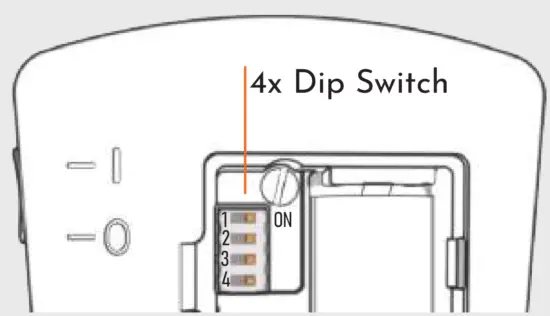
Activate the iMO-LEARN MDM2’s
Open the iMO-CONNECT-2 software. It will guide you through the steps below:
Click the icons to connect and wait until they turn green.
If you have set groups, you can select them here.
Select ‘Done Connecting’ to continue to i3LEARNHUB.

Insert the iMO-LEARN MDM2 into the cube
Insert the MDM2 into the slot in the top of the iMO-LEARN cube with the i3-logo facing the yellow sticker (with the O symbol). Refer to the picture below.
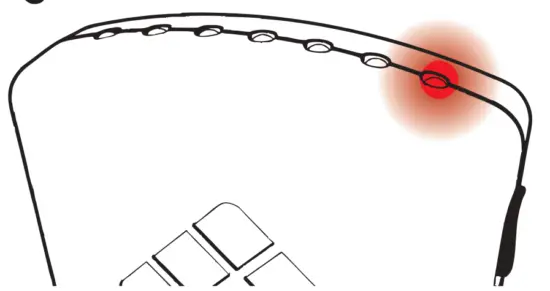
Plug-in any suitable powered USB-C cable into the port at the bottom and recharge. (5V)

The MDM2 is fully charged when the LED turns green.
Supercharge your classroom!
Go to the iMO-LEARN website on
https://www.i3-technologies.com/en/products/accessories/imo-learn/ and be inspired to bring active and dynamic education to your class.

Additional information
FEDERAL COMMUNICATIONS COMMISSION INTERFERENCE STATEMENT
This equipment has been tested and found to comply with the limits for a Class B digital device, pursuant to part 15 of the FCC Rules. These limits are designed to provide reasonable protection against harmful interference in a residential installation. This equipment generates, uses and can radiate radio frequency energy and, if not installed and used in accordance with the instructions, may cause harmful interference to radio communications. However, there is no guarantee that interference will not occur in a particular installation.
If this equipment does cause harmful interference to radio or television reception, which can be determined by turning the equipment off and on, the user is encouraged to try to correct the interference by one or more of the following measures:
- Reorient or relocate the receiving antenna.
- Increase the separation between the equipment and receiver.
- Connect the equipment into an outlet on a circuit different from that to which the receiver is connected.
- Consult the dealer or an experienced radio/ TV technician for help.
CAUTION:
Any changes or modifications not expressly approved by the grantee of this device could void the user’s authority to operate the equipment.
RF EXPOSURE WARNING:
The equipment complies with FCC RF exposure limits set forth for an uncontrolled environment.
The equipment must not be co-located or operating in conjunction with any other antenna or transmitter.
that these iMO-LEARN MDM2 and MRX2 products are in compliance with the essential requirements and other relevant provisions of the Directives 2014/53/EU, and 2014/65/EU.
The availability of this product may vary by region.
This device may contain commodities, technology or software subject to export laws and regulations. Diversion contrary to law is prohibited.
Customer Support
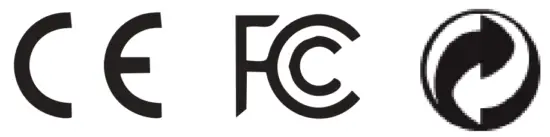
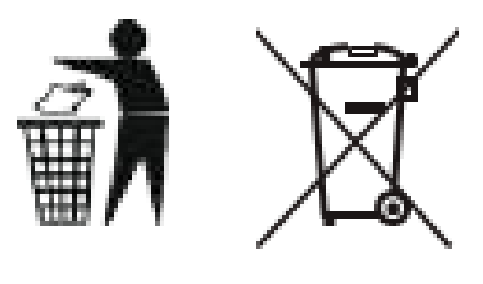
Nijverheidslaan 60,
B-8540 Deerlijk, BELGIUM
This device complies with Part 15 of the FCC Rules. Operation is subject to the following two conditions: (1) this device may not cause harmful interference, and (2) this device must accept any interference received, including interference that may cause undesired operation.

Documents / Resources
 |
I3-TECHNOLOGIES MDM2 Imo Dynamic Motion Sensor [pdf] User Guide MDM2, MDM2 Imo Dynamic Motion Sensor, Imo Dynamic Motion Sensor, Dynamic Motion Sensor, Motion Sensor, Sensor |