HouseMate Backing up and Restoring Files From an iOS Device to a PC
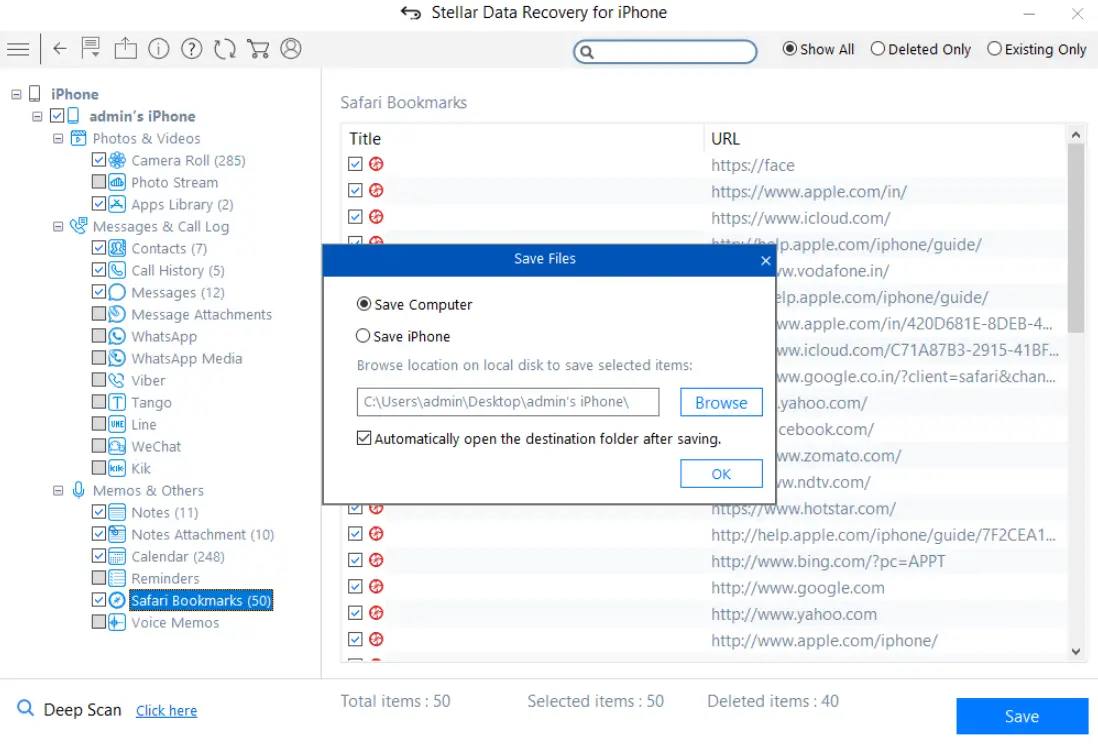
Specifications
- Product Name: HouseMate iOS Backup & Restore
- Compatibility: iOS devices
- Software Required: iTunes
Step 1: Install iTunes on your PC.
https://www.apple.com/itunes/download/win64
Step 2: Connect your iOS device to the PC. Choose “Trust” from the popup dialog on your iOS device.
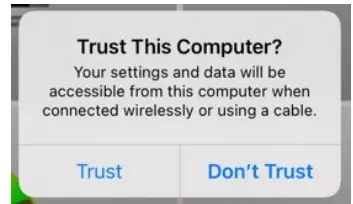
Step 3: Launch iTunes and click on the iOS device symbol.
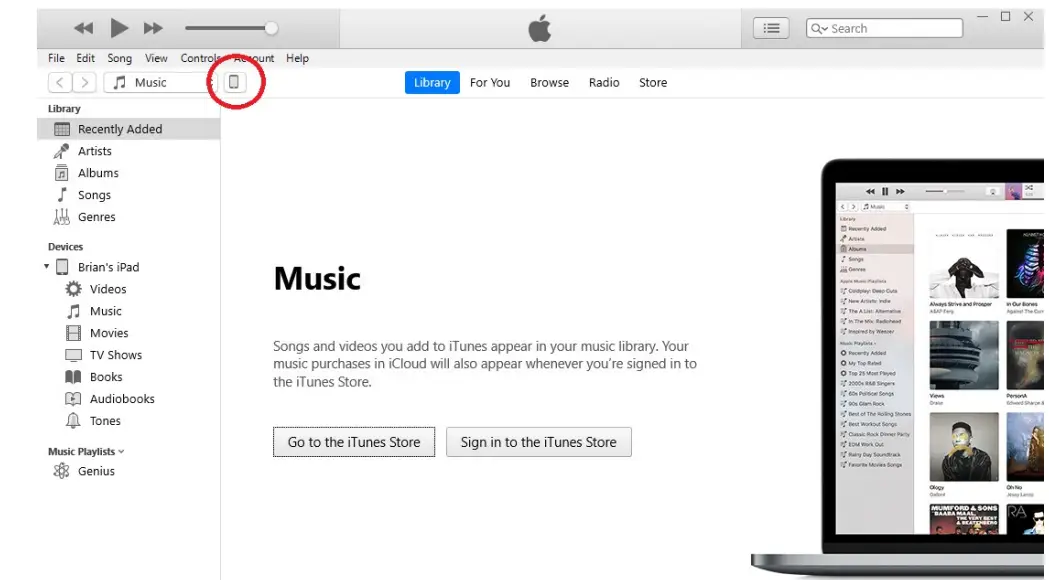
Step 4: Click on File Sharing.
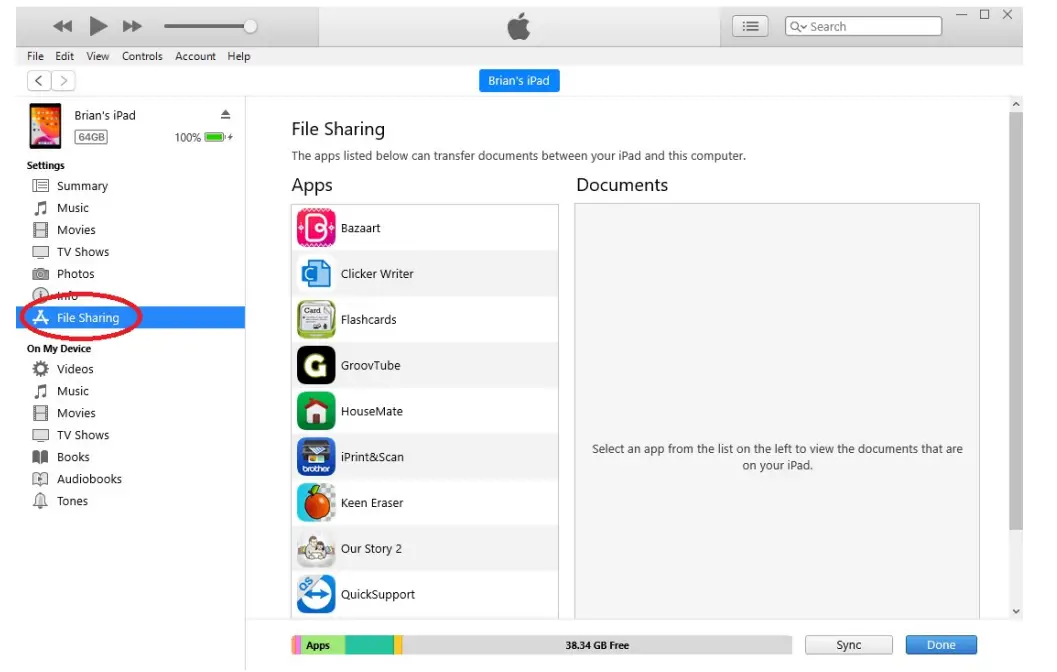
Step 5: Click on HouseMate and then click on the backup you want to save to your PC. Then click Save.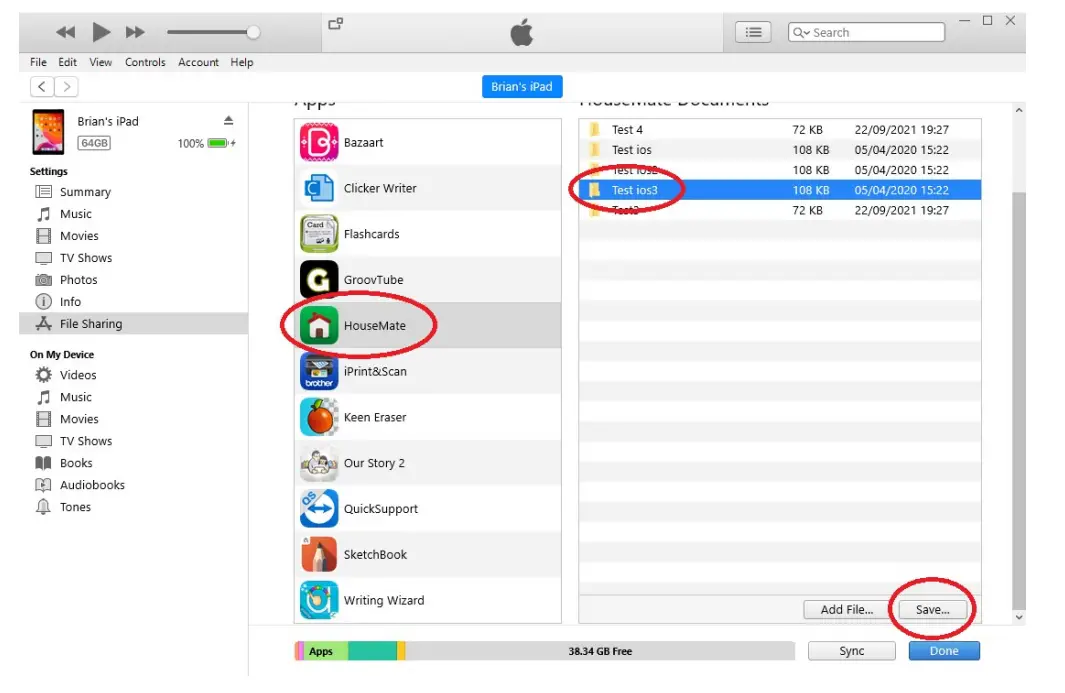
Step 6: Choose a location to save the backup folder:
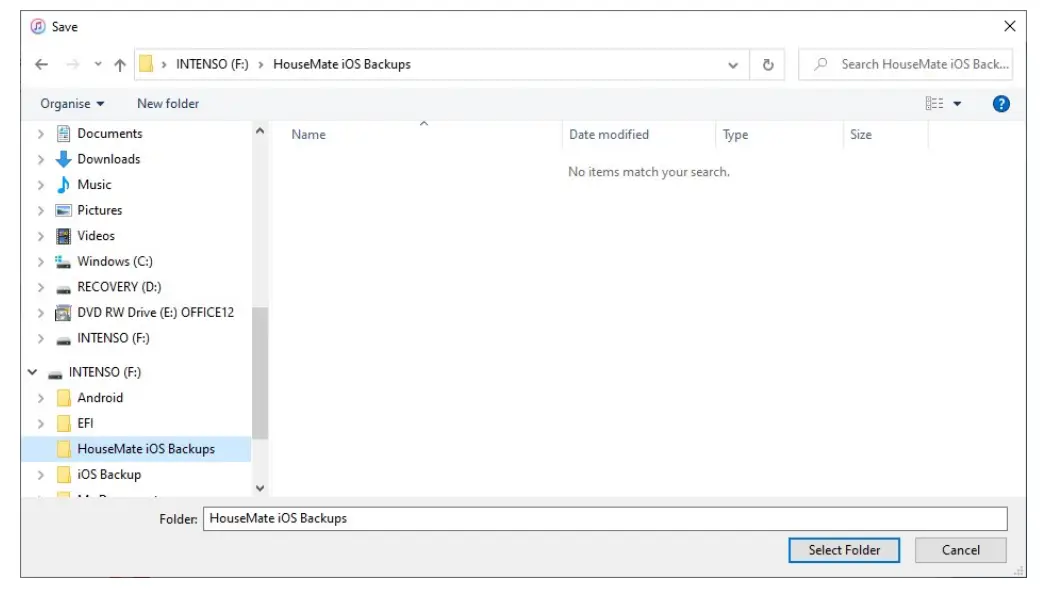
Backing Up HouseMate Files
- Install iTunes on your PC from here.
- Connect your iOS device to the PC and choose “Trust” on the popup dialog.
- Launch iTunes and click on the iOS device symbol.
- Click on “File Sharing” and select “HouseMate” to choose the backup you want to save to your PC. Click “Save”.
- Choose a location to save the backup folder on your PC.
Restoring a Backup
- Launch iTunes and connect your iOS device to the PC.
- Open Files on your PC and locate the backup you want to copy onto your iOS device.
Step 1: Launch iTunes and connect your iOS device. On your PC open Files and locate the backup you want to copy onto your device:
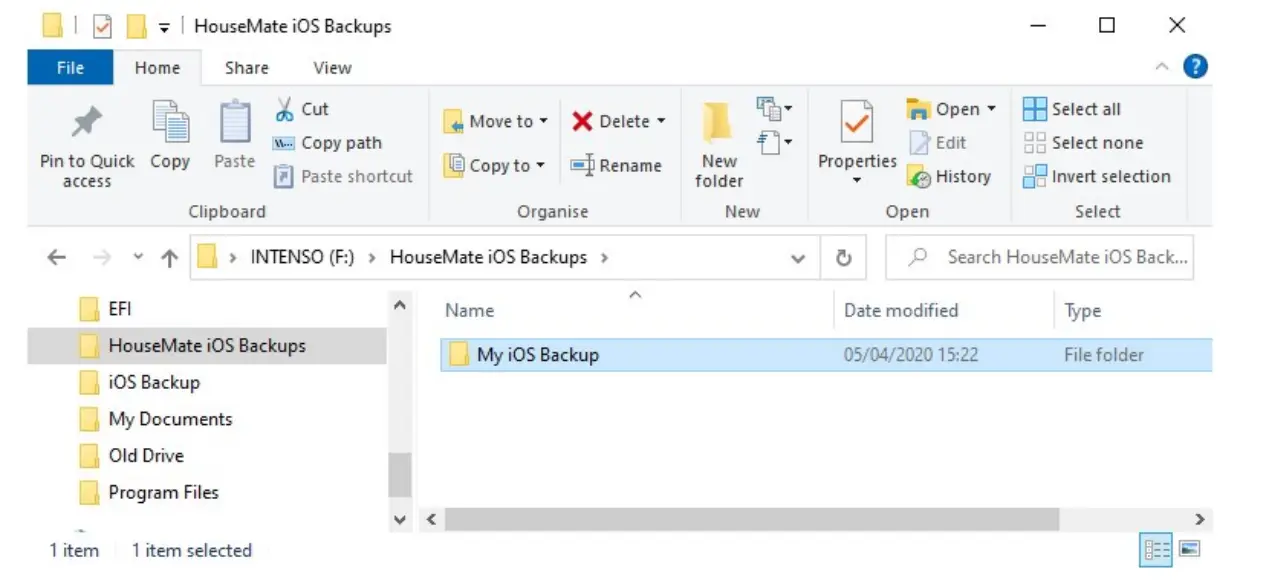
Step 2: Drag the backup folder and drop it into the list of HouseMate documents. It should then appear in the list.
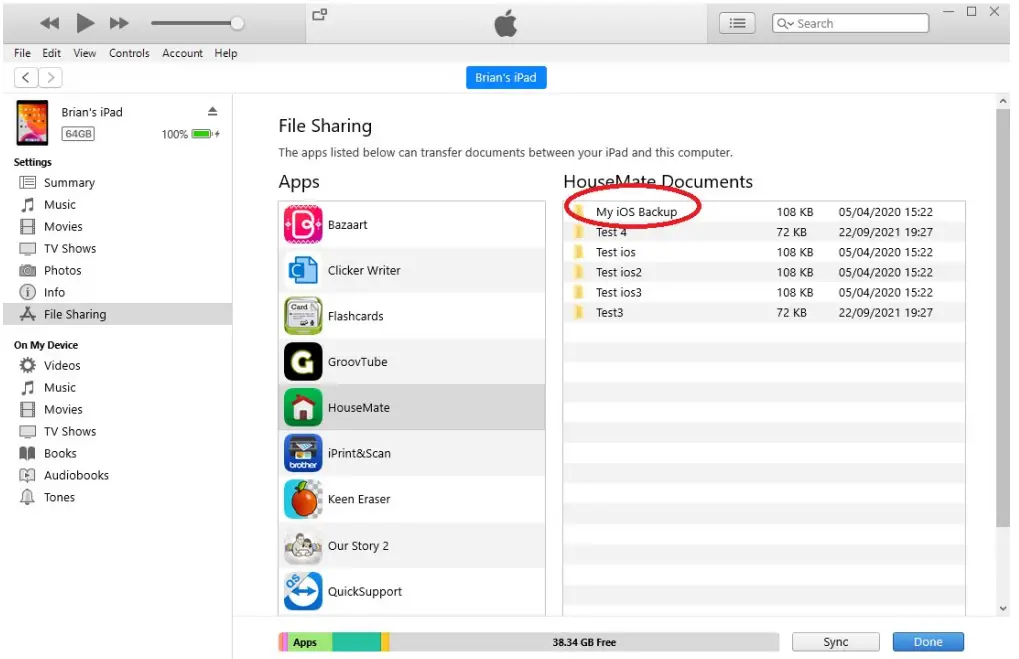
Step 3: Within the HouseMate app on your iOS device launch technician mode and then choose Project- >Open Project and choose the newly transferred project you want to restore.
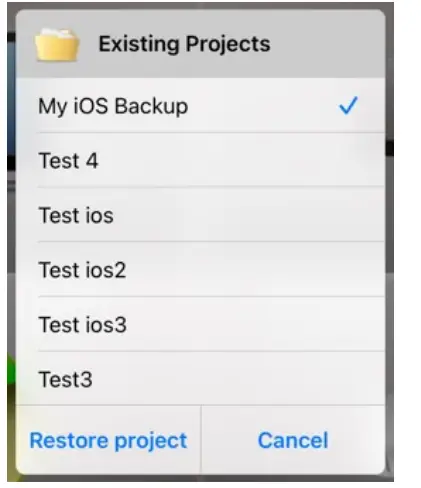
FAQs
How can I access the HouseMate files on my PC?
To access HouseMate files on your PC, follow the steps mentioned in the manual to make a backup using iTunes.
Can I restore a backup from one iOS device to another?
No, backups made using this procedure are specific to the iOS device they were created from. You cannot restore a backup from one device to another.
Documents / Resources
 |
HouseMate Backing up and Restoring Files From an iOS Device to a PC [pdf] User Guide Backing up and Restoring Files From an iOS Device to a PC, Restoring Files From an iOS Device to a PC, Files From an iOS Device to a PC, iOS Device to a PC, PC |
