homematic IP DRI32 32 Channels Wired Input Module

Package contents
- 1x Wired Input Module – 32 channels
- 1x Bus connection cable
- 1x Bus blind plug
- 1x User manual
Information about this manual
Read this manual carefully before beginning operation with your Homematic IP Wired device. Keep the manual for later consultation. If you hand the device over to other persons for use, please ask them to read this manual.
Symbols used
 This indicates a hazard.
This indicates a hazard. This section contains important additional information.
This section contains important additional information.
Hazard information
- We accept no liability for damage caused by use for other than the intended purpose, incorrect handling or failure to observe the hazard warnings. In such cases, all warranty claims are void. We accept no liability for consequential damage.
- Do not use the device if it has visible damage or a malfunction. If you have any doubts, have the device checked by a qualified expert.
- For safety and licensing reasons (CE), unauthorised conversions to and/or modification of the device are not permitted.
- The device is not a toy – do not allow children to play with it.
- Plastic film, plastic bags, polystyrene parts, etc. can be dangerous for children. Keep the packaging material out of the reach of children and dispose of it immediately.
- Clean the device using a soft and clean lint-free cloth. Do not use any detergents containing solvents for cleaning purposes.
- Do not expose the device to moisture, vibrations, constant solar or other heat radiation, excessive cold or mechanical loads. The device must only be operated indoors.
- Use the device in alarm technology applications in accordance with DIN EN 50130-4 only in conjunction with an appropriate uninterruptible power supply (UPS) to bridge a possible mains power failure.
- Failure to observe the installation instructions may result in fire or a danger of electric shock. The device is part of the building installation. Observe the relevant national standards and directives during planning and installation.
- The device is intended for operation on the Homematic IP Wired Bus only. The Homematic IP Wired Bus is a SELV power circuit. The mains voltage for the building installation and the Homematic IP Wired Bus must be routed separately. Com-mon cable routing for power supply and the Homematic IP Wired Bus in installation and junction boxes is not permitted. The required isola-tion for a power supply of the build-ing installation to the Homematic IP Wired Bus must be observed at all times.
- For safe operation, the device must be installed in a circuit distribution board that complies with the standards VDE 0603, DIN 43871 (low voltage sub-distribution board (NSUV)), DIN 18015-x. The device must be installed on a mounting rail (top-hat rail, DIN rail) in accordance with DIN EN 60715. Installation and wiring must be carried out in accordance with VDE 0100 (VDE 0100-410, VDE 0100-510). The pro-visions of the technical connection regulations (TAB) of the energy sup-plier must be observed.
- Observe the permissible cable types and conductor cross sections when connecting to the device terminals.
- The device is suitable for use only in residential environments.
General system information
- This device is part of the Homematic IP Smart Home System and communicates via the Homematic IP. Operation requires connection to a Homematic IP Wired Access Point. Further information on the system requirements and installation planning is to be found in the Homematic IP Wired system manual.
- All technical documents and updates are to be found at www.homematic-ip.com.
Function and device overview
- The Homematic IP Wired Input Module – 32 channels can be easily installed on a DIN rail in a power distribution panel. The 32 inputs can be used to connect several switches and push-buttons. Lamps or other lighting systems can then be switched or dimmed via paired Homematic IP Wired switching or dimming actuators.
- You can also configure individual inputs of the module as sensor inputs in order to monitor e.g. NC or NO contacts.
- The device offers a special function for the use of mains voltage push-buttons or switches. You can activate “corrosion protection” for each input to prevent corrosion and possible functional limitations of the buttons/switches. This ensures that a higher current flows briefly through the push-button/switch when it is actuated. The current pulse prevents corrosion. The function is deactivated in the default settings and can be activated separately for each channel.
Device overview
- A) System button (device LED)
- B) Channel button
- C) Select button
- D) LC display
- E) Bus port 1
- F) Bus port 2
- G) Input terminals
- H) Ground terminals (GND)

Display overview
- 1 Input not activated
 Input activated
Input activated- RX Data is received by the bus
- TX Data is sent to the bus
- °C Temperature indication (in device)
- R Voltage indication (input or output voltage at bus terminals)

Start-up
To commission the device, you must first commission a Homematic IP Wired Access Point (HmIPW-DRAP).
Installation instructions
- Read this section completely before starting installation.
- Make a note of the device number (SGTIN) and the installation location of the device before installation to make it easier to identify the device later. The device number can also be found on the enclosed QR code sticker.
- Please observe the hazard warnings during installation see Hazard information, .
- The inputs are not disconnected from the mains voltage and provide the bus voltage. Connected push-buttons, switches or other switching elements must be specified for a rated voltage of at least 26 V.
- Please note the insulation stripping length of the conductor being connected, as indicated on the device.
- For electrical safety reasons, only the supplied Homematic IP Wired Bus cable or an eQ-3 Homematic IP Wired Bus cable of another length (available as an accessory) may be used for connecting the Homematic IP Wired Bus. d.
- You can connect push-buttons/switches or normally closed/normally open contacts to the device.
- Rigid cables can be plugged directly into the clamp terminal (push-in technology). Press the white operating button on top of the terminal to connect flexible conductors or to disconnect all types of conductors.
- If changes to or work on the house installation are necessary (e.g. extension, bypass of switch or socket inserts) or to/on the low-voltage distribution system for mounting or installing the device, the following safety instructions must be ob-served:
The installation may only be carried out by persons with the relevant electrical engineering knowledge and experience!*
Incorrect installation can endanger
- your own life,
- and the lives of other users of the electrical system.
Incorrect installation also means that you are running the risk of serious damage to property, e.g. due to fire. You risk personal liability for personal injury and property damage.
Consult an electrician!
- Specialist knowledge required for installation:
The following specialist knowledge is particularly important during installation: - The “5 safety rules” to be used:
- Disconnect from mains
- Secure against restart
- Check for absence of voltage
- Earth and short circuit
- Cover or cordon off neighboring live parts
- Selection of suitable tools, measuring equipment and, if necessary, personal protective equipment;
- Evaluation of measuring results;
- Selection of electrical installation material for safeguarding shut-off conditions;
- IP protection types;
- Installation of electrical installation material;
- Type of supply network (TN system, IT system, TT system) and the resulting connection conditions (classic zero balancing, protective earthing, required additional measures, etc.).
Permitted cable cross sections for connecting to the device are: rigid and flexible cable, 0.25 – 1.5 mm²
Selecting the supply voltage
- The voltage supply to the device is made only via the Homematic IP Wired Bus. The bus is fed by the Homematic IP Wired Access Point (HmIPW-DRAP) Operating manual HmIPW-DRAP.
- The maximum total current consumption is calculated from the actual number of inputs used. Approx. 4 mA flows through each actuated input; if all inputs are used in sensor mode with NC contacts; this results in:

- An average current consumption can be expected in normal applications with mixed operation of push-buttons, switches and signalling contacts (16 push-buttons, 8 NC contacts and 8 switches). The push-buttons only influence the current consumption if they are operated and are therefore negligible. Since only closed switches must be taken into account, it is possible to use an average value here (half is the switches are closed). The NC contacts are permanently closed and must there be taken into account entirely. This results in an exemplary total current consumption of:

Assembly and installation
Proceed as follows to install the device on a DIN rail:
- Disconnect the power distribution panel and cover any live parts, if required.
- Disconnect the corresponding line of the incoming Homematic IP Wired bus.
- Remove the cover from the power distribution panel.
- Place the device on the DIN rail.
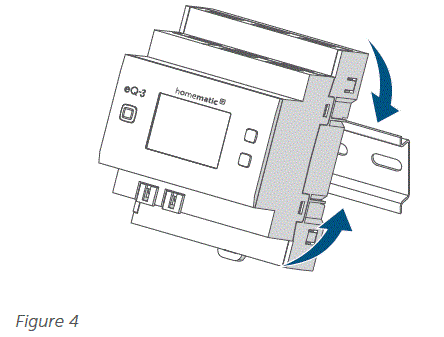
- You should be able to read the letters on the device and in the display.
- During installation, make sure that the locating springs engage properly and that the device is securely seated on the rail.

- Wire the device according to the connection drawing and observe the installation instructions see Installation instructions, page 6.

- Connect the bus connection cable to bus port 1 or bus port 2 and connect all other wired devices via the bus.

- Use the supplied bus blind plug, if bus connection 1 or bus connection 2 are not needed.
- Fit the cover of the power distribution panel again.
- Switch the fuse of the power circuit on .
- Switch the Homematic IP wired bus on to activate the pairing mode of the device.
Pairing with a control unit
- Read this entire section before starting the pairing procedure.
- Set up your Wired Access Point via the Homematic IP Homematic IP app so that you can use Wired devices in the system. Homematic IP Further information on this is to be found in the operating manual for the Wired Access Point..
- The bus is powered by the Homematic IP Wired Access Point (HmIPW-DRAP). For further information, please refer to the operating manual of the Wired Access Point.
Proceed as follows to pair the device with your control centre:
- Open the Homematic IP app.
- Tap on …More in the homescreen.
- Tap on Pair device.
- Connect the power supply.
- The pairing mode is active for 3 minutes.
You can manually start the pairing mode for another 3 minutes by pressing the system button shortly.
The type of system button depends on your device. Further information is to be found in the device overview.
- Your device will automatically appear in the Homematic IP app.
- Enter the last four digits of the device number (SGTIN) in your app or scan the QR code. The device number can be found on the sticker supplied or attached to the device.
- Wait until pairing is completed.
- If pairing was successful, the device LED lights up green.
- The device is now ready for use.
If the device LED lights up red to, please try again Flash codes and displays, page 11. - Finally, follow the instructions in the Homematic IP app.
If you want to combine your Wired devices with Homematic IP wireless components, you can pair the Homematic IP Wired devices with an (existing) Homematic IP Central Control Unit. To do this, connect the Homematic IP Wired Access Point to the (existing) Homematic IP Central Control Unit as described in the operating manual. Then proceed as described above to connect the device.
Operation
After set-up, simple operations are available directly on the device.

- Switch on the display: Press the system button briefly to activate the LC display for all devices connected to the bus.
- Select channel: Press the Channel button briefly to select the desired channel. On each button press, you can switch to the next channel. The selected channel is indicated by the flashing symbol.
- Display values: If you have not selected a channel, press the Select button briefly to switch between the values.
- Bus supply voltage (V)
- Temperature in the device (°C)
- Empty display
If you have paired the device in the Homematic IP App, additional configurations are available in the device settings:
- Assign channels: Assign the individual channel to the desired rooms or solutions.
Restoring factory settings
The factory settings of the device can be restored. If the device is paired with a Central Control Unit, the configurations are automatically restored. If the device is not paired with a Central Control Unit, all the settings are lost.
Proceed as follows to restore the factory settings of the device:
- Press and hold the system button for 4 seconds Fig. 7
- The device LED starts flashing orange quickly.
- Release the system button.
- Press and hold the system button for 4 s.
- The device LED lights up green.
- Release the system button to finish restoring the factory settings.
- The device will perform a restart.
- If the device LED lights up red to, please try again Flash codes and displays, page 11.
Maintenance and cleaning
- The device is maintenance-free for you. Leave any maintenance or repair to a specialist.
- Always switch off the mains voltage (switch off the circuit breaker) before working on the device terminal compartment and when installing or removing the device! Only qualified electricians (in accordance with VDE 0100) are permitted to carry out work on the 230 V mains.
- Clean the device using a soft, clean, dry and lint-free cloth. The cloth can be slightly dampened with lukewarm water to remove more stubborn marks. Do not use any detergents containing solvents for cleaning purposes. They could corrode the plastic housing and label.
Disposal
 This symbol means that the device must not be disposed of as house-hold waste, general waste, or in a yellow bin or a yellow sack. For the protection of health and the environment, you must take the product and all electronic parts included in the scope of delivery to a municipal collection point for waste electrical and electronic equipment to ensure their correct disposal. Distributors of electrical and electronic equipment must also take back waste equipment free of charge. By disposing of it separately, you are making a valuable contribution to the reuse, recycling and other methods of recovery of old devices. Please also remember that you, the end user, are responsible for deleting personal data on any waste electrical and electronic equipment before disposing of it.
This symbol means that the device must not be disposed of as house-hold waste, general waste, or in a yellow bin or a yellow sack. For the protection of health and the environment, you must take the product and all electronic parts included in the scope of delivery to a municipal collection point for waste electrical and electronic equipment to ensure their correct disposal. Distributors of electrical and electronic equipment must also take back waste equipment free of charge. By disposing of it separately, you are making a valuable contribution to the reuse, recycling and other methods of recovery of old devices. Please also remember that you, the end user, are responsible for deleting personal data on any waste electrical and electronic equipment before disposing of it. The CE mark is a free trademark that is intended exclusively for the authorities and does not imply any assurance or guarantee of properties.
The CE mark is a free trademark that is intended exclusively for the authorities and does not imply any assurance or guarantee of properties.- If you have any technical questions about the appliance, please contact your specialist dealer.
Technical specifications
- Short description HmIPW-DRI32
- Supply voltage 24 VDC, ±5 %, SELV
- Protection class II
- Degree of protection IP20
- Ambient temperature -5 – +40°C
- Weight 165 g
- Dimensions (W x H x D) (4 HP) 72 x 90 x 69 mm
- Current consumption 135 mA max./2.5 mA typically
- Power loss of the device for thermal calculation 3.25 W max.
- Standby power consumption 60 mW
Input
- Quantity 32
- Signal voltage 24 VDC, SELV
- “0” signal 0 – 14 VDC
- “1” signal 18 – 24 VDC
- Signal current 3.2 mA (corrosion protection: approximately 125 mA)
- Signal duration 80 ms min.
- Line length 200 m
- Cable type and cross section rigid and flexible cable, 0.25 – 1.5 mm²
- Installation On mounting rail (DIN-rail) according to EN 60715
Subject to modifications.
Troubleshooting
Command not confirmed
If at least one receiver does not confirm a command, the device LED lights up red at the end of the failed transmission process.
Flash codes and displays
| Flash code/display | Meaning | Solution |
| 1x orange and 1x green light (after switching on the Wired Bus) | Test display | You can continue once the test display has stopped. |
| Short orange flashes (every 10 s) | Pairing mode active | Enter the last four digits of the device number (SGTIN) in your app or scan the QR code. |
| Short orange flashes | Transmission of configuration data | Wait until the transmission is completed. |
| Brief orange flashing (followed by a steady green light) | Transmission confirmed | You can continue operation. |
| Brief orange flashing (followed by a steady red light) | Transmission failed | Please try again see Command not confirmed, page 10. |
| 6x long red flashes | Device defective | Please see the display on your app for error messages or contact your retailer. |
| Alternating long and short orange flashing | Software update | Wait until the update is completed. |
| E10 | Temperature too high | Reduce the connected load and let the device cool down. |
| E11 | Under-voltage (bus voltage too low) | Check the voltage supply and adjust the voltage supply in accordance with the number of devices connected. |
Free download of the Homematic>IP app!

Manufacturer’s authorised representative
- eQ-3 AG
- Maiburger Straße 29
- 26789 Leer / GERMANY
- www.eQ-3.de
FAQ
Can the device be used outdoors?
No, the device is designed for indoor use only to ensure optimal performance and longevity.
How do I clean the device?
Use a soft, clean lint-free cloth for cleaning. Avoid detergents containing solvents as they may damage the device.
What should I do if I encounter a command not confirmed issue?
Refer to section 8.1 of the manual for troubleshooting steps related to command not confirmed errors.
Documents / Resources
 |
homematic IP DRI32 32 Channels Wired Input Module [pdf] Installation Guide DRI32, DRI32 32 Channels Wired Input Module, DRI32, 32 Channels Wired Input Module, Wired Input Module, Input Module, Module |